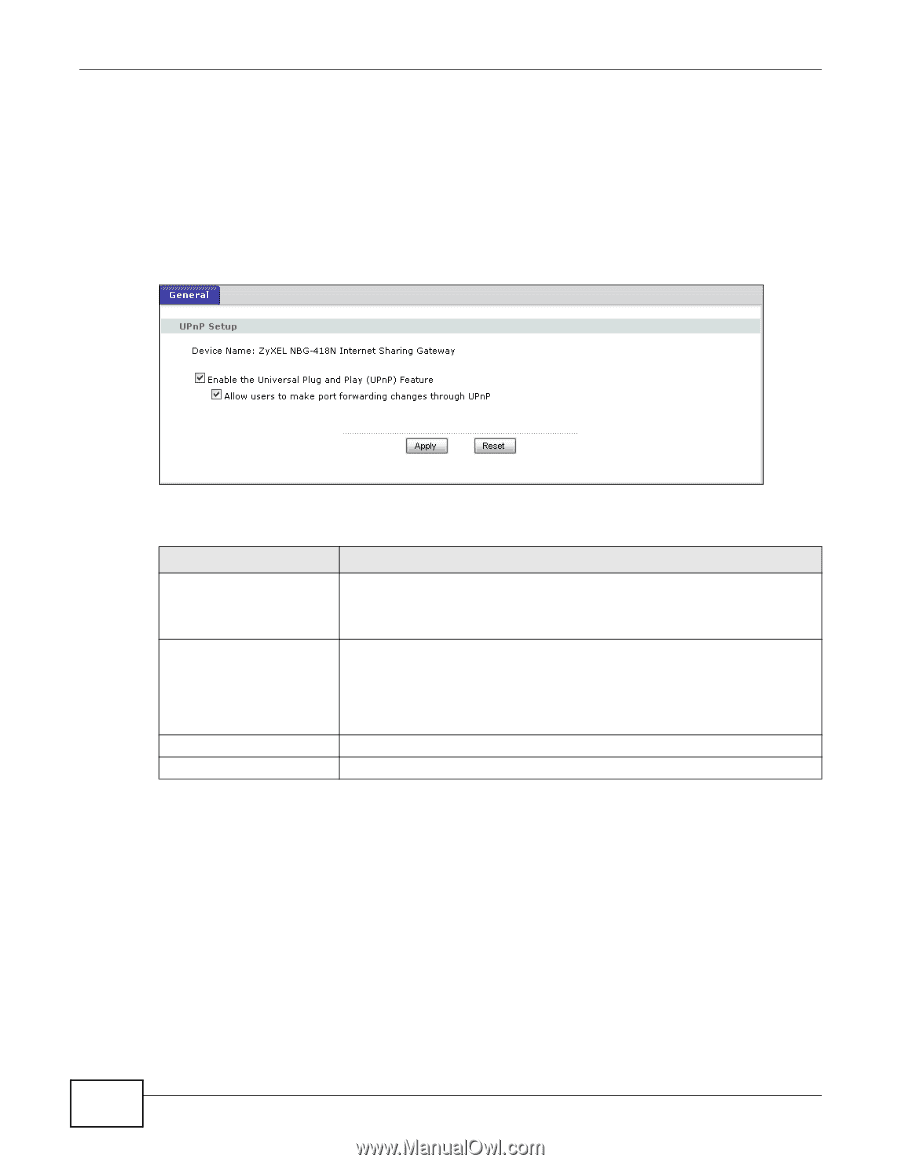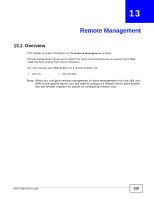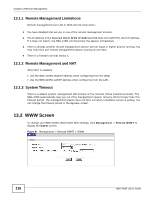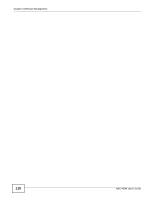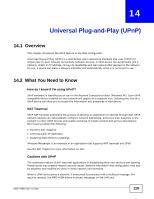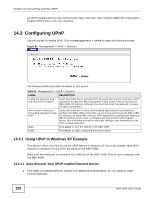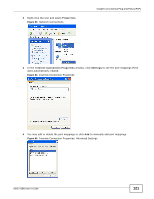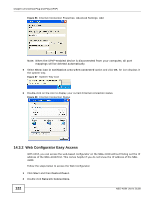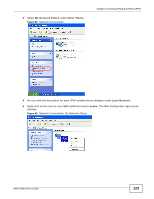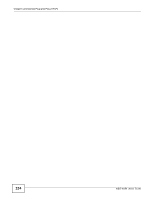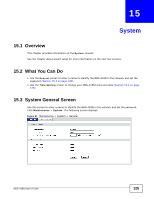ZyXEL NBG-418N User Guide - Page 120
Configuring UPnP
 |
View all ZyXEL NBG-418N manuals
Add to My Manuals
Save this manual to your list of manuals |
Page 120 highlights
Chapter 14 Universal Plug-and-Play (UPnP) All UPnP-enabled devices may communicate freely with each other without additional configuration. Disable UPnP if this is not your intention. 14.3 Configuring UPnP Use this screen to enable UPnP. Click the Management > UPnP to open the following screen. Figure 82 Management > UPnP > General The following table describes the labels in this screen. Table 52 Management > UPnP > General LABEL DESCRIPTION Enable the Universal Plug and Play (UPnP) Feature Select this check box to activate UPnP. Be aware that anyone could use a UPnP application to open the Web Configurator's login screen without entering the NBG-418N's IP address (although you must still enter the password to access the Web Configurator). Allow users to make port forwarding changes through UPnP Select this check box to allow UPnP-enabled applications to automatically configure the NBG-418N so that they can communicate through the NBG-418N, for example, by using NAT traversal. UPnP applications automatically reserve a NAT forwarding port in order to communicate with another UPnP enabled device. this eliminates the need to manually configure port forwarding for the UPnP enabled application. Apply Click Apply to save the setting to the NBG-418N. Reset Click Reset to begin configuring this screen afresh. 14.3.1 Using UPnP in Windows XP Example This section shows you how to use the UPnP feature in Windows XP. You must already have UPnP installed in Windows XP and UPnP activated on the NBG-418N. Make sure the computer is connected to a LAN port of the NBG-418N. Turn on your computer and the NBG-418N. 14.3.1.1 Auto-discover Your UPnP-enabled Network Device 1 Click start and Control Panel. Double-click Network Connections. An icon displays under Internet Gateway. 120 NBG-418N User's Guide