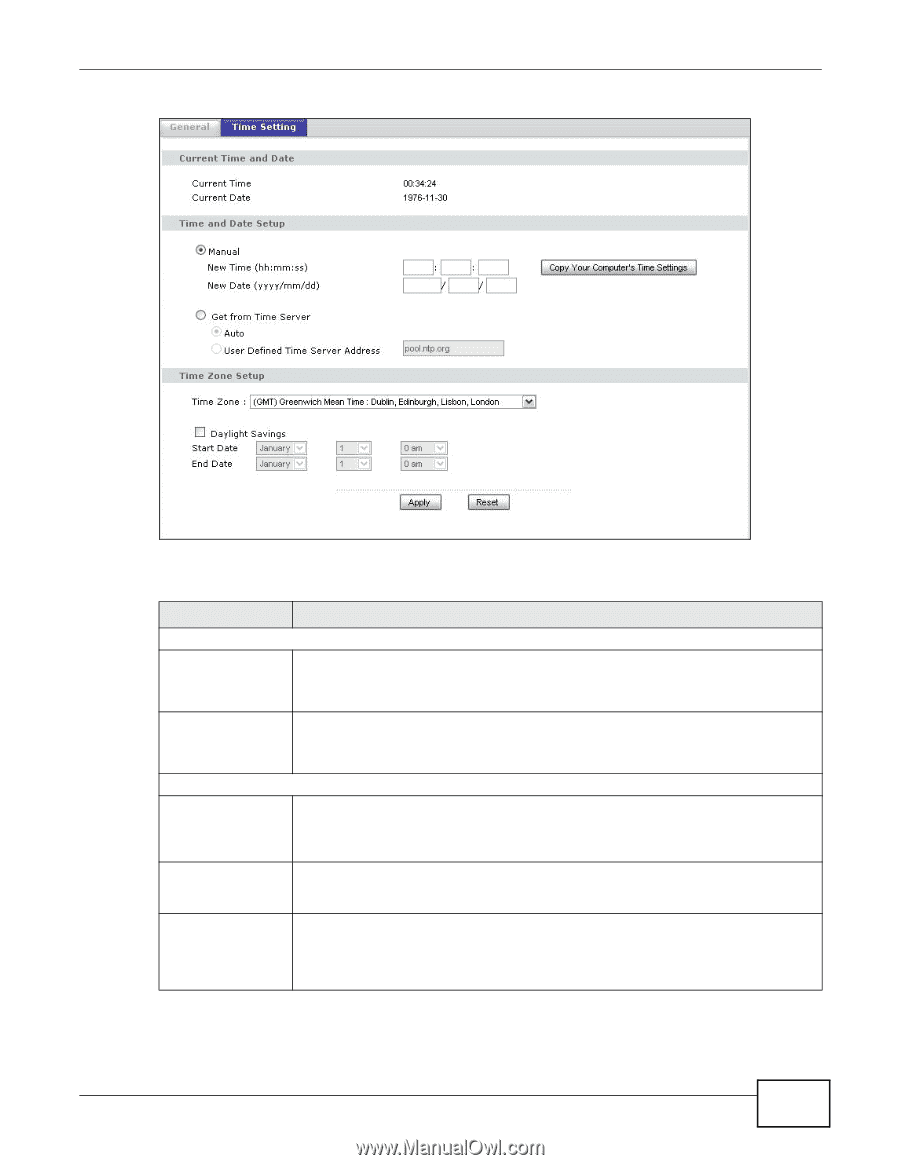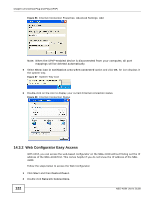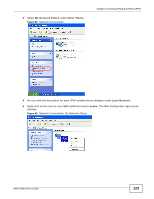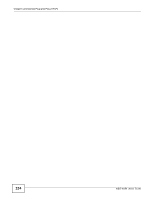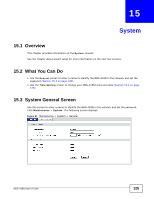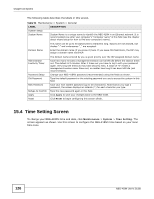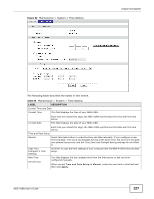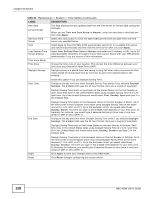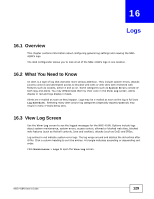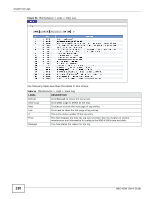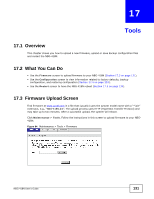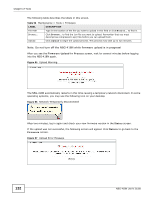ZyXEL NBG-418N User Guide - Page 127
Table 54, Label, Description
 |
View all ZyXEL NBG-418N manuals
Add to My Manuals
Save this manual to your list of manuals |
Page 127 highlights
Figure 92 Maintenance > System > Time Setting Chapter 15 System The following table describes the labels in this screen. Table 54 Maintenance > System > Time Setting LABEL DESCRIPTION Current Time and Date Current Time This field displays the time of your NBG-418N. Current Date Each time you reload this page, the NBG-418N synchronizes the time with the time server. This field displays the date of your NBG-418N. Each time you reload this page, the NBG-418N synchronizes the date with the time server. Time and Date Setup Manual Select this radio button to enter the time and date manually. If you configure a new time and date, Time Zone and Daylight Saving at the same time, the new time and date you entered has priority and the Time Zone and Daylight Saving settings do not affect it. Copy Your Computer's Time Settings Click this to copy the time settings of your computer into the NBG-418N's time and date setup. New Time (hh:mm:ss) This field displays the last updated time from the time server or the last time configured manually. When you set Time and Date Setup to Manual, enter the new time in this field and then click Apply. NBG-418N User's Guide 127