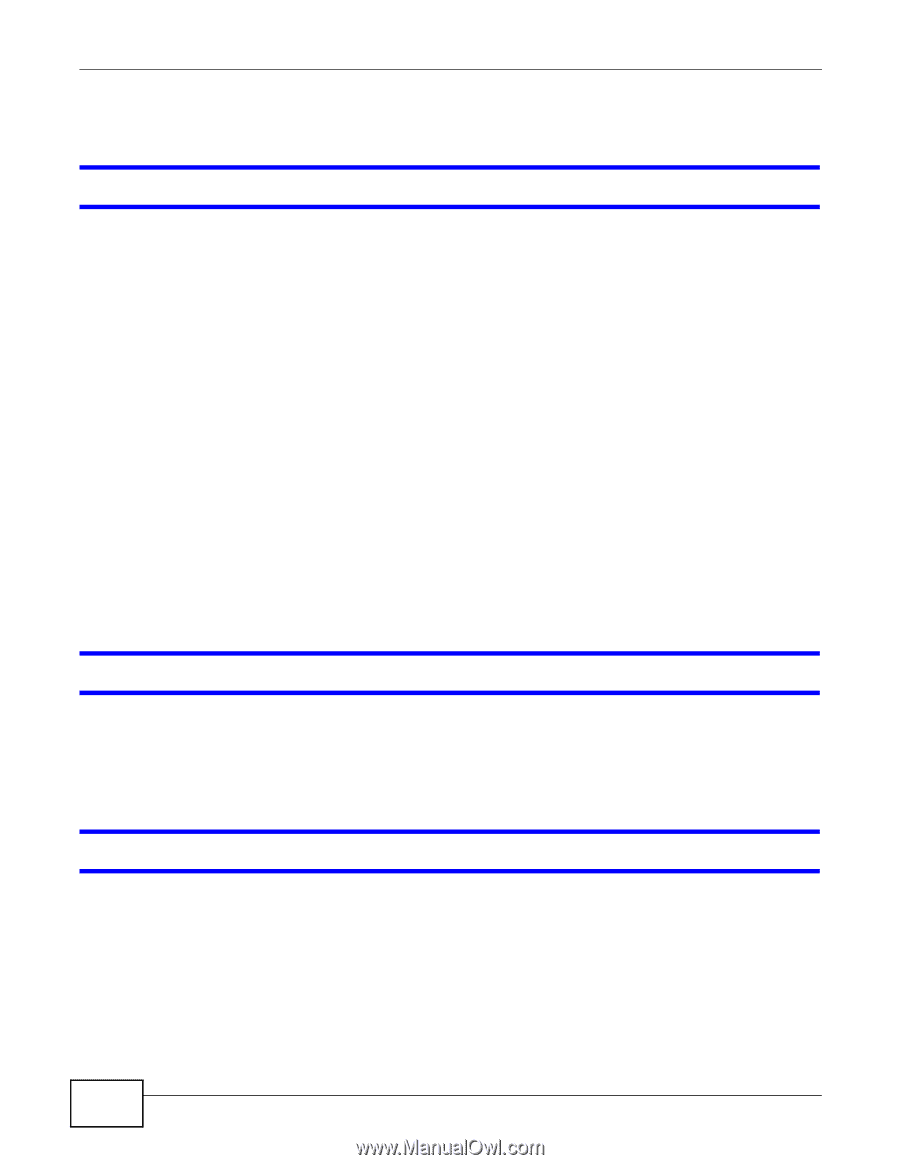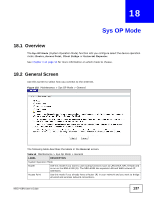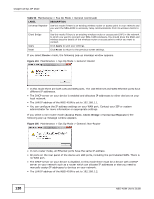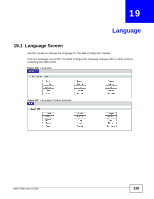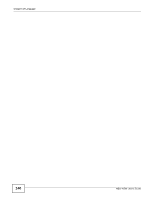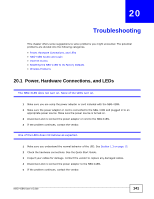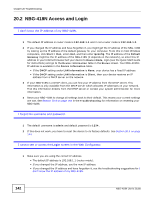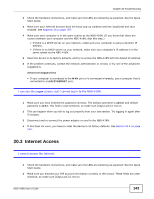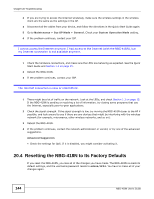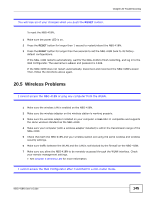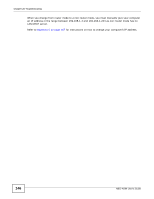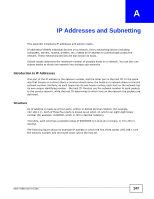ZyXEL NBG-418N User Guide - Page 142
NBG-418N Access and Login - default username and password
 |
View all ZyXEL NBG-418N manuals
Add to My Manuals
Save this manual to your list of manuals |
Page 142 highlights
Chapter 20 Troubleshooting 20.2 NBG-418N Access and Login I don't know the IP address of my NBG-418N. 1 The default IP address in router mode is 192.168.1.1 and in non-router mode is 192.168.1.2. 2 If you changed the IP address and have forgotten it, you might get the IP address of the NBG-418N by looking up the IP address of the default gateway for your computer. To do this in most Windows computers, click Start > Run, enter cmd, and then enter ipconfig. The IP address of the Default Gateway might be the IP address of the NBG-418N (it depends on the network), so enter this IP address in your Internet browser.Set your device to Router Mode, login (see the Quick Start Guide for instructions) and go to the Device Information table in the Status screen. Your NBG-418N's IP address is available in the Device Information table. • If the DHCP setting under LAN information is None, your device has a fixed IP address. • If the DHCP setting under LAN information is Client, then your device receives an IP address from a DHCP server on the network. 3 If your NBG-418N is a DHCP client, you can find your IP address from the DHCP server. This information is only available from the DHCP server which allocates IP addresses on your network. Find this information directly from the DHCP server or contact your system administrator for more information. 4 Reset your NBG-418N to change all settings back to their default. This means your current settings are lost. See Section 20.4 on page 144 in the Troubleshooting for information on resetting your NBG-418N. I forgot the username and password. 1 The default username is admin and default password is 1234. 2 If this does not work, you have to reset the device to its factory defaults. See Section 20.4 on page 144. I cannot see or access the Login screen in the Web Configurator. 1 Make sure you are using the correct IP address. • The default IP address is 192.168.1.1 (router mode). • If you changed the IP address, use the new IP address. • If you changed the IP address and have forgotten it, see the troubleshooting suggestions for I don't know the IP address of my NBG-418N. 142 NBG-418N User's Guide