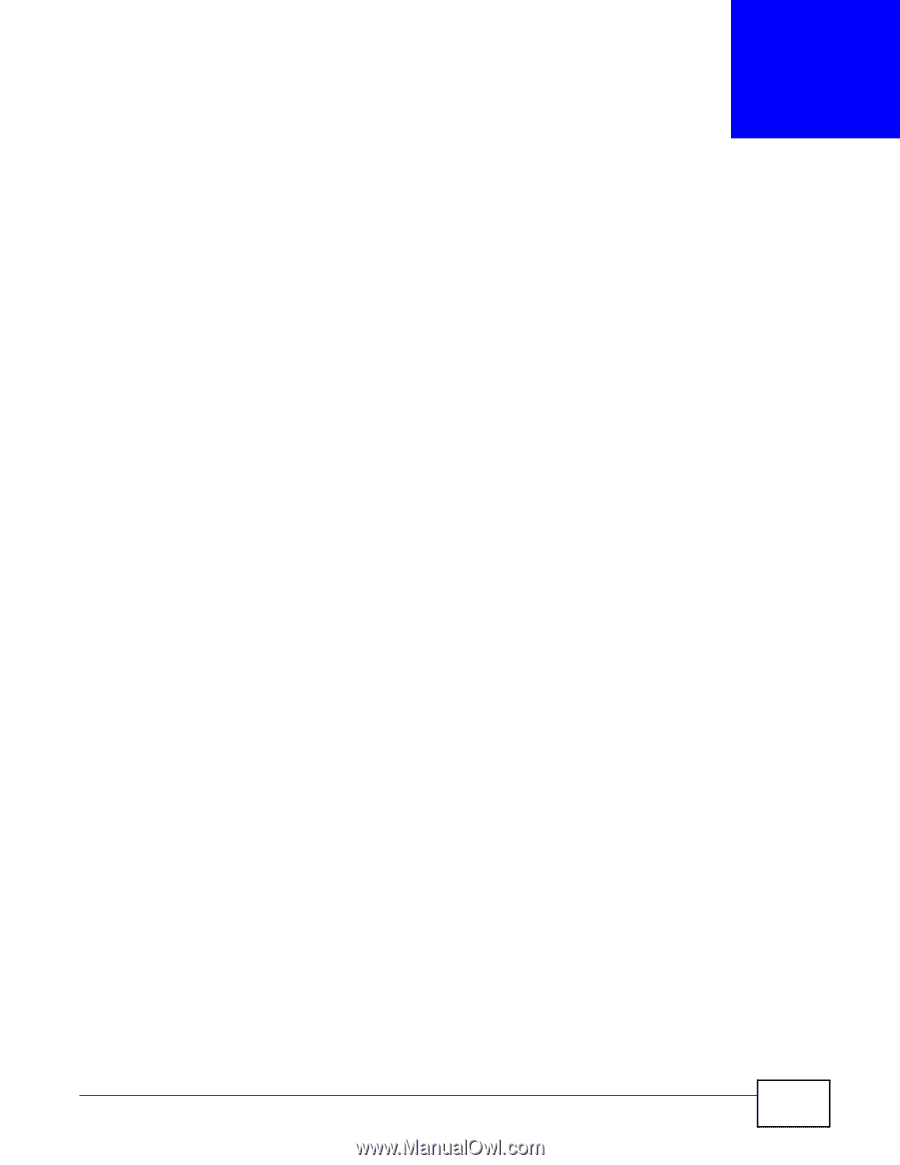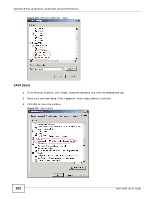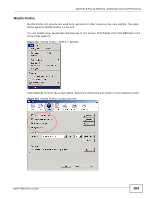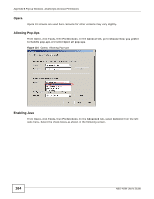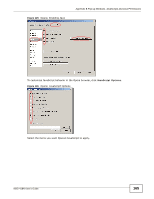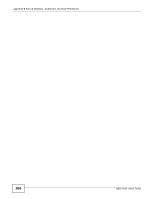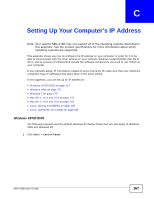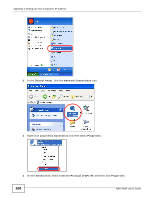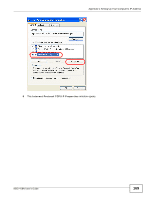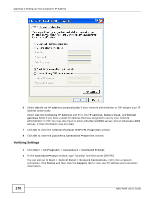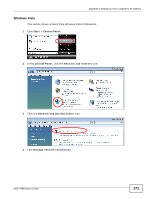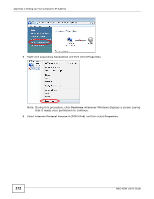ZyXEL NBG-418N User Guide - Page 167
Setting Up Your Computer's IP Address
 |
View all ZyXEL NBG-418N manuals
Add to My Manuals
Save this manual to your list of manuals |
Page 167 highlights
APPENDIX C Setting Up Your Computer's IP Address Note: Your specific NBG-418N may not support all of the operating systems described in this appendix. See the product specifications for more information about which operating systems are supported. This appendix shows you how to configure the IP settings on your computer in order for it to be able to communicate with the other devices on your network. Windows Vista/XP/2000, Mac OS 9/ OS X, and all versions of UNIX/LINUX include the software components you need to use TCP/IP on your computer. If you manually assign IP information instead of using a dynamic IP, make sure that your network's computers have IP addresses that place them in the same subnet. In this appendix, you can set up an IP address for: • Windows XP/NT/2000 on page 167 • Windows Vista on page 171 • Windows 7 on page 175 • Mac OS X: 10.3 and 10.4 on page 179 • Mac OS X: 10.5 and 10.6 on page 182 • Linux: Ubuntu 8 (GNOME) on page 185 • Linux: openSUSE 10.3 (KDE) on page 189 Windows XP/NT/2000 The following example uses the default Windows XP display theme but can also apply to Windows 2000 and Windows NT. 1 Click Start > Control Panel. NBG-418N User's Guide 167