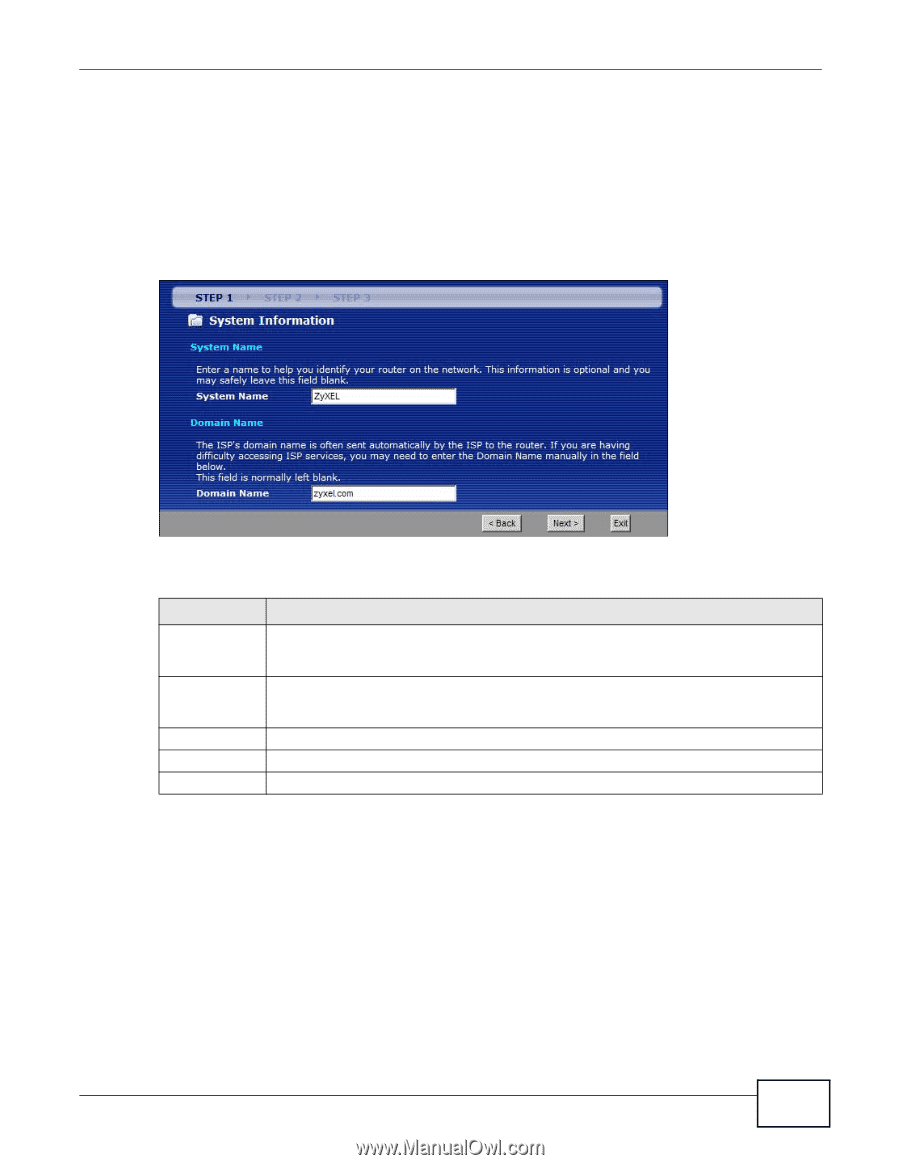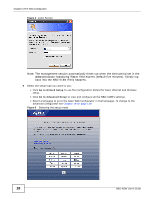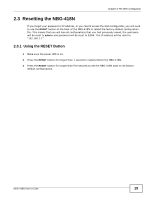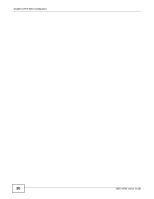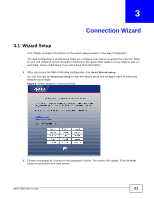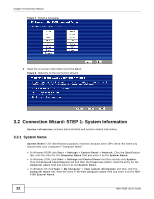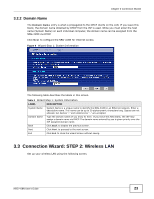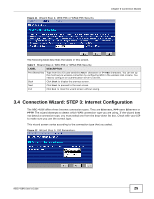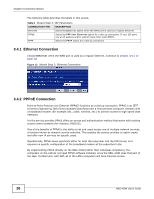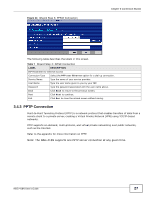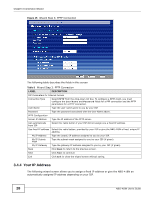ZyXEL NBG-418N User Guide - Page 23
Connection Wizard: STEP 2: Wireless LAN
 |
View all ZyXEL NBG-418N manuals
Add to My Manuals
Save this manual to your list of manuals |
Page 23 highlights
Chapter 3 Connection Wizard 3.2.2 Domain Name The Domain Name entry is what is propagated to the DHCP clients on the LAN. If you leave this blank, the domain name obtained by DHCP from the ISP is used. While you must enter the host name (System Name) on each individual computer, the domain name can be assigned from the NBG-418N via DHCP. Click Next to configure the NBG-418N for Internet access. Figure 9 Wizard Step 1: System Information The following table describes the labels in this screen. Table 3 Wizard Step 1: System Information LABEL DESCRIPTION System Name System Name is a unique name to identify the NBG-418N in an Ethernet network. Enter a descriptive name. This name can be up to 30 alphanumeric characters long. Spaces are not allowed, but dashes "-" and underscores "_" are accepted. Domain Name Type the domain name (if you know it) here. If you leave this field blank, the ISP may assign a domain name via DHCP. The domain name entered by you is given priority over the ISP assigned domain name. Back Click Back to display the previous screen. Next Click Next to proceed to the next screen. Exit Click Exit to close the wizard screen without saving. 3.3 Connection Wizard: STEP 2: Wireless LAN Set up your wireless LAN using the following screen. NBG-418N User's Guide 23