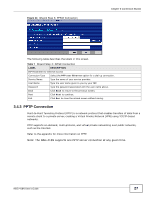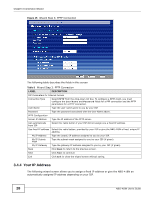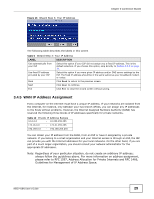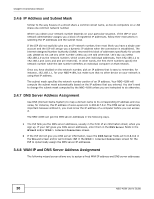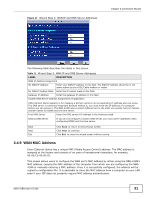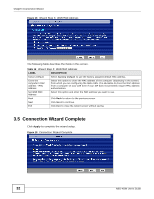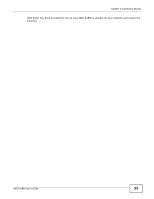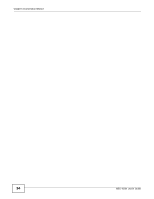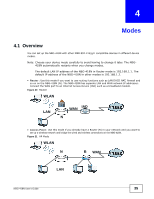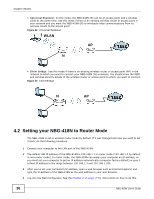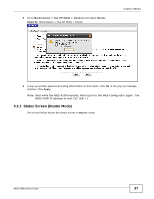ZyXEL NBG-418N User Guide - Page 32
Connection Wizard Complete
 |
View all ZyXEL NBG-418N manuals
Add to My Manuals
Save this manual to your list of manuals |
Page 32 highlights
Chapter 3 Connection Wizard Figure 18 Wizard Step 3: WAN MAC Address The following table describes the fields in this screen. Table 12 Wizard Step 3: WAN MAC Address LABEL DESCRIPTION Factory Default Select Factory Default to use the factory assigned default MAC address. Clone the computer's MAC address - MAC Address Select this option to clone the MAC address of the computer (displaying in the screen) from which you are configuring the NBG-418N. It is advisable to clone the MAC address from a computer on your LAN even if your ISP does not presently require MAC address authentication. Set WAN MAC Address Select this option and enter the MAC address you want to use. Back Click Back to return to the previous screen. Next Click Next to continue. Exit Click Exit to close the wizard screen without saving. 3.5 Connection Wizard Complete Click Apply to complete the wizard setup. Figure 19 Connection Wizard Complete 32 NBG-418N User's Guide