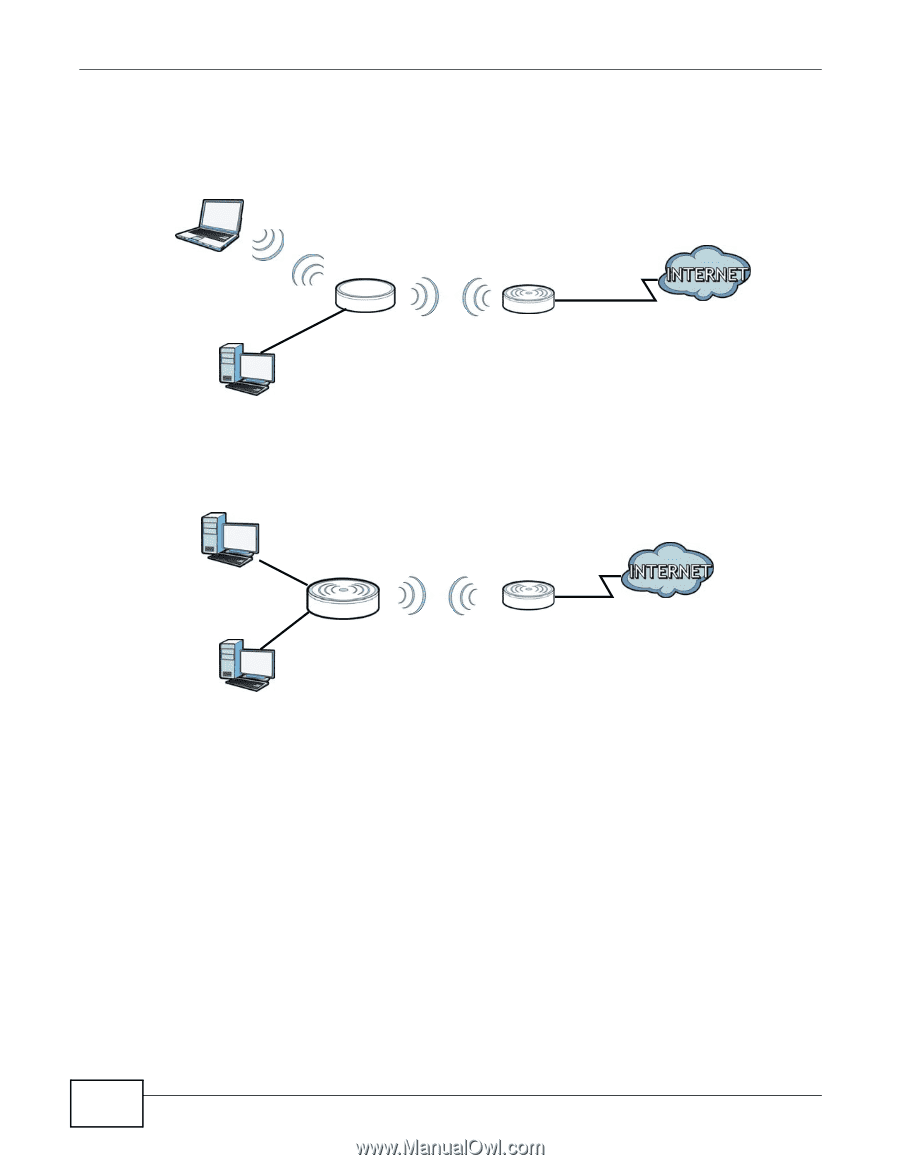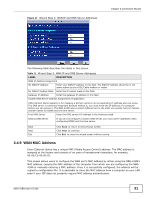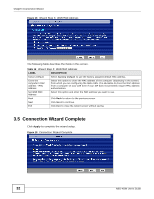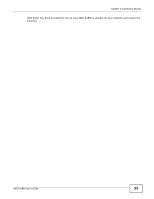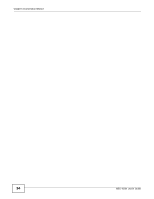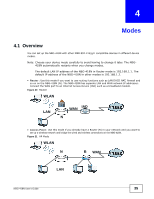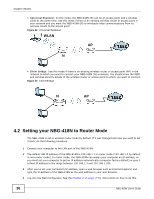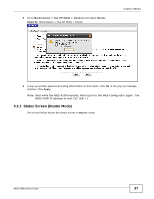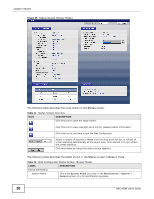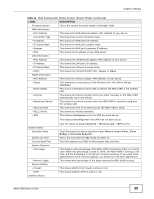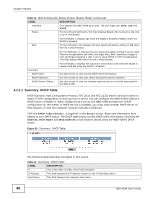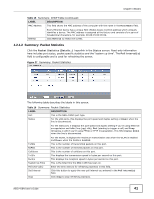ZyXEL NBG-418N User Guide - Page 36
Setting your NBG-418N to Router Mode - repeater mode
 |
View all ZyXEL NBG-418N manuals
Add to My Manuals
Save this manual to your list of manuals |
Page 36 highlights
Chapter 4 Modes • Universal Repeater: In this mode, the NBG-418N (N) can be an access point and a wireless client at the same time. Use this mode if there is an existing wireless router or access point in your network and you want the NBG-418N (N) to wirelessly relay communications from its wireless clients to the access point. Figure 22 Universal Repeater WLAN LEW AP N • Client Bridge: Use this mode if there is an existing wireless router or access point (AP) in the network to which you want to connect your NBG-418N (N) wirelessly. You should know the SSID and wireless security details of the wireless router or access point to which you want to connect. Figure 23 Client Bridge LEW N AP 4.2 Setting your NBG-418N to Router Mode The NBG-418N is set to wireless router mode by default. If it was changed and now you want to set it back, do the following procedure. 1 Connect your computer to the LAN port of the NBG-418N. 2 The default LAN IP address of the NBG-418N is 192.168.1.1 in router mode (192.168.1.2 by default in non-router mode). In router mode, the NBG-418N can assign your computer an IP address, so you must set your computer to get an IP address automatically (computer factory default) or give it a fixed IP address in the range between 192.168.1.3 and 192.168.1.254. 3 After you've set your computer's IP address, open a web browser such as Internet Explorer and type the IP address of the NBG-418N as the web address in your web browser. 4 Log into the Web Configurator. See the Chapter 2 on page 17 for instructions on how to do this. 36 NBG-418N User's Guide