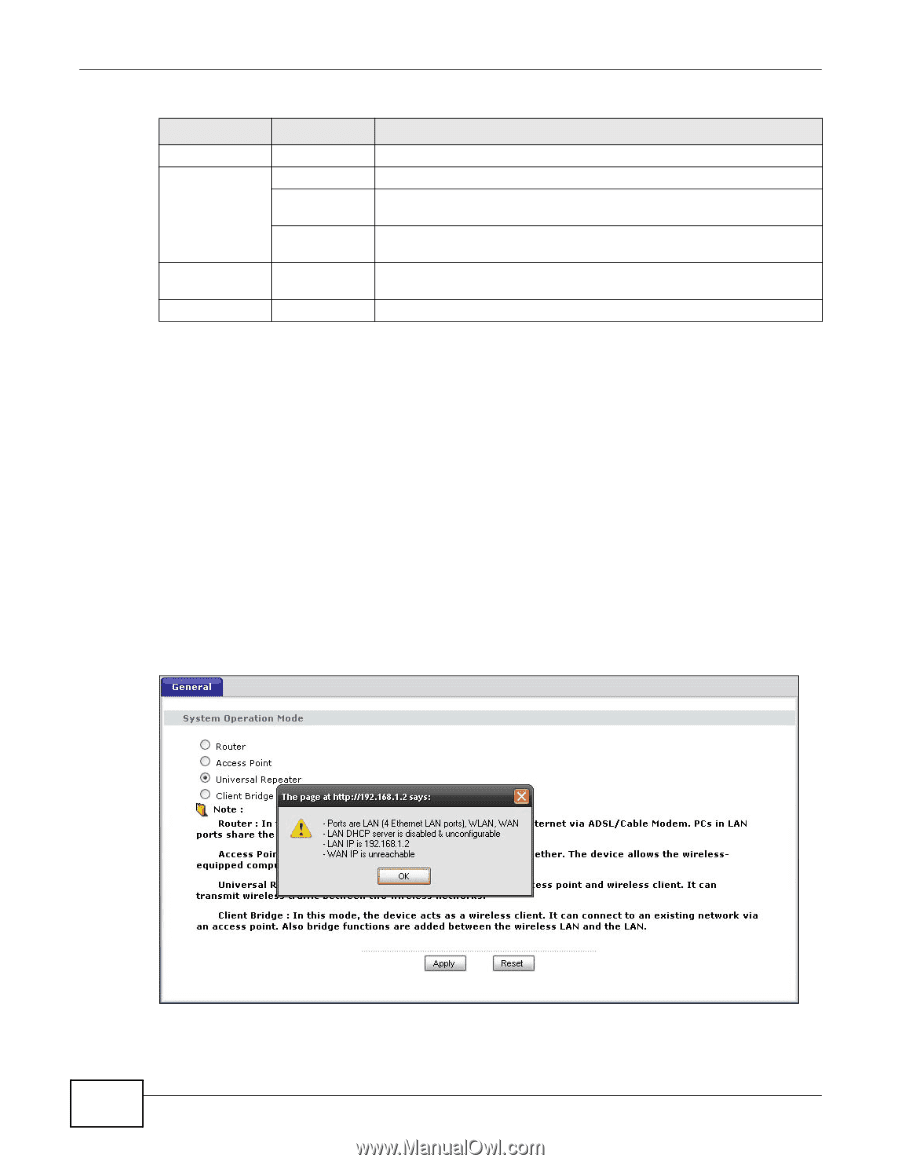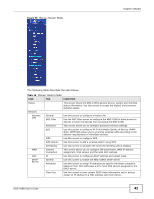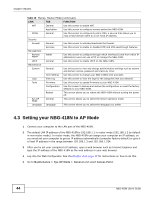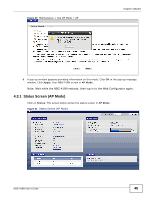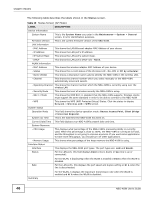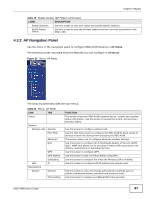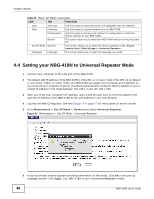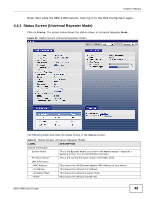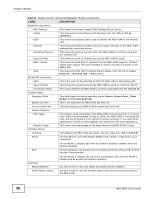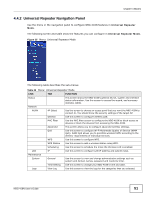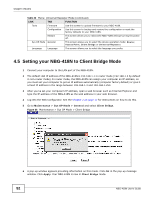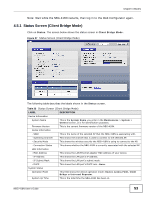ZyXEL NBG-418N User Guide - Page 48
Setting your NBG-418N to Universal Repeater Mode - factory reset
 |
View all ZyXEL NBG-418N manuals
Add to My Manuals
Save this manual to your list of manuals |
Page 48 highlights
Chapter 4 Modes Table 20 Menu: AP Mode (continued) LINK TAB FUNCTION Logs View Log Use this screen to view the logs for the categories that you selected. Tools Firmware Use this screen to upload firmware to your NBG-418N. Configuration Use this screen to backup and restore the configuration or reset the factory defaults to your NBG-418N. Restart This screen allows you to reboot the NBG-418N without turning the power off. Sys OP Mode General This screen allows you to select the device operation mode: Router, Access Point, Client Bridge or Universal Repeater. Language Language This screen allows you to select the language you prefer. 4.4 Setting your NBG-418N to Universal Repeater Mode 1 Connect your computer to the LAN port of the NBG-418N. 2 The default LAN IP address of the NBG-418N is 192.168.1.1 in router mode (192.168.1.2 by default in non-router mode). In router mode, the NBG-418N can assign your computer an IP address, so you must set your computer to get an IP address automatically (computer factory default) or give it a fixed IP address in the range between 192.168.1.3 and 192.168.1.254. 3 After you've set your computer's IP address, open a web browser such as Internet Explorer and type the IP address of the NBG-418N as the web address in your web browser. 4 Log into the Web Configurator. See the Chapter 2 on page 17 for instructions on how to do this. 5 Go to Maintenance > Sys OP Mode > General and select Universal Repeater. Figure 33 Maintenance > Sys OP Mode > Universal Repeater 6 A pop-up window window appears providing information on this mode. Click OK in the pop-up message window. Click Apply. Your NBG-418N is now in Universal Repeater mode. 48 NBG-418N User's Guide