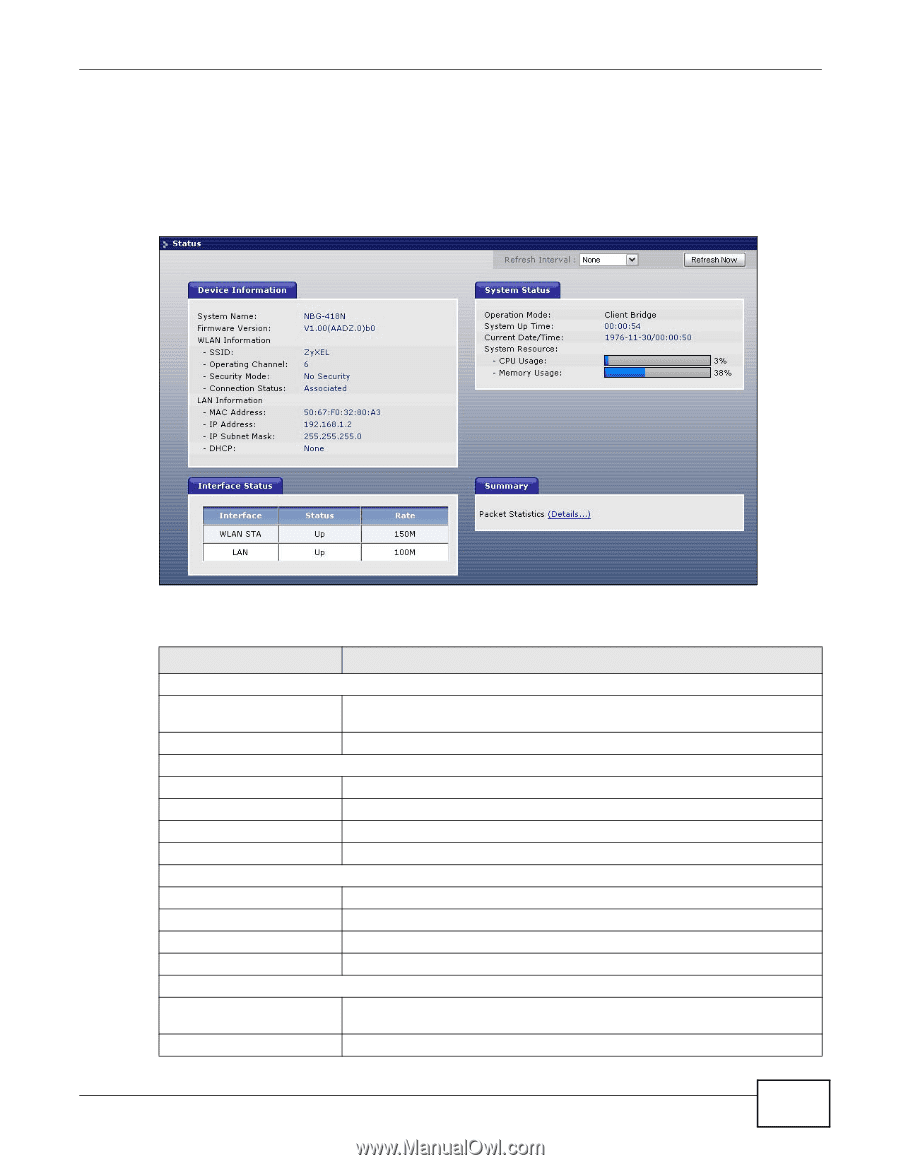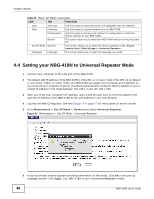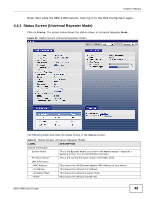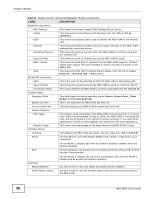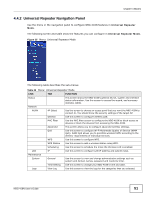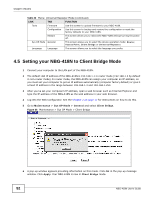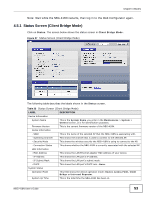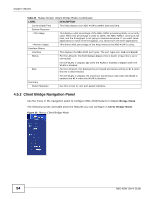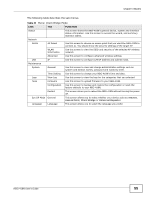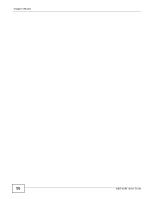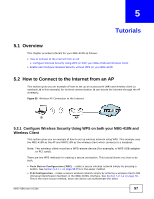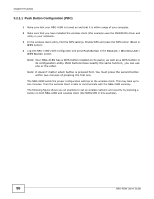ZyXEL NBG-418N User Guide - Page 53
Status Screen Client Bridge Mode - wireless router firmware
 |
View all ZyXEL NBG-418N manuals
Add to My Manuals
Save this manual to your list of manuals |
Page 53 highlights
Chapter 4 Modes Note: Wait while the NBG-418N restarts, then log in to the Web Configurator again. 4.5.1 Status Screen (Client Bridge Mode) Click on Status. The screen below shows the status screen in Client Bridge Mode. Figure 37 Status Screen (Client Bridge Mode) The following table describes the labels shown in the Status screen. Table 23 Status Screen (Client Bridge Mode) LABEL DESCRIPTION Device Information System Name This is the System Name you enter in the Maintenance > System > General screen. It is for identification purposes. Firmware Version This is the current firmware version of the NBG-418N. WLAN Information - SSID This is the name of the selected AP that the NBG-418N is associating with. - Operating Channel This shows the channel that is used to connect to the selected AP. - Security Mode This shows the wireless security the NBG-418N is using to connect to the AP. - Connection Status This shows whether the NBG-418N is currently associated with the selected AP. LAN Information - MAC Address This shows the LAN Ethernet adapter MAC Address of your device. - IP Address This shows the LAN port's IP address. - IP Subnet Mask This shows the LAN port's subnet mask. - DHCP This shows the LAN port's DHCP role - None. System Status Operation Mode This field shows the device operation mode: Router, Access Point, Client Bridge or Universal Repeater. System Up Time This is the total time the NBG-418N has been on. NBG-418N User's Guide 53