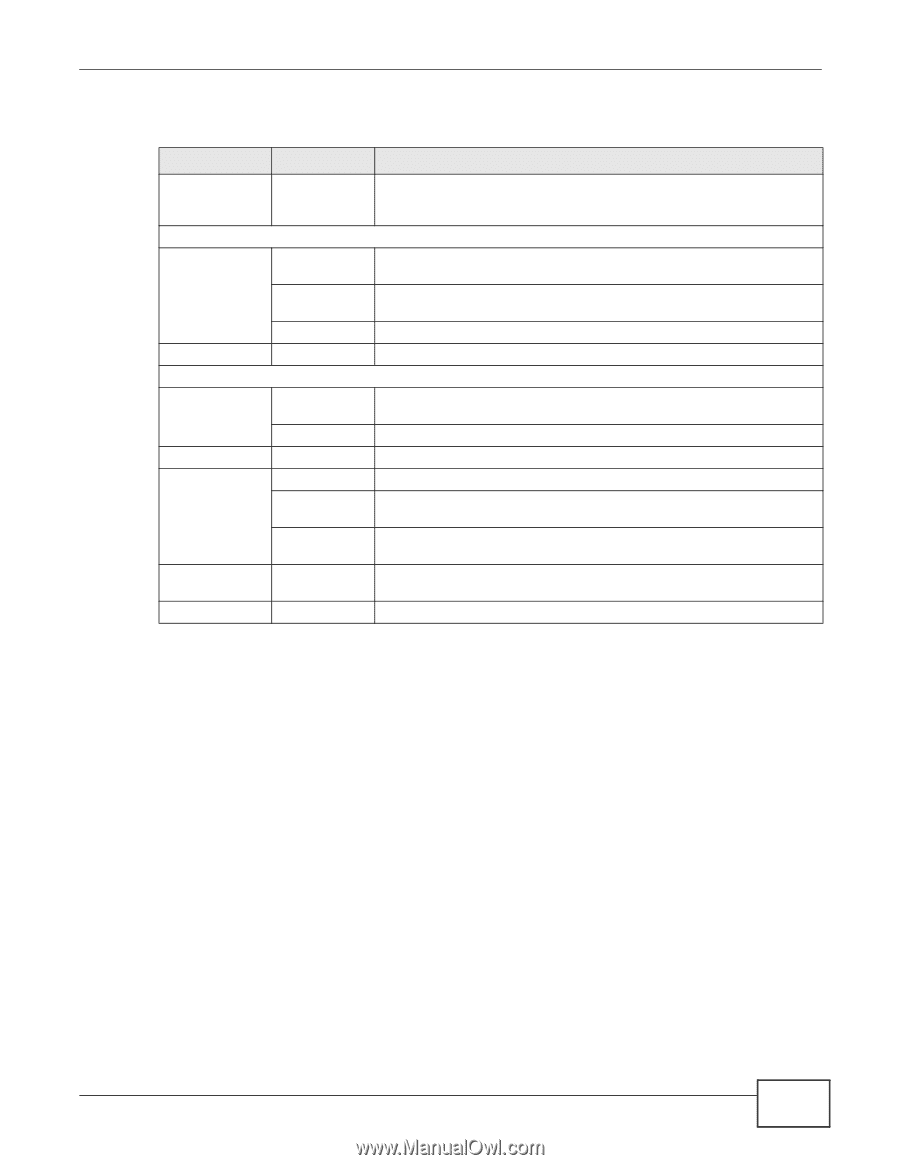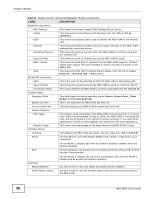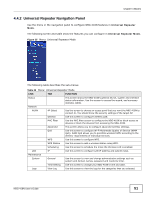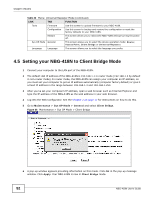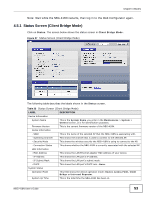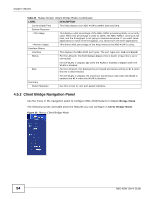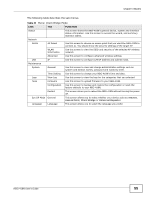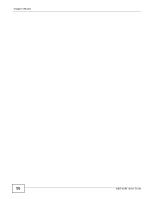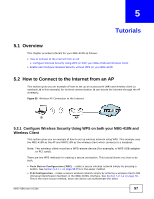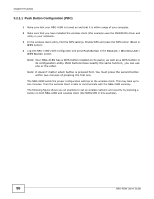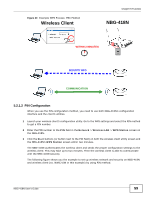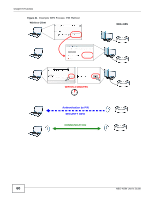ZyXEL NBG-418N User Guide - Page 55
Table 24, FUNCTION - wireless router password
 |
View all ZyXEL NBG-418N manuals
Add to My Manuals
Save this manual to your list of manuals |
Page 55 highlights
Chapter 4 Modes The following table describes the sub-menus. Table 24 Menu: Client Bridge Mode LINK TAB FUNCTION Status This screen shows the NBG-418N's general device, system and interface status information. Use this screen to access the wizard, and summary statistics tables. Network WLAN AP Select Use this screen to choose an access point that you want the NBG-418N to connect to. You should know the security settings of the target AP. WLAN Information Use this screen to view the SSID and security of the selected AP wireless network. Advanced Use this screen to configure advanced wireless settings. LAN IP Use this screen to configure LAN IP address and subnet mask. Maintenance System General Use this screen to view and change administrative settings such as system and domain names, password and inactivity timer. Time Setting Use this screen to change your NBG-418N's time and date. Logs View Log Use this screen to view the logs for the categories that you selected. Tools Firmware Use this screen to upload firmware to your NBG-418N. Configuration Use this screen to backup and restore the configuration or reset the factory defaults to your NBG-418N. Restart This screen allows you to reboot the NBG-418N without turning the power off. Sys OP Mode General This screen allows you to select whether your device acts as a Router, Access Point, Client Bridge or Universal Repeater. Language Language This screen allows you to select the language you prefer. NBG-418N User's Guide 55