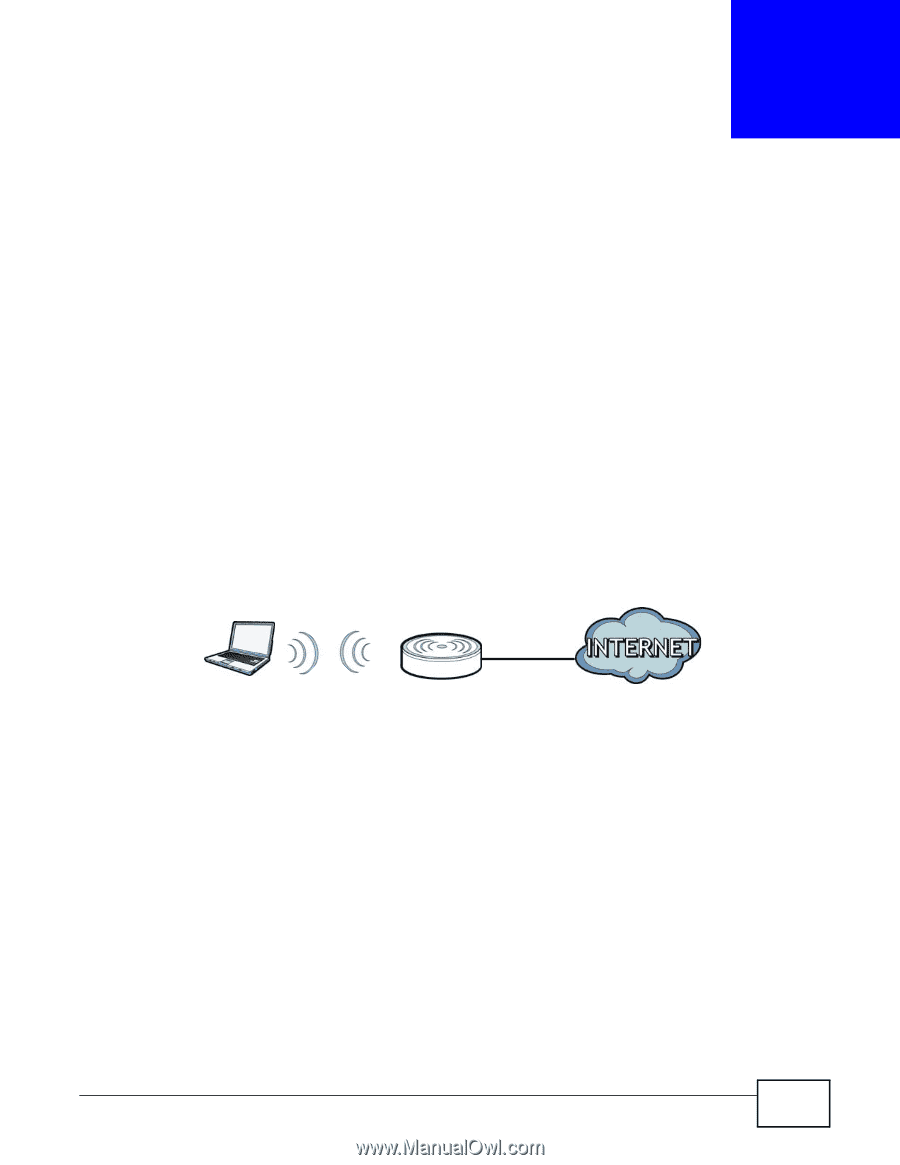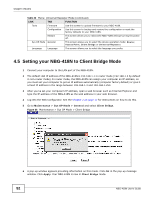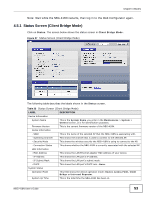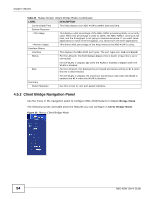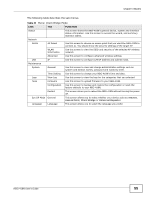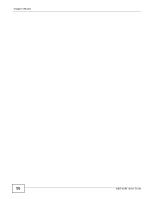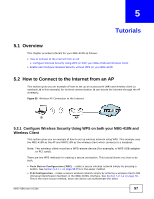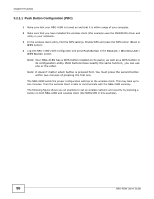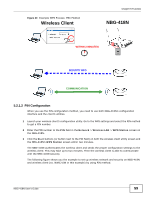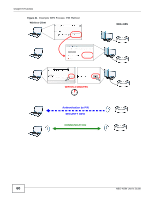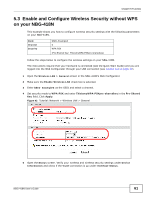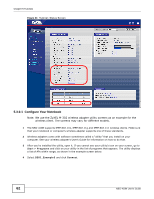ZyXEL NBG-418N User Guide - Page 57
Tutorials
 |
View all ZyXEL NBG-418N manuals
Add to My Manuals
Save this manual to your list of manuals |
Page 57 highlights
CHAPTER 5 Tutorials 5.1 Overview This chapter provides tutorials for your NBG-418N as follows: • How to Connect to the Internet from an AP • Configure Wireless Security Using WPS on both your NBG-418N and Wireless Client • Enable and Configure Wireless Security without WPS on your NBG-418N 5.2 How to Connect to the Internet from an AP This section gives you an example of how to set up an access point (AP) and wireless client (a notebook, B in this example) for wireless communication. B can access the Internet through the AP wirelessly. Figure 39 Wireless AP Connection to the Internet B AP 5.2.1 Configure Wireless Security Using WPS on both your NBG-418N and Wireless Client This section gives you an example of how to set up wireless network using WPS. This example uses the NBG-418N as the AP and NWD210N as the wireless client which connects to a notebook. Note: The wireless client must be a WPS-aware device (for example, a WPS USB adapter or PCI card). There are two WPS methods for creating a secure connection. This tutorial shows you how to do both. • Push Button Configuration (PBC) - create a secure wireless network simply by pressing a button. See Section 5.2.1.1 on page 58.This is the easier method. • PIN Configuration - create a secure wireless network simply by entering a wireless client's PIN (Personal Identification Number) in the NBG-418N's interface. See Section 5.2.1.2 on page 59. This is the more secure method, since one device can authenticate the other. NBG-418N User's Guide 57