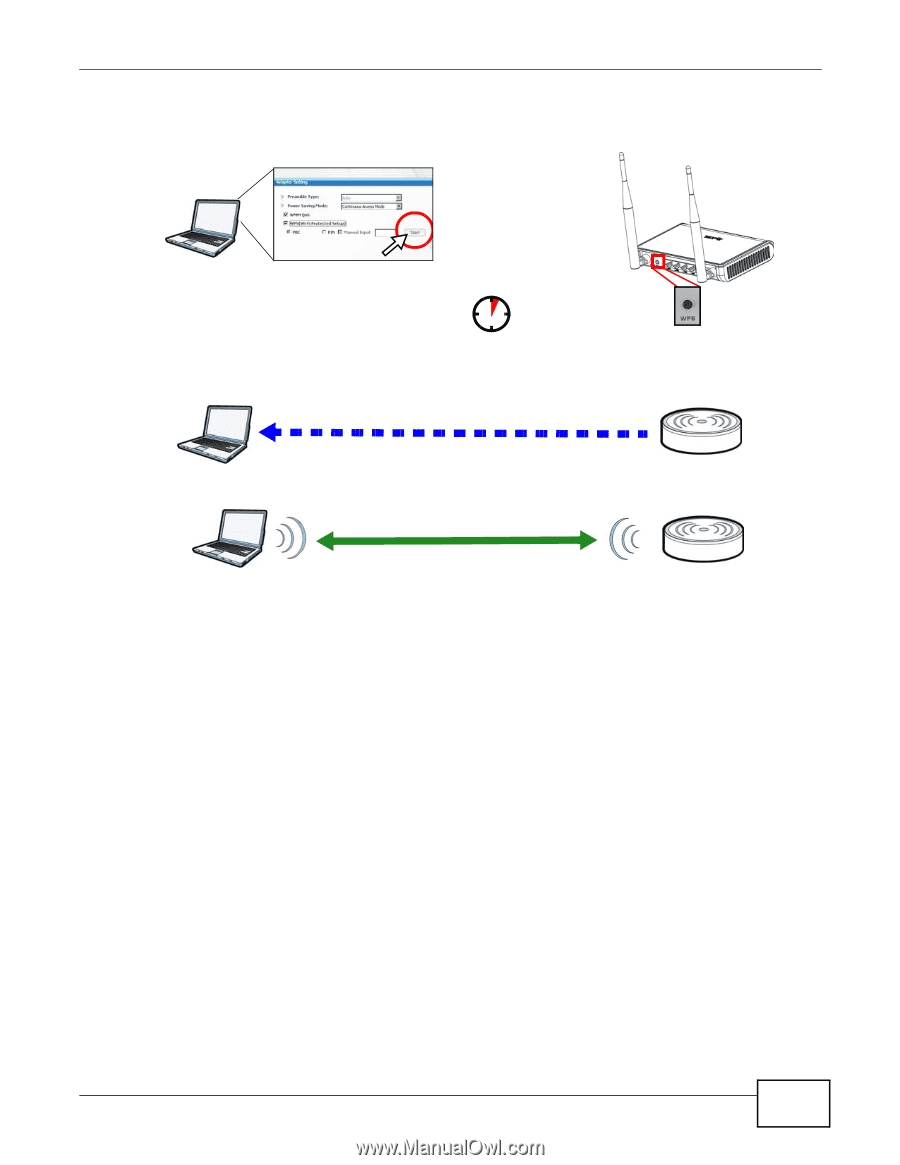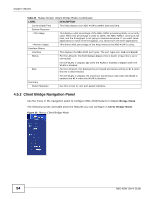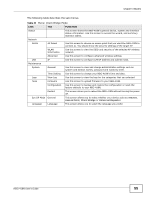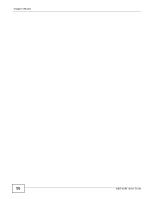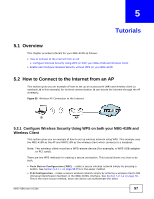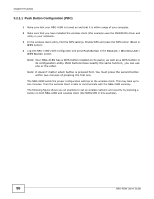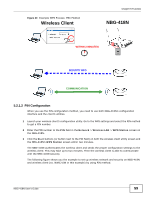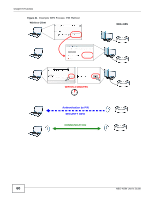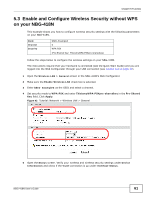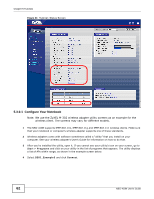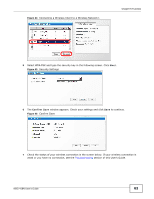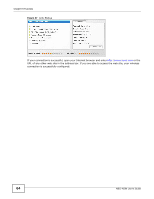ZyXEL NBG-418N User Guide - Page 59
Wireless Client, NBG-418N
 |
View all ZyXEL NBG-418N manuals
Add to My Manuals
Save this manual to your list of manuals |
Page 59 highlights
Figure 40 Example WPS Process: PBC Method Wireless Client Chapter 5 Tutorials NBG-418N WITHIN 2 MINUTES SECURITY INFO COMMUNICATION 5.2.1.2 PIN Configuration When you use the PIN configuration method, you need to use both NBG-418N's configuration interface and the client's utilities. 1 Launch your wireless client's configuration utility. Go to the WPS settings and select the PIN method to get a PIN number. 2 Enter the PIN number to the PIN field in the Network > Wireless LAN > WPS Station screen on the NBG-418N. 3 Click the Start buttons (or button next to the PIN field) on both the wireless client utility screen and the NBG-418N's WPS Station screen within two minutes. The NBG-418N authenticates the wireless client and sends the proper configuration settings to the wireless client. This may take up to two minutes. Then the wireless client is able to communicate with the NBG-418N securely. The following figure shows you the example to set up wireless network and security on NBG-418N and wireless client (ex. NWD210N in this example) by using PIN method. NBG-418N User's Guide 59