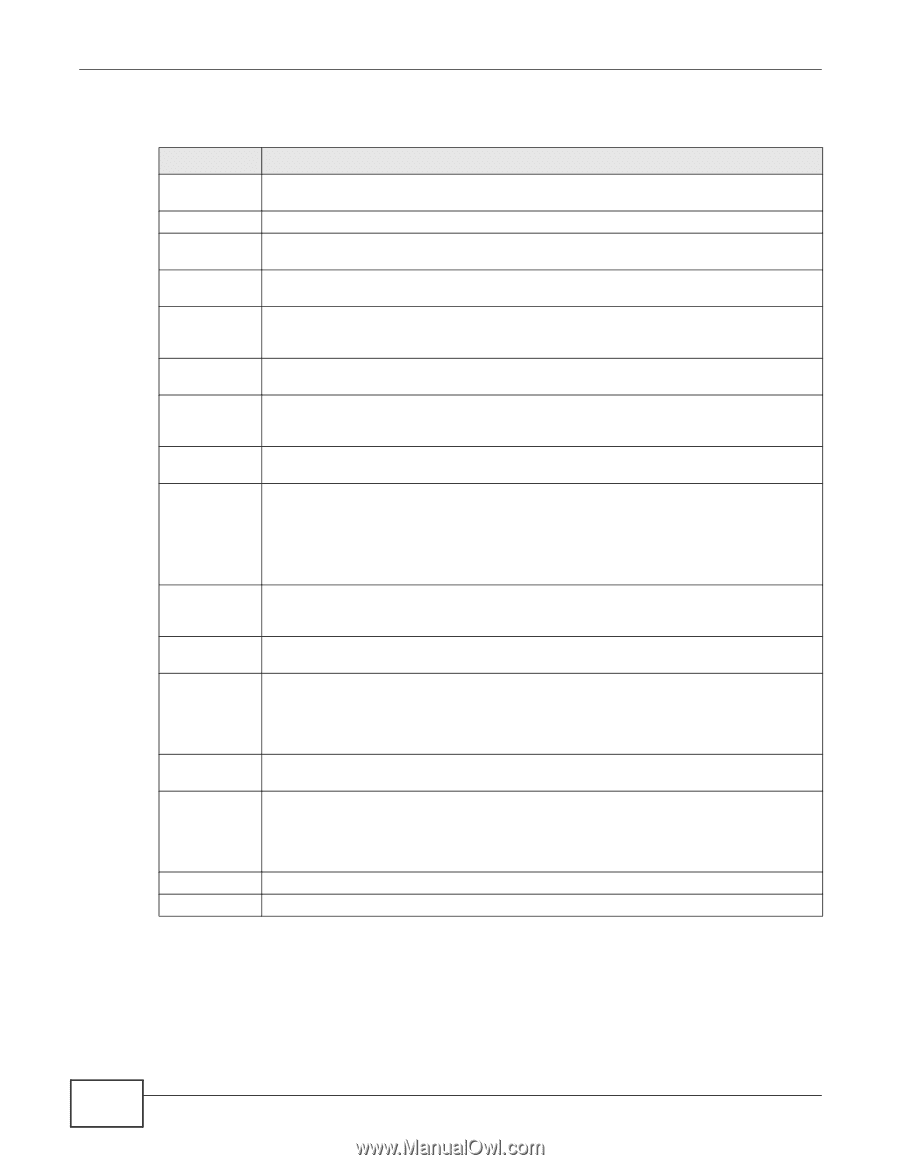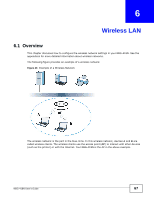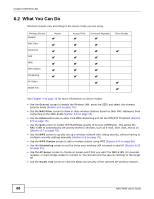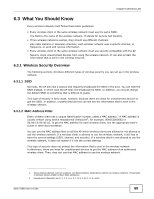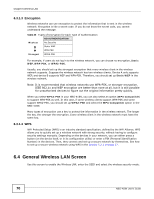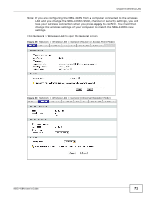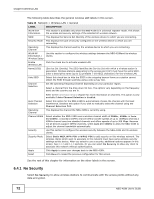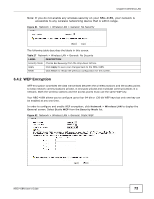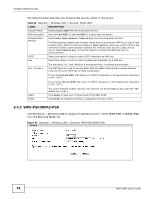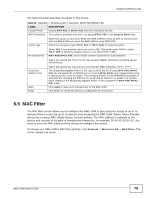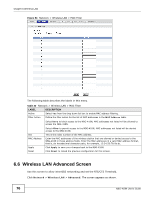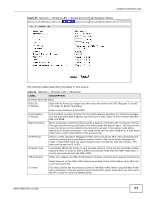ZyXEL NBG-418N User Guide - Page 72
No Security
 |
View all ZyXEL NBG-418N manuals
Add to My Manuals
Save this manual to your list of manuals |
Page 72 highlights
Chapter 6 Wireless LAN The following table describes the general wireless LAN labels in this screen. Table 26 Network > Wireless LAN > General LABEL WLAN STA Information SSID Security Mode Operating Channel WLAN AP Information / Wireless Setup Enable Wireless LAN Name(SSID) Hide SSID Channel Selection DESCRIPTION This section is available only when the NBG-418N is in universal repeater mode. This shows the wireless and security settings of the selected AP wireless network. This displays the Service Set IDentity of the wireless device to which you are connecting. This displays the type of security configured on the wireless device to which you are connecting. This displays the channel used by the wireless device to which you are connecting. Use this section to configure the wireless settings between the NBG-418Nand its wireless clients. Click the check box to activate wireless LAN. (Service Set IDentity) The SSID identifies the Service Set with which a wireless station is associated. Wireless stations associating to the access point (AP) must have the same SSID. Enter a descriptive name (up to 32 printable 7-bit ASCII characters) for the wireless LAN. Select this check box to hide the SSID in the outgoing beacon frame so a station cannot obtain the SSID through scanning using a site survey tool. Set the operating frequency/channel depending on your particular region. Select a channel from the drop-down list box. The options vary depending on the frequency band and the country you are in. Auto Channel Selection Operating Channel Channel Width Security Security Mode Apply Reset Refer to the Connection Wizard chapter for more information on channels. This option is only available if Auto Channel Selection is disabled. Select this option for the NBG-418N to automatically choose the channel with the least interference. Deselect this option if you wish to manually select the channel using the Channel Selection field. This displays the channel the NBG-418N is currently using. Select whether the NBG-418N uses a wireless channel width of 20MHz, 40MHz or Auto 20/40MHz. A standard 20MHz channel offers transfer speeds of up to 150Mbps whereas a 40MHz channel uses two standard channels and offers speeds of up to 300 Mbps. Because not all devices support 40MHz channels, select Auto 20/40MHz to allow the NBG-418N to adjust the channel bandwidth automatically. Use this section to configure the wireless security between the NBG-418N and its wireless clients. Select Static WEP, WPA-PSK or WPA2-PSK to add security on this wireless network. The wireless clients which want to associate to this network must have same wireless security settings as this device. After you select to use a security, additional options appears in this screen. See 6.4.2 and 6.4.3 sections. Or you can select No Security to allow any client to associate this network without authentication. Click Apply to save your changes back to the NBG-418N. Click Reset to reload the previous configuration for this screen. See the rest of this chapter for information on the other labels in this screen. 6.4.1 No Security Select No Security to allow wireless stations to communicate with the access points without any data encryption. 72 NBG-418N User's Guide