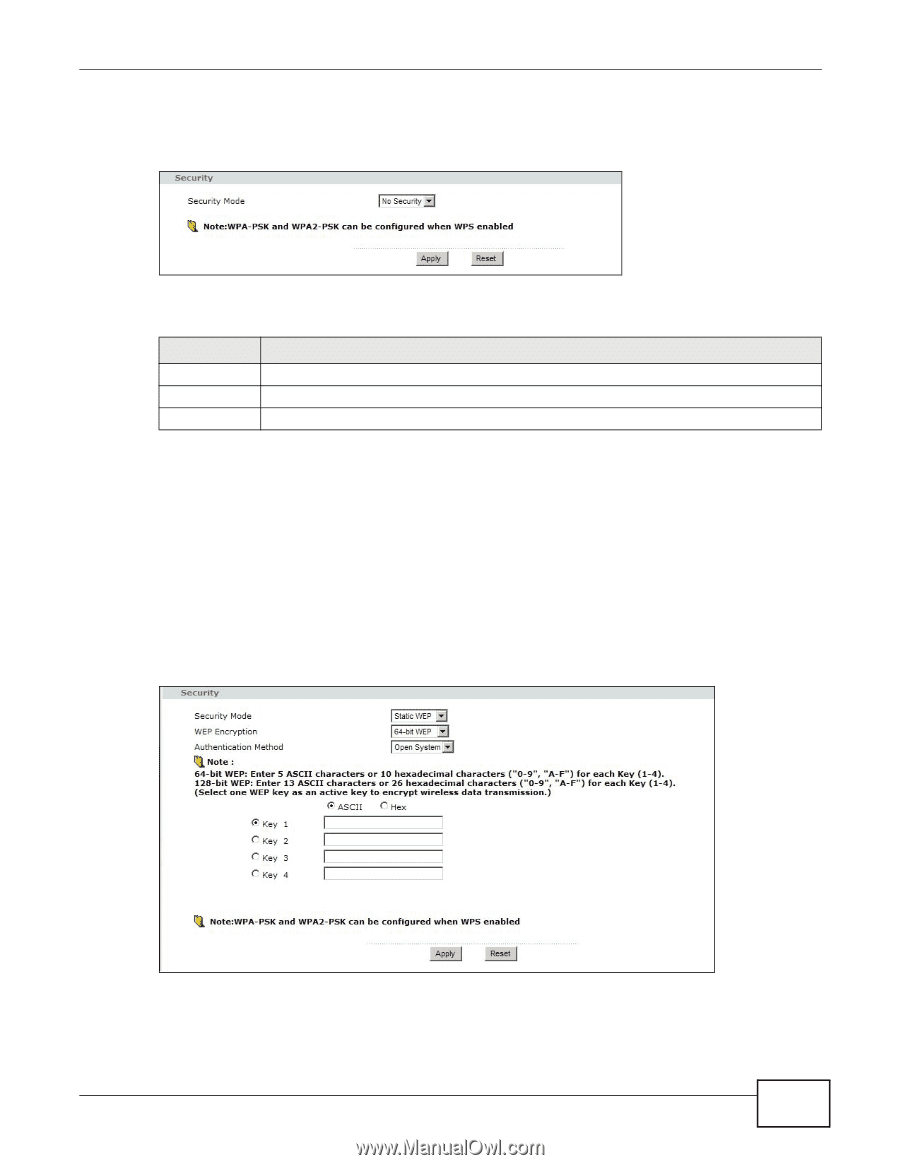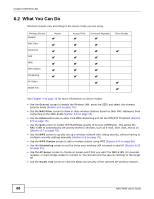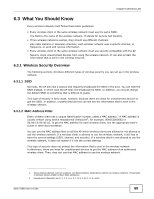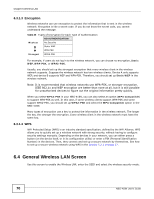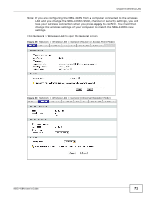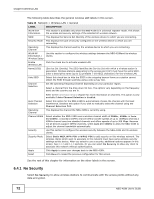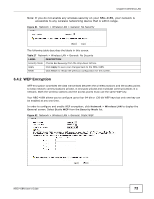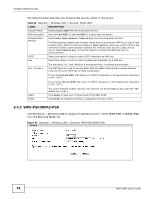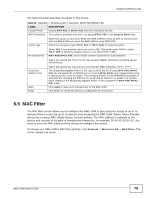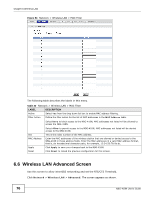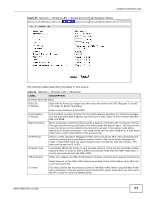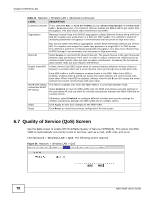ZyXEL NBG-418N User Guide - Page 73
WEP Encryption
 |
View all ZyXEL NBG-418N manuals
Add to My Manuals
Save this manual to your list of manuals |
Page 73 highlights
Chapter 6 Wireless LAN Note: If you do not enable any wireless security on your NBG-418N, your network is accessible to any wireless networking device that is within range. Figure 51 Network > Wireless LAN > General: No Security The following table describes the labels in this screen. Table 27 Network > Wireless LAN > General: No Security LABEL DESCRIPTION Security Mode Choose No Security from the drop-down list box. Apply Click Apply to save your changes back to the NBG-418N. Reset Click Reset to reload the previous configuration for this screen. 6.4.2 WEP Encryption WEP encryption scrambles the data transmitted between the wireless stations and the access points to keep network communications private. It encrypts unicast and multicast communications in a network. Both the wireless stations and the access points must use the same WEP key. Your NBG-418N allows you to configure up to four 64-bit or 128-bit WEP keys but only one key can be enabled at any one time. In order to configure and enable WEP encryption; click Network > Wireless LAN to display the General screen. Select Static WEP from the Security Mode list. Figure 52 Network > Wireless LAN > General: Static WEP NBG-418N User's Guide 73