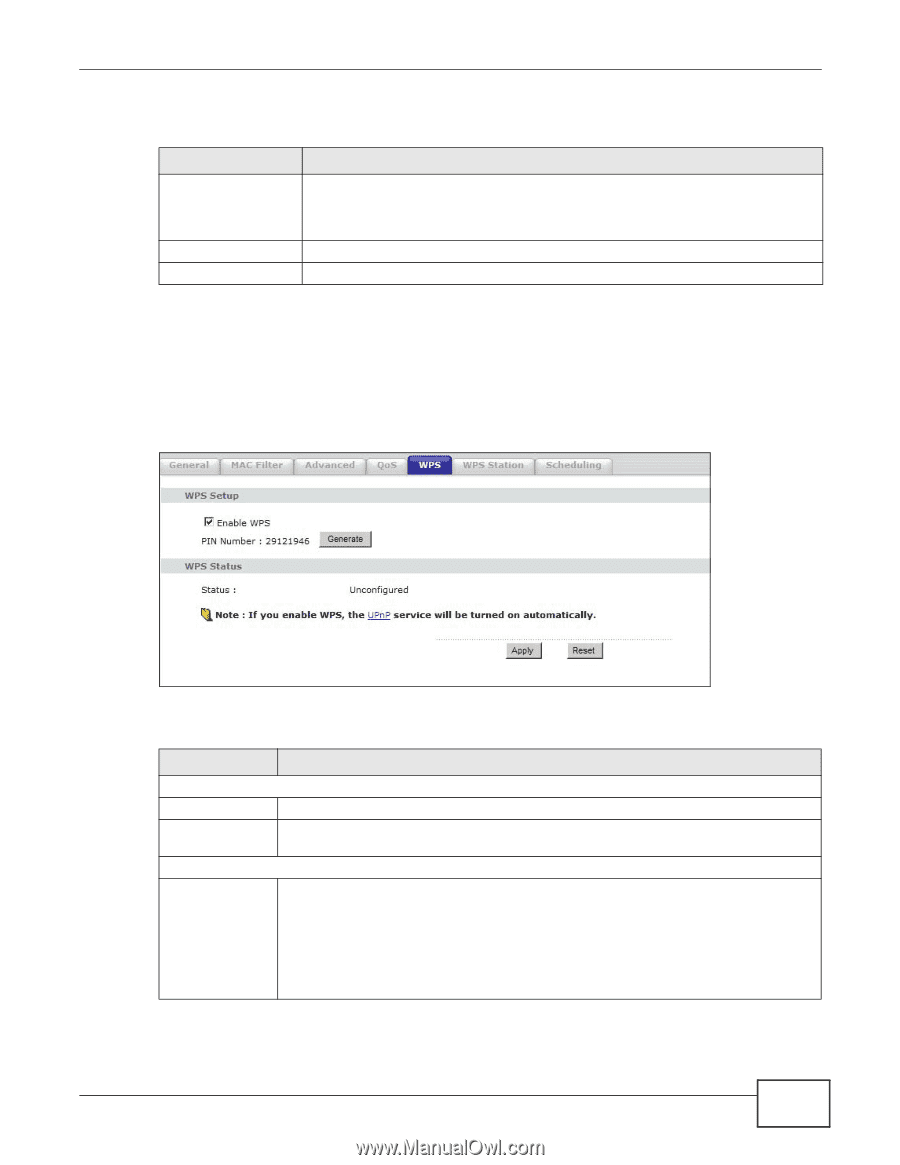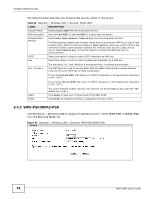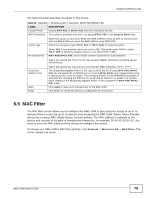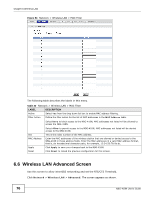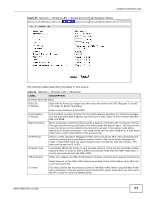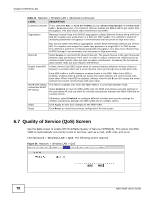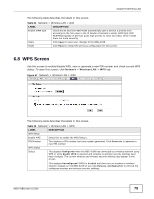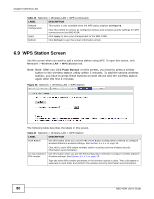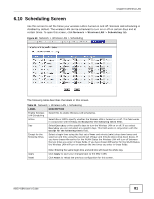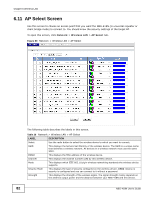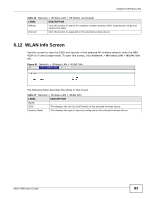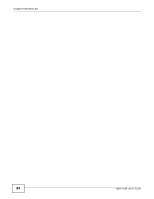ZyXEL NBG-418N User Guide - Page 79
WPS Screen
 |
View all ZyXEL NBG-418N manuals
Add to My Manuals
Save this manual to your list of manuals |
Page 79 highlights
Chapter 6 Wireless LAN The following table describes the labels in this screen. Table 32 Network > Wireless LAN > QoS LABEL DESCRIPTION Enable WMM QoS Check this to have the NBG-418N automatically give a service a priority level according to the ToS value in the IP header of packets it sends. WMM QoS (Wifi MultiMedia Quality of Service) gives high priority to voice and video, which makes them run more smoothly. Apply Click Apply to save your changes to the NBG-418N. Reset Click Reset to reload the previous configuration for this screen. 6.8 WPS Screen Use this screen to enable/disable WPS, view or generate a new PIN number and check current WPS status. To open this screen, click Network > Wireless LAN > WPS tab. Figure 57 Network > Wireless LAN > WPS The following table describes the labels in this screen. Table 33 Network > Wireless LAN > WPS LABEL WPS Setup Enable WPS PIN Number WPS Status Status DESCRIPTION Select this to enable the WPS feature. This displays a PIN number last time system generated. Click Generate to generate a new PIN number. This displays Configured when the NBG-418N has connected to a wireless network using WPS or when Enable WPS is selected and wireless or wireless security settings have been changed. The current wireless and wireless security settings also appear in the screen. This displays Unconfigured if WPS is disabled and there are no wireless or wireless security changes on the NBG-418N or you click Release_Configuration to remove the configured wireless and wireless security settings. NBG-418N User's Guide 79