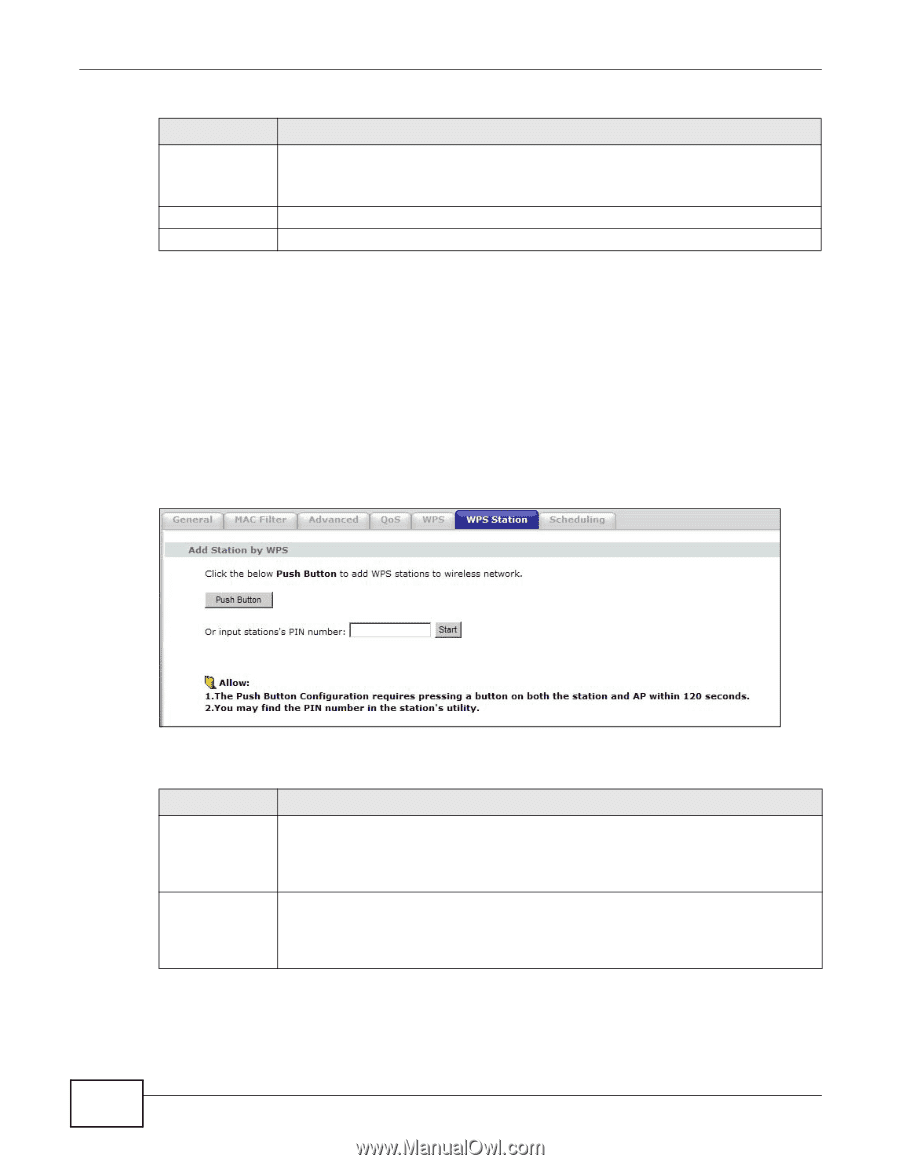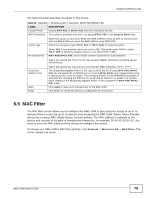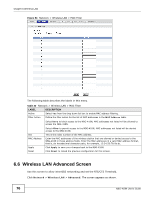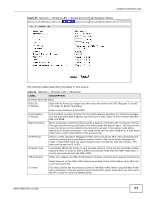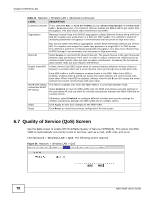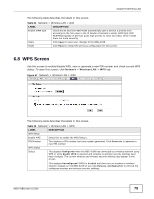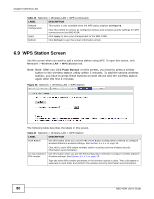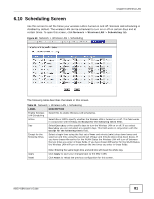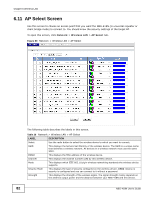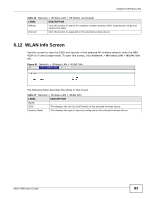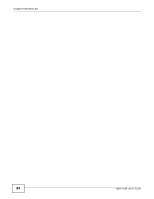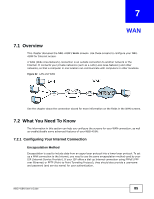ZyXEL NBG-418N User Guide - Page 80
WPS Station Screen
 |
View all ZyXEL NBG-418N manuals
Add to My Manuals
Save this manual to your list of manuals |
Page 80 highlights
Chapter 6 Wireless LAN Table 33 Network > Wireless LAN > WPS (continued) LABEL DESCRIPTION Release Configuration This button is only available when the WPS status displays Configured. Click this button to remove all configured wireless and wireless security settings for WPS connections on the NBG-418N. Apply Click Apply to save your changes back to the NBG-418N. Refresh Click Refresh to get this screen information afresh. 6.9 WPS Station Screen Use this screen when you want to add a wireless station using WPS. To open this screen, click Network > Wireless LAN > WPS Station tab. Note: Note: After you click Push Button on this screen, you have to press a similar button in the wireless station utility within 2 minutes. To add the second wireless station, you have to press these buttons on both device and the wireless station again after the first 2 minutes. Figure 58 Network > Wireless LAN > WPS Station The following table describes the labels in this screen. Table 34 Network > Wireless LAN > WPS Station LABEL Push Button DESCRIPTION Use this button when you use the PBC (Push Button Configuration) method to configure wireless stations's wireless settings. See Section 5.2.1.1 on page 58. Or input station's PIN number Click this to start WPS-aware wireless station scanning and the wireless security information synchronization. Use this button when you use the PIN Configuration method to configure wireless station's wireless settings. See Section 5.2.1.2 on page 59. Type the same PIN number generated in the wireless station's utility. Then click Start to associate to each other and perform the wireless security information synchronization. 80 NBG-418N User's Guide