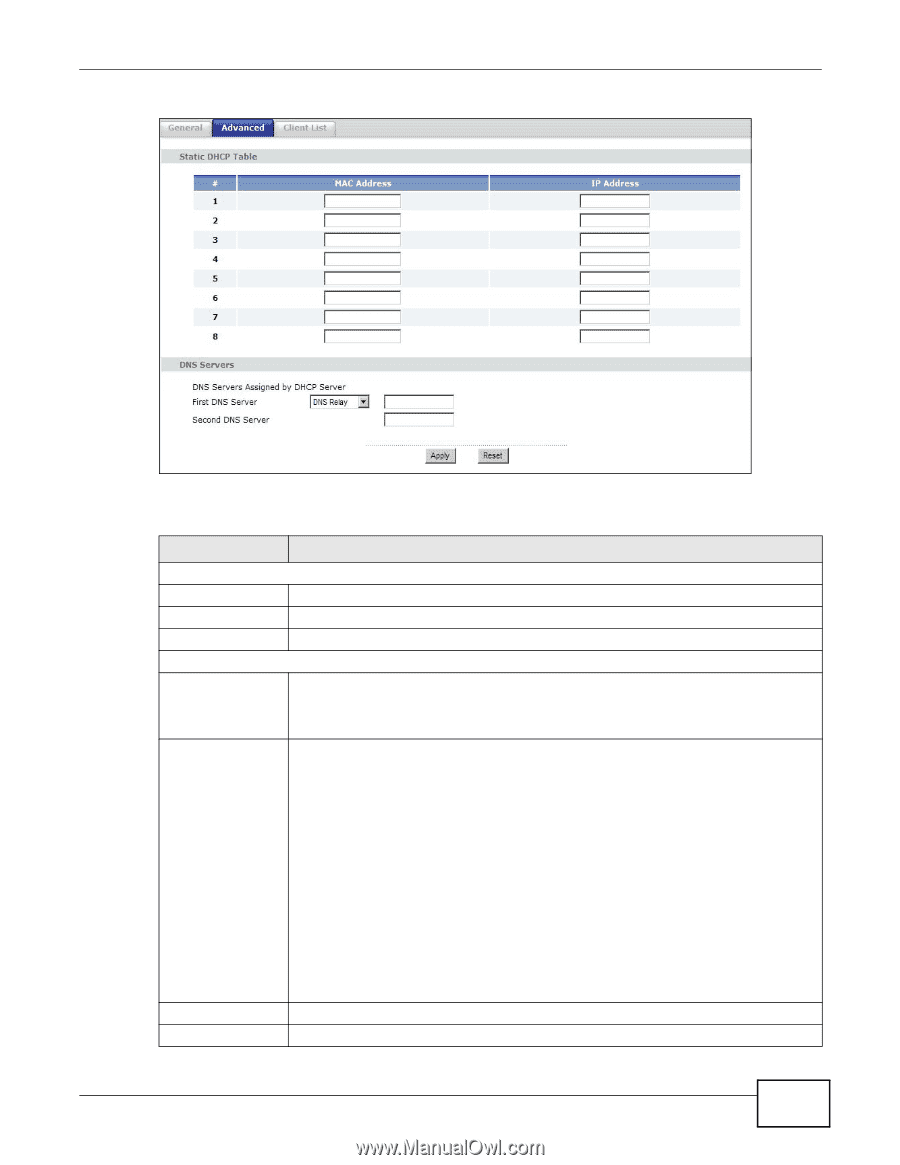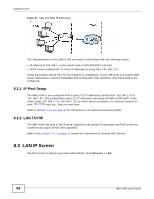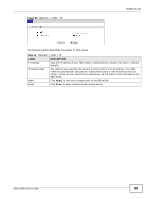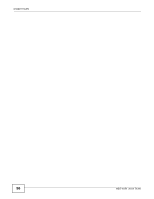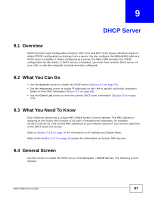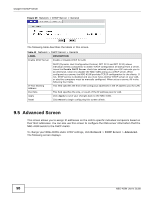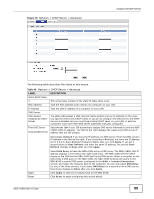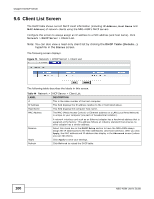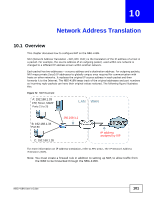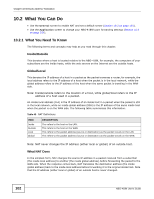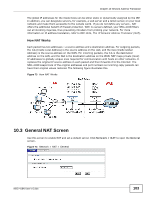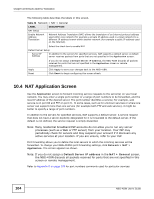ZyXEL NBG-418N User Guide - Page 99
Table 43, Label, Description
 |
View all ZyXEL NBG-418N manuals
Add to My Manuals
Save this manual to your list of manuals |
Page 99 highlights
Figure 70 Network > DHCP Server > Advanced Chapter 9 DHCP Server The following table describes the labels in this screen. Table 43 Network > DHCP Server > Advanced LABEL Static DHCP Table # MAC Address IP Address DNS Server DNS Servers Assigned by DHCP Server First DNS Server Second DNS Server DESCRIPTION This is the index number of the static IP table entry (row). Type the MAC address (with colons) of a computer on your LAN. Type the LAN IP address of a computer on your LAN. The NBG-418N passes a DNS (Domain Name System) server IP address (in the order you specify here) to the DHCP clients. If you do not configure the DNS server, the DHCP service is disabled and you must have another DHCP sever on your LAN, or else the computers must have their DNS server addresses manually configured. Select From ISP if your ISP dynamically assigns DNS server information (and the NBG418N's WAN IP address). The field to the right displays the (read-only) DNS server IP address that the ISP assigns. Select User-Defined if you have the IP address of a DNS server. Enter the DNS server's IP address in the field to the right. If you chose User-Defined, but leave the IP address set to 0.0.0.0, User-Defined changes to None after you click Apply. If you set a second choice to User-Defined, and enter the same IP address, the second UserDefined changes to None after you click Apply. Apply Reset Select DNS Relay to have the NBG-418N act as a DNS proxy. The NBG-418N's LAN IP address displays in the field to the right (read-only). The NBG-418N tells the DHCP clients on the LAN that the NBG-418N itself is the DNS server. When a computer on the LAN sends a DNS query to the NBG-418N, the NBG-418N forwards the query to the NBG-418N's system DNS server (configured in the WAN > Internet Connection screen) and relays the response back to the computer. You can only select DNS Relay for one of the three servers; if you select DNS Relay for a second or third DNS server, that choice changes to None after you click Apply. Click Apply to save your changes back to the NBG-418N. Click Reset to begin configuring this screen afresh. NBG-418N User's Guide 99