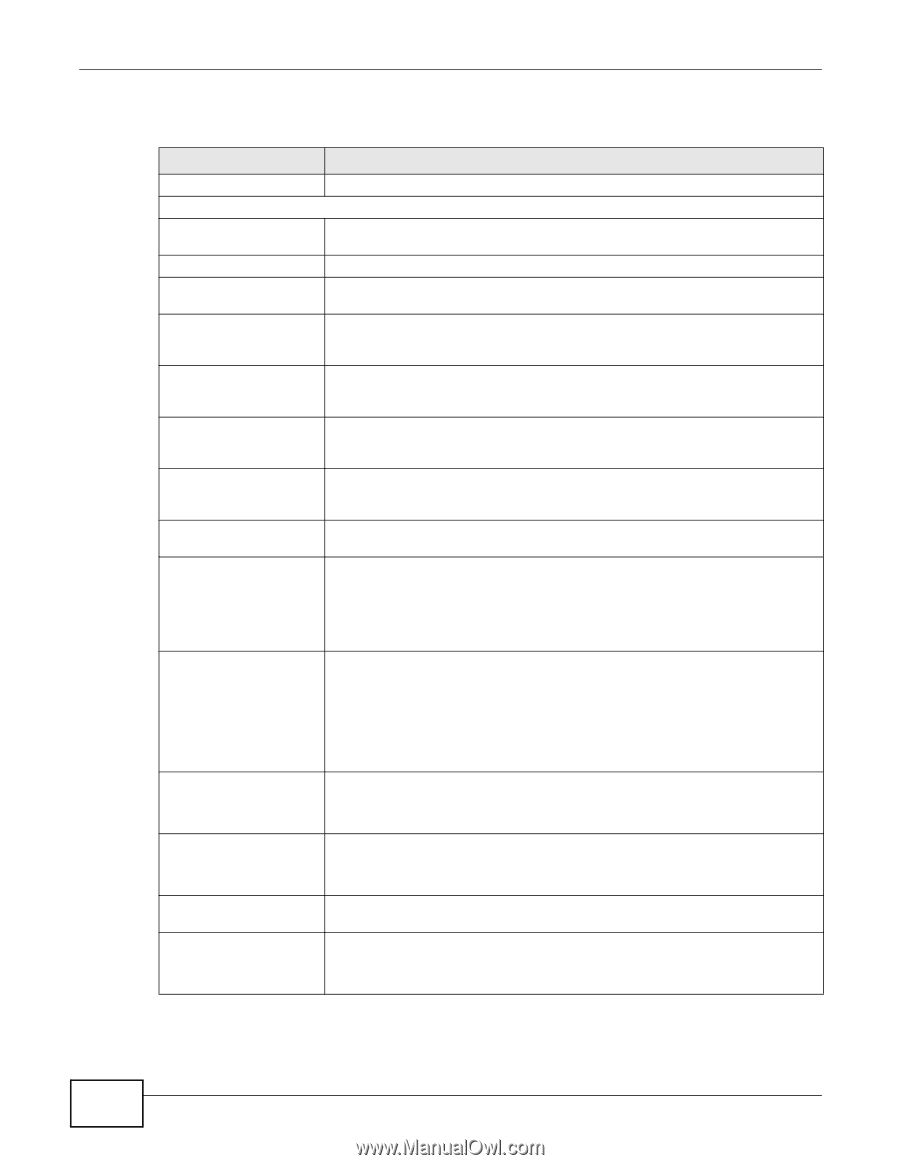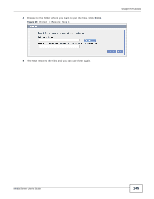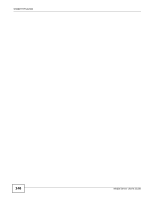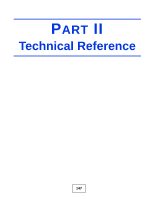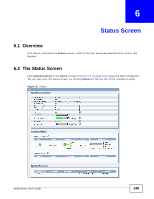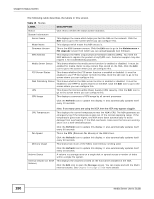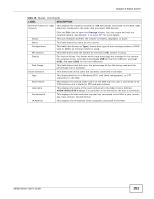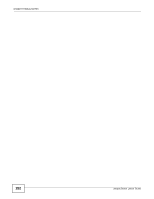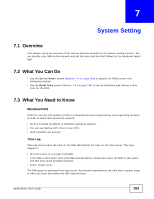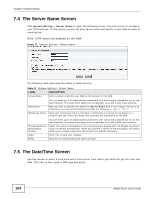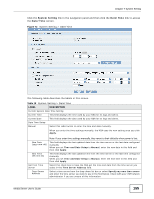ZyXEL NSA325 User Guide - Page 150
Table 16, LABEL, DESCRIPTION, Maintenance >, FW Upgrade, Refresh, Storage - cpu
 |
View all ZyXEL NSA325 manuals
Add to My Manuals
Save this manual to your list of manuals |
Page 150 highlights
Chapter 6 Status Screen The following table describes the labels in this screen. Table 16 Status LABEL Status System Information Server Name Model Name Firmware Version MAC Address Media Server Status FTP Server Status Web Publishing Status UPS CPU Usage DESCRIPTION Click this to refresh the status screen statistics. This displays the name which helps you find the NSA on the network. Click the Edit icon to go to the screen where you can configure this. This displays which model this NSA device is. This is the NSA firmware version. Click the Edit icon to go to the Maintenance > FW Upgrade screen from which you can upload/upgrade new firmware. This displays the NSA's unique physical hardware address (MAC). You need the MAC address to register the product at myZyXEL.com. Customer support may also request it for troubleshooting purposes. This shows whether the media server function is enabled or disabled. It must be enabled for media clients to play content files stored on the NSA. Click the Edit icon to go to the screen where you can configure this. This shows whether the FTP server function is enabled or disabled. It must be enabled to use FTP file transfer to/from the NSA. Click the edit icon to go to the screen where you can configure this. This shows whether the Web server function is enabled or disabled. It must be enabled to use HTTP to access shares on the NSA. Click the Edit icon to go to the screen where you can configure this. This shows the Uninterruptible Power Supply (UPS) capacity. Click the Edit icon to go to the screen where you can configure this. This displays a summary of CPU usage by all current processes. Click the Refresh icon to update this display. It also automatically updates itself every 10 seconds. CPU Temperature Note: If too many users are using the NSA then the NSA may appear sluggish. This displays the current temperature near the NSA's CPU. The NSA generates an emergency log if the temperature goes out of the normal operating range. If the temperature goes even higher, the NSA shuts down automatically to avoid damage from overheating. If the NSA overheats, make sure the fans are working and it is in a well ventilated place. Fan Speed Click the Refresh icon to update this display. It also automatically updates itself every 60 seconds. This is the RPM (Rotations Per Minute) of the NSA's fans. Memory Usage Click the Refresh icon to update this display. It also automatically updates itself every 60 seconds. This shows how much of the NSA's total memory is being used. Volume Status Internal Volume (or SATA Volume) Click the Refresh icon to update this display. It also automatically updates itself every 10 seconds. A volume is a storage area on a single disk or spread across a number of disks within a single file system. This displays the volumes created on the hard drives installed in the NSA. Click the Edit icon to open the Storage screen. You can create and edit the NSA's internal volume. See Chapter 8 on page 157 for more details. 150 Media Server User's Guide