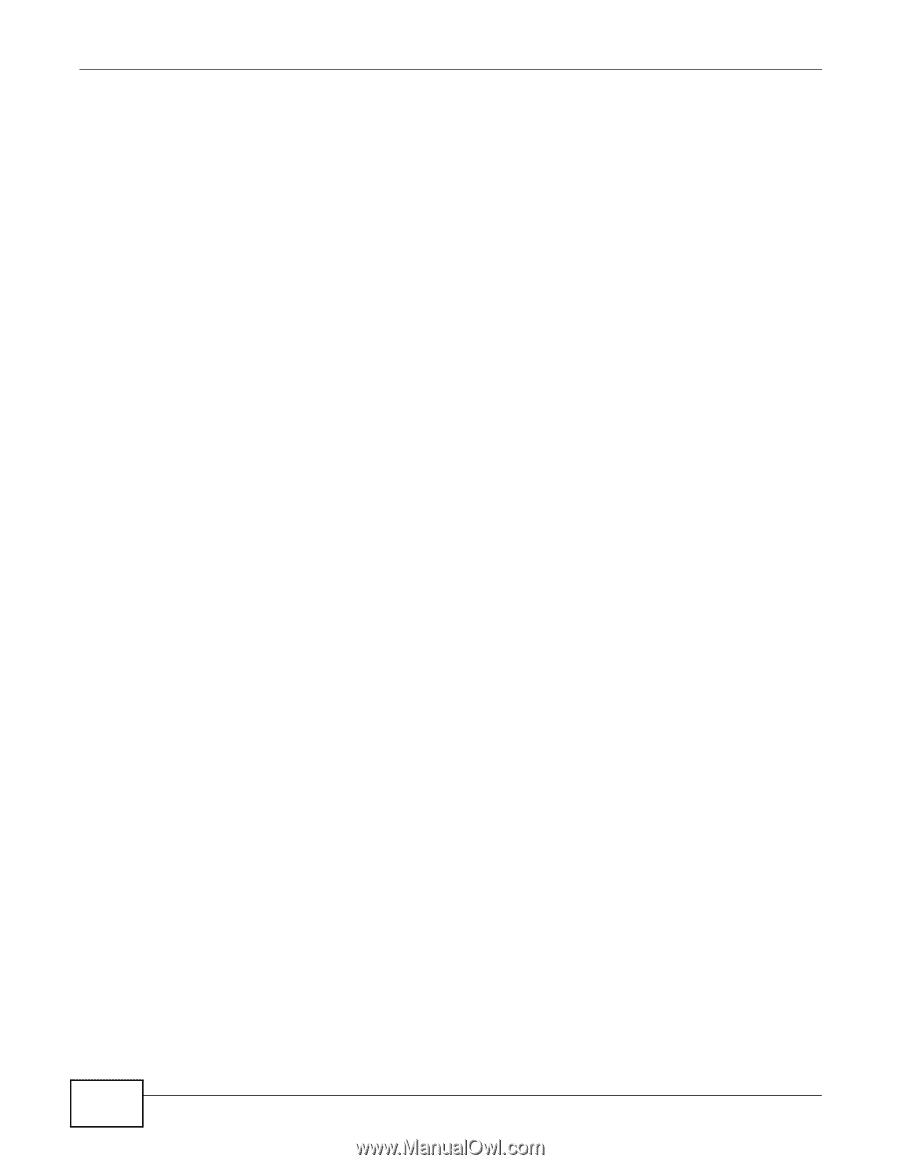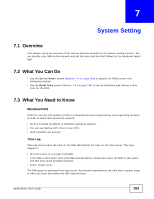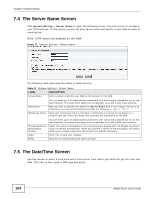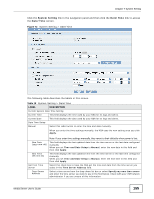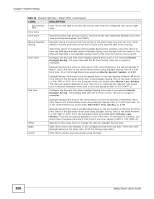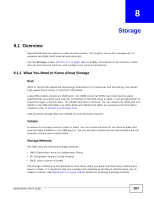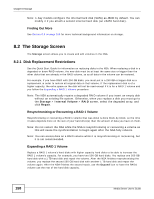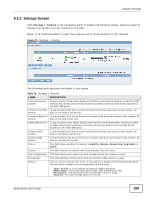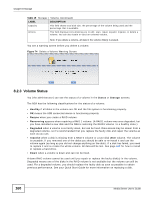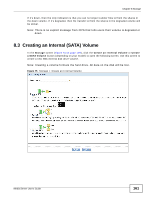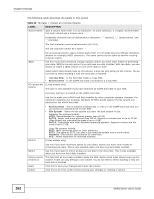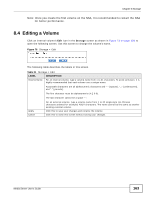ZyXEL NSA325 User Guide - Page 158
The Storage Screen, 8.2.1 Disk Replacement Restrictions
 |
View all ZyXEL NSA325 manuals
Add to My Manuals
Save this manual to your list of manuals |
Page 158 highlights
Chapter 8 Storage Note: 1-bay models configure the internal hard disk (SATA) as JBOD by default. You can modify it if you attach a second internal hard disk (an eSATA hard disk). Finding Out More See Section 8.6 on page 166 for more technical background information on storage. 8.2 The Storage Screen The Storage screen allows you to create and edit volumes in the NSA. 8.2.1 Disk Replacement Restrictions See the Quick Start Guide for information on replacing disks in the NSA. When replacing a disk in a degraded or down RAID volume, the new disk must be at least the same size or bigger than the other disks that are already in the RAID volume, so as all data in the volume can be restored. For example, if you have RAID with 250 GB disks, you must put in a 250 GB or bigger disk as a replacement in order to restore all original data in that volume. If the replacement disk is of a higher capacity, the extra space on the disk will not be used except if it is for a RAID 1 volume and you follow the Expanding a RAID 1 Volume procedure. Note: The NSA automatically repairs a degraded RAID volume if you insert an empty disk without an existing file system. Otherwise, when you replace a disk you must go to the Storage > Internal Volume > RAID screen, select the degraded array, and click Repair. Resynchronizing or Recovering a RAID 1 Volume Resynchronizing or recovering a RAID 1 volume that was down is done block-by-block, so the time it takes depends more on the size of your hard drive(s) than the amount of data you have on them. Note: Do not restart the NSA while the NSA is resynchronizing or recovering a volume as this will cause the synchronization to begin again after the NSA fully reboots. Note: You can access data on a RAID volume while it is resynchronizing or recovering, but it is not recommended. Expanding a RAID 1 Volume Replace a RAID 1 volume's hard disks with higher capacity hard disks to be able to increase the RAID 1 volume's capacity. For example, you have two 500 GB hard disks. You replace one 500 GB hard disk with a 1 TB hard disk and repair the volume. After the NSA finishes resynchronizing the volume, you replace the second 500 GB hard disk with another 1 TB hard disk and repair the volume again. After the NSA finishes the second repair, use the Expand icon to have the RAID1 volume use the rest of the hard disk capacity. 158 Media Server User's Guide