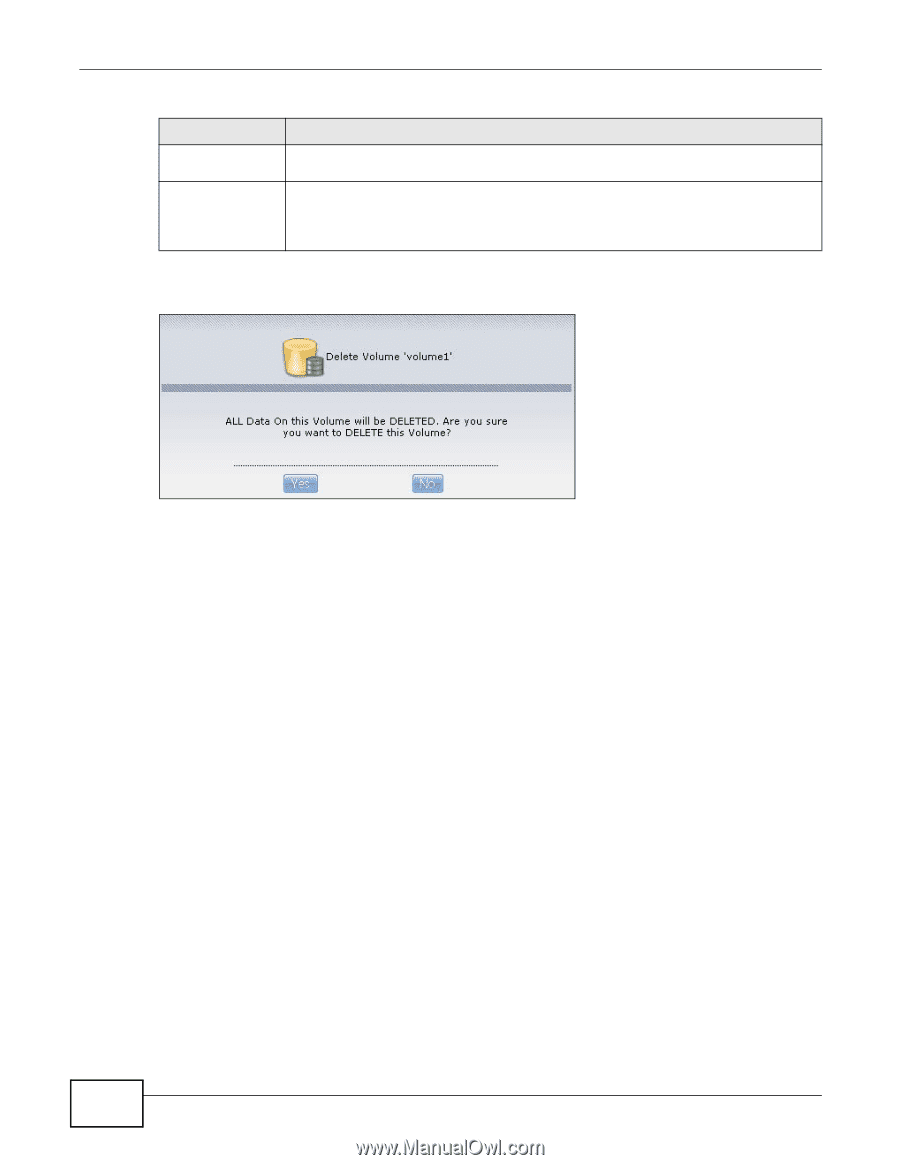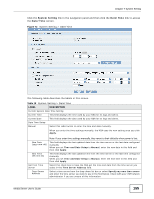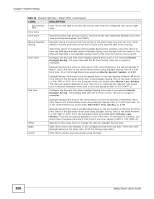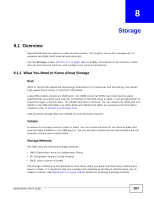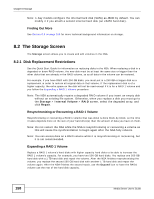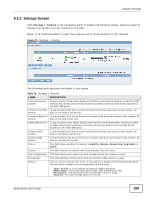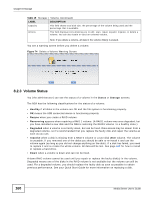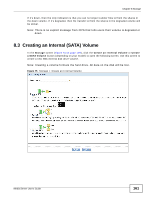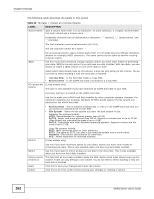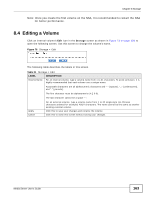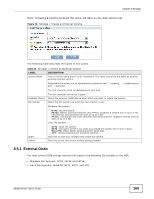ZyXEL NSA325 User Guide - Page 160
Volume Status, Status, Storage, Healthy, Resync, Recovering, Degraded, Inactive
 |
View all ZyXEL NSA325 manuals
Add to My Manuals
Save this manual to your list of manuals |
Page 160 highlights
Chapter 8 Storage Table 19 Storage > Volume (continued) LABEL DESCRIPTION Capacity This field shows total disk size, the percentage of the volume being used and the percentage that is available. Actions This field displays icons allowing you to edit, scan, repair, expand, migrate, or delete a volume. You can also locate or eject an external volume. Note: If you delete a volume, all data in the volume disk(s) is erased. You see a warning screen before you delete a volume. Figure 74 Delete a Volume Warning Screen 8.2.3 Volume Status You (the administrator) can see the status of a volume in the Status or Storage screens. The NSA has the following classifications for the status of a volume: • Healthy if all disks in the volume are OK and the file system is functioning properly. • OK means the USB connected device is functioning properly. • Resync when you create a RAID volume. • Recovering appears when repairing a RAID 1 volume. (A RAID1 volume was once degraded, but you have installed a new disk and the NSA is restoring the RAID1 volume to a healthy state.) • Degraded when a volume is currently down, but can be fixed. Data access may be slower from a degraded volume, so it's recommended that you replace the faulty disk and repair the volume as soon as you can. • Inactive when a disk is missing from a RAID 0 volume or a two-disk JBOD volume. The volume is unusable. If you removed one of the disks you should be able to re-install it and use the volume again (as long as you did not change anything on the disk). If a disk has failed, you need to replace it and re-create the whole volume. All data will be lost. See page 348 for how to install or replace a hard drive. • Down when a volume is down and can not be fixed. A down RAID volume cannot be used until you repair or replace the faulty disk(s) in the volume. Degraded means one of the disks in the RAID volume is not available but the volume can still be used. For a degraded volume, you should replace the faulty disk as soon as possible to obtain previous performance. See your Quick Start Guide for more information on replacing a disk. 160 Media Server User's Guide