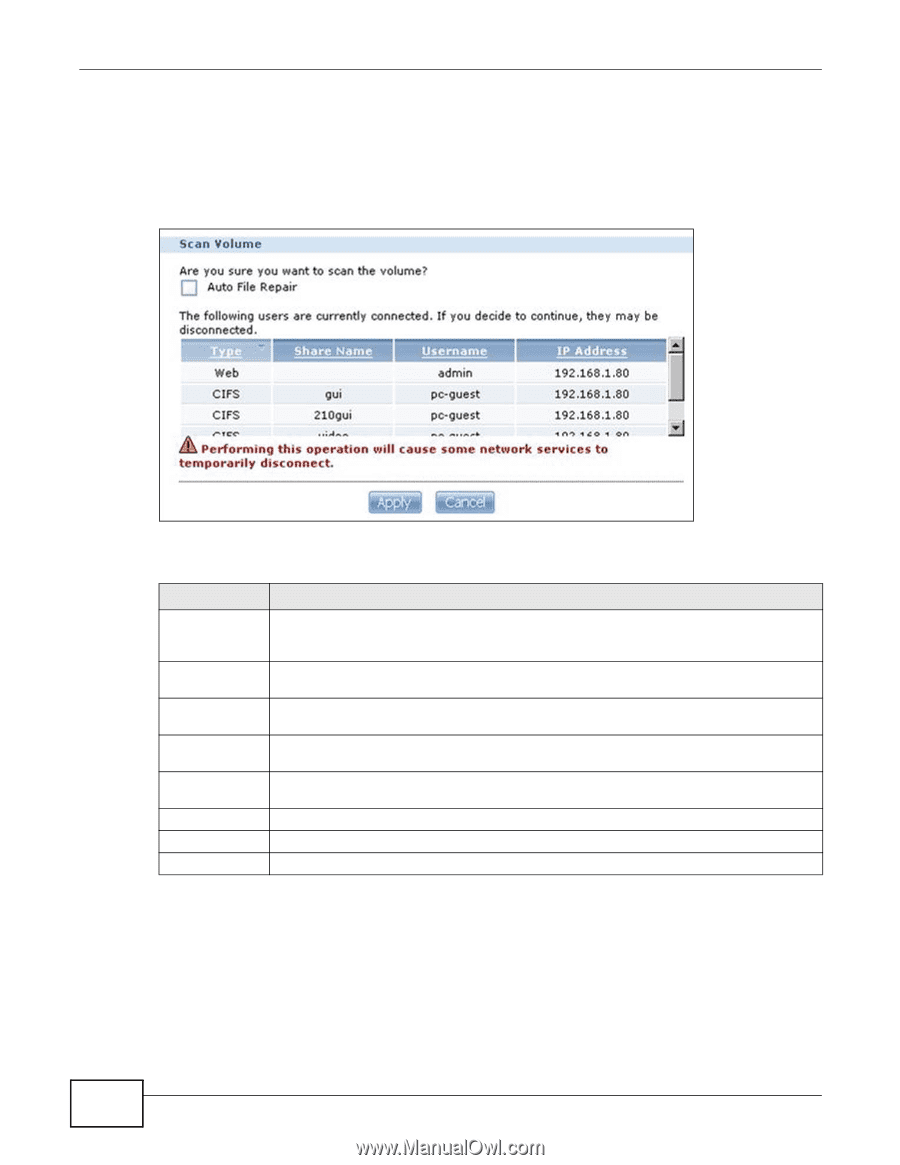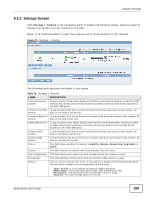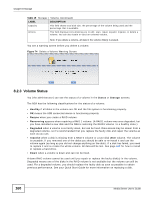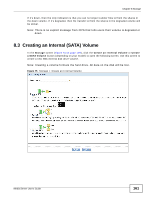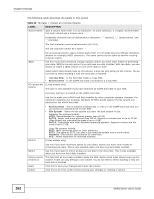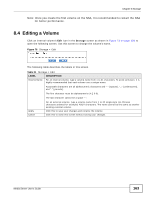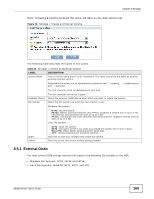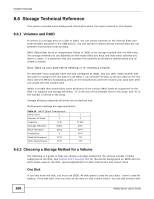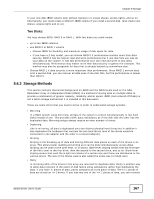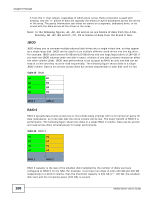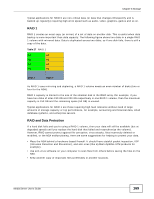ZyXEL NSA325 User Guide - Page 164
Scanning a Volume, 8.5 Creating an External (USB) Volume
 |
View all ZyXEL NSA325 manuals
Add to My Manuals
Save this manual to your list of manuals |
Page 164 highlights
Chapter 8 Storage 8.4.1 Scanning a Volume Select a volume in the Storage > Volume screen (Section 8.2 on page 158) and click Scan to open the following screen. Use this screen to scan the volume for errors and select whether or not to have the NSA automatically repair them. Figure 77 Storage > Volume > Scan The following table describes the labels in this screen. Table 22 Storage > Volume > Scan LABEL DESCRIPTION Auto File Repair Select this to have the NSA automatically attempt to repair any errored files it detects during the scan. This may also result in the NSA finding some files and placing them in the Lost and Found share. The rest of the screen shows which users are currently connected to the NSA. They will be disconnected if you perform the scan. Type This shows whether it's a Windows/CIFS, web (Web Configurator), or FTP connection to the NSA. Share Name This displays the shared folder name on the NSA that the user is connected to for CIFS sessions and is blank for FTP and web sessions. Username This displays the name of the user connected to the NSA if one is defined. ANONYMOUS FTP displays if a username is not defined for the user's connection. IP Address This displays the IP address of the computer connected to the NSA. Apply Click this to have the NSA scan the volume. Cancel Click this to close this screen without scanning the volume. 8.5 Creating an External (USB) Volume Click the Create a New External Volume button (or the Create a USB Volume button depending on your model) in the Storage screen as shown in Figure 73 on page 159 to open the following screen. Use this screen to create a new NSA external disk drive volume. 164 Media Server User's Guide