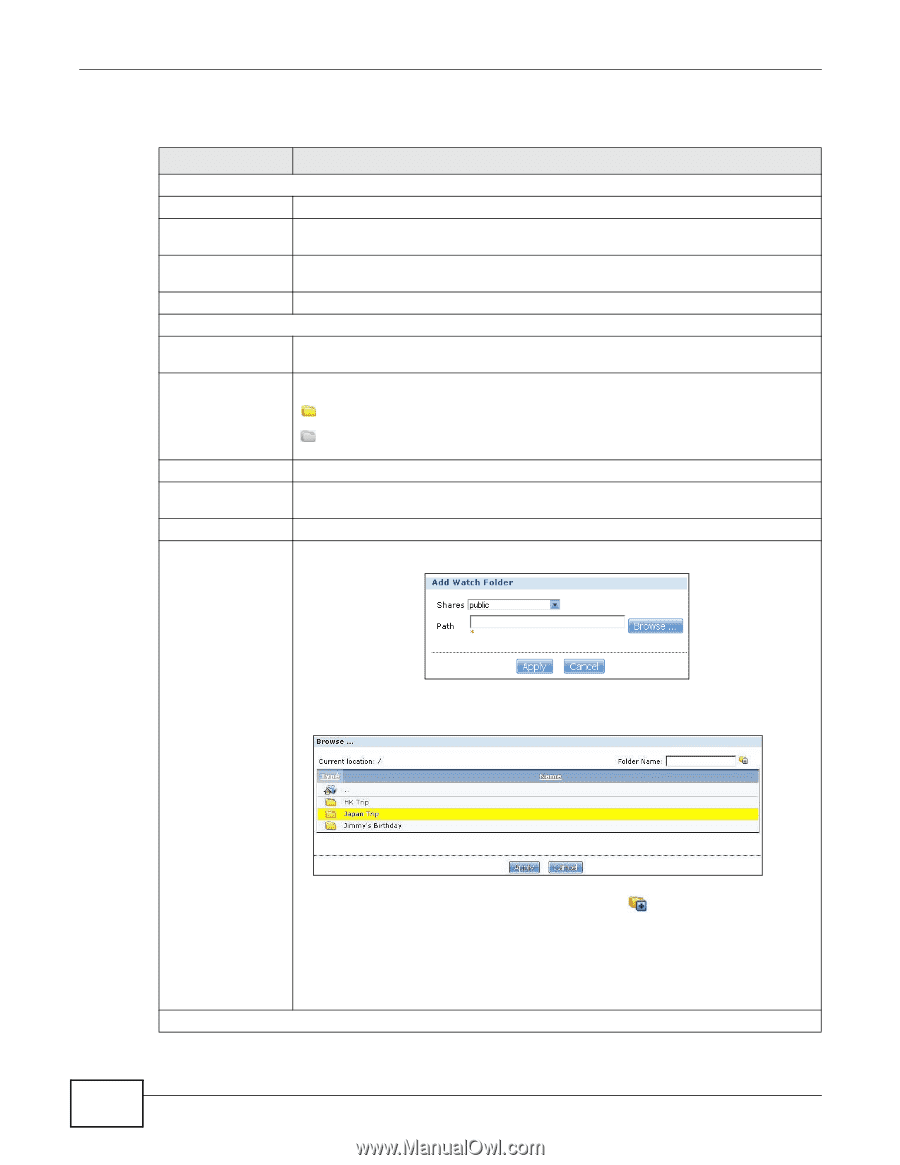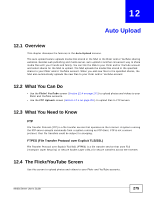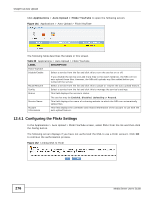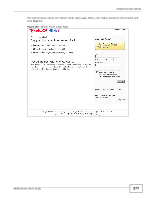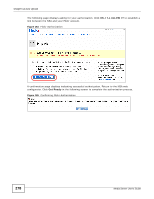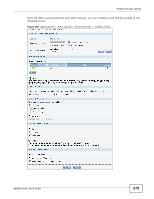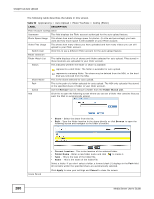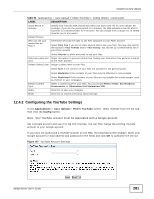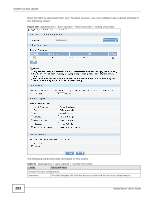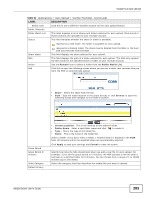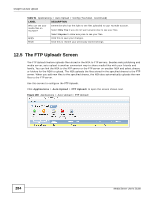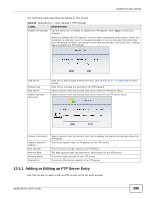ZyXEL NSA325 User Guide - Page 280
Table 90, LABEL, DESCRIPTION, Remove, Folder Watch List, Share, Browse, Current Location, Folder Name
 |
View all ZyXEL NSA325 manuals
Add to My Manuals
Save this manual to your list of manuals |
Page 280 highlights
Chapter 12 Auto Upload The following table describes the labels in this screen. Table 90 Applications > Auto Upload > Flickr/YouTube > Config (Flickr) LABEL DESCRIPTION Flickr Account Configuration Username This field displays the Flickr account authorized for the auto upload feature. Photo Space Usage This shows how much storage space for photos (in size and percentage) you have used and how much space is still available on your Flickr account. Video Files Usage This shows how many videos you have uploaded and how many videos you can still upload to your Flickr account. Switch User Click this to use a different Flickr account for the auto upload feature. Folder Selection Folder Watch List This table displays a list of shares and folders selected for auto upload. Files stored in these locations are uploaded to your Flickr account. Status This indicates whether the folder or share is available. represents a valid folder. The folder is available for auto upload. Share Name Path Action Add represents a missing folder. The share may be deleted from the NSA, or the hard disk was removed from the NSA. This is the share selected for auto upload. This is the path of a folder selected for auto upload. The NSA only uploads files stored in the specified share or folder to your Flickr account. Use the Remove icon to remove a folder from the Folder Watch List. Click this to open the following screen where you can set a folder that contains files you want the NSA to automatically upload. • Share - Select the share from the list. • Path - Type the folder location in the share directly or click Browse to open the following screen and navigate to the folder's location. Grace Period • Current Location - This is the location of the selected folder. • Folder Name - Enter a new folder name and click to create it. • Type - This is the type of the folder/file. • Name - This is the name of the folder/file. Select a folder. If you don't select a folder, a forward slash (/) displays in the Path field. All contents within the specified share are automatically selected. Click Apply to save your settings and Cancel to close the screen. 280 Media Server User's Guide