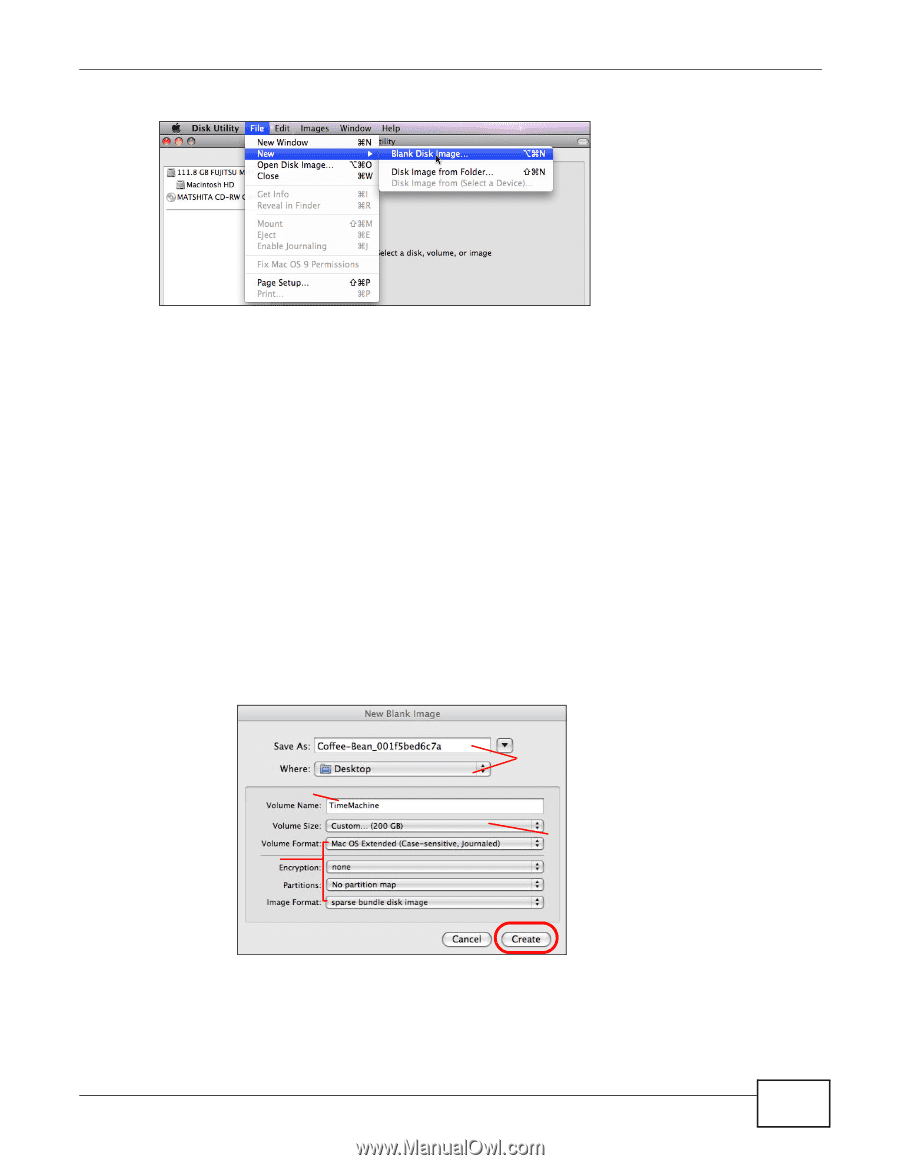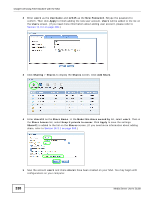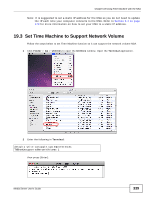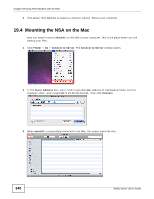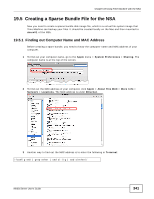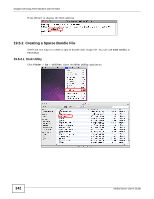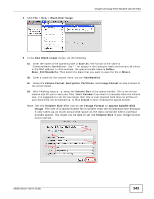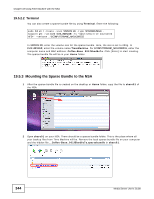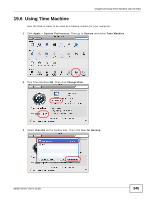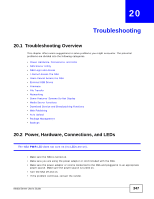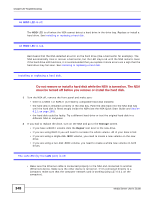ZyXEL NSA325 User Guide - Page 343
Volume Size, Image Format, sparse bundle disk, image, Note: Set
 |
View all ZyXEL NSA325 manuals
Add to My Manuals
Save this manual to your list of manuals |
Page 343 highlights
4 Click File > New > Blank Disk Image. Chapter 19 Using Time Machine with the NSA 5 In the New Blank Image screen, do the following: 5a Enter the name of the sparse bundle in Save As. The format of the name is "ComputerName_MacAddress". Use "-" for spaces in the computer name and remove all colons in the MAC address. In this example, the sparse bundle name is CoffeeBean_001f5bed6c7a. Then select the place that you want to save the file in Where. 5b Enter a name for the volume. Here, we use TimeMachine. 5c Setup the Volume Format, Encryption, Partitions, and Image Format as step c shows in the screen below. 5d After finishing steps a - c, setup the Volume Size of the sparse bundle. This is the virtual volume size for you to save your files. Select Custom if you want to manually enter the volume size. It is suggested to set the size larger than that of your physical hard drive so all files on your hard drive can be backed up. to Click Create to start creating the sparse bundle. Note: Set the Volume Size after you've set Image Format to sparse bundle disk image. The size of a sparse bundle file is smaller than the full physical size because it only takes up as much actual disk space as the data contained within (without unused space). You might not be able to set the Volume Size if your image format is not correct. b c a d Media Server User's Guide 343