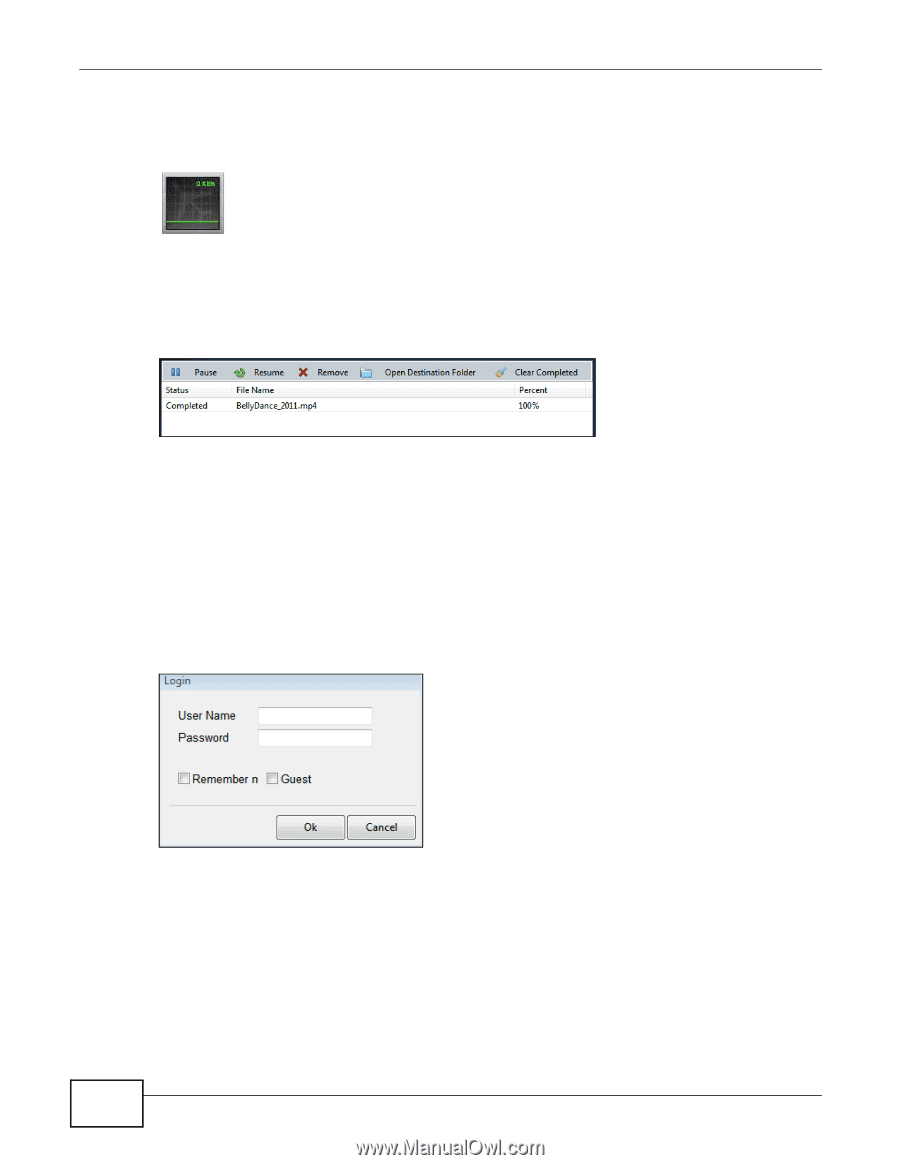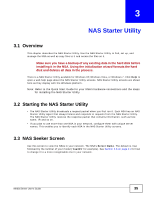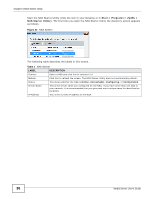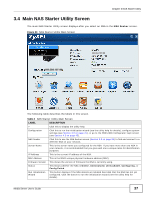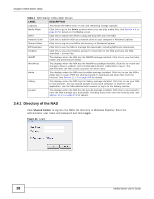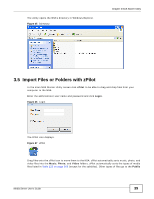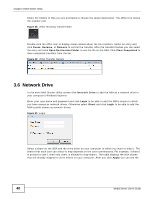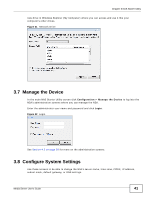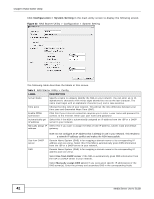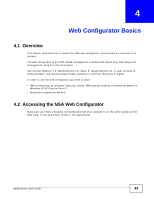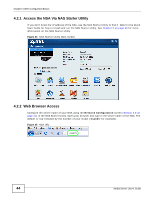ZyXEL NSA325 User Guide - Page 40
Network Drive
 |
View all ZyXEL NSA325 manuals
Add to My Manuals
Save this manual to your list of manuals |
Page 40 highlights
Chapter 3 NAS Starter Utility folder. For folders of files you are prompted to choose the target destination. The zPilot icon shows the transfer rate. Figure 28 zPilot Showing Transfer Rate Double-click the zPilot icon to display status details about the file transfers. Select an entry and click Pause, Resume, or Remove to control the transfer. After the transfer finishes you can select the entry and click Open Destination Folder to see the file on the NSA. Click Clear Completed to clear completed transfers from the list. Figure 29 zPilot Transfer Details 3.6 Network Drive In the main NAS Starter Utility screen click Network Drive to add the NSA as a network drive in your computer's Windows Explorer. Enter your user name and password and click Login to be able to add the NSA's shares to which you have access as network drives. Otherwise select Guest and click Login to be able to add the NSA's public shares as network drives. Figure 30 Login Select a share on the NSA and the drive letter on your computer to which you want to map it. The shares that each user can select to map depends on the user's permissions. For example, if share1 is private to user1, then only user1 is allowed to map share1. The table displays the NSA shares that are already mapped to drive letters on your computer. After you click Apply you can see the 40 Media Server User's Guide