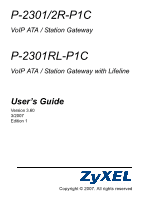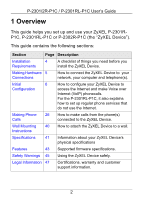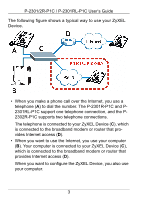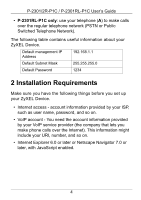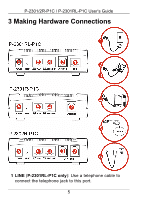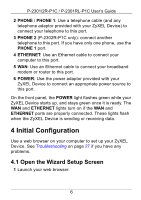ZyXEL P-2302R User Guide
ZyXEL P-2302R Manual
 |
View all ZyXEL P-2302R manuals
Add to My Manuals
Save this manual to your list of manuals |
ZyXEL P-2302R manual content summary:
- ZyXEL P-2302R | User Guide - Page 1
P-2301/2R-P1C VoIP ATA / Station Gateway P-2301RL-P1C VoIP ATA / Station Gateway with Lifeline User's Guide Version 3.60 3/2007 Edition 1 Copyright © 2007. All rights reserved - ZyXEL P-2302R | User Guide - Page 2
calls from the phone(s) Calls connected to the ZyXEL Device. Wall Mounting 40 How to attach the ZyXEL Device to a wall. Instructions Specifications 41 Information about your ZyXEL Device's physical specifications Features 43 Supported firmware specifications. Safety Warnings 45 Using the - ZyXEL P-2302R | User Guide - Page 3
-P1C User's Guide The following figure shows a typical way to use your ZyXEL Device. • When you make a phone call over the Internet, you use a telephone (A) to dial the number. The P-2301R-P1C and P2301RL-P1C support one telephone connection, and the P2302R-P1C supports two telephone connections - ZyXEL P-2302R | User Guide - Page 4
Guide • P-2301RL-P1C only: use your telephone (A) to make calls over the regular telephone network (PSTN or Public Switched Telephone Network). The following table contains useful information about your ZyXEL the account information provided by your VoIP service provider (the company that lets you - ZyXEL P-2302R | User Guide - Page 5
P-2301/2R-P1C / P-2301RL-P1C User's Guide 3 Making Hardware Connections 1 LINE (P-2301RL-P1C only): Use a telephone cable to connect the telephone jack to this port. 5 - ZyXEL P-2302R | User Guide - Page 6
User's Guide 2 PHONE / PHONE 1: Use a telephone cable (and any telephone adaptor provided with your ZyXEL Device) ZyXEL Device is sending or receiving data. 4 Initial Configuration Use a web browser on your computer to set up your ZyXEL Device. See Troubleshooting on page 27 if you have any problems - ZyXEL P-2302R | User Guide - Page 7
P-2301/2R-P1C / P-2301RL-P1C User's Guide 2 Enter http://192.168.1.1 as the address. 3 Click Login. 4 Type a new password, re-type it to confirm, and click Apply. The next time you log in, you should not see this screen. 7 - ZyXEL P-2302R | User Guide - Page 8
P-2301/2R-P1C / P-2301RL-P1C User's Guide 5 Click Go to Advanced setup. 6 The Status screen appears. Click the Wizard icon ( ) in the upper right corner. If the INTERNET light is green, go to section 4.34.3 on page 16. Otherwise, go to section 4.24.2 on page 94.2. 8 - ZyXEL P-2302R | User Guide - Page 9
P-2301/2R-P1C / P-2301RL-P1C User's Guide 4.2 Connection Wizard If you subscribe to a Roadrunner service, you cannot use the Connection Wizard to set up your Internet connection. In this case, please use the Network > WAN > Internet Connection screen to enter - ZyXEL P-2302R | User Guide - Page 10
P-2301/2R-P1C / P-2301RL-P1C User's Guide 2 Click Next. 3 System Name is used to identify the ZyXEL Device on the network. Use the default value, unless you know the name is already used in the network. Domain Name (optional): Enter the appropriate - ZyXEL P-2302R | User Guide - Page 11
P-2301/2R-P1C / P-2301RL-P1C User's Guide • If your ISP gave you a user name and password, select PPP over Ethernet. • If your ISP did not give you a username and password, select Ethernet. Then, follow the instructions in the appropriate section below. 4.2.1 Connection Wizard (Ethernet) Follow - ZyXEL P-2302R | User Guide - Page 12
P-2301/2R-P1C / P-2301RL-P1C User's Guide Select Use fixed IP address provided by your ISP if your ISP gave you a static IP address. Then, click Next. 3 Enter the information provided by - ZyXEL P-2302R | User Guide - Page 13
/ P-2301RL-P1C User's Guide 4 Select Factory default, unless you need to spoof your computer's MAC address. Then, click Apply. 5 Click Finish. 6 Launch another web browser, and go to any web site (for example, http://www.zyxel.com). If you cannot access the Internet, see Troubleshooting on page 27 - ZyXEL P-2302R | User Guide - Page 14
P-2301/2R-P1C / P-2301RL-P1C User's Guide 1 Enter the information provided by your ISP. If your ISP did not provide information for any of the fields in this screen, leave them at - ZyXEL P-2302R | User Guide - Page 15
P-2301/2R-P1C / P-2301RL-P1C User's Guide 3 Enter the information provided by your ISP. If your ISP did not provide information for any of the fields in this screen, leave them at - ZyXEL P-2302R | User Guide - Page 16
P-2301/2R-P1C / P-2301RL-P1C User's Guide 5 Click Finish. 6 Launch another web browser, and go to any web site (for example, http://www.zyxel.com). If you cannot access the Internet, see Troubleshooting on page 40. 4.3 VoIP Setup Wizard " You must have Internet access and a VoIP account before you - ZyXEL P-2302R | User Guide - Page 17
P-2301/2R-P1C / P-2301RL-P1C User's Guide 1 In the Wizard Setup screen, click VoIP Setup. 2 Enter the information provided by your VoIP service provider. If you have a VoIP account like "[email protected]", the SIP Number is "1234", and the SIP Service Domain is "VoIP-provider.com". If your VoIP - ZyXEL P-2302R | User Guide - Page 18
P-2301/2R-P1C / P-2301RL-P1C User's Guide Click Apply. P-2302R-P1C Only 3 Wait while the ZyXEL Device tries to register the VoIP account(s). 4 Click Finish. The PHONE light should be green. 18 - ZyXEL P-2302R | User Guide - Page 19
P-2301/2R-P1C / P-2301RL-P1C User's Guide 4.4 Bandwidth Management Wizard This Bandwidth Management Wizard allows you to specify the amount of bandwidth you allow certain applications to use on the ZyXEL Device. Use this wizard only if you want to ensure that certain applications, such as you VoIP - ZyXEL P-2302R | User Guide - Page 20
P-2301/2R-P1C / P-2301RL-P1C User's Guide 1 Click Next. In the screen that appears, select the amount of traffic the device can send to the LAN. You should enter the maximum amount of data the ZyXEL Device can send to the WAN. For example, set this field to 1000 kbps if a broadband device connected - ZyXEL P-2302R | User Guide - Page 21
P-2301/2R-P1C / P-2301RL-P1C User's Guide 2 In the next screen, select the services you want to have higher priority. The following table describes the services available in this screen. Service Description XBox Live This is Microsoft's online gaming service that lets you play multiplayer XBox - ZyXEL P-2302R | User Guide - Page 22
/2R-P1C / P-2301RL-P1C User's Guide You should select at least one service. If you do not select a service, or do not see its name in this screen, it receives a lower priority. Click Next. 3 Set the priority of each service. If a service has higher priority than other services, then it can use as - ZyXEL P-2302R | User Guide - Page 23
's Guide 4 Click Finish. 4.5 PSTN Phone Line Configuration (P2301RL-P1 only) When one of your VoIP accounts is registered, the ZyXEL Device normally uses the Internet (VoIP) rather than the regular PSTN phone line to make phone calls. Use this section to set certain phone numbers (emergency services - ZyXEL P-2302R | User Guide - Page 24
example, enter emergency phone numbers here. Click Apply. 4.6 Bridge Mode The ZyXEL Device supports two modes, Router and Bridge. Usually, you should use Router mode because it supports all the features available in the ZyXEL Device. However, you might use Bridge mode in the following situation: 24 - ZyXEL P-2302R | User Guide - Page 25
P-2301/2R-P1C / P-2301RL-P1C User's Guide • There is another router or gateway in the network, AND • You only want to use the ZyXEL Device for VoIP and Internet access. You do not want to use other features, such as the firewall, even with their default settings. If you - ZyXEL P-2302R | User Guide - Page 26
P-2301/2R-P1C / P-2301RL-P1C User's Guide The ZyXEL Device automatically restarts. When the POWER light stops blinking and stays on, follow the directions in section 4 on page number to make the call. • If you want to call a PSTN phone over the Internet, follow your VoIP provider's instructions. 26 - ZyXEL P-2302R | User Guide - Page 27
User's Guide For the P-2301RL-P1, ZyXEL Device. • P-2302R-P1: Follow your VoIP provider's instructions for making incoming calls. The P-2302R-P1 must be on. • P-2301RL-P1: Either follow your VoIP provider's instructions for making incoming calls, or just dial the phone number. 6 Troubleshooting - ZyXEL P-2302R | User Guide - Page 28
Guide Make sure the power source is turned on. If the problem continues, contact your vendor. V The POWER light is red. Unplug the device, and plug it in again. If the problem continues Up Your Computer's IP Address on page 31. • If your ZyXEL Device is in Bridge mode, set up a static IP address for - ZyXEL P-2302R | User Guide - Page 29
-P1C / P-2301RL-P1C User's Guide Make sure your computer's Ethernet adapter is installed and functioning properly. If you changed the ZyXEL Device's mode or IP address, make sure you use the new IP address in the Address or URL field in the web browser. If the problem continues, contact your local - ZyXEL P-2302R | User Guide - Page 30
-P1C User's Guide V When I pick up the phone's receiver, I hear no dial tone. Check the connection between your telephone and the ZyXEL Device. See the problem continues, contact your local vendor. V I cannot make VoIP phone calls. or The dial tone beeps or pulses. Log in to the ZyXEL Device. - ZyXEL P-2302R | User Guide - Page 31
P1C / P-2301RL-P1C User's Guide 6.1 Resetting the ZyXEL Device This changes all the ZyXEL Device's settings to their original instructions only if you are following a suggestion in Troubleshooting. This section shows you how to set up your computer to automatically get an IP address from the ZyXEL - ZyXEL P-2302R | User Guide - Page 32
P-2301/2R-P1C / P-2301RL-P1C User's Guide 2 In Windows XP, click Network Connections. In Windows 2000/NT, click Network and Dial-up Connections. 3 Right-click on your network connection (for example, Local - ZyXEL P-2302R | User Guide - Page 33
P-2301/2R-P1C / P-2301RL-P1C User's Guide 6 Click Properties underneath the list. The Internet Protocol (TCP/IP) Properties screen appears. 7 Select Obtain an IP address automatically. 8 Select Obtain DNS server address automatically. 9 Click OK. 10Close the other windows. 6.2.2 Windows 95/98/Me 33 - ZyXEL P-2302R | User Guide - Page 34
P-2301/2R-P1C / P-2301RL-P1C User's Guide 1 Click Start > Settings > Control Panel and double-click the Network icon to open the Network window. The Network window Configuration tab displays a list of installed - ZyXEL P-2302R | User Guide - Page 35
P-2301/2R-P1C / P-2301RL-P1C User's Guide • Select TCP/IP from the list of network protocols and then click OK. If you need Client for Microsoft Networks: • Click Add. • Select Client and - ZyXEL P-2302R | User Guide - Page 36
P-2301/2R-P1C / P-2301RL-P1C User's Guide • If you have a static IP address, select Specify an IP address and type your information into the IP Address and Subnet Mask fields. 5 Click the DNS Configuration tab. • If you do not know your DNS information, select Disable DNS. 36 - ZyXEL P-2302R | User Guide - Page 37
P-2301/2R-P1C / P-2301RL-P1C User's Guide • If you know your DNS information, select Enable DNS and type the information in the fields below (you may not need to fill them all - ZyXEL P-2302R | User Guide - Page 38
P-2301/2R-P1C / P-2301RL-P1C User's Guide 1 Click the Apple menu, and click System Preferences to open the System Preferences window. 2 Click Network in the icon bar. • Select Automatic from the Location list. • Select Built-in Ethernet from the Show list. • Click the TCP/IP tab. 38 - ZyXEL P-2302R | User Guide - Page 39
P-2301/2R-P1C / P-2301RL-P1C User's Guide 3 For dynamically assigned settings, select Using DHCP from the Configure list. 4 For static settings, do the following: • From the Configure box, select Manually. • Type your IP address in the IP Address box. • Type your subnet mask in the Subnet mask box. - ZyXEL P-2302R | User Guide - Page 40
P-2301/2R-P1C / P-2301RL-P1C User's Guide 7 Wall Mounting Instructions Do the following to hang your ZyXEL Device on a wall. 1 Select a position free of obstructions on a sturdy wall. 2 Drill two holes for the screws. Make sure the distance between the centers of - ZyXEL P-2302R | User Guide - Page 41
P-2301/2R-P1C / P-2301RL-P1C User's Guide 5 Align the holes on the back of the ZyXEL Device with the screws on the wall. Hang the ZyXEL Device on the screws. 8 Specifications Specifications are accurate at the time of writing. Feature Specification Default IP address 192.168.1.1 Default subnet - ZyXEL P-2302R | User Guide - Page 42
-P1C User's Guide Feature Phone ports Specification P-2301R-P1C and P-2301RL-P1C: One FXS (Foreign eXchange Station) POTS port. P-2302R-P1C: Two FXS (Foreign eXchange Station) POTS ports. Feeding Voltage On hook: -48V; Minimum Voltage: -20V Off hook: -24V Ringing Voltage P-2302R-P1: 40V RMS - ZyXEL P-2302R | User Guide - Page 43
Guide 9 Features Voice Functions Protocol Support SIP (RFC 3261) version 2 SDP (RFC 2327) RTP (RFC 1889) RTCP (RFC 1890) G.168 Echo Cancellation VAD (Voice Activity Detection) Silence Suppression CNG (Comfort Noise Generation) QoS Supports PSTN Line Support (Prestige P-2302RL-P1) Support NAT - ZyXEL P-2302R | User Guide - Page 44
P-2301/2R-P1C / P-2301RL-P1C User's Guide Management Firewall Content Filtering NAT/SUA Static Routes Other Features for FLASH memory, RAM and LAN port Stateful Packet Inspection. Prevent Denial of Service attacks such as Ping of Death, SYN Flood, LAND, Smurf etc. Real-time E-mail alerts. - ZyXEL P-2302R | User Guide - Page 45
/ P-2301RL-P1C User's Guide 10 Safety Warnings 1 For your safety, be sure to read and follow all warning notices and instructions. • Do NOT use this over them. • Always disconnect all cables from this device before servicing or disassembling. • Use ONLY an appropriate power adaptor or cord for - ZyXEL P-2302R | User Guide - Page 46
P-2301/2R-P1C / P-2301RL-P1C User's Guide to order a new one. • Do not use the device outside, and make sure all the • This product is recyclable. Dispose of it properly. Related Documentation Please go to http://www.zyxel.com for product news, firmware, documentation, and other support materials. 46 - ZyXEL P-2302R | User Guide - Page 47
P-2301RL-P1C User's Guide 11 Legal Information Certifications and if not installed and used in accordance with the instructions, may cause harmful interference to radio communications. However, to http://www.zyxel.com. 2 Select your product on the ZyXEL home page to go to that product's page. 47 - ZyXEL P-2302R | User Guide - Page 48
Guide 3 Select the certification you wish to view from this page. ZyXEL Limited Warranty ZyXEL purchaser. To obtain the services of this warranty, contact ZyXEL's Service Center for your Return zyxel.com for global products, or at www.us.zyxel.com for North American products. Customer Support - ZyXEL P-2302R | User Guide - Page 49
2R-P1C / P-2301RL-P1C User's Guide • Warranty Information. • Date that you received your device. • Brief description of the problem and the steps you took to solve it. Corporate Headquarters (Worldwide) • Support E-mail: [email protected] • Sales E-mail: [email protected] • Telephone: +886-3-578 - ZyXEL P-2302R | User Guide - Page 50
: +33-4-72-52-97-97 • Fax: +33-4-72-52-19-20 • Web Site: www.zyxel.fr • Regular Mail: ZyXEL France, 1 rue des Vergers, Bat. 1 / C, 69760 Limonest, France Germany • Support E-mail: [email protected] • Sales E-mail: [email protected] • Telephone: +49-2405-6909-69 • Fax: +49-2405-6909-99 • Web Site: www - ZyXEL P-2302R | User Guide - Page 51
P-2301/2R-P1C / P-2301RL-P1C User's Guide 92806-2001, U.S.A. Norway • Support E-mail: [email protected] • Sales E-mail: [email protected] • Telephone: +47-22-80-61-80 • Fax: +47-22-80-61-81 • Web Site: www.zyxel.no • Regular Mail: ZyXEL Communications A/S, Nils Hansens vei 13, 0667 Oslo, Norway Poland • - ZyXEL P-2302R | User Guide - Page 52
's Guide Ukraine • Support E-mail: [email protected] • Sales E-mail: [email protected] • Telephone: +380-44-247-69-78 • Fax: +380-44-494-49-32 • Web Site: www.ua.zyxel.com • Regular Mail: ZyXEL Ukraine, 13, Pimonenko Str., Kiev, 04050, Ukraine United Kingdom • Support E-mail: [email protected] - ZyXEL P-2302R | User Guide - Page 53
P-2301/2R-P1C / P-2301RL-P1C User's Guide Communications, Inc. Other trademarks mentioned in this publication are used for identification purposes only and may be properties of their respective owners. 53

Copyright © 2007. All rights reserved
P-2301/2R-P1C
VoIP ATA / Station Gateway
P-2301RL-P1C
VoIP ATA / Station Gateway with Lifeline
User’s Guide
Version 3.60
3/2007
Edition 1