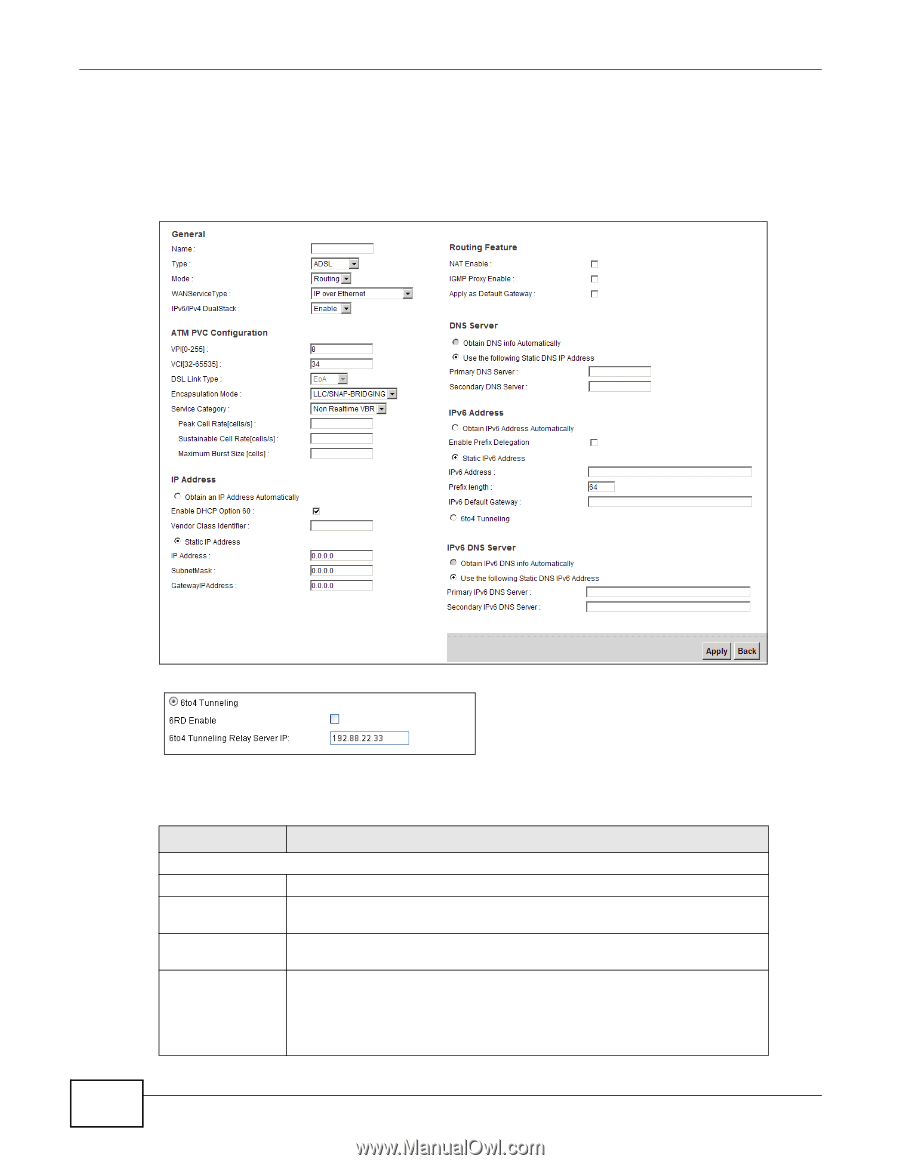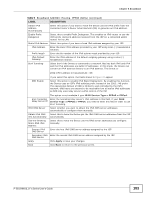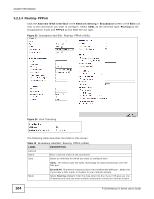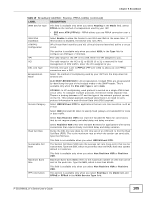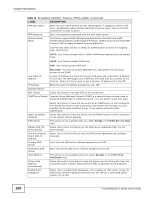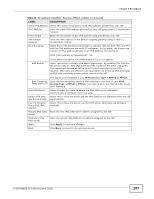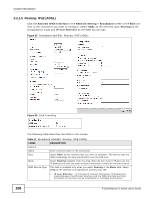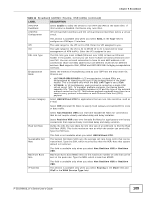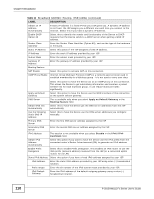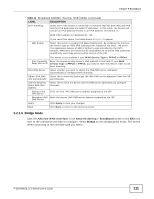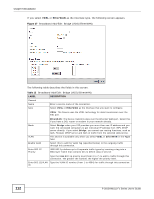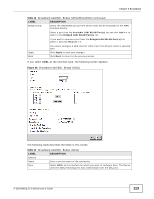ZyXEL P-2812HNU-F1 User Guide - Page 108
Routing- IPoE ADSL
 |
View all ZyXEL P-2812HNU-F1 manuals
Add to My Manuals
Save this manual to your list of manuals |
Page 108 highlights
Chapter 5 Broadband 5.2.1.5 Routing- IPoE (ADSL) Click the Add new WAN Interface in the Network Setting > Broadband screen or the Edit icon next to the connection you want to configure. Select ADSL as the interface type, Routing as the encapsulation mode and IP over Ethernet as the WAN service type. Figure 25 Broadband Add/Edit: Routing- IPoE (ADSL) Figure 26 6to4 Tunneling The following table describes the fields in this screen. Table 11 Broadband Add/Edit: Routing- IPoE (ADSL) LABEL DESCRIPTION General Name Type Enter a service name of the connection. Select ADSL as the interface that you want to configure. The Device uses the ADSL technology for data transmission over the DSL port. Mode Select Routing (default) from the drop-down list box if your ISP give you one IP address only and you want multiple computers to share an Internet account. WAN Service Type This field is available only when you select Routing in the Mode field. Select IPoE as the method of encapsulation used by your ISP. • IP over Ethernet - In this type of Internet connection, IP packets are routed between the Ethernet interface and the WAN interface and then formatted so that they can be understood in a bridged environment. 108 P-2812HNU(L)-Fx Series User's Guide