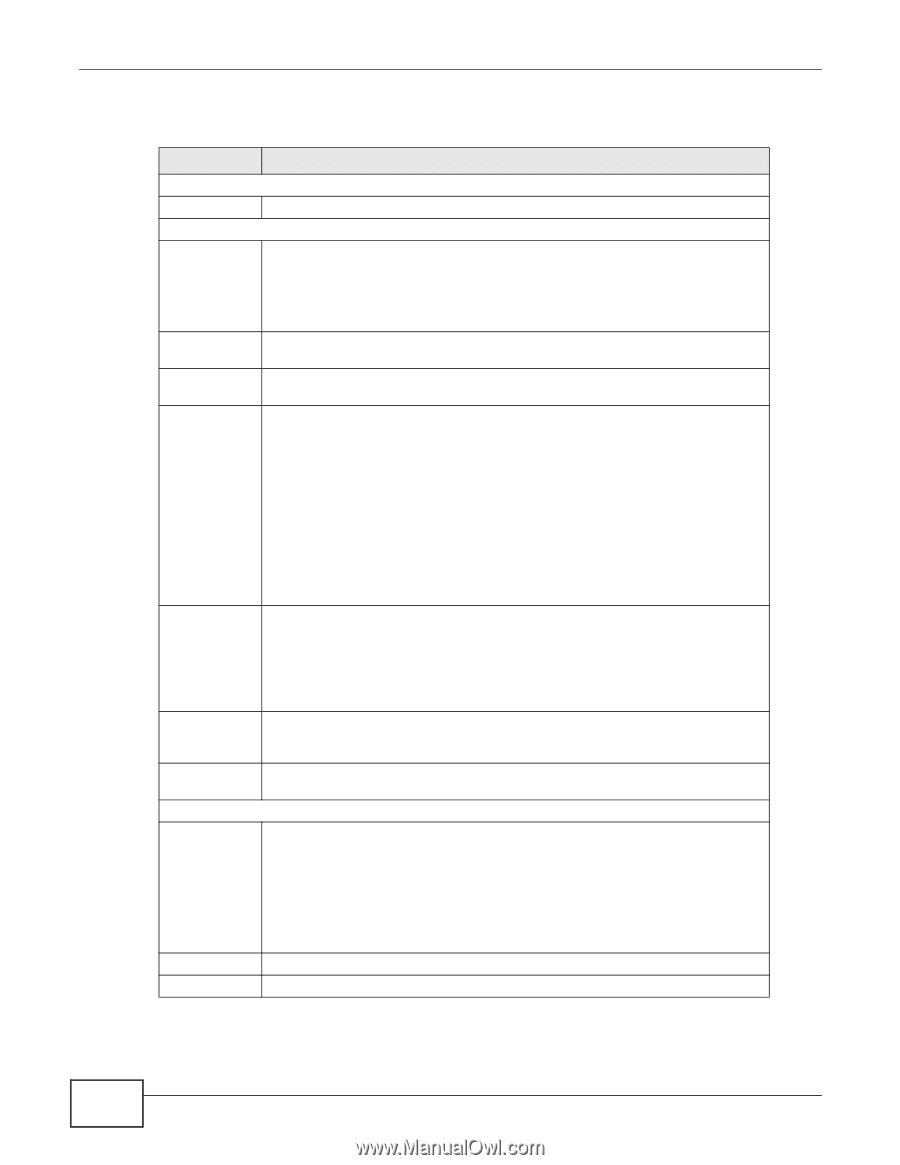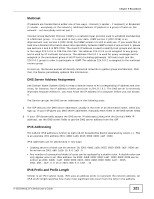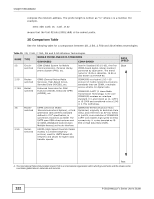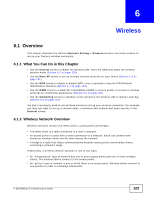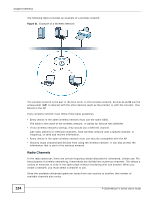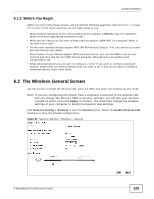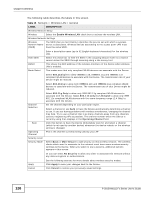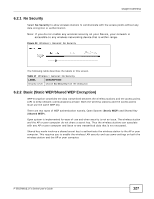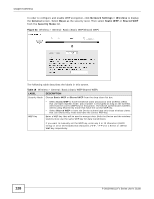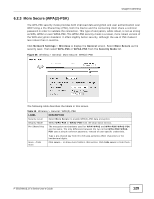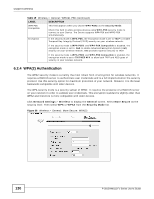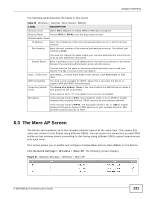ZyXEL P-2812HNU-F1 User Guide - Page 126
Table 16, Label, Description
 |
View all ZyXEL P-2812HNU-F1 manuals
Add to My Manuals
Save this manual to your list of manuals |
Page 126 highlights
Chapter 6 Wireless The following table describes the labels in this screen. Table 16 Network > Wireless LAN > General LABEL DESCRIPTION Wireless Network Setup Wireless Select the Enable Wireless LAN check box to activate the wireless LAN. Wireless Network Settings Wireless The SSID (Service Set IDentity) identifies the service set with which a wireless Network Name device is associated. Wireless devices associating to the access point (AP) must (SSID) have the same SSID. Hide SSID BSSID Mode Select Enter a descriptive name (up to 32 English keyboard characters) for the wireless LAN. Select this check box to hide the SSID in the outgoing beacon frame so a station cannot obtain the SSID through scanning using a site survey tool. This shows the MAC address of the wireless interface on the Device when wireless LAN is enabled. This makes sure that only compliant WLAN devices can associate with the Device. Select 802.11b/g/n to allow IEEE802.11b, IEEE802.11g and IEEE802.11n compliant WLAN devices to associate with the Device. The transmission rate of your Device might be reduced. Select 802.11b/g to allow both IEEE802.11b and IEEE802.11g compliant WLAN devices to associate with the Device. The transmission rate of your Device might be reduced. Channel Selection Scan Operating Channel Security Level Security Mode Select 802.11g Only to allow only IEEE 802.11g compliant WLAN devices to associate with the Device. Select 802.11n only in 2.4G band to allow only IEEE 802.11n compliant WLAN devices with the same frequency range (2.4 GHz) to associate with the Device. Set the channel depending on your particular region. Select a channel or use Auto to have the Device automatically determine a channel to use. If you are having problems with wireless interference, changing the channel may help. Try to use a channel that is as many channels away from any channels used by neighboring APs as possible. The channel number which the Device is currently using then displays in the Operating Channel field. Click this button to have the Device immediately scan for and select a channel (which is not used by another device) whenever the device reboots or the wireless setting is changed. This is the channel currently being used by your AP. Select Basic or More Secure to add security on this wireless network. The wireless clients which want to associate to this network must have same wireless security settings as the Device. When you select to use a security, additional options appears in this screen. Or you can select No Security to allow any client to associate this network without any data encryption or authentication. Apply Cancel See the following sections for more details about wireless security modes. Click Apply to save your changes back to the Device. Click Cancel to restore your previously saved settings. 126 P-2812HNU(L)-Fx Series User's Guide