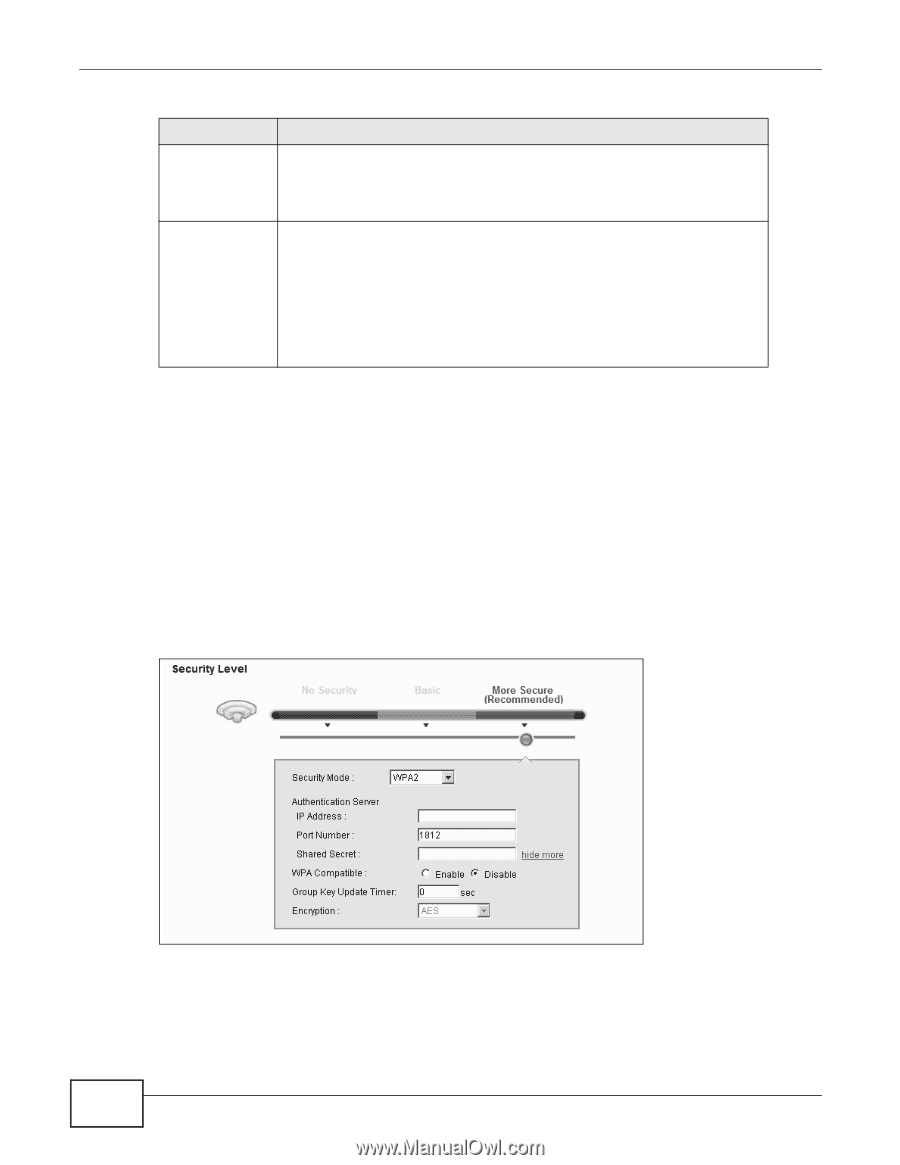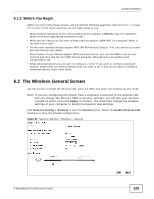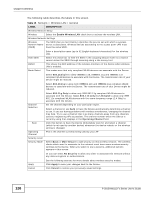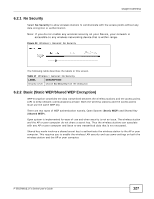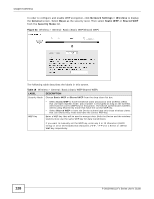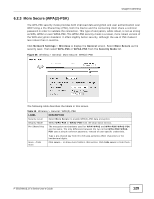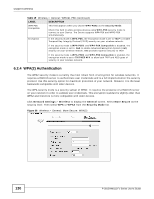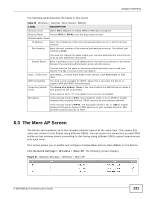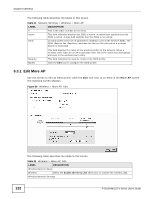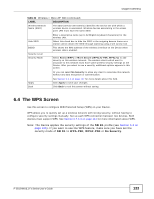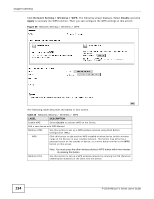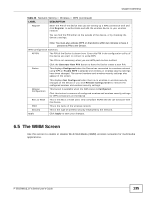ZyXEL P-2812HNU-F1 User Guide - Page 130
WPA2 Authentication
 |
View all ZyXEL P-2812HNU-F1 manuals
Add to My Manuals
Save this manual to your list of manuals |
Page 130 highlights
Chapter 6 Wireless Table 19 Wireless > General: WPA(2)-PSK (continued) LABEL DESCRIPTION WPA-PSK Compatible This field appears when you choose WPA-PSK2 as the Security Mode. Check this field to allow wireless devices using WPA-PSK security mode to connect to your Device. The Device supports WPA-PSK and WPA2-PSK simultaneously. Encryption If the security mode is WPA-PSK, the encryption mode is set to TKIP to enable Temporal Key Integrity Protocol (TKIP) security on your wireless network. If the security mode is WPA-PSK2 and WPA-PSK Compatible is disabled, the encryption mode is set to AES to enable Advanced Encryption System (AES) security on your wireless network. AES provides superior security to TKIP. If the security mode is WPA-PSK2 and WPA-PSK Compatible is enabled, the encryption mode is set to TKIPAES MIX to allow both TKIP and AES types of security in your wireless network. 6.2.4 WPA(2) Authentication The WPA2 security mode is currently the most robust form of encryption for wireless networks. It requires a RADIUS server to authenticate user credentials and is a full implementation the security protocol. Use this security option for maximum protection of your network. However, it is the least backwards compatible with older devices. The WPA security mode is a security subset of WPA2. It requires the presence of a RADIUS server on your network in order to validate user credentials. This encryption standard is slightly older than WPA2 and therefore is more compatible with older devices. Click Network Settings > Wireless to display the General screen. Select More Secure as the security level. Then select WPA or WPA2 from the Security Mode list. Figure 36 Wireless > General: More Secure: WPA(2) 130 P-2812HNU(L)-Fx Series User's Guide