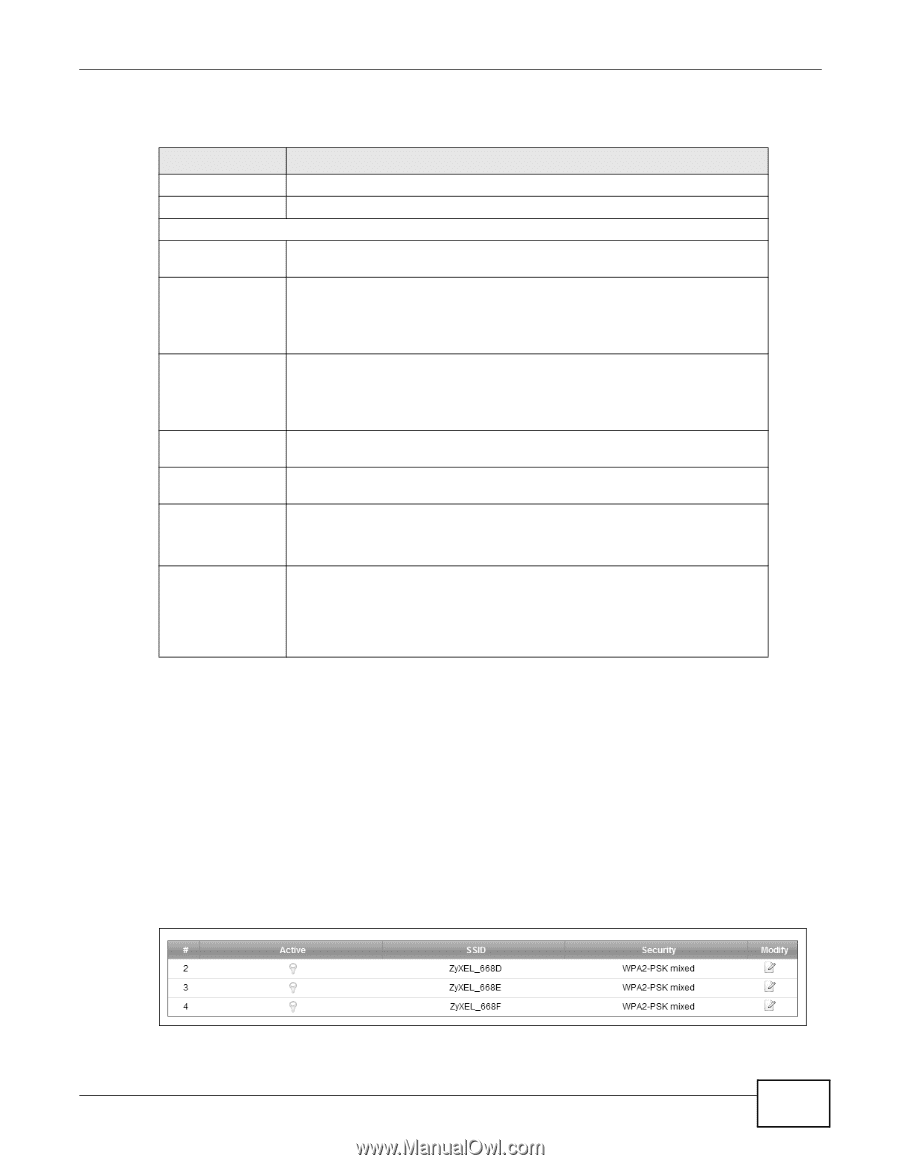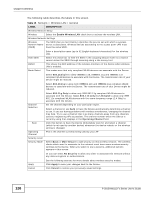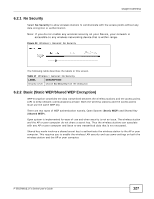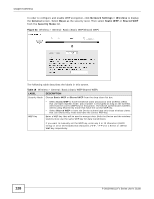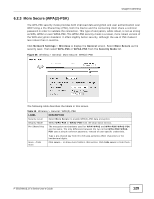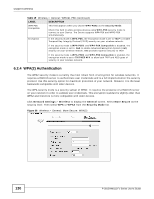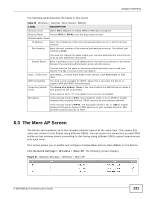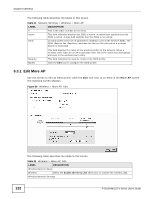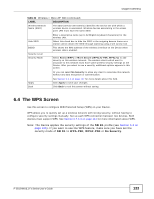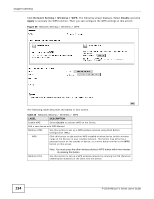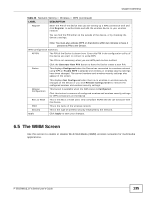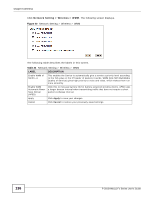ZyXEL P-2812HNU-F1 User Guide - Page 131
The More AP Screen
 |
View all ZyXEL P-2812HNU-F1 manuals
Add to My Manuals
Save this manual to your list of manuals |
Page 131 highlights
Chapter 6 Wireless The following table describes the labels in this screen. Table 20 Wireless > General: More Secure: WPA(2) LABEL DESCRIPTION Security Level Select More Secure to enable WPA(2)-PSK data encryption. Security Mode Choose WPA or WPA2 from the drop-down list box. Authentication Server IP Address Enter the IP address of the external authentication server in dotted decimal notation. Port Number Enter the port number of the external authentication server. The default port number is 1812. Shared Secret You need not change this value unless your network administrator instructs you to do so with additional information. Enter a password (up to 128 alphanumeric characters) as the key to be shared between the external authentication server and the Device. more.../hide more WPA Compatible Group Key Update Timer The key must be the same on the external authentication server and your Device. The key is not sent over the network. Click more... to show more fields in this section. Click hide more to hide them. This field is only available for WPA2. Select this if you want the Device to support WPA and WPA2 simultaneously. The Group Key Update Timer is the rate at which the RADIUS server sends a new group key out to all clients. Encryption If the value is set to "0", the update timer function is disabled. If the security mode is WPA, the encryption mode is set to TKIP to enable Temporal Key Integrity Protocol (TKIP) security on your wireless network. If the security mode is WPA2, the encryption mode is set to AES to enable Advanced Encryption System (AES) security on your wireless network. AES provides superior security to TKIP. 6.3 The More AP Screen The Device can broadcast up to four wireless network names at the same time. This means that users can connect to the Device using different SSIDs. You can secure the connection on each SSID profile so that wireless clients connecting to the Device using different SSIDs cannot communicate with each other. This screen allows you to enable and configure multiple Basic Service Sets (BSSs) on the Device. Click Network Settings > Wireless > More AP. The following screen displays. Figure 37 Network Settings > Wireless > More AP P-2812HNU(L)-Fx Series User's Guide 131