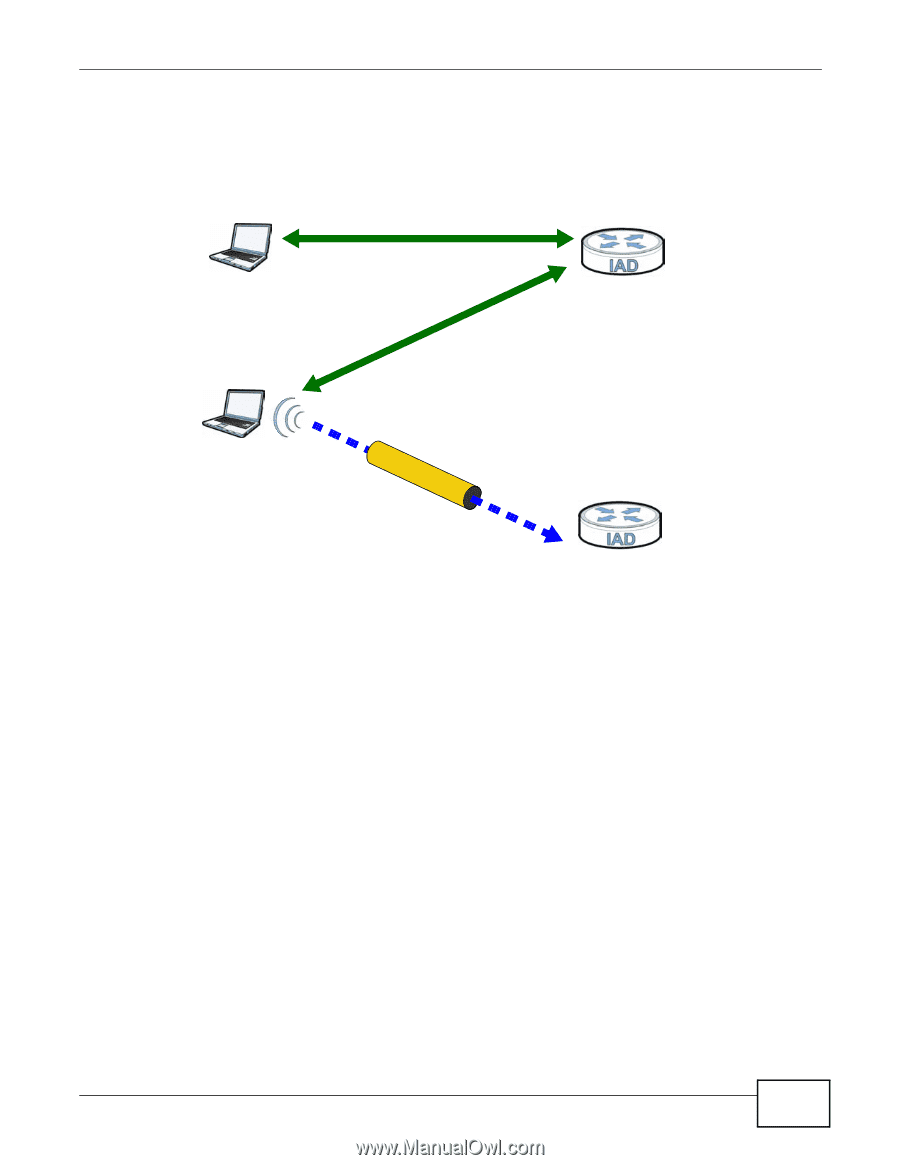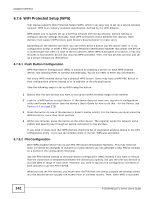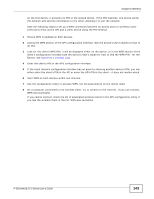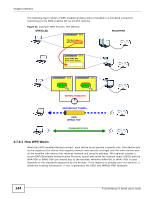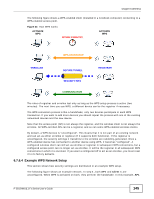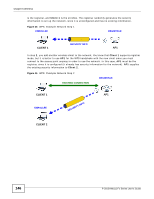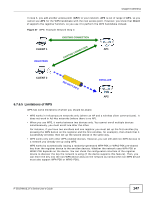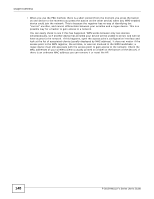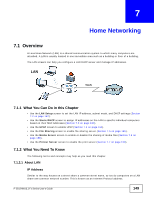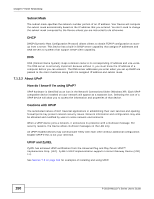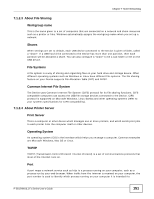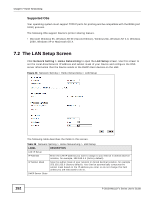ZyXEL P-2812HNU-F1 User Guide - Page 147
Limitations of WPS
 |
View all ZyXEL P-2812HNU-F1 manuals
Add to My Manuals
Save this manual to your list of manuals |
Page 147 highlights
Chapter 6 Wireless In step 3, you add another access point (AP2) to your network. AP2 is out of range of AP1, so you cannot use AP1 for the WPS handshake with the new access point. However, you know that Client 2 supports the registrar function, so you use it to perform the WPS handshake instead. Figure 47 WPS: Example Network Step 3 EXISTING CONNECTION CLIENT 1 REGISTRAR EXISTING CONNECTION AP1 CLIENT 2 SECURITY INFO ENROLLEE AP2 6.7.6.5 Limitations of WPS WPS has some limitations of which you should be aware. • WPS works in Infrastructure networks only (where an AP and a wireless client communicate). It does not work in Ad-Hoc networks (where there is no AP). • When you use WPS, it works between two devices only. You cannot enroll multiple devices simultaneously, you must enroll one after the other. For instance, if you have two enrollees and one registrar you must set up the first enrollee (by pressing the WPS button on the registrar and the first enrollee, for example), then check that it successfully enrolled, then set up the second device in the same way. • WPS works only with other WPS-enabled devices. However, you can still add non-WPS devices to a network you already set up using WPS. WPS works by automatically issuing a randomly-generated WPA-PSK or WPA2-PSK pre-shared key from the registrar device to the enrollee devices. Whether the network uses WPA-PSK or WPA2-PSK depends on the device. You can check the configuration interface of the registrar device to discover the key the network is using (if the device supports this feature). Then, you can enter the key into the non-WPS device and join the network as normal (the non-WPS device must also support WPA-PSK or WPA2-PSK). P-2812HNU(L)-Fx Series User's Guide 147