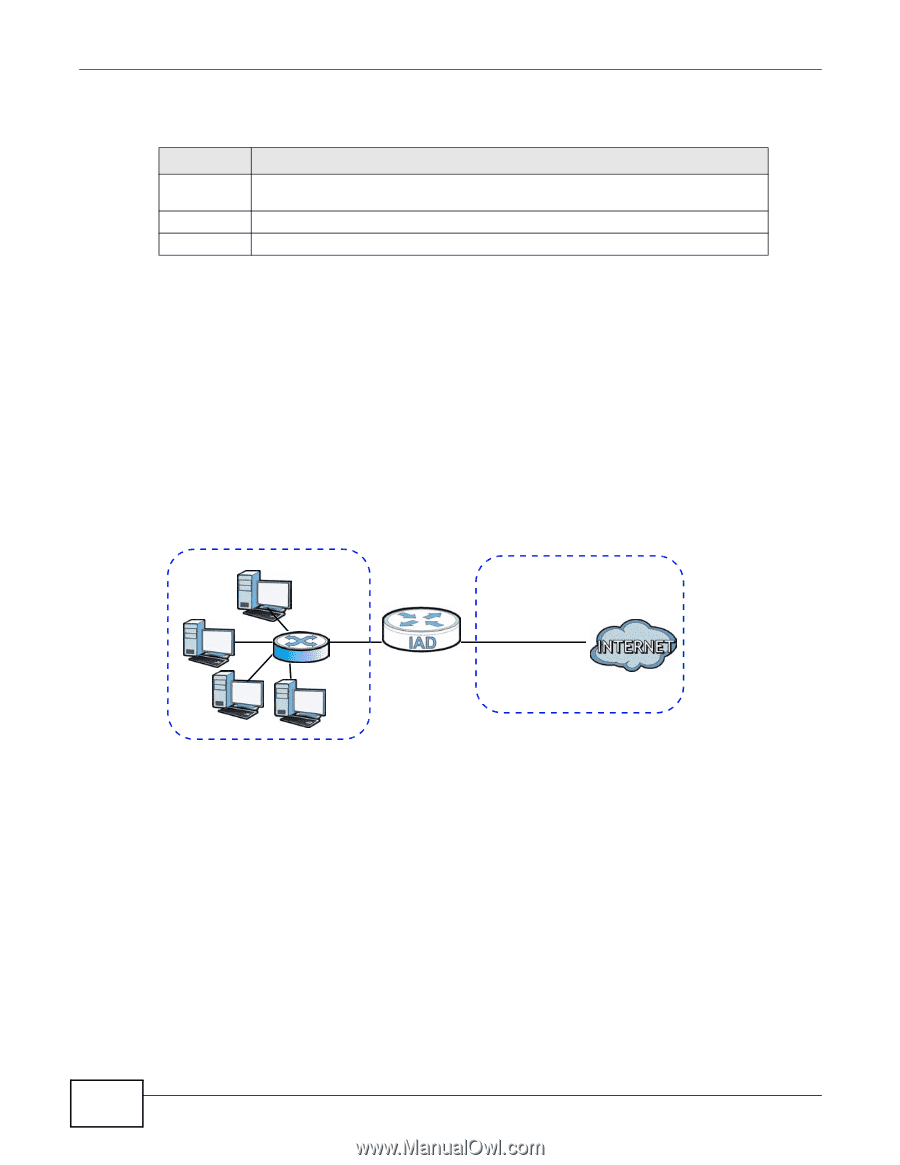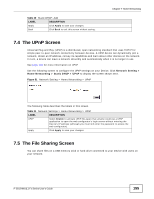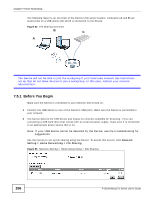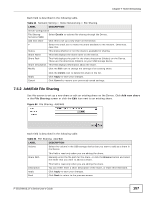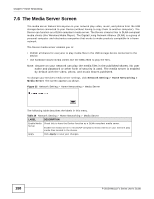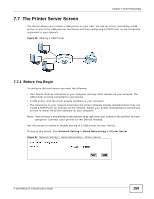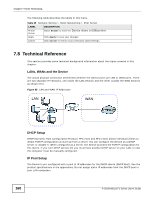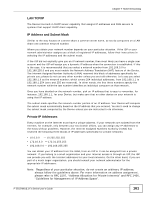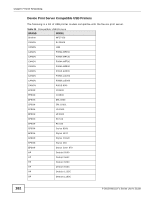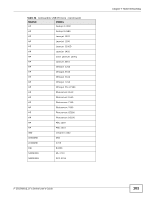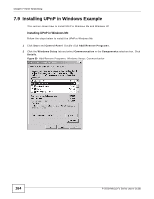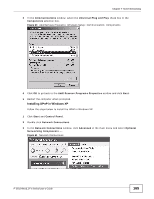ZyXEL P-2812HNU-F1 User Guide - Page 160
LANs, WANs and the Device, DHCP Setup, IP Pool Setup
 |
View all ZyXEL P-2812HNU-F1 manuals
Add to My Manuals
Save this manual to your list of manuals |
Page 160 highlights
Chapter 7 Home Networking The following table describes the labels in this menu. Table 35 Network Setting > Home Networking > Print Server LABEL DESCRIPTION Printer Server Select Enable to have the Device share a USB printer. Apply Click Apply to save your changes. Cancel Click Cancel to restore your previously saved settings. 7.8 Technical Reference This section provides some technical background information about the topics covered in this chapter. LANs, WANs and the Device The actual physical connection determines whether the Device ports are LAN or WAN ports. There are two separate IP networks, one inside the LAN network and the other outside the WAN network as shown next. Figure 58 LAN and WAN IP Addresses LAN WAN DHCP Setup DHCP (Dynamic Host Configuration Protocol, RFC 2131 and RFC 2132) allows individual clients to obtain TCP/IP configuration at start-up from a server. You can configure the Device as a DHCP server or disable it. When configured as a server, the Device provides the TCP/IP configuration for the clients. If you turn DHCP service off, you must have another DHCP server on your LAN, or else the computer must be manually configured. IP Pool Setup The Device is pre-configured with a pool of IP addresses for the DHCP clients (DHCP Pool). See the product specifications in the appendices. Do not assign static IP addresses from the DHCP pool to your LAN computers. 160 P-2812HNU(L)-Fx Series User's Guide