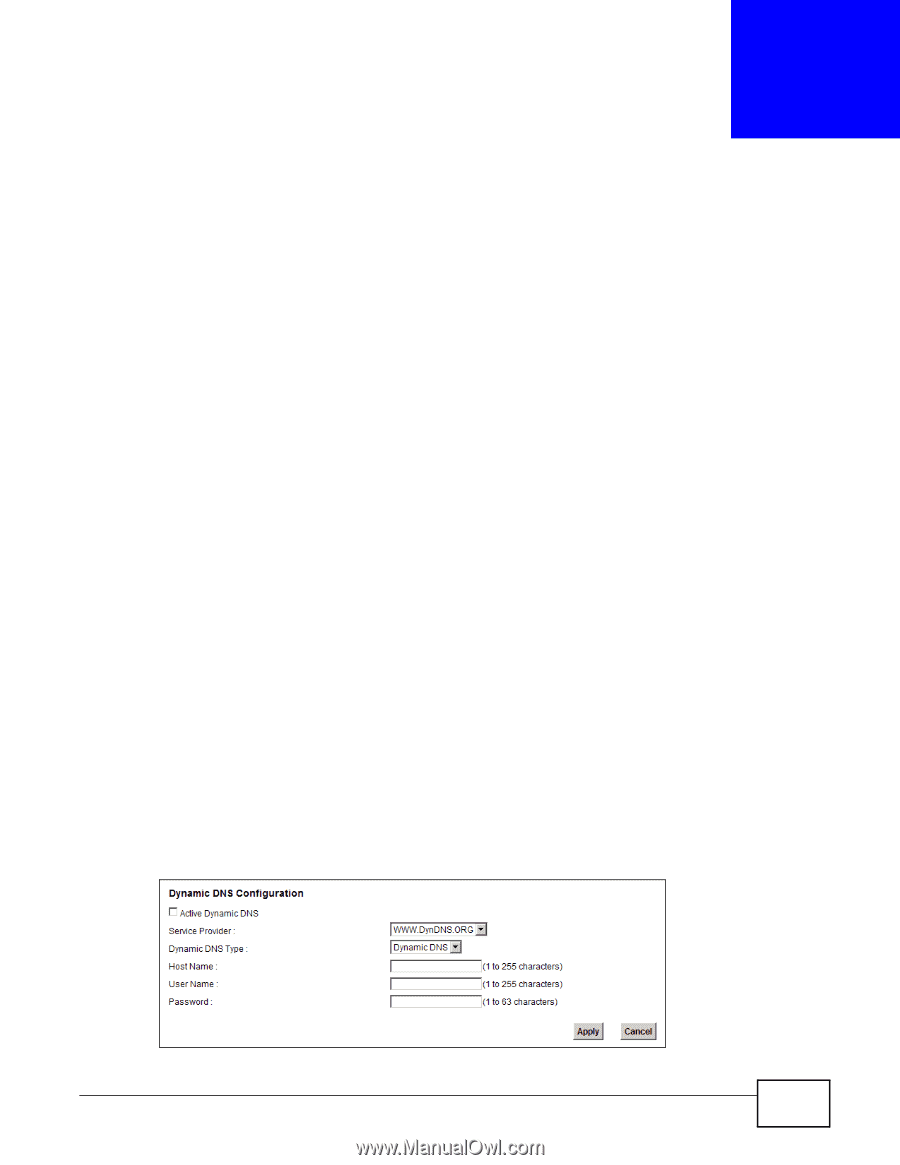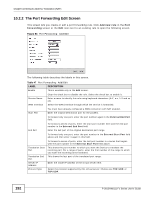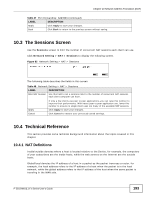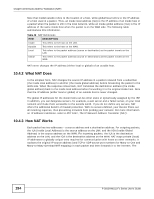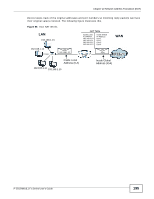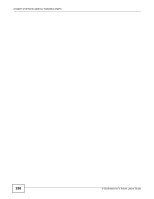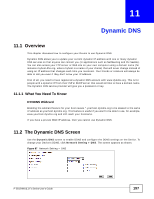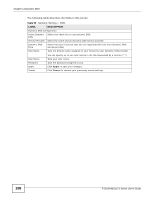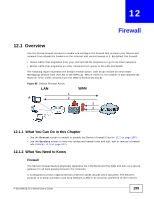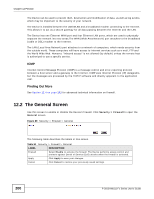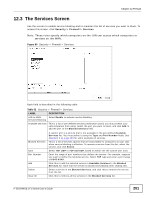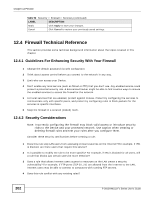ZyXEL P-2812HNU-F1 User Guide - Page 197
Dynamic DNS
 |
View all ZyXEL P-2812HNU-F1 manuals
Add to My Manuals
Save this manual to your list of manuals |
Page 197 highlights
CHAPTER 11 Dynamic DNS 11.1 Overview This chapter discusses how to configure your Device to use Dynamic DNS. Dynamic DNS allows you to update your current dynamic IP address with one or many dynamic DNS services so that anyone can contact you (in applications such as NetMeeting and CU-SeeMe). You can also access your FTP server or Web site on your own computer using a domain name (for instance myhost.dhs.org, where myhost is a name of your choice) that will never change instead of using an IP address that changes each time you reconnect. Your friends or relatives will always be able to call you even if they don't know your IP address. First of all, you need to have registered a dynamic DNS account with www.dyndns.org. This is for people with a dynamic IP from their ISP or DHCP server that would still like to have a domain name. The Dynamic DNS service provider will give you a password or key. 11.1.1 What You Need To Know DYNDNS Wildcard Enabling the wildcard feature for your host causes *.yourhost.dyndns.org to be aliased to the same IP address as yourhost.dyndns.org. This feature is useful if you want to be able to use, for example, www.yourhost.dyndns.org and still reach your hostname. If you have a private WAN IP address, then you cannot use Dynamic DNS. 11.2 The Dynamic DNS Screen Use the Dynamic DNS screen to enable DDNS and configure the DDNS settings on the Device. To change your Device's DDNS, click Network Setting > DNS. The screen appears as shown. Figure 87 Network Setting > DNS P-2812HNU(L)-Fx Series User's Guide 197