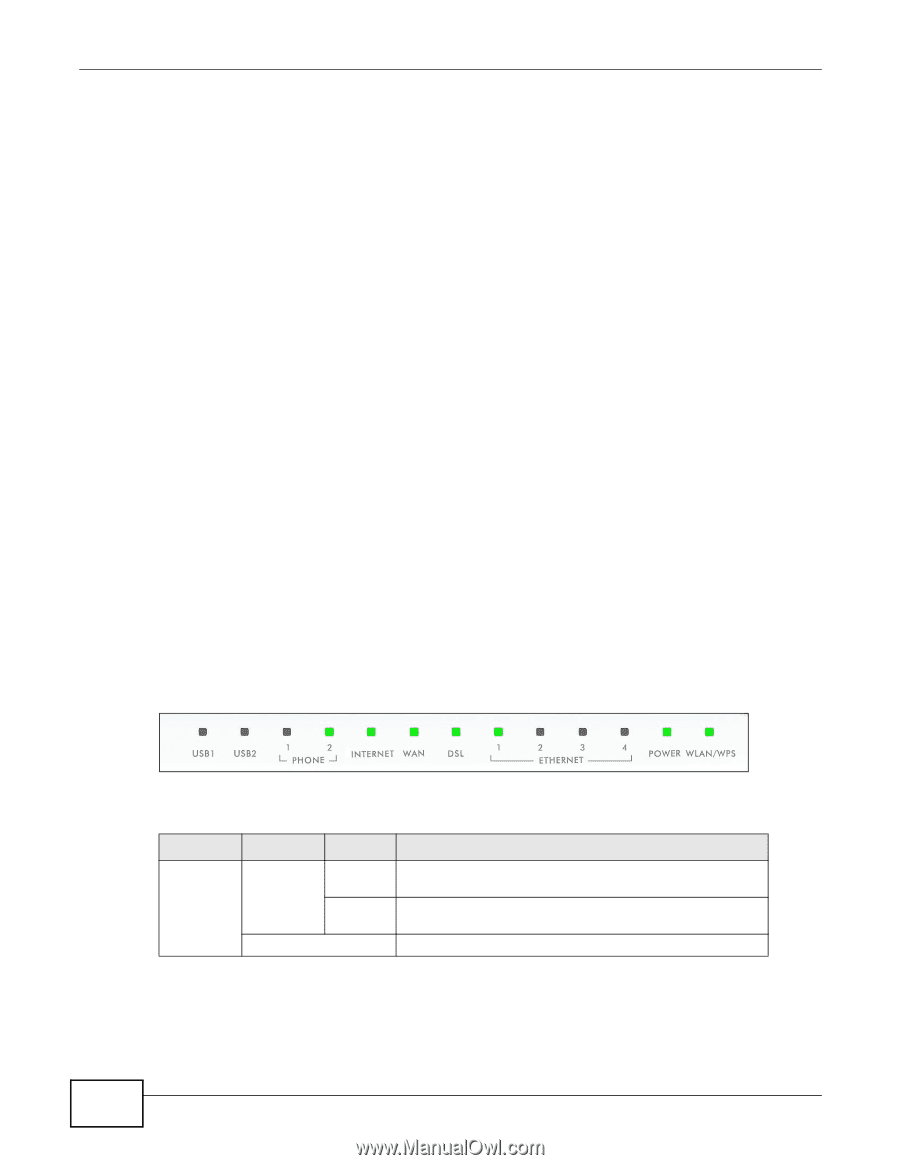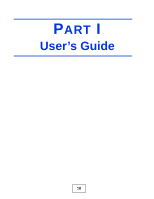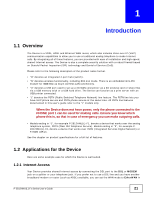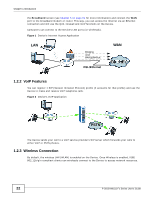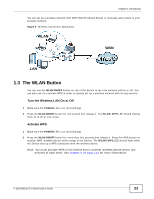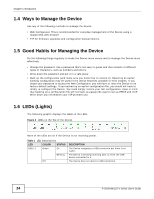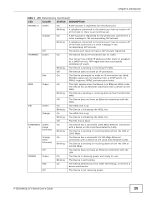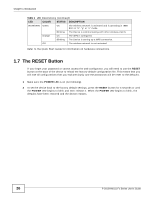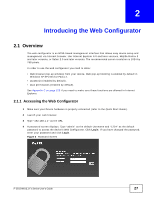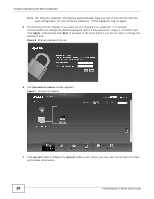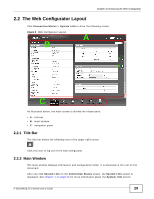ZyXEL P-2812HNU-F1 User Guide - Page 24
Ways to Manage the Device, Good Habits for Managing the Device, LEDs Lights - default password
 |
View all ZyXEL P-2812HNU-F1 manuals
Add to My Manuals
Save this manual to your list of manuals |
Page 24 highlights
Chapter 1 Introduction 1.4 Ways to Manage the Device Use any of the following methods to manage the Device. • Web Configurator. This is recommended for everyday management of the Device using a (supported) web browser. • FTP for firmware upgrades and configuration backup/restore. 1.5 Good Habits for Managing the Device Do the following things regularly to make the Device more secure and to manage the Device more effectively. • Change the password. Use a password that's not easy to guess and that consists of different types of characters, such as numbers and letters. • Write down the password and put it in a safe place. • Back up the configuration (and make sure you know how to restore it). Restoring an earlier working configuration may be useful if the device becomes unstable or even crashes. If you forget your password to access the Web Configurator, you will have to reset the Device to its factory default settings. If you backed up an earlier configuration file, you would not have to totally re-configure the Device. You could simply restore your last configuration. Keep in mind that backing up a configuration file will not back up passwords used to set up PPPoE and VoIP. Write down any information your ISP provides you. 1.6 LEDs (Lights) The following graphic displays the labels of the LEDs. Figure 4 LEDs on the Top of the Device None of the LEDs are on if the Device is not receiving power. Table 1 LED Descriptions LED COLOR STATUS USB1-2 Green On Blinking Off DESCRIPTION The Device recognizes a USB connection but there is no traffic. The Device is sending/receiving data to /from the USB device connected to it. The Device does not detect a USB connection. 24 P-2812HNU(L)-Fx Series User's Guide