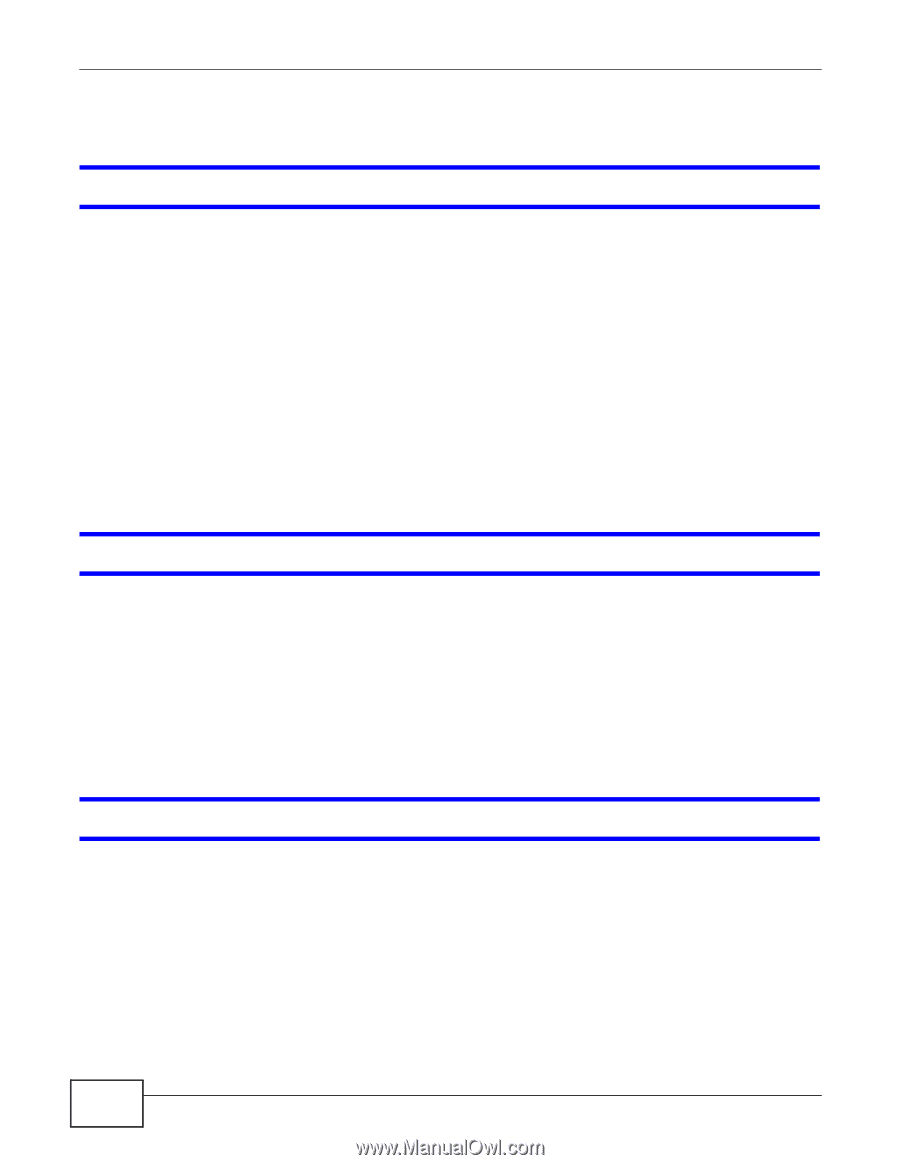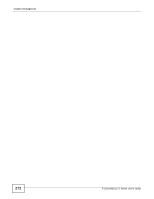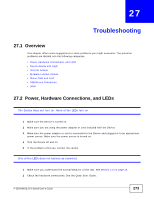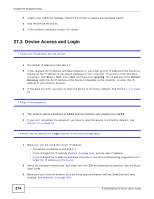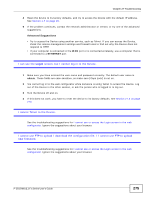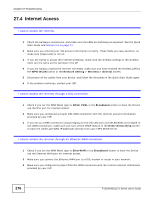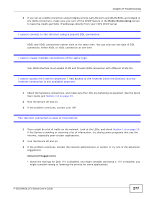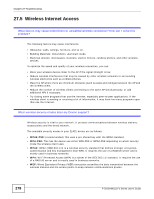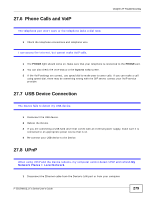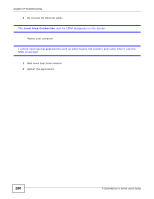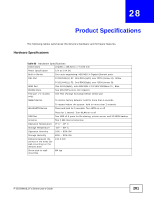ZyXEL P-2812HNU-F1 User Guide - Page 276
Internet Access
 |
View all ZyXEL P-2812HNU-F1 manuals
Add to My Manuals
Save this manual to your list of manuals |
Page 276 highlights
Chapter 27 Troubleshooting 27.4 Internet Access I cannot access the Internet. 1 Check the hardware connections, and make sure the LEDs are behaving as expected. See the Quick Start Guide and Section 1.6 on page 24. 2 Make sure you entered your ISP account information correctly. These fields are case-sensitive, so make sure [Caps Lock] is not on. 3 If you are trying to access the Internet wirelessly, make sure the wireless settings in the wireless client are the same as the settings in the AP. 4 If you are trying to access the Internet wirelessly, make sure you have enabled the wireless LAN by the WPS/WLAN button or the Network Setting > Wireless > General screen. 5 Disconnect all the cables from your device, and follow the directions in the Quick Start Guide again. 6 If the problem continues, contact your ISP. I cannot access the Internet through a DSL connection. 1 Check if you set the WAN Mode type to ADSL/VDSL in the Broadband screen to have the Device use the DSL port for Internet access. 2 Make sure you configured a proper DSL WAN connection with the Internet account information provided by your ISP. 3 If you set up a WAN connection using bridging service (all LAN ports and WLAN BSSs are bridged to one WAN connection), make sure you turn off the DHCP feature in the Home Networking screen to have the clients get WAN IP addresses directly from your ISP's DHCP server. I cannot access the Internet through an Ethernet WAN connection. 1 Check if you set the WAN Mode type to EtherWAN in the Broadband screen to have the Device use the Ethernet WAN port for Internet access. 2 Make sure you connect the Ethernet WAN port to a DSL modem or router in your network. 3 Make sure you configured a proper Ethernet WAN connection with the Internet account information provided by your ISP. 276 P-2812HNU(L)-Fx Series User's Guide