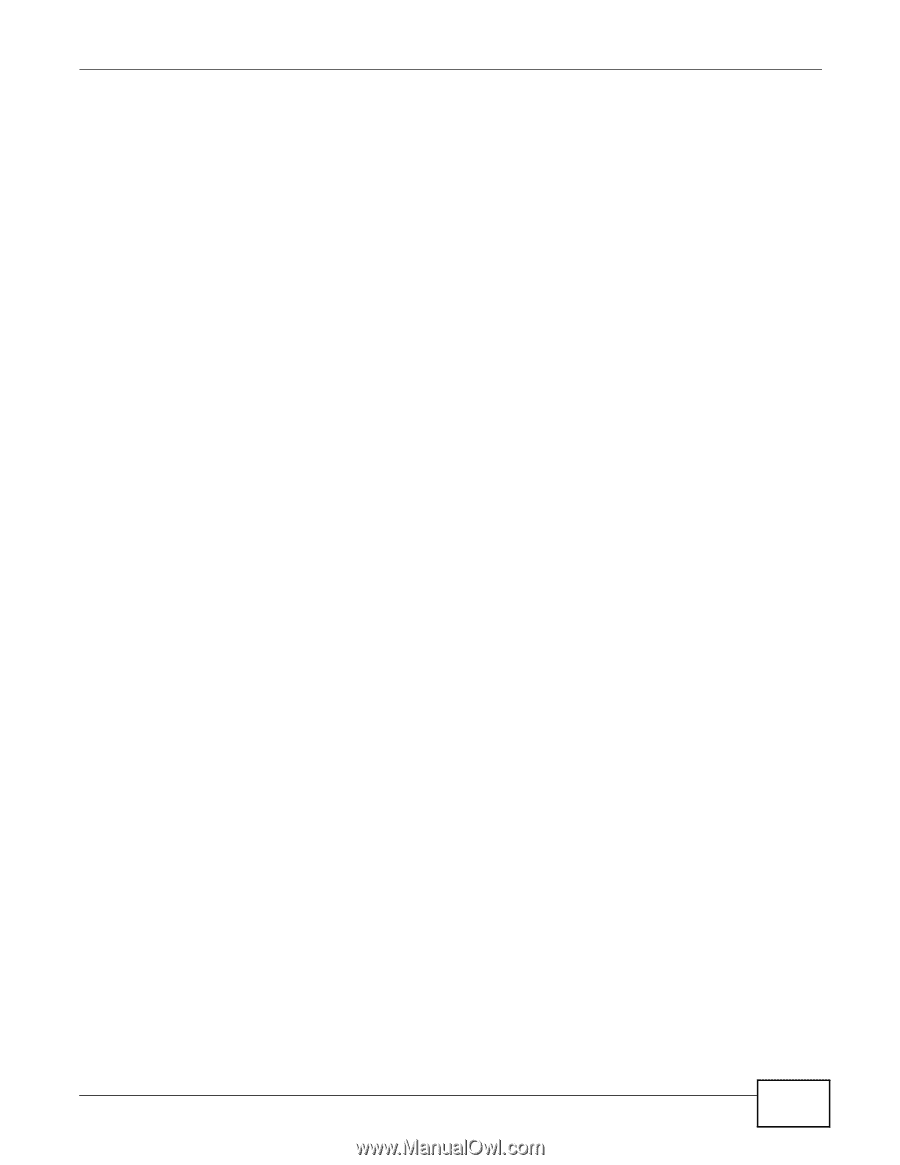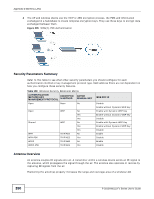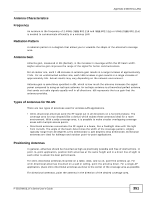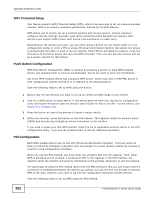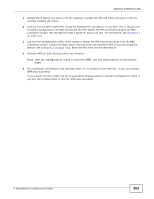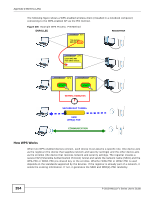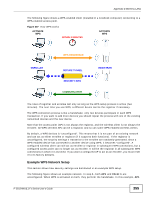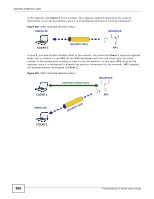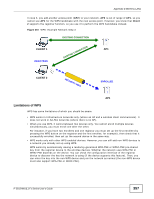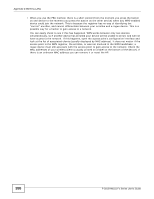ZyXEL P-2812HNU-F1 User Guide - Page 353
Note: Use the configuration utility to activate WPS, not the push-button on the device, itself.
 |
View all ZyXEL P-2812HNU-F1 manuals
Add to My Manuals
Save this manual to your list of manuals |
Page 353 highlights
Appendix D Wireless LANs 1 Decide which device you want to be the registrar (usually the AP) and which you want to be the enrollee (usually the client). 2 Look for the enrollee's WPS PIN; it may be displayed on the device. If you don't see it, log into the enrollee's configuration interface and locate the PIN. Select the PIN connection mode (not PBC connection mode). See the device's User's Guide for how to do this - for the Device, see Section 6.4 on page 133. 3 Log into the configuration utility of the registrar. Select the PIN connection mode (not the PBC connection mode). Locate the place where you can enter the enrollee's PIN (if you are using the Device, see Section 6.4 on page 133). Enter the PIN from the enrollee device. 4 Activate WPS on both devices within two minutes. Note: Use the configuration utility to activate WPS, not the push-button on the device itself. 5 On a computer connected to the wireless client, try to connect to the Internet. If you can connect, WPS was successful. If you cannot connect, check the list of associated wireless clients in the AP's configuration utility. If you see the wireless client in the list, WPS was successful. P-2812HNU(L)-Fx Series User's Guide 353