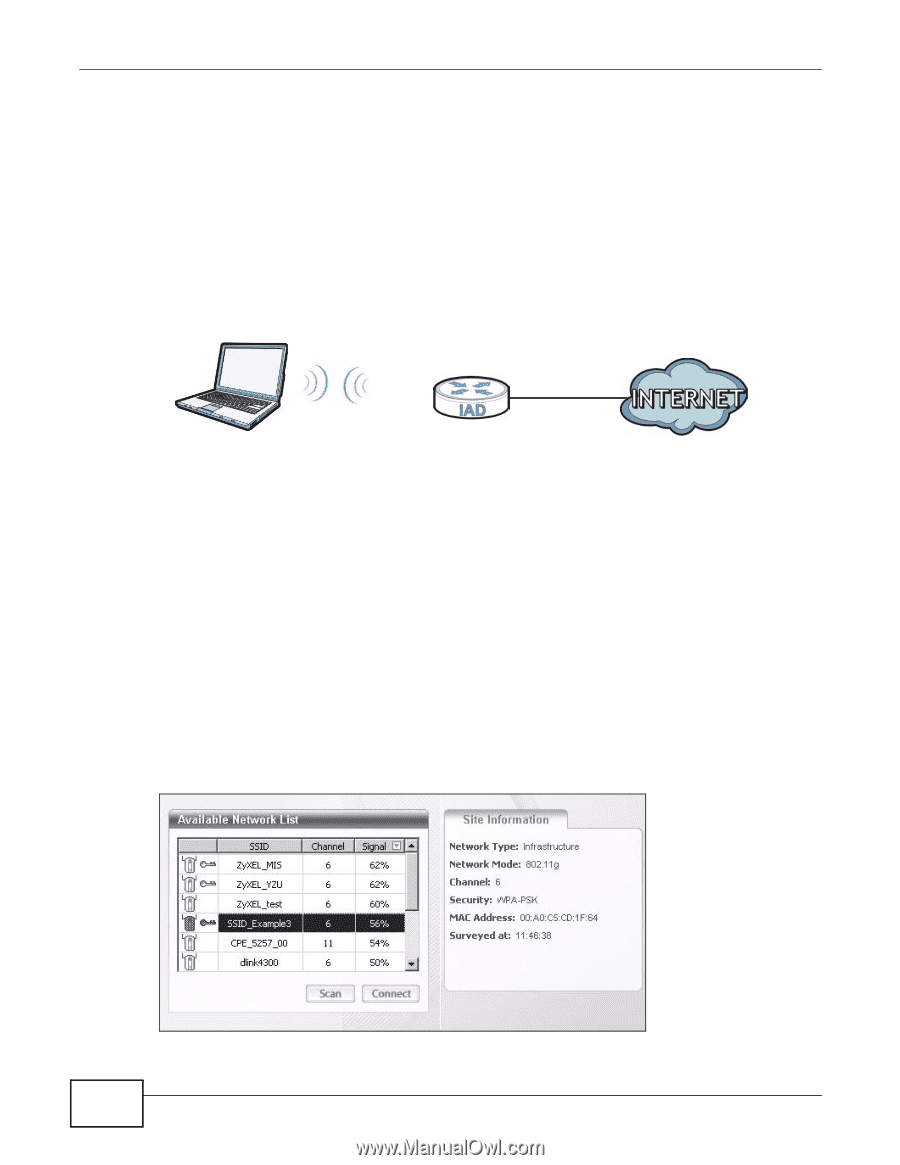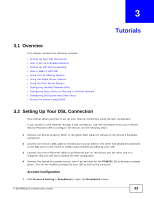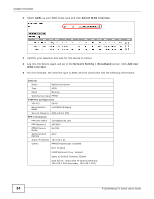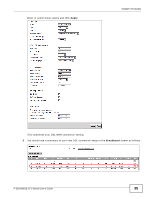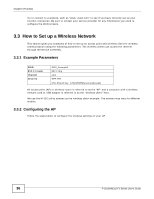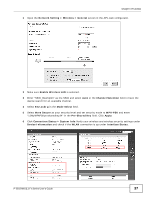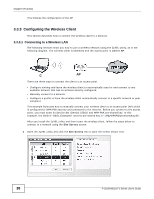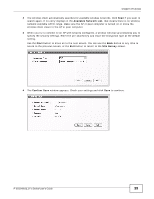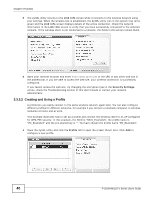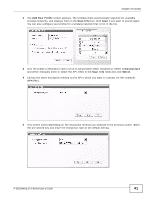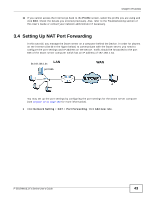ZyXEL P-2812HNU-F1 User Guide - Page 38
Configuring the Wireless Client - specifications
 |
View all ZyXEL P-2812HNU-F1 manuals
Add to My Manuals
Save this manual to your list of manuals |
Page 38 highlights
Chapter 3 Tutorials This finishes the configuration of the AP. 3.3.3 Configuring the Wireless Client This section describes how to connect the wireless client to a network. 3.3.3.1 Connecting to a Wireless LAN The following sections show you how to join a wireless network using the ZyXEL utility, as in the following diagram. The wireless client is labeled C and the access point is labeled AP. Wireless LAN Setup C AP There are three ways to connect the client to an access point. • Configure nothing and leave the wireless client to automatically scan for and connect to any available network that has no wireless security configured. • Manually connect to a network. • Configure a profile to have the wireless client automatically connect to a specific network or peer computer. This example illustrates how to manually connect your wireless client to an access point (AP) which is configured for WPA-PSK security and connected to the Internet. Before you connect to the access point, you must know its Service Set IDentity (SSID) and WPA-PSK pre-shared key. In this example, the SSID is "SSID_Example3" and the pre-shared key is "12MyWPAPSKpresharedkey34". After you install the ZyXEL utility and then insert the wireless client, follow the steps below to connect to a network using the Site Survey screen. 1 Open the ZyXEL utility and click the Site Survey tab to open the screen shown next. Tutorial: Site Survey 38 P-2812HNU(L)-Fx Series User's Guide