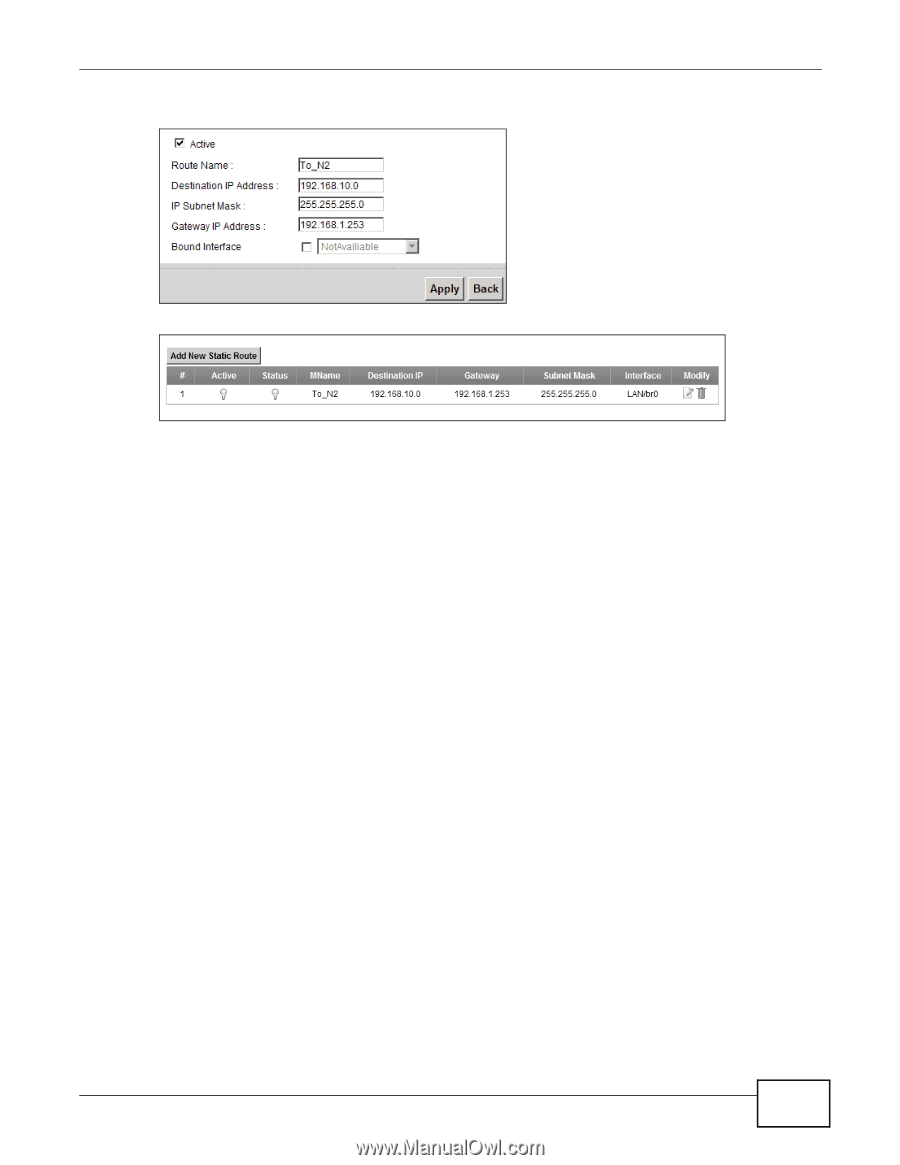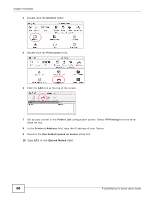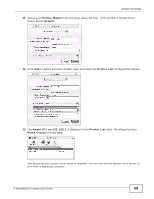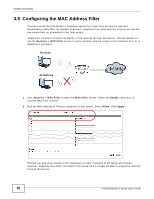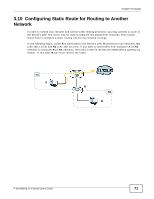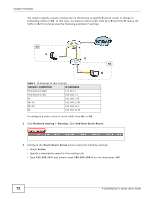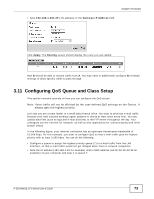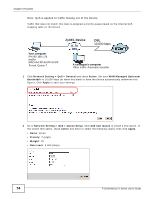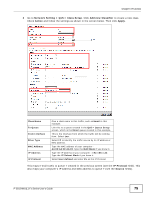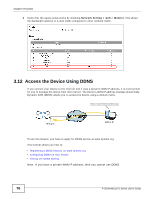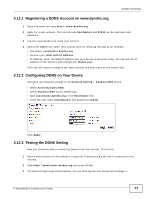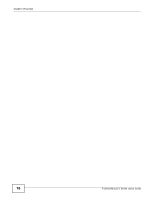ZyXEL P-2812HNU-F1 User Guide - Page 73
Configuring QoS Queue and Class Setup
 |
View all ZyXEL P-2812HNU-F1 manuals
Add to My Manuals
Save this manual to your list of manuals |
Page 73 highlights
Chapter 3 Tutorials • Type 192.168.1.253 (R's N1 address) in the Gateway IP Address field. Click Apply. The Routing screen should display the route you just added. Now B should be able to receive traffic from A. You may need to additionally configure B's firewall settings to allow specific traffic to pass through. 3.11 Configuring QoS Queue and Class Setup This section contains tutorials on how you can configure the QoS screen. Note: Voice traffic will not be affected by the user-defined QoS settings on the Device. It always gets the highest priority. Let's say you are a team leader of a small sales branch office. You want to prioritize e-mail traffic because your task includes sending urgent updates to clients at least twice every hour. You also upload data files (such as logs and e-mail archives) to the FTP server throughout the day. Your colleagues use the Internet for research, as well as chat applications for communicating with other branch offices. In the following figure, your Internet connection has an upstream transmission bandwidth of 10,000 kbps. For this example, you want to configure QoS so that e-mail traffic gets the highest priority with at least 5,000 kbps. You can do the following: • Configure a queue to assign the highest priority queue (7) to e-mail traffic from the LAN interface, so that e-mail traffic would not get delayed when there is network congestion. • Note the IP address (192.168.1.23 for example) and/or MAC address (AA:FF:AA:FF:AA:FF for example) of your computer and map it to queue 7. P-2812HNU(L)-Fx Series User's Guide 73