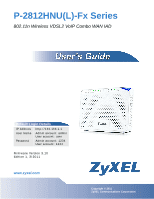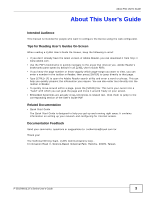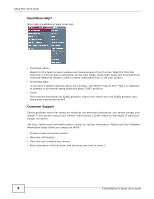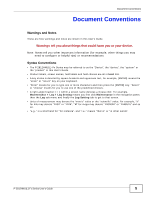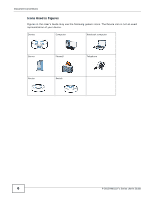ZyXEL P-2812HNU-F3 User Guide
ZyXEL P-2812HNU-F3 Manual
 |
View all ZyXEL P-2812HNU-F3 manuals
Add to My Manuals
Save this manual to your list of manuals |
ZyXEL P-2812HNU-F3 manual content summary:
- ZyXEL P-2812HNU-F3 | User Guide - Page 1
P-2812HNU(L)-Fx Series 802.11n Wireless VDSL2 VoIP Combo WAN IAD Default Login Details IP Address http://192.168.1.1 User Name Admin account: admin User account: user Password Admin account: 1234 User account: 1234 Firmware Version 3.10 Editionw1w,w.3zy/x2el0.c1om1 www.zyxel.com Copyright © - ZyXEL P-2812HNU-F3 | User Guide - Page 2
- ZyXEL P-2812HNU-F3 | User Guide - Page 3
already have the latest version of Adobe Reader, you can download it from http:// www.adobe.com. • Use the PDF's bookmarks to quickly navigate to the areas that interest you. Adobe Reader's bookmarks pane opens by default in all ZyXEL User's Guide PDFs. • If you know the page number or know vaguely - ZyXEL P-2812HNU-F3 | User Guide - Page 4
help is available at www.zyxel.com. • Download Library Search for the latest product updates and documentation from this link. Read the Tech Doc Overview to find out how to efficiently use the User Guide, Quick Start Guide and Command Line Interface Reference Guide in order to better understand - ZyXEL P-2812HNU-F3 | User Guide - Page 5
(for example, other things you may need to configure or helpful tips) or recommendations. Syntax Conventions • The P-2812HNU(L)-Fx Series may be referred to as the "Device", the "device", the "system" or the "product" in this User's Guide. • Product labels, screen names, field labels and field - ZyXEL P-2812HNU-F3 | User Guide - Page 6
Document Conventions Icons Used in Figures Figures in this User's Guide may use the following generic icons. The Device icon is not an exact representation of your device. Device Computer Notebook computer Server Firewall Telephone Router Switch 6 P-2812HNU(L)-Fx Series User's Guide - ZyXEL P-2812HNU-F3 | User Guide - Page 7
or service this device during a thunderstorm. There is a remote risk of electric shock from lightning. • Connect ONLY suitable accessories to the device. • Do NOT open the device or unit. Opening or and electronic equipment should be treated separately. P-2812HNU(L)-Fx Series User's Guide 7 - ZyXEL P-2812HNU-F3 | User Guide - Page 8
Safety Warnings 8 P-2812HNU(L)-Fx Series User's Guide - ZyXEL P-2812HNU-F3 | User Guide - Page 9
211 VoIP ...219 Logs ...243 Traffic Status ...247 User Account ...253 Remote MGMT ...255 System ...257 Time Setting ...259 Log Setting ...261 Firmware Upgrade ...263 Backup/Restore ...265 Diagnostic ...269 Troubleshooting ...273 Product Specifications ...281 P-2812HNU(L)-Fx Series User's Guide 9 - ZyXEL P-2812HNU-F3 | User Guide - Page 10
Contents Overview 10 P-2812HNU(L)-Fx Series User's Guide - ZyXEL P-2812HNU-F3 | User Guide - Page 11
Web Configurator 27 2.2 The Web Configurator Layout 29 2.2.1 Title Bar ...29 2.2.2 Main Window ...29 2.2.3 Navigation Panel ...30 Chapter 3 Tutorials ...33 3.1 Overview ...33 3.2 Setting Up Your DSL Connection 33 3.3 How to Set up a Wireless Network 36 P-2812HNU(L)-Fx Series User's Guide 11 - ZyXEL P-2812HNU-F3 | User Guide - Page 12
Up File Sharing ...48 3.6.2 Access Your Shared Files From a Computer 49 3.7 Using the Media Server Feature 49 3.7.1 Configuring the Device 50 3.7.2 Using Windows Media Player 50 3.7.3 Using a Digital Media Adapter 53 3.8 Using the Print Server Feature 55 3.9 Configuring the MAC Address Filter - ZyXEL P-2812HNU-F3 | User Guide - Page 13
...156 7.5.2 Add/Edit File Sharing 157 7.6 The Media Server Screen 158 7.7 The Printer Server Screen 159 7.7.1 Before You Begin ...159 7.8 Technical Reference ...160 7.9 Installing UPnP in Windows Example 164 7.10 Using UPnP in Windows XP Example 167 P-2812HNU(L)-Fx Series User's Guide 13 - ZyXEL P-2812HNU-F3 | User Guide - Page 14
186 9.6 QoS Technical Reference 187 9.6.1 IEEE 802.1Q Tag ...187 9.6.2 IP Precedence ...187 9.6.3 DiffServ ...187 Chapter 10 Network Address Translation (NAT 189 10.1 Overview ...189 10.1.1 What You Can Do in this Chapter 189 10.1.2 What You Need To Know 189 10.2 The Port Forwarding Screen 190 - ZyXEL P-2812HNU-F3 | User Guide - Page 15
Considerations 202 Chapter 13 MAC Filter...205 13.1 Overview ...205 13.1.1 What You Need to Know 205 13.2 The MAC Filter Screen ...205 Chapter 16.2 The SIP Service Provider Screen 221 16.3 The SIP Account Screen 224 16.3.1 Add/Edit SIP Account 226 P-2812HNU(L)-Fx Series User's Guide 15 - ZyXEL P-2812HNU-F3 | User Guide - Page 16
Quality of Service (QoS 238 16.10.4 Phone Services Overview 239 User Account ...253 19.1 Overview ...253 19.2 The User Account Screen 253 Chapter 20 Remote MGMT...255 20.1 Overview ...255 20.1.1 What You Need to Know 255 20.2 The Remote MGMT Screen 256 16 P-2812HNU(L)-Fx Series User's Guide - ZyXEL P-2812HNU-F3 | User Guide - Page 17
Troubleshooting...273 27.1 Overview ...273 27.2 Power, Hardware Connections, and LEDs 273 27.3 Device Access and Login 274 27.4 Internet Access ...276 27.5 Wireless Internet Access 278 27.6 Phone Calls and VoIP ...279 27.7 USB Device Connection 279 27.8 UPnP ...279 P-2812HNU(L)-Fx Series User - ZyXEL P-2812HNU-F3 | User Guide - Page 18
's IP Address 299 Appendix C Pop-up Windows, JavaScript and Java Permissions 329 Appendix D Wireless LANs 339 Appendix E Common Services 359 Appendix F IPv6 ...363 Appendix G Open Software Announcements 375 Appendix H Legal Information 411 Index ...415 18 P-2812HNU(L)-Fx Series User's Guide - ZyXEL P-2812HNU-F3 | User Guide - Page 19
PART I User's Guide 19 - ZyXEL P-2812HNU-F3 | User Guide - Page 20
20 - ZyXEL P-2812HNU-F3 | User Guide - Page 21
shared Internet access by connecting the DSL port to the DSL or MODEM jack on a splitter or your telephone jack. If you prefer not to use a DSL line and you have another broadband modem or router (such as ADSL) available, you can set the WAN mode to EtherWAN in P-2812HNU(L)-Fx Series User's Guide - ZyXEL P-2812HNU-F3 | User Guide - Page 22
forwards your calls to either VoIP or PSTN phones. 1.2.3 Wireless Connection By default, the wireless LAN (WLAN) is enabled on the Device. Once Wireless is enabled, IEEE 802.11b/g/n compliant clients can wirelessly connect to the Device to access network resources. 22 P-2812HNU(L)-Fx Series User - ZyXEL P-2812HNU-F3 | User Guide - Page 23
set up a wireless network with WPS (WiFi Protected Setup) or manually add a client to your wireless network. ON/OFF button for one second and release it. The WLAN/WPS LED should change from on to off or vice versa. Activate WPS 1 Make sure the POWER . P-2812HNU(L)-Fx Series User's Guide 23 - ZyXEL P-2812HNU-F3 | User Guide - Page 24
becomes unstable or even crashes. If you forget your password to access the Web Configurator, you will have to reset the Device to its factory default settings. If you backed up an earlier configuration file, you would not have to totally re-configure the Device. You could simply restore your last - ZyXEL P-2812HNU-F3 | User Guide - Page 25
port does not have a SIP account registered. INTERNET Green On The Device has an IP connection but no traffic. Your device has a WAN IP address (either static or assigned by a DHCP server), is a device malfunction. Off The Device is not receiving power. P-2812HNU(L)-Fx Series User's Guide 25 - ZyXEL P-2812HNU-F3 | User Guide - Page 26
blinking). 2 To set the device back to the factory default settings, press the RESET button for 5 seconds or until the POWER LED begins to blink and then release it. When the POWER LED begins to blink, the defaults have been restored and the device restarts. 26 P-2812HNU(L)-Fx Series User's Guide - ZyXEL P-2812HNU-F3 | User Guide - Page 27
URL. 4 A password screen displays. Type "admin" as the default Username and "1234" as the default password to access the device's Web Configurator. Click Login. If you have changed the password, enter your password and click Login. Figure 5 Password Screen P-2812HNU(L)-Fx Series User's Guide 27 - ZyXEL P-2812HNU-F3 | User Guide - Page 28
not want to change the password now. Figure 6 Change Password Screen 6 The Connection Status screen appears. Figure 7 Connection Status 7 Click System Info to display the System Info screen, where you can view the Device's interface and system information. 28 P-2812HNU(L)-Fx Series User's Guide - ZyXEL P-2812HNU-F3 | User Guide - Page 29
information and configuration fields. It is discussed in the rest of this document. After you click System Info on the Connection Status screen, the System Info screen is displayed. See Chapter 4 on page 83 for more information about the System Info screen. P-2812HNU(L)-Fx Series User's Guide 29 - ZyXEL P-2812HNU-F3 | User Guide - Page 30
. WPS Use this screen to use WPS (Wi-Fi Protected Setup) to establish a wireless connection. WMM Use this screen to enable or disable Wi-Fi MultiMedia (WMM). Scheduling Use this screen to configure when the Device enables or disables the wireless LAN. 30 P-2812HNU(L)-Fx Series User's Guide - ZyXEL P-2812HNU-F3 | User Guide - Page 31
LAN Setup Use this screen to configure LAN TCP/IP settings, and other advanced properties. Static DHCP Use this screen to assign specific IP addresses to individual MAC addresses. UPnP Use this screen to enable the UPnP function. File Sharing Use this screen to enable file sharing via - ZyXEL P-2812HNU-F3 | User Guide - Page 32
the passwords your user accounts. Remote MGMT Remote MGMT Use this screen to enable specific traffic directions for network services. System System Use this screen to configure the Device's name, domain name, management inactivity time-out. Time Time Setting Use this screen to change your - ZyXEL P-2812HNU-F3 | User Guide - Page 33
Up NAT Port Forwarding • How to Make a VoIP Call • Using the File Sharing Feature • Using the Media Server Feature • Using the Print Server Feature • Configuring the MAC Address Filter • Configuring Static Route for Routing to Another Network • Configuring QoS Queue and Class Setup • Access the - ZyXEL P-2812HNU-F3 | User Guide - Page 34
Mode Routing WAN Service Type PPPoE ATM PVC Configuration VPI/VCI 36/48 Encapsulation Mode LLC/SNAP-Bridging Service Category UBR without PCR PPP Information PPP User Name [email protected] PPP Password ABCDEF! PPPoE Service Name My DSL Authentication Method Auto Static IP Address - ZyXEL P-2812HNU-F3 | User Guide - Page 35
Enter or select these values and click Apply. Chapter 3 Tutorials This completes your DSL WAN connection setting. 6 You should see a summary of your new DSL connection setup in the Broadband screen as follows. P-2812HNU(L)-Fx Series User's Guide 35 - ZyXEL P-2812HNU-F3 | User Guide - Page 36
Example Parameters SSID 802.11 mode Channel Security SSID_Example3 802.11b/g auto WPA-PSK (Pre-Shared Key: 12MyWPAPSKpresharedkey34) An access point models. 3.3.2 Configuring the AP Follow the steps below to configure the wireless settings on your AP. 36 P-2812HNU(L)-Fx Series User's Guide - ZyXEL P-2812HNU-F3 | User Guide - Page 37
is up under Interface Status. Tutorial: Network > Wireless LAN > SecuritOpen the Status screen. Verify your wireless and wireless security settings under Device Information and check if the WLAN connection is up under Interface Status Tutorial: Status P-2812HNU(L)-Fx Series User's Guide 37 - ZyXEL P-2812HNU-F3 | User Guide - Page 38
After you install the ZyXEL utility and then insert the wireless client, follow the steps below to connect to a network using the Site Survey screen. 1 Open the ZyXEL utility and click the Site Survey tab to open the screen shown next. Tutorial: Site Survey 38 P-2812HNU(L)-Fx Series User's Guide - ZyXEL P-2812HNU-F3 | User Guide - Page 39
to an AP with security configured, a window will pop up prompting you to specify the security settings. Enter the pre-shared key and leave the encryption type at the default setting. Use the Next button and click Save to continue. Tutorial: Confirm Save P-2812HNU(L)-Fx Series User's Guide 39 - ZyXEL P-2812HNU-F3 | User Guide - Page 40
", the profile name is "PN_Example3" and the pre-shared key is "". You have chosen the profile name "PN_Example3". 1 Open the ZyXEL utility and click the Profile tab to open the screen shown next. Click Add to configure a new profile. Tutorial: Profile 40 P-2812HNU(L)-Fx Series User's Guide - ZyXEL P-2812HNU-F3 | User Guide - Page 41
to search again. You can also configure your profile for a wireless network ASCII characters). Select Infrastructure and either manually enter or select the AP's SSID shared key and leave the encryption type at the default setting. Tutorial: Profile Encryption P-2812HNU(L)-Fx Series User's Guide - ZyXEL P-2812HNU-F3 | User Guide - Page 42
displays details of the active connection. 10 Open your Internet browser, enter http://www.zyxel.com or the URL of any other web site in the address bar and press ENTER. If you are able to access the web site, your new profile is successfully configured. 42 P-2812HNU(L)-Fx Series User's Guide - ZyXEL P-2812HNU-F3 | User Guide - Page 43
Setup D=192.168.1.34 LAN port 666 WAN A You may set up the port settings by configuring the port settings for the Doom server computer (see Chapter 10 on page 190 for more information). 1 Click Network Setting > NAT > Port Forwarding. Click Add new rule. P-2812HNU(L)-Fx Series User's Guide - ZyXEL P-2812HNU-F3 | User Guide - Page 44
is the default interface for this example, which is MyDSLConnection. 666 666 Enter the IP address of the Doom server. This is 192.168.1.34 for this example. Select TCP/UDP. This should be the protocol supported by the Doom server. 3 Click Apply. 4 The port forwarding settings you configured should - ZyXEL P-2812HNU-F3 | User Guide - Page 45
drop-down list box. 4 Select the Enable check box of SIP Service Provider and enter ServiceProvider1 as the SIP Service Provider Name. Enter the SIP Server Address, REGISTER Server Address, and SIP Service Domain provided by your ISP accordingly. Click Apply. P-2812HNU(L)-Fx Series User's Guide 45 - ZyXEL P-2812HNU-F3 | User Guide - Page 46
the Active SIP Account check box, then enter the SIP Account Number, Username, and Password. Leave other settings as default. 7 Click Apply to save your settings. 3.5.1.2 SIP Account Registration Follow your SIP account. Tutorial: Registration Status 46 P-2812HNU(L)-Fx Series User's Guide - ZyXEL P-2812HNU-F3 | User Guide - Page 47
Configuration 1 Click VoIP > Phone to open the Phone Device screen. Click the Edit icon next to Analog Phone 1 to configure the first phone port. Using the File Sharing Feature In this section you can: • Set up file sharing of your USB device from the Device P-2812HNU(L)-Fx Series User's Guide 47 - ZyXEL P-2812HNU-F3 | User Guide - Page 48
screen to configure a new share. Select your USB device from the Volume drop-down list box. 2 Click Browse to browse through all the files on your USB device. Select the folder that you want to add as a share. In this example, select Bob's_Share. Click Apply. 48 P-2812HNU(L)-Fx Series User's Guide - ZyXEL P-2812HNU-F3 | User Guide - Page 49
listed in the table below. Tutorial: USB Services > File Sharing > Share Configuration (2) 3.6.2 Access Your Shared Files From a Computer You can use Windows Explorer to access the file storage devices connected to the Device. Note: The examples in this User's Guide show you how to use Microsoft - ZyXEL P-2812HNU-F3 | User Guide - Page 50
This section shows you how to play the media files on the USB storage device connected to your Device using Windows Media Player. Tutorial: Media Server Setup (Using Windows Media Player) USB Storage Device Computer with Windows Media Player ZyXEL Device 50 P-2812HNU(L)-Fx Series User's Guide - ZyXEL P-2812HNU-F3 | User Guide - Page 51
Vista 1 Open Windows Media Player and click Library > Media Sharing as follows. Tutorial: Media Sharing using Windows Vista 2 Check Find media that others are sharing in the following screen and click OK. Tutorial: Media Sharing using Windows Vista (2) P-2812HNU(L)-Fx Series User's Guide 51 - ZyXEL P-2812HNU-F3 | User Guide - Page 52
your Device. Windows 7 1 Open Windows Media Player. It should automatically detect the Device. Tutorial: Media Sharing using Windows 7 (1) If you cannot see the Device in the left panel as shown above, right-click Other Libraries > Refresh Other Libraries. 52 P-2812HNU(L)-Fx Series User's Guide - ZyXEL P-2812HNU-F3 | User Guide - Page 53
you can use the Device with a ZyXEL DMA-2500 to play media files stored in the USB storage device in your TV screen. Note: For this tutorial, your DMA-2500 should already be set up with the TV according to the instructions in the DMA-2500 Quick Start Guide. P-2812HNU(L)-Fx Series User's Guide 53 - ZyXEL P-2812HNU-F3 | User Guide - Page 54
server. Tutorial: Media Sharing using DMA-2500 3 The screen shows you the list of available media files in the USB storage device. Select the file you want to open and push the Play button in the remote control. Tutorial: Media Sharing using DMA-2500 (2) 54 P-2812HNU(L)-Fx Series User's Guide - ZyXEL P-2812HNU-F3 | User Guide - Page 55
1 Click Start > Settings, then right click on Printers and select Open. Tutorial: Open Printers Window The Printers folder opens up. First you need to open up the properties windows for the printer you want to configure a TCP/IP port. 2 Locate your printer. P-2812HNU(L)-Fx Series User's Guide 55 - ZyXEL P-2812HNU-F3 | User Guide - Page 56
printer and select Properties. Tutorial: Open Printer Properties 4 Select the Ports tab and click Add Port... Tutorial: Printer Properties Window 5 A Printer Ports window appears. Select Standard TCP/IP Port and click New Port... Tutorial: Add a Port Window 56 P-2812HNU(L)-Fx Series User's Guide - ZyXEL P-2812HNU-F3 | User Guide - Page 57
field updates automatically to reflect the IP address of the port. Click Next. Note: The computer from which you are configuring the TCP/IP printer port must be on the same LAN in order to use the printer sharing function. Tutorial: Enter IP Address of the Device P-2812HNU(L)-Fx Series User's Guide - ZyXEL P-2812HNU-F3 | User Guide - Page 58
under Device Type and click Settings. Tutorial: Custom Port Settings 9 Confirm the IP address of the Device in the IP Address field. 10 Select Raw under Protocol. 11 The Port Number is automatically configured as 9100. Click OK. Tutorial: Custom Port Settings 58 P-2812HNU(L)-Fx Series User's Guide - ZyXEL P-2812HNU-F3 | User Guide - Page 59
to add this printer to other computers on your network. Add a New Printer Using Windows This example shows how to connect a printer to your Device using the Windows XP Professional operating system. Some menu items may look different on your operating system. P-2812HNU(L)-Fx Series User's Guide 59 - ZyXEL P-2812HNU-F3 | User Guide - Page 60
Chapter 3 Tutorials 1 Click Start > Control Panel > Printers and Faxes to open the Printers and Faxes screen. Click Add a Printer. Tutorial: Printers Folder 2 The Add Printer Wizard screen displays. Click Next. Tutorial: Add Printer Wizard: Welcome 60 P-2812HNU(L)-Fx Series User's Guide - ZyXEL P-2812HNU-F3 | User Guide - Page 61
Select Local printer attached to this computer and click Next. Tutorial: Add Printer Wizard: Local or Network Printer Chapter 3 Tutorials 4 Select Create a new port and Standard TCP/IP Port. Click Next. Tutorial: Add Printer Wizard: Select the Printer Port P-2812HNU(L)-Fx Series User's Guide 61 - ZyXEL P-2812HNU-F3 | User Guide - Page 62
updates automatically to reflect the IP address of the port. Click Next. Note: The computer from which you are configuring the TCP/IP printer port must be on the same LAN in order to use the printer sharing function. Tutorial: Enter IP Address of the Device 62 P-2812HNU(L)-Fx Series User's Guide - ZyXEL P-2812HNU-F3 | User Guide - Page 63
8 Confirm the IP address of the Device in the Printer Name or IP Address field. 9 Select Raw under Protocol. 10 The Port Number is automatically configured as 9100. Click OK to go back to the previous screen and click Next. Tutorial: Custom Port Settings P-2812HNU(L)-Fx Series User's Guide 63 - ZyXEL P-2812HNU-F3 | User Guide - Page 64
in the list of Printers, you can insert the printer driver installation CD/disk or download the driver file to your computer, click Have Disk... and install the new printer driver. 15 Click Next to continue. Tutorial: Add Printer Wizard: Printer Driver 64 P-2812HNU(L)-Fx Series User's Guide - ZyXEL P-2812HNU-F3 | User Guide - Page 65
already have a printer driver installed on your computer and you do not want to change it. Otherwise, Printer Wizard: Use Existing Driver 17 Type a name to identify the printer and then click Next to continue. Tutorial: Add Printer Wizard: Name Your Printer P-2812HNU(L)-Fx Series User's Guide - ZyXEL P-2812HNU-F3 | User Guide - Page 66
Sharing 19 Select Yes and then click the Next button if you want to print a test page. A pop-up screen displays to ask if the test page printed correctly. Otherwise select No and then click Next to continue. Tutorial: Add Printer Wizard: Print Test Page 66 P-2812HNU(L)-Fx Series User's Guide - ZyXEL P-2812HNU-F3 | User Guide - Page 67
Print Center icon is not in the Macintosh Dock, proceed to the next step. 2 On your desktop, double-click the Macintosh HD icon to open the Macintosh HD window. Tutorial: Macintosh HD 3 Double-click the Applications folder. Tutorial: Macintosh HD folder P-2812HNU(L)-Fx Series User's Guide 67 - ZyXEL P-2812HNU-F3 | User Guide - Page 68
printer in the Printer List configuration screen. Select IP Printing from the dropdown list box. 8 In the Printer's Address field, type the IP address of your Device. 9 Deselect the Use default queue on server check box. 10 Type LP1 in the Queue Name field. 68 P-2812HNU(L)-Fx Series User's Guide - ZyXEL P-2812HNU-F3 | User Guide - Page 69
LP1 on 192.168.1.1 displays in the Printer List field. The default printer Name displays in bold type. Tutorial: Print Server Your Macintosh print server driver setup is complete. You can now use the Device's print server to print from a Macintosh computer. P-2812HNU(L)-Fx Series User's Guide 69 - ZyXEL P-2812HNU-F3 | User Guide - Page 70
Configuring the MAC Address Filter Thomas noticed that his daughter Josephine spends too much time surfing the web and downloading media files MAC Filter to open the MAC Filter screen. Select the Enable check box to activate MAC filter function. 2 Find the MAC address 2812HNU(L)-Fx Series User's Guide - ZyXEL P-2812HNU-F3 | User Guide - Page 71
may be used to separate two department networks. This tutorial shows how to configure a static routing rule for two network routings. In the following figure, 's WAN default gateway by default. In this case, B will never receive the traffic. N1 A R N2 B P-2812HNU(L)-Fx Series User's Guide 71 - ZyXEL P-2812HNU-F3 | User Guide - Page 72
> Routing. Click Add New Static Route. 2 Configure the Static Route Setup screen using the following settings: • Select Active. • Specify a descriptive name for this routing rule. • Type 192.168.10.0 and subnet mask 255.255.255.0 for the destination, N2. 72 P-2812HNU(L)-Fx Series User's Guide - ZyXEL P-2812HNU-F3 | User Guide - Page 73
e-mail traffic from the LAN interface, so that e-mail traffic would not get delayed when there is network congestion. • Note the IP address (192.168.1.23 for example) and/or MAC address (AA:FF:AA:FF:AA:FF for example) of your computer and map it to queue 7. P-2812HNU(L)-Fx Series User's Guide 73 - ZyXEL P-2812HNU-F3 | User Guide - Page 74
. Click Add new Queue to create a new queue. In the screen that opens, check Active and enter or select the following values, then click Apply. • Name: Email • Priority: 7 (High) • Weight: 15 • Rate Limit: 5,000 (kbps) Tutorial: Advanced > QoS > Queue Setup 74 P-2812HNU(L)-Fx Series User's Guide - ZyXEL P-2812HNU-F3 | User Guide - Page 75
if you know it. Select User defined and enter 25 as the IP Protocol. This maps e-mail traffic to queue 7 created in the previous screen (see the IP Protocol field). This also maps your computer's IP address and MAC address to queue 7 (see the Source fields). P-2812HNU(L)-Fx Series User's Guide 75 - ZyXEL P-2812HNU-F3 | User Guide - Page 76
have to apply for DDNS service at www.dyndns.org. This tutorial shows you how to: • Registering a DDNS Account on www.dyndns.org • Configuring DDNS on Your Device • Testing the DDNS Setting Note: If you have a private WAN IP address, then you cannot use DDNS. 76 P-2812HNU(L)-Fx Series User's Guide - ZyXEL P-2812HNU-F3 | User Guide - Page 77
test this: 1 Open a web browser on the computer (using the IP address a.b.c.d) that is connected to the Internet. 2 Type http://zyxelrouter.dyndns.org and press [Enter]. 3 The Device's login page should appear. You can then log into the Device and manage it. P-2812HNU(L)-Fx Series User's Guide 77 - ZyXEL P-2812HNU-F3 | User Guide - Page 78
Chapter 3 Tutorials 78 P-2812HNU(L)-Fx Series User's Guide - ZyXEL P-2812HNU-F3 | User Guide - Page 79
PART II Technical Reference The appendices provide general information. Some details may not apply to your NWA. 79 - ZyXEL P-2812HNU-F3 | User Guide - Page 80
80 - ZyXEL P-2812HNU-F3 | User Guide - Page 81
status of the Device's ports. See Section 2.2.2 on page 29 for more information. 4.2 The Connection Status Screen Use this screen to view the network connection status of the device and its clients. A warning message appears if there is a connection problem. P-2812HNU(L)-Fx Series User's Guide 81 - ZyXEL P-2812HNU-F3 | User Guide - Page 82
Viewing mode selection box. You can configure how often you want the Device to update IP address if you want to change it. If you want to change the name or icon of the client, click Change name/icon. In List View, you can also view the client's information. 82 P-2812HNU(L)-Fx Series User's Guide - ZyXEL P-2812HNU-F3 | User Guide - Page 83
name. It is used for identification. You can change this in the Maintenance > System screen's Host Name field. Model Name This is the model name of your device. MAC Address This is the MAC (Media Access Control) or Ethernet address unique to your Device. P-2812HNU(L)-Fx Series User's Guide 83 - ZyXEL P-2812HNU-F3 | User Guide - Page 84
version was created. Go to the Maintenance > Firmware Upgrade screen to change it. WAN Information Mode This is the method of encapsulation used by your ISP. IP Address This field displays the current IP address of the Device in the WAN. IP Subnet Mask This field displays the current subnet - ZyXEL P-2812HNU-F3 | User Guide - Page 85
interface, this displays the port speed and duplex setting. For the WAN interface, this displays the port speed and duplex setting. For the DSL interface Usage Memory Usage USB Status Type Status Registration Status Account For the 3G interface, it displays the 2812HNU(L)-Fx Series User's Guide 85 - ZyXEL P-2812HNU-F3 | User Guide - Page 86
SIP identity and your IP address or domain name. • The second field displays Registered. If the SIP account is not registered with the SIP server, • Click Register and service domain of the SIP account. You can change these in VoIP > SIP > SIP Settings. 86 P-2812HNU(L)-Fx Series User's Guide - ZyXEL P-2812HNU-F3 | User Guide - Page 87
the Device's Broadband screens. Use these screens to configure your Device for Internet access. A WAN (Wide Area USB port and set the Device to use this 3G connection as your WAN or a backup when the wired WAN connection fails. Figure 14 3G WAN Connection P-2812HNU(L)-Fx Series User's Guide - ZyXEL P-2812HNU-F3 | User Guide - Page 88
CONNECTION INTERFACE VDSL DSL LINK TYPE MODE Routing WAN SERVICE TYPE PPPoE ADSL Bridge EoA Routing IPoE N/A PPPoE/PPP0A EtherWAN Bridge Routing IPoE N/A PPPoE Bridge IPoE N/A CONNECTION SETTINGS PPP user name and password, WAN IP address, DNS server and default gateway WAN IP address - ZyXEL P-2812HNU-F3 | User Guide - Page 89
represent the network address. An IPv6 prefix length specifies how many most significant bits (start from the left) in the address compose the network address. The prefix length is written as "/x" where x is a number. For example, 2001:db8:1a2b:15::1a2f:0/32 P-2812HNU(L)-Fx Series User's Guide 89 - ZyXEL P-2812HNU-F3 | User Guide - Page 90
reverse, the Device removes the IPv4 header from an IPv6 packet when receiving it from the Internet. An IPv6 address using the 6to4 mode consists of an IPv4 address, the format is as the following: 2002:[a public IPv4 address in hexadecimal]::/48 For example, 90 P-2812HNU(L)-Fx Series User's Guide - ZyXEL P-2812HNU-F3 | User Guide - Page 91
and WAN IP address. Get this information from your ISP. 5.2 The Broadband Screen The Device must have a WAN interface to allow users to use the Ethernet WAN port or DSL port to access the Internet. Use the Broadband screen to view or modify a WAN interface. P-2812HNU(L)-Fx Series User's Guide 91 - ZyXEL P-2812HNU-F3 | User Guide - Page 92
Protocol) is activated or not for this connection. IGMP is not available when the connection uses the bridging service. NAT This shows whether NAT is activated or not for this connection. NAT is not available when the connection uses the bridging service. 92 P-2812HNU(L)-Fx Series User's Guide - ZyXEL P-2812HNU-F3 | User Guide - Page 93
Edit icon next to the connection you want to configure. Select VDSL or EtherWAN as the interface type, Routing as the encapsulation mode, and PPPoE as the WAN service type. Figure 17 Broadband Add/Edit: Routing- PPPoE (VDSL/EtherWAN) Figure 18 6to4 Tunneling P-2812HNU(L)-Fx Series User's Guide 93 - ZyXEL P-2812HNU-F3 | User Guide - Page 94
port. Mode WAN Service Type EtherWAN: The Device transmits data over the Ethernet WAN port. Select this if you have a DSL router or modem in your network already. Select Routing (default) from the drop-down list box if your ISP give you one IP address only and you want multiple computers to share - ZyXEL P-2812HNU-F3 | User Guide - Page 95
select Bridge in the WAN Service Type field. Obtain DNS info Automatically Select this to have the Device get the DNS server addresses from the ISP automatically. Use the following Static DNS IP Address Select this to have the Device use the DNS server addresses you configure manually. Primary - ZyXEL P-2812HNU-F3 | User Guide - Page 96
IPv6 DNS Server Enter the first IPv6 DNS server address assigned by the ISP. Secondary IPv6 Enter the second IPv6 DNS server address assigned by the ISP. DNS Server Apply Back Click Apply to save your changes. Click Back to return to the previous screen. 96 P-2812HNU(L)-Fx Series User's Guide - ZyXEL P-2812HNU-F3 | User Guide - Page 97
data over the Ethernet WAN port. Select this if you have a DSL router or modem in your network already. Select Routing (default) from the drop-down list box if your ISP give you one IP address only and you want multiple computers to share an Internet account. P-2812HNU(L)-Fx Series User's Guide 97 - ZyXEL P-2812HNU-F3 | User Guide - Page 98
as the system default gateway. DNS Server This is available only when you select Apply as Default Gateway in the Routing Feature field. Obtain DNS info Automatically Select this to have the Device get the DNS server addresses from the ISP automatically. 98 P-2812HNU(L)-Fx Series User's Guide - ZyXEL P-2812HNU-F3 | User Guide - Page 99
DNS Server Enter the first IPv6 DNS server address assigned by the ISP. Secondary IPv6 Enter the second IPv6 DNS server address assigned by the ISP. DNS Server Apply Click Apply to save your changes. Back Click Back to return to the previous screen. P-2812HNU(L)-Fx Series User's Guide 99 - ZyXEL P-2812HNU-F3 | User Guide - Page 100
want to configure. The Device uses the ADSL technology for data transmission over the DSL port. Mode Select Routing (default) from the drop-down list box if your ISP give you one IP address only and you want multiple computers to share an Internet account. 100 P-2812HNU(L)-Fx Series User's Guide - ZyXEL P-2812HNU-F3 | User Guide - Page 101
MAC address or all connections share one MAC address but use different VLAN IDs for different services. EoA supports IPoE, PPPoE and RFC1483/2684 bridging default is 0 cells/sec. This field is available only when you select Non Realtime VBR or Realtime VBR. P-2812HNU(L)-Fx Series User's Guide 101 - ZyXEL P-2812HNU-F3 | User Guide - Page 102
use the DNS server addresses you configure manually. Enter the first DNS server address assigned by the ISP. Enter the second DNS server address assigned by the ISP. This section is not available when you select Disable in the IPv6/IPv4 DualStack field. 102 P-2812HNU(L)-Fx Series User's Guide - ZyXEL P-2812HNU-F3 | User Guide - Page 103
DNS Server Enter the first IPv6 DNS server address assigned by the ISP. Secondary IPv6 Enter the second IPv6 DNS server address assigned by the ISP. DNS Server Apply Click Apply to save your changes. Back Click Back to return to the previous screen. P-2812HNU(L)-Fx Series User's Guide 103 - ZyXEL P-2812HNU-F3 | User Guide - Page 104
the Ethernet WAN port. Select this if you have a DSL router or modem in your network already. Mode Select Routing (default) from the drop-down list box if your ISP give you one IP address only and you want multiple computers to share an Internet account. 104 P-2812HNU(L)-Fx Series User's Guide - ZyXEL P-2812HNU-F3 | User Guide - Page 105
Mode This section is available only when you select ADSL in the Type field to configure an ATM layer-2 interface less than the PCR. Note that system default is 0 cells/sec. Maximum Burst Size Mode field and PPPoE or PPPoA in the WAN Service Type field. P-2812HNU(L)-Fx Series User's Guide 105 - ZyXEL P-2812HNU-F3 | User Guide - Page 106
default gateway. The section is not available when you select Bridge in the WAN Service Type field. Select this to have the Device get the DNS server addresses from the ISP automatically. Select this to have the Device use the DNS server addresses you configure manually. Enter the first DNS server - ZyXEL P-2812HNU-F3 | User Guide - Page 107
DNS Enter the first IPv6 DNS server address assigned by the ISP. Server Secondary IPv6 DNS Server Enter the second IPv6 DNS server address assigned by the ISP. Apply Click Apply to save your changes. Back Click Back to return to the previous screen. P-2812HNU(L)-Fx Series User's Guide 107 - ZyXEL P-2812HNU-F3 | User Guide - Page 108
the interface that you want to configure. The Device uses the ADSL technology for data transmission over the DSL port. Mode Select Routing (default) from the drop-down list box if your ISP give you one IP address only and you want multiple computers to share an Internet account. WAN Service Type - ZyXEL P-2812HNU-F3 | User Guide - Page 109
peak rate. Type the MBS, which is less than 65535. IP Address This field is available only when you select Non Realtime VBR or Realtime VBR. This section is available only when you select Routing in the Mode field and IPoE in the WAN Service Type field. P-2812HNU(L)-Fx Series User's Guide 109 - ZyXEL P-2812HNU-F3 | User Guide - Page 110
Apply as Default Gateway in the Routing Feature field. Obtain DNS info Automatically Select this to have the Device get the DNS server addresses from the ISP automatically. Use the following Static DNS IP Address Select this to have the Device use the DNS server addresses you configure manually - ZyXEL P-2812HNU-F3 | User Guide - Page 111
Bridge Mode Click the Add new WAN Interface in the Network Setting > Broadband screen or the Edit icon next to the connection you want to configure. Select Bridge as the encapsulation mode. The screen differs according to the interface type you select. P-2812HNU(L)-Fx Series User's Guide 111 - ZyXEL P-2812HNU-F3 | User Guide - Page 112
and you want the connected computers to get individual IP address from ISP's DHCP server directly. If you select Bridge, you cannot use routing functions, such as QoS, Firewall, DHCP server and NAT on traffic from the selected LAN port(s). This section is available only when you select VDSL or - ZyXEL P-2812HNU-F3 | User Guide - Page 113
Add/Edit: Bridge (ADSL) LABEL DESCRIPTION General Name Enter a service name of the connection. Type Select ADSL as the interface for which you want to configure here. The Device uses the ADSL technology for data transmission over the DSL port. P-2812HNU(L)-Fx Series User's Guide 113 - ZyXEL P-2812HNU-F3 | User Guide - Page 114
IP address from ISP's DHCP server directly. If you select Bridge, you cannot use routing functions, such as QoS, Firewall, DHCP server and NAT on traffic from the selected LAN port(s). Bridge Group Select the LAN/WLAN port(s) from which traffic will be forwarded to the WAN interface directly - ZyXEL P-2812HNU-F3 | User Guide - Page 115
13 Broadband Add/Edit: Bridge (ADSL) (continued) LABEL Click Apply to save your changes. Click Back to return to the previous screen. 5.3 The 3G Backup Screen Use this screen to configure your 3G settings. Click Broadband Figure 29 Broadband > 3G Backup P-2812HNU(L)-Fx Series User's Guide 115 - ZyXEL P-2812HNU-F3 | User Guide - Page 116
the first DNS server address assigned by the ISP. Secondary DNS server Enter the second DNS server address assigned by the ISP. Apply Click Apply to save your changes back to the Device. Cancel Click Cancel to return to the previous configuration. 116 P-2812HNU(L)-Fx Series User's Guide - ZyXEL P-2812HNU-F3 | User Guide - Page 117
work in bridge mode or routing mode. When the Device is in routing mode, it supports the following methods. IP over Ethernet IP over Ethernet (IPoE) is an alternative to PPPoE. IP packets are and the second method assumes that each protocol is carried over a P-2812HNU(L)-Fx Series User's Guide 117 - ZyXEL P-2812HNU-F3 | User Guide - Page 118
prior mutual agreement, each protocol is assigned to a specific virtual circuit; for example, VC1 carries IP, etc. VC-based multiplexing may be dominant in the default of "0", the system will assign a maximum value that correlates to your upstream line rate. 118 P-2812HNU(L)-Fx Series User's Guide - ZyXEL P-2812HNU-F3 | User Guide - Page 119
tolerate delay). CBR is used for connections that continuously require a specific amount of bandwidth. A PCR is specified and if traffic exceeds requirement varies in proportion to the video image's changing dynamics. The VBR-nRT (non real-time file transfer. P-2812HNU(L)-Fx Series User's Guide 119 - ZyXEL P-2812HNU-F3 | User Guide - Page 120
frame. Of the 4096 possible VIDs, a VID of 0 is used to identify priority frames and value 4095 (FFF) is reserved, so the maximum possible VLAN configurations are 4,094. TPID User Priority 2 Bytes 3 Bits CFI 1 Bit VLAN ID 12 Bits 120 P-2812HNU(L)-Fx Series User's Guide - ZyXEL P-2812HNU-F3 | User Guide - Page 121
:0:0:15 or 2001:db8:0:0:1a2f::15. IPv6 Prefix and Prefix Length Similar to an IPv4 subnet mask, IPv6 uses an address prefix to represent the network address. An IPv6 prefix length specifies how many most significant bits (start from the left) in the address P-2812HNU(L)-Fx Series User's Guide 121 - ZyXEL P-2812HNU-F3 | User Guide - Page 122
times Radio Transmission Technology) is the core CDMA2000 wireless air interface standard. It is also known as 1x, 1xRTT, or IS-2000 1x Evolution-Data generation (3G) wireless standard defined in ITUA specification, is Only), also referred to as services. 122 P-2812HNU(L)-Fx Series User's Guide - ZyXEL P-2812HNU-F3 | User Guide - Page 123
LAN, enter the SSID and select the wireless security mode (Section 6.2 on page 125). • Use the More MultiMedia (WMM) to ensure quality of service in wireless networks for multimedia applications ( bridges. • A wireless client is a radio connected to a user's 2812HNU(L)-Fx Series User's Guide 123 - ZyXEL P-2812HNU-F3 | User Guide - Page 124
SSID is the name of the wireless network. It stands for Service Set IDentifier. • If two wireless networks overlap, they should use radio stations or television channels, each wireless network uses a specific channel, or frequency, to send and receive information. • 2812HNU(L)-Fx Series User's Guide - ZyXEL P-2812HNU-F3 | User Guide - Page 125
then change the wireless settings of your computer to match the Device's new settings. Click Network Setting > Wireless to open the General screen. Select the Enable Wireless LAN checkbox to show the Wireless configurations. Figure 32 Network Setting > Wireless > General P-2812HNU(L)-Fx Series User - ZyXEL P-2812HNU-F3 | User Guide - Page 126
this network without any data encryption or authentication. Apply Cancel See the following sections for more details about wireless security modes. Click Apply to save your changes back to the Device. Click Cancel to restore your previously saved settings. 126 P-2812HNU(L)-Fx Series User's Guide - ZyXEL P-2812HNU-F3 | User Guide - Page 127
not encrypted. Shared key mode involves a shared secret key to authenticate the wireless station to the AP or peer computer. This requires you to enable the wireless LAN security and use same settings on both the wireless station and the AP or peer computer. P-2812HNU(L)-Fx Series User's Guide 127 - ZyXEL P-2812HNU-F3 | User Guide - Page 128
and the wireless stations must use the same WEP key for data transmission. If you want to manually set the WEP key, enter any 5 or 13 characters (ASCII string) or 10 or 26 hexadecimal characters ("0-9", "A-F") for a 64-bit or 128-bit WEP key respectively. 128 P-2812HNU(L)-Fx Series User's Guide - ZyXEL P-2812HNU-F3 | User Guide - Page 129
a simple common password, instead of user-specific credentials. Type a pre-shared key from 8 to 63 case-sensitive ASCII characters or 64 hexidecimal digits. more.../hide more Click more... to show more fields in this section. Click hide more to hide them. P-2812HNU(L)-Fx Series User's Guide 129 - ZyXEL P-2812HNU-F3 | User Guide - Page 130
security mode is a security subset of WPA2. It requires the presence of a RADIUS server on your network in order to validate user credentials. This encryption standard is or WPA2 from the Security Mode list. Figure 36 Wireless > General: More Secure: WPA(2) 130 P-2812HNU(L)-Fx Series User's Guide - ZyXEL P-2812HNU-F3 | User Guide - Page 131
list box. Authentication Server IP Address Enter the IP address of the external authentication server in dotted decimal notation. Port Number Enter the port number of the external authentication server. The default port number is 1812. Shared Secret You need not change this value unless your - ZyXEL P-2812HNU-F3 | User Guide - Page 132
The SSID (Service Set IDentifier) identifies the Service Set with which mode of the SSID profile. Modify Click the Edit icon to configure Setup Wireless Select the Enable Wireless LAN check box to activate the wireless LAN. Wireless Network Settings 132 P-2812HNU(L)-Fx Series User's Guide - ZyXEL P-2812HNU-F3 | User Guide - Page 133
settings of the SSID1 profile (see Section 6.2 on page 125). If you want to use the WPS feature, make sure you have set the security mode of SSID1 to WPA-PSK, WPA2-PSK or No Security. P-2812HNU(L)-Fx Series User's Guide 133 - ZyXEL P-2812HNU-F3 | User Guide - Page 134
WPS Method Method 1 PBC Use this section to set up a WPS wireless network using Push Button Configuration (PBC). WPS Click this button to add another WPS-enabled wireless device (within wireless range of Number) of the client into the Device. 134 P-2812HNU(L)-Fx Series User's Guide - ZyXEL P-2812HNU-F3 | User Guide - Page 135
the name of the wireless network. This is the type of wireless security employed by the network. Click Apply to save your changes. 6.5 The WMM Screen Use this screen to enable or disable Wi-Fi MultiMedia (WMM) wireless networks for multimedia applications. P-2812HNU(L)-Fx Series User's Guide 135 - ZyXEL P-2812HNU-F3 | User Guide - Page 136
give a service a priority level according to the ToS value in the IP header of packets it sends. WMM QoS (Wifi MultiMedia Quality of Service) gives high Click Apply to save your changes. Cancel Click Cancel to restore your previously saved settings. 136 P-2812HNU(L)-Fx Series User's Guide - ZyXEL P-2812HNU-F3 | User Guide - Page 137
to open the Wireless LAN Scheduling screen. Use this screen to configure when changes. Cancel Click Cancel to restore your previously saved settings. 6.7 Technical Reference This section discusses wireless LANs in depth. For more information, see the appendix. P-2812HNU(L)-Fx Series User's Guide - ZyXEL P-2812HNU-F3 | User Guide - Page 138
configurator value lower than the default value, the wireless modes: long and short. If a device uses a different preamble mode standards do two things. First, they authenticate. This means that only people presenting the right credentials (often a username and password 2812HNU(L)-Fx Series User's Guide - ZyXEL P-2812HNU-F3 | User Guide - Page 139
change the default support IEEE 802.1x to do this. For wireless networks, you can store the user names and passwords for each user in a RADIUS server. This is a server MAC addresses. 2. Hexadecimal characters are 0, 1, 2, 3, 4, 5, 6, 7, 8, 9, A, B, C, D, E, and F. P-2812HNU(L)-Fx Series User's Guide - ZyXEL P-2812HNU-F3 | User Guide - Page 140
military or air traffic control communications, or from machines that are coincidental emitters such as electric motors or microwaves. Problems with absorption occur when physical objects (such as thick walls) are between the two radios, muffling the signal. 140 P-2812HNU(L)-Fx Series User's Guide - ZyXEL P-2812HNU-F3 | User Guide - Page 141
Multiple Basic Service Set IDentifier) function allows you to use one access point to provide several BSSs simultaneously. You can then assign varying QoS priorities and/or security modes to not replace but rather be used in conjunction with 802.1x security. P-2812HNU(L)-Fx Series User's Guide 141 - ZyXEL P-2812HNU-F3 | User Guide - Page 142
supports WiFi Protected Setup (WPS), which is an easy way to set up a secure wireless network. WPS is an industry standard specification, defined by the WiFi Alliance. WPS allows you to quickly set up a wireless network with strong security, without having to configure security settings manually - ZyXEL P-2812HNU-F3 | User Guide - Page 143
enabled on both devices. 2 Access the WPS section of the AP's configuration interface. See the device's User's Guide for how to do this. 3 Look for the client's WPS PIN; configuration utility. If you see the wireless client in the list, WPS was successful. P-2812HNU(L)-Fx Series User's Guide 143 - ZyXEL P-2812HNU-F3 | User Guide - Page 144
pre-shared key to the enrollee. Whether WPA-PSK or WPA2-PSK is used depends on the standards supported by the devices. If the registrar is already part of a network, it sends the existing information. If not, it generates the SSID and WPA(2)-PSK randomly. 144 P-2812HNU(L)-Fx Series User's Guide - ZyXEL P-2812HNU-F3 | User Guide - Page 145
section shows how security settings are distributed in an example WPS setup. The following figure shows an example network. In step 1, both AP1 and Client 1 are unconfigured. When WPS is activated on both, they perform the handshake. In this example, AP1 P-2812HNU(L)-Fx Series User's Guide 145 - ZyXEL P-2812HNU-F3 | User Guide - Page 146
, since it is configured (it already has security information for the network). AP1 supplies the existing security information to Client 2. Figure 46 WPS: Example Network Step 2 EXISTING CONNECTION REGISTRAR CLIENT 1 ENROLLEE SECURITY INFO AP1 CLIENT 2 146 P-2812HNU(L)-Fx Series User's Guide - ZyXEL P-2812HNU-F3 | User Guide - Page 147
configuration interface of the registrar device to discover the key the network is using (if the device supports this feature). Then, you can enter the key into the non-WPS device and join the network as normal (the non-WPS device must also support WPA-PSK or WPA2-PSK). P-2812HNU(L)-Fx Series User - ZyXEL P-2812HNU-F3 | User Guide - Page 148
device must still associate with the access point to gain access to the network. Check the MAC addresses of your wireless clients (usually printed on a label on the bottom of the device). If there is an unknown MAC address you can remove it or reset the AP. 148 P-2812HNU(L)-Fx Series User's Guide - ZyXEL P-2812HNU-F3 | User Guide - Page 149
Static DHCP screen to assign IP addresses on the LAN to specific individual computers based on their MAC Addresses (Section 7.3 on page 153). • Use the UPnP screen to enable UPnP (Section 7.4 on page 155). • Use the File Sharing screen to enable file-sharing server (Section 7.5 on page 155). • Use - ZyXEL P-2812HNU-F3 | User Guide - Page 150
ZyXEL ZyXEL has achieved UPnP certification from the Universal Plug and Play Forum UPnP™ Implementers Corp. (UIC). ZyXEL's UPnP implementation supports Internet Gateway Device (IGD) 1.0. See Section 7.9 on page 164 for examples of installing and using UPnP. 150 P-2812HNU(L)-Fx Series User's Guide - ZyXEL P-2812HNU-F3 | User Guide - Page 151
sharing functions. CIFS compatible computers can access the USB file storage devices connected to the Device. CIFS protocol is supported on Microsoft Windows, Linux Samba and other operating systems (refer to your systems specifications for CIFS compatibility). 7.1.2.4 About Printer Server Print - ZyXEL P-2812HNU-F3 | User Guide - Page 152
of your network in dotted decimal notation, for example 255.255.255.0 (factory default). Your Device automatically computes the subnet mask based on the IP address you enter, so do not change this field unless you are instructed to do so. DHCP Server State 152 P-2812HNU(L)-Fx Series User's Guide - ZyXEL P-2812HNU-F3 | User Guide - Page 153
> Home Networking > LAN Setup (continued) LABEL DESCRIPTION DHCP Select Enable to have your Device assign IP addresses, an IP default gateway and DNS servers to LAN computers and other devices that are DHCP clients. If you select Disable, you need to manually configure the IP addresses of the - ZyXEL P-2812HNU-F3 | User Guide - Page 154
this screen. Table 30 Static DHCP: Add LABEL DESCRIPTION MAC Address Enter the MAC address of a computer on your LAN. IP Address Enter the IP address that you want to assign to the computer on your LAN with the MAC address that you will also specify. 154 P-2812HNU(L)-Fx Series User's Guide - ZyXEL P-2812HNU-F3 | User Guide - Page 155
's IP address (although you must still enter the password to access the web configurator). Apply Click Apply to save your changes. 7.5 The File Sharing Screen You can share files on a USB memory stick or hard drive connected to your Device with users on your network. P-2812HNU(L)-Fx Series User - ZyXEL P-2812HNU-F3 | User Guide - Page 156
by the Device, see the troubleshooting for suggestions. Use this screen to set up file sharing using the Device. To access this screen, click Network Setting > Home Networking > File Sharing. Figure 53 Network Setting > Home Networking > File Sharing 156 P-2812HNU(L)-Fx Series User's Guide - ZyXEL P-2812HNU-F3 | User Guide - Page 157
add as a share. This field is read-only when you are editing the share. Description Apply Back You can either enter a short description of the share, or leave this field blank. Click Apply to save your changes. Click Back to return to the previous screen. P-2812HNU(L)-Fx Series User's Guide 157 - ZyXEL P-2812HNU-F3 | User Guide - Page 158
Enable Media Server Check this to have the Device function as a DLNA-compliant media server. Enable the media server to let (DLNA-compliant) media clients on your network play media files located in the shares. Apply Click Apply to save your changes. 158 P-2812HNU(L)-Fx Series User's Guide - ZyXEL P-2812HNU-F3 | User Guide - Page 159
you to share a USB printer on your LAN. You can do this by connecting a USB printer to one of the USB ports on the Device and then configuring a TCP/IP port on the computers connected to your network. Figure 56 Sharing a USB Printer 7.7.1 Before You Begin To configure the print server you need - ZyXEL P-2812HNU-F3 | User Guide - Page 160
be manually configured. IP Pool Setup The Device is pre-configured with a pool of IP addresses for the DHCP clients (DHCP Pool). See the product specifications in the appendices. Do not assign static IP addresses from the DHCP pool to your LAN computers. 160 P-2812HNU(L)-Fx Series User's Guide - ZyXEL P-2812HNU-F3 | User Guide - Page 161
, do not create an arbitrary IP address; always follow the guidelines above. For more information on address assignment, please refer to RFC 1597, "Address Allocation for Private Internets" and RFC 1466, "Guidelines for Management of IP Address Space". P-2812HNU(L)-Fx Series User's Guide 161 - ZyXEL P-2812HNU-F3 | User Guide - Page 162
Home Networking Device Print Server Compatible USB Printers The following is a list of USB printer models compatible with the Device print server. Table 36 Compatible USB Printers BRAND MODEL 830C HP Deskjet 845C HP Deskjet 1125C HP Deskjet 1180C 162 P-2812HNU(L)-Fx Series User's Guide - ZyXEL P-2812HNU-F3 | User Guide - Page 163
Table 36 Compatible USB Printers (continued) BRAND MODEL HP Deskjet 1220C HP Deskjet F4185 HP Laserjet 1022 HP Laserjet 1200 IBM Infoprint 1332 LEXMARK Z55 LEXMARK Z705 OKI B4350 SAMSUNG ML-1710 SAMSUNG SCX-4016 P-2812HNU(L)-Fx Series User's Guide Chapter 7 Home Networking 163 - ZyXEL P-2812HNU-F3 | User Guide - Page 164
the UPnP in Windows Me. 1 Click Start and Control Panel. Double-click Add/Remove Programs. 2 Click the Windows Setup tab and select Communication in the Components selection box. Click Details. Figure 59 Add/Remove Programs: Windows Setup: Communication 164 P-2812HNU(L)-Fx Series User's Guide - ZyXEL P-2812HNU-F3 | User Guide - Page 165
Play check box in the Components selection box. Figure 60 Add/Remove Programs: Windows Setup: Communication: Components 4 Click OK to go back to the Add/Remove Programs Properties and select Optional Networking Components .... Figure 61 Network Connections P-2812HNU(L)-Fx Series User's Guide 165 - ZyXEL P-2812HNU-F3 | User Guide - Page 166
displays. Select Networking Service in the Components selection box and click Details. Figure 62 Windows Optional Networking Components Wizard 5 In the Networking Services window, select the Universal Plug and Play check box. Figure 63 Networking Services 166 P-2812HNU(L)-Fx Series User's Guide - ZyXEL P-2812HNU-F3 | User Guide - Page 167
Windows XP and UPnP activated on the Device. Make sure the computer is connected to a LAN port of the Device. Turn on your computer and the Device. Auto-discover Your UPnP-enabled Network Device the icon and select Properties. Figure 64 Network Connections P-2812HNU(L)-Fx Series User's Guide 167 - ZyXEL P-2812HNU-F3 | User Guide - Page 168
Chapter 7 Home Networking 3 In the Internet Connection Properties window, click Settings to see the port mappings there were automatically created. Figure 65 Internet Connection Properties 168 P-2812HNU(L)-Fx Series User's Guide - ZyXEL P-2812HNU-F3 | User Guide - Page 169
manually add port mappings. Figure 66 Internet Connection Properties: Advanced Settings Figure 67 Internet Connection Properties: Advanced Settings: Add 5 When the UPnP-enabled device is disconnected from your computer, all port mappings will be deleted automatically. P-2812HNU(L)-Fx Series User - ZyXEL P-2812HNU-F3 | User Guide - Page 170
without finding out the IP address of the Device first. This comes helpful if you do not know the IP address of the Device. Follow the steps below to access the web configurator. 1 Click Start and then Control Panel. 2 Double-click Network Connections. 170 P-2812HNU(L)-Fx Series User's Guide - ZyXEL P-2812HNU-F3 | User Guide - Page 171
3 Select My Network Places under Other Places. Figure 70 Network Connections Chapter 7 Home Networking 4 An icon with the description for each UPnP-enabled device displays under Local Network. P-2812HNU(L)-Fx Series User's Guide 171 - ZyXEL P-2812HNU-F3 | User Guide - Page 172
Networking 5 Right-click on the icon for your Device and select Invoke. The web configurator login screen displays. Figure 71 Network Connections: My Network Places 6 Right-click on the . Figure 72 Network Connections: My Network Places: Properties: Example 172 P-2812HNU(L)-Fx Series User's Guide - ZyXEL P-2812HNU-F3 | User Guide - Page 173
one static route to connect to services offered by your ISP behind router R2. You create another static route to communicate with a separate network behind a router R3 connected to the LAN. Figure 73 Example of Static Routing Topology A R1 LAN R3 WAN R2 P-2812HNU(L)-Fx Series User's Guide 173 - ZyXEL P-2812HNU-F3 | User Guide - Page 174
to their destinations. This parameter specifies the IP network subnet mask of the final destination. Click the Edit icon to go to the screen where you can set up a static route on the Device. Click the Delete icon to remove a static route from the Device. 174 P-2812HNU(L)-Fx Series User's Guide - ZyXEL P-2812HNU-F3 | User Guide - Page 175
Bound Interface, select the check box and choose an interface through which the traffic is sent. You must have the WAN interface(s) already configured in the Broadband screen. Click Apply to save your changes. Click Back to exit this screen without saving. P-2812HNU(L)-Fx Series User's Guide 175 - ZyXEL P-2812HNU-F3 | User Guide - Page 176
Chapter 8 Routing 176 P-2812HNU(L)-Fx Series User's Guide - ZyXEL P-2812HNU-F3 | User Guide - Page 177
for a classified traffic flow (Section 9.4 on page 181). • Use the Monitor screen to view the Device's QoS-related packet statistics (Section 9.5 on page 186). 9.1.2 What You Need to Know The following terms and concepts may help as you read this chapter. P-2812HNU(L)-Fx Series User's Guide 177 - ZyXEL P-2812HNU-F3 | User Guide - Page 178
, and select to have the Device automatically assign priority to upstream traffic according to the IEEE 802.1p priority level, IP precedence or packet length. Click Network Setting > QoS to open the General screen. Figure 76 Network Setting > QoS > General 178 P-2812HNU(L)-Fx Series User's Guide - ZyXEL P-2812HNU-F3 | User Guide - Page 179
to unmatched traffic based on the IEEE 802.1p priority level, IP precedence or packet length. Apply Cancel See Section 9.6.1 on page 187 for more information. Click Apply to save your changes. Click Cancel to restore your previously saved settings. P-2812HNU(L)-Fx Series User's Guide 179 - ZyXEL P-2812HNU-F3 | User Guide - Page 180
Service (QoS) 9.3 The Queue Setup Screen Use this screen to configure QoS queue assignment. Click Network Setting > QoS > Queue Setup to open the screen as shown next. Figure 77 Network Setting > QoS > Queue Setup of the Device's interface through which traffic in 2812HNU(L)-Fx Series User's Guide - ZyXEL P-2812HNU-F3 | User Guide - Page 181
to traffic that the Device forwards out through the WAN interface. Give high priority to voice and video to make them run more smoothly. Similarly, give low priority to many large file downloads so that they do not reduce the quality of other applications. P-2812HNU(L)-Fx Series User's Guide 181 - ZyXEL P-2812HNU-F3 | User Guide - Page 182
Service (QoS) Click Network Setting > QoS > Class Setup to open the following screen. Figure 79 Network Setting > QoS > Class Setup The following table describes the labels in this screen. Table 42 Network Setting > QoS > Class Setup you take this action. 182 P-2812HNU(L)-Fx Series User's Guide - ZyXEL P-2812HNU-F3 | User Guide - Page 183
to move the classifier to the number you selected after clicking Apply. Select Last to put this rule in the back of the classifier list. P-2812HNU(L)-Fx Series User's Guide 183 - ZyXEL P-2812HNU-F3 | User Guide - Page 184
IP Protocol field, select the check box and enter the port number(s) of the source. Select this option to exclude the packets that match the specified criteria from this classifier. Select the check box and enter the destination MAC address of the packet. 184 P-2812HNU(L)-Fx Series User's Guide - ZyXEL P-2812HNU-F3 | User Guide - Page 185
Chapter 9 Quality of Service (QoS) Table 43 Class Setup: Add/Edit (continued) LABEL DESCRIPTION MAC Mask Type the mask for the specified MAC address to determine which bits a packet's MAC address should match. IP Address IP Subnet Mask Port Range Exclude Others 802.1p Enter "f" for each bit - ZyXEL P-2812HNU-F3 | User Guide - Page 186
Service (QoS) Table 43 Class Setup: Add/Edit (continued) LABEL DESCRIPTION Apply Click Apply to save your changes. Back Click Back to return to the previous screen without saving. 9.5 The QoS Monitor Screen To view the Device's QoS queue are dropped. 186 P-2812HNU(L)-Fx Series User's Guide - ZyXEL P-2812HNU-F3 | User Guide - Page 187
and traffic flow. Packets are marked with DiffServ Code Points (DSCPs) indicating the level of service desired. This allows the intermediary DiffServ-compliant network devices to handle the packets differently depending on the code points without the need to P-2812HNU(L)-Fx Series User's Guide 187 - ZyXEL P-2812HNU-F3 | User Guide - Page 188
Behavior), that each packet gets across the DiffServ network. Based on the marking rule, different kinds of traffic can be marked for different kinds of forwarding. Resources can then be allocated according to the DSCP values and the configured policies. 188 P-2812HNU(L)-Fx Series User's Guide - ZyXEL P-2812HNU-F3 | User Guide - Page 189
. Port Forwarding A port forwarding set is a list of inside (behind NAT on the LAN) servers, for example, web or FTP, that you can make visible to the outside world even though NAT makes your whole inside network appear as a single computer to the outside world. P-2812HNU(L)-Fx Series User's Guide - ZyXEL P-2812HNU-F3 | User Guide - Page 190
the Internet. Figure 82 Multiple Servers Behind NAT Example A=10.0.0.33 LAN WAN B=10.0.0.34 C=10.0.0.35 10.0.0.1 D=10.0.0.36 IP Address assigned by ISP 10.2.1 The Port Forwarding Screen Click Network Setting > NAT to open the Port Forwarding screen. 190 P-2812HNU(L)-Fx Series User's Guide - ZyXEL P-2812HNU-F3 | User Guide - Page 191
. Click the Delete icon to delete an existing port forwarding rule. Note that subsequent address mapping rules move up by one when you take this action. Apply Cancel Click Apply to save your changes. Click Cancel to restore your previously saved settings. P-2812HNU(L)-Fx Series User's Guide 191 - ZyXEL P-2812HNU-F3 | User Guide - Page 192
the range to which you want the incoming ports translated. This shows the last port of the translated port range. Enter the inside IP address of the virtual server here. Select the protocol supported by this virtual server. Choices are TCP, UDP, or TCP/UDP. 192 P-2812HNU(L)-Fx Series User's Guide - ZyXEL P-2812HNU-F3 | User Guide - Page 193
as the packet traverses a router, for example, the local address refers to the IP address of a host when the packet is in the local network, while the global address refers to the IP address of the host when the same packet is traveling in the WAN side. P-2812HNU(L)-Fx Series User's Guide 193 - ZyXEL P-2812HNU-F3 | User Guide - Page 194
ones required for communication with hosts on other networks. It replaces the original IP source address (and TCP or UDP source port numbers for Many-to-One and Many-to-Many Overload NAT mapping) in each packet and then forwards it to the Internet. The 194 P-2812HNU(L)-Fx Series User's Guide - ZyXEL P-2812HNU-F3 | User Guide - Page 195
.1.12 SA 192.168.1.10 NAT Table Inside Local IP Address 192.168.1.10 192.168.1.11 192.168.1.12 192.168.1.13 Inside Global IP Address IGA 1 IGA 2 IGA 3 IGA 4 SA IGA1 WAN Inside Local Address (ILA) 192.168.1.11 192.168.1.10 Inside Global Address (IGA) P-2812HNU(L)-Fx Series User's Guide 195 - ZyXEL P-2812HNU-F3 | User Guide - Page 196
Chapter 10 Network Address Translation (NAT) 196 P-2812HNU(L)-Fx Series User's Guide - ZyXEL P-2812HNU-F3 | User Guide - Page 197
use Dynamic DNS. 11.2 The Dynamic DNS Screen Use the Dynamic DNS screen to enable DDNS and configure the DDNS settings on the Device. To change your Device's DDNS, click Network Setting > DNS. The screen appears as shown. Figure 87 Network Setting > DNS P-2812HNU(L)-Fx Series User's Guide 197 - ZyXEL P-2812HNU-F3 | User Guide - Page 198
User Name You can specify up to two host names in the field separated by a comma (","). Type your user name. Password Apply Cancel Type the password assigned to you. Click Apply to save your changes. Click Cancel to restore your previously saved settings. 198 P-2812HNU(L)-Fx Series User's Guide - ZyXEL P-2812HNU-F3 | User Guide - Page 199
as a secure gateway for all data passing between the networks. It is designed to protect against Denial of Service (DoS) attacks when activated. The Device's purpose is to allow a private Local Area Network (LAN) to be securely connected to the Internet. P-2812HNU(L)-Fx Series User's Guide 199 - ZyXEL P-2812HNU-F3 | User Guide - Page 200
to activate the firewall. The Device performs access control and protects against Denial of Service (DoS) attacks when the firewall is activated. Apply Click Apply to save your changes. Cancel Click Cancel to restore your previously saved settings. 200 P-2812HNU(L)-Fx Series User's Guide - ZyXEL P-2812HNU-F3 | User Guide - Page 201
Services list. Note that the service is blocked immediately after clicking this. Delete Clear All Select a service in the Blocked Services, and click this to remove the service from the list. Click this to remove all the services in the Blocked Services list. P-2812HNU(L)-Fx Series User's Guide - ZyXEL P-2812HNU-F3 | User Guide - Page 202
Firewall 1 Change the default password via web configurator. 2 Think ports (TCP 20, 21) are allowed from the Internet to the LAN, Internet users may be able to connect to computers with running FTP servers. 4 Does this rule conflict with any existing rules? 202 P-2812HNU(L)-Fx Series User's Guide - ZyXEL P-2812HNU-F3 | User Guide - Page 203
Chapter 12 Firewall Once these questions have been answered, adding rules is simply a matter of entering the information into the correct fields in the web configurator screens. P-2812HNU(L)-Fx Series User's Guide 203 - ZyXEL P-2812HNU-F3 | User Guide - Page 204
Chapter 12 Firewall 204 P-2812HNU(L)-Fx Series User's Guide - ZyXEL P-2812HNU-F3 | User Guide - Page 205
to configure this screen. 13.2 The MAC Filter Screen Use the MAC Filter screen to allow wireless and LAN clients access to the Device. To change your Device's MAC filter settings, click Security > MAC Filter. The screen appears as shown. Figure 91 Security > MAC Filter P-2812HNU(L)-Fx Series User - ZyXEL P-2812HNU-F3 | User Guide - Page 206
in these address fields. Enter the MAC addresses in a valid MAC address format, that is, six hexadecimal character pairs, for example, 12:34:56:78:9a:bc. Apply Cancel Click Apply to save your changes. Click Cancel to restore your previously saved settings. 206 P-2812HNU(L)-Fx Series User's Guide - ZyXEL P-2812HNU-F3 | User Guide - Page 207
the name of the rule. This shows the MAC address of the LAN user's computer to which this rule applies. This shows the day(s) and time on which parental control is enabled. This shows whether the network service is configured. If not, None will be shown. P-2812HNU(L)-Fx Series User's Guide 207 - ZyXEL P-2812HNU-F3 | User Guide - Page 208
DESCRIPTION Website Block This shows whether the website block is configured. If not, None will be shown. Modify Click the Click Add to create a new schedule. Click Apply to save your changes back to the Device. 14.2.1 Add/Edit a Parental Control Rule Click 2812HNU(L)-Fx Series User's Guide - ZyXEL P-2812HNU-F3 | User Guide - Page 209
remove it. Click this button to save your settings back to the Device. Click this button to return to the previous screen without saving any changes. P-2812HNU(L)-Fx Series User's Guide 209 - ZyXEL P-2812HNU-F3 | User Guide - Page 210
Chapter 14 Parental Control 210 P-2812HNU(L)-Fx Series User's Guide - ZyXEL P-2812HNU-F3 | User Guide - Page 211
key can only be decrypted using the other. 2 Tim keeps the private key and makes the public key openly available. 3 Tim uses his private key to encrypt the message and sends it to Jenny. 4 Jenny message and Tim uses Jenny's public key to decrypt the message. P-2812HNU(L)-Fx Series User's Guide 211 - ZyXEL P-2812HNU-F3 | User Guide - Page 212
remote host certificate into the Device, you should verify that you have the actual certificate. This is especially true of trusted CA certificates since the Device also trusts any valid certificate signed by any of the imported trusted CA certificates. 212 P-2812HNU(L)-Fx Series User's Guide - ZyXEL P-2812HNU-F3 | User Guide - Page 213
has a ".cer" or ".crt" file name extension. Figure 94 Certificates on Your Computer 3 Double-click the certificate's icon to open the Certificate window. Click the Details certificates to your Device: • Web Server - This certificate secures HTTP connections. P-2812HNU(L)-Fx Series User's Guide 213 - ZyXEL P-2812HNU-F3 | User Guide - Page 214
then Save in the File Download screen. The Save As screen opens, browse to the file format of the current certificate. Replace Click this to replace the certificate(s) and save your changes back to the Device. Reset Click this to clear your settings. 214 P-2812HNU(L)-Fx Series User's Guide - ZyXEL P-2812HNU-F3 | User Guide - Page 215
delete a certificate that one or more features is configured to use. 15.4 Trusted CA Import Click Import Certificate in the Trusted CA screen to open the Import Certificate screen. You can save a trusted certification authority's certificate to the Device. P-2812HNU(L)-Fx Series User's Guide 215 - ZyXEL P-2812HNU-F3 | User Guide - Page 216
Certificate File Type in the location of the file change the certificate's name and set whether or not you want the Device to check a certification authority's list of revoked certificates before trusting a certificate issued by the certification authority. 216 P-2812HNU(L)-Fx Series User's Guide - ZyXEL P-2812HNU-F3 | User Guide - Page 217
into an e-mail to send to friends or colleagues or you can copy and paste the certificate into a text editor and save the file on a management computer for later distribution (via floppy disk for example). Click this to return to the previous screen. P-2812HNU(L)-Fx Series User's Guide 217 - ZyXEL P-2812HNU-F3 | User Guide - Page 218
Chapter 15 Certificates 218 P-2812HNU(L)-Fx Series User's Guide - ZyXEL P-2812HNU-F3 | User Guide - Page 219
account. In fact, if your service provider did not supply information on a particular field in a screen, it is usually best to leave it at its default setting. 16.1.2 What You Need to Know The following terms and concepts may help as you read this chapter. P-2812HNU(L)-Fx Series User's Guide 219 - ZyXEL P-2812HNU-F3 | User Guide - Page 220
setup configure the volume, echo cancellation and VAD (Voice Activity Detection) settings for each individual phone port on the Device. How to Find Out More See Chapter 3 on page 33 for a tutorial showing how to set up these screens in an example scenario. 220 P-2812HNU(L)-Fx Series User's Guide - ZyXEL P-2812HNU-F3 | User Guide - Page 221
> SIP to open the SIP Service Provider screen. Note: Click more... to see all the fields in the screen. You don't necessarily need to use all these fields to set up your account. Click hide more to see and configure only the fields needed for this feature. P-2812HNU(L)-Fx Series User's Guide 221 - ZyXEL P-2812HNU-F3 | User Guide - Page 222
Chapter 16 VoIP Figure 100 VoIP > SIP > SIP Service Provider 222 P-2812HNU(L)-Fx Series User's Guide - ZyXEL P-2812HNU-F3 | User Guide - Page 223
server is a proxy, redirect or register server. SIP Server Port Enter the SIP server's listening port number, if your VoIP service provider gave you one. Otherwise, keep the default value. REGISTER Server Address Enter the IP address must also use G.711. P-2812HNU(L)-Fx Series User's Guide 223 - ZyXEL P-2812HNU-F3 | User Guide - Page 224
matches your SIP account's SIP number. In order to make or receive a VoIP call, you need to enable and configure a SIP account, and map it to a phone port. The SIP account contains information that allows your Device to connect to your VoIP service provider. 224 P-2812HNU(L)-Fx Series User's Guide - ZyXEL P-2812HNU-F3 | User Guide - Page 225
for how to map a SIP account to a phone port. To access the following screen, click VoIP > service provider. This shows the SIP number. Modify Click the Edit icon to configure the SIP account. Click the Delete icon to delete this SIP account from the Device. P-2812HNU(L)-Fx Series User's Guide - ZyXEL P-2812HNU-F3 | User Guide - Page 226
service provider profile you want to use for the SIP account you Selection configure in this screen. This field is view-only if you are editing the SIP account. SIP Account Selection SIP Account Selection General This shows the SIP account you are configuring. 226 P-2812HNU(L)-Fx Series User - ZyXEL P-2812HNU-F3 | User Guide - Page 227
Password Enter the password for registering this SIP account, exactly as it was given to you. You can use up to 95 printable ASCII characters. URL Type URL Type Select whether or not to include the SIP service (that you have answered) to another phone. P-2812HNU(L)-Fx Series User's Guide 227 - ZyXEL P-2812HNU-F3 | User Guide - Page 228
Answer Forward feature. your changes. Click port 2 for incoming and outgoing. 16.5 The Common Screen Use the Common screen to configure RFC3262 support on the Device. To access the following screen, click VoIP > SIP > Common. Figure 103 VoIP > SIP > Common 228 P-2812HNU(L)-Fx Series User's Guide - ZyXEL P-2812HNU-F3 | User Guide - Page 229
changes. Click Cancel to return to the previous screen without saving. 16.6 Phone Screen Use this screen to control which SIP accounts and PSTN line each phone uses. Click VoIP > Phone to access the Phone Device screen. Figure 104 VoIP > Phone > Phone Device P-2812HNU(L)-Fx Series User's Guide - ZyXEL P-2812HNU-F3 | User Guide - Page 230
is the outgoing SIP number of the phone device. Modify Click the Edit icon to configure the SIP account. 16.6.1 Edit Phone Device You can decide which SIP accounts the phones cannot receive any calls on this phone port. This shows the SIP account number. 230 P-2812HNU(L)-Fx Series User's Guide - ZyXEL P-2812HNU-F3 | User Guide - Page 231
. You also have to create speed-dial entries if you want to call SIP numbers that contain letters. Once you have configured a speed dial rule, you can use a shortcut (the speed dial number, #01 for example) on your phone's keypad to call the phone number. P-2812HNU(L)-Fx Series User's Guide 231 - ZyXEL P-2812HNU-F3 | User Guide - Page 232
Speed Dial section to update the Speed Dial change the configurations. Click the Delete icon to erase this speed-dial entry. Clear Cancel Click this to erase all the speed-dial entries. Click this to set every field in this screen to its last-saved value. 232 P-2812HNU(L)-Fx Series User's Guide - ZyXEL P-2812HNU-F3 | User Guide - Page 233
. This reduces the bandwidth the Device uses. Apply Click Apply to save your changes. Cancel Click Cancel to restore your previously saved settings. 16.10 Technical Reference This section contains background material relevant to the VoIP screens. P-2812HNU(L)-Fx Series User's Guide 233 - ZyXEL P-2812HNU-F3 | User Guide - Page 234
for the routing of incoming SIP requests). After successful registration, the SIP server knows that the users (identified by their dedicated SIP URIs) are represented by the UA, and knows the IP address to which the SIP requests and responses should be sent. 234 P-2812HNU(L)-Fx Series User's Guide - ZyXEL P-2812HNU-F3 | User Guide - Page 235
requests from clients and forwards them to another server. In the following example, you want to use client device A to call someone who is using client device C. 1 The client device (A in the figure) sends a call invitation to the SIP proxy server B. P-2812HNU(L)-Fx Series User's Guide 235 - ZyXEL P-2812HNU-F3 | User Guide - Page 236
, you want to use client device A to call someone who is using client device C. 1 Client device A sends a call invitation for C to the SIP redirect server B. 2 The SIP redirect server sends the invitation back to A with C's IP address (or domain name). 236 P-2812HNU(L)-Fx Series User's Guide - ZyXEL P-2812HNU-F3 | User Guide - Page 237
them into bits. SIP Call Progression The following figure displays the basic steps in the setup and tear down of a SIP call. A calls B. Table 69 SIP Call Progression A B 1. INVITE 2. Ringing 3. OK 4. ACK 6. BYE 5.Dialogue (voice traffic) 7. OK P-2812HNU(L)-Fx Series User's Guide 237 - ZyXEL P-2812HNU-F3 | User Guide - Page 238
standard Setup Service (QoS) refers to both a network's ability to deliver data with minimum delay, and the networking methods used to provide bandwidth for real-time multimedia applications. 3. The Device does not support pulse dialing at the time of writing. 238 P-2812HNU(L)-Fx Series User's Guide - ZyXEL P-2812HNU-F3 | User Guide - Page 239
Phone Services Overview Supplementary services such as call hold, call waiting, and call transfer. are generally available from your VoIP service provider. The Device supports the following services: 4. The Device does not support DiffServ at the time of writing. P-2812HNU(L)-Fx Series User's Guide - ZyXEL P-2812HNU-F3 | User Guide - Page 240
more precise. With manual tapping, if the duration is services with the Europe Type Call Service Mode. Commands for supplementary services are listed in the table below. After pressing the flash key, if you do not issue the sub-command before the default 2812HNU(L)-Fx Series User's Guide - ZyXEL P-2812HNU-F3 | User Guide - Page 241
talking to someone, press the flash key to put the call on hold and get a dial tone. 2 Dial a phone number directly to make another call. P-2812HNU(L)-Fx Series User's Guide 241 - ZyXEL P-2812HNU-F3 | User Guide - Page 242
the activated three-way conference into two individual connections (one is on-line, the other is on hold), press the flash key and press "2". 242 P-2812HNU(L)-Fx Series User's Guide - ZyXEL P-2812HNU-F3 | User Guide - Page 243
configurator allows you to choose which categories of events and/or alerts to have the Device log and then display the logs or have the Device send them to an administrator (as e-mail) or to a syslog server IP network to syslog servers file in the syslog server 2812HNU(L)-Fx Series User's Guide 243 - ZyXEL P-2812HNU-F3 | User Guide - Page 244
Log to open the System specific entry. Time This field displays the time the log was recorded. Level This field displays the severity level of the logs that the device is to send to this syslog server. Messages This field states the reason for the log. 244 P-2812HNU(L)-Fx Series User's Guide - ZyXEL P-2812HNU-F3 | User Guide - Page 245
a sequential value and is not associated with a specific entry. Time This field displays the time the open the VoIP Call History screen. Use this screen to see the details of the calls performed on the Device. Figure 115 System Monitor > Log > VoIP Call History P-2812HNU(L)-Fx Series User's Guide - ZyXEL P-2812HNU-F3 | User Guide - Page 246
# This field is a sequential value and is not associated with a specific entry. Time This field displays the time the call was recorded. Local Interface This field displays the type of the call. Duration This field displays how long the call lasted. 246 P-2812HNU(L)-Fx Series User's Guide - ZyXEL P-2812HNU-F3 | User Guide - Page 247
screens to look at network traffic status and statistics of the WAN, LAN interfaces and NAT. 18.1.1 What You Can Do in this Chapter • Use open the WAN screen. You can view the WAN traffic statistics in this screen. Figure 116 System Monitor > Traffic Status > WAN P-2812HNU(L)-Fx Series User's Guide - ZyXEL P-2812HNU-F3 | User Guide - Page 248
the fields in this screen. Table 76 System Monitor > Traffic Status > LAN LABEL DESCRIPTION Refresh Interval Select how often you want the Device to update this screen from the drop-down list box. Interface This shows the LAN or WLAN interface. 248 P-2812HNU(L)-Fx Series User's Guide - ZyXEL P-2812HNU-F3 | User Guide - Page 249
drop-down list box. Device Name This shows the name of the client. IP Address This shows the IP address of the client. MAC Address This shows the MAC address of the client. No. of Open Session This shows the number of NAT sessions used by the client. P-2812HNU(L)-Fx Series User's Guide 249 - ZyXEL P-2812HNU-F3 | User Guide - Page 250
Monitor > Traffic Status > 3G Backup to open the following screen. You can view the interface. Error This indicates the number of frames with errors received on this interface. Drop This indicates the number of received packets dropped on this interface. 250 P-2812HNU(L)-Fx Series User's Guide - ZyXEL P-2812HNU-F3 | User Guide - Page 251
Status to open the following screen you want the Device to update this screen from the drop- change this in the Status screen. Registered - The SIP account is registered with a SIP server number and service domain of the SIP account. You can change these in 2812HNU(L)-Fx Series User's Guide 251 - ZyXEL P-2812HNU-F3 | User Guide - Page 252
SIP number that you use to make calls on this phone port. This field displays the SIP number that you use to receive calls on this phone port. This field shows whether or the phone connected to the subscriber port is on-hook ONHOOK) or off-hook (OFFHOOK). 252 P-2812HNU(L)-Fx Series User's Guide - ZyXEL P-2812HNU-F3 | User Guide - Page 253
you type. After you change the password, use the new password to access the Device. Retype to Confirm Type the new password again for confirmation. Apply Click Apply to save your changes. Cancel Click Cancel to restore your previously saved settings. P-2812HNU(L)-Fx Series User's Guide 253 - ZyXEL P-2812HNU-F3 | User Guide - Page 254
Chapter 19 User Account 254 P-2812HNU(L)-Fx Series User's Guide - ZyXEL P-2812HNU-F3 | User Guide - Page 255
methods use SSH: • Secure Copy (SC) is a secure way of transferring files between computers. It uses port 22. • SSH File Transfer Protocol or Secure File Transfer Protocol (SFTP) is an old way of transferring files between computers. It uses port 22. P-2812HNU(L)-Fx Series User's Guide 255 - ZyXEL P-2812HNU-F3 | User Guide - Page 256
change the server port number for a service if needed, however you must use the same port number in order to use that service for remote management. Apply Click Apply to save your changes. Cancel Click Cancel to restore your previously saved settings. 256 P-2812HNU(L)-Fx Series User's Guide - ZyXEL P-2812HNU-F3 | User Guide - Page 257
, in the network address "www.zyxel.com/support/files", the domain name is "www.zyxel.com". 21.2 The System Screen Use the System screen to configure the system's host Click Maintenance > System to open the following screen. Figure 123 Maintenance > System P-2812HNU(L)-Fx Series User's Guide 257 - ZyXEL P-2812HNU-F3 | User Guide - Page 258
the web configurator) can be left idle before the session times out. The default is 5 minutes. After it times out you have to log in with your password again. this to save your changes back to the Device. Click this to begin configuring this screen afresh. 258 P-2812HNU(L)-Fx Series User's Guide - ZyXEL P-2812HNU-F3 | User Guide - Page 259
in length) of your time server. Check with your ISP/network administrator if you are unsure of this information. Time Zone Choose the time zone of your location. This will set the time difference between your time zone and Greenwich Mean Time (GMT). P-2812HNU(L)-Fx Series User's Guide 259 - ZyXEL P-2812HNU-F3 | User Guide - Page 260
in the evening.Select this option if you use Daylight Saving Time. Start Date Configure the day and time when Daylight Saving Time starts if you selected Daylight Savings. Apply to save your changes. Click Reset to begin configuring this screen afresh. 260 P-2812HNU(L)-Fx Series User's Guide - ZyXEL P-2812HNU-F3 | User Guide - Page 261
logs and which logs and/or immediate alerts the Device records in the Log Setting screen. 23.2 The Log Setting Screen To change your Device's log settings, click Maintenance > Log Setting. The screen appears as shown. Figure 125 Maintenance > Log Setting P-2812HNU(L)-Fx Series User's Guide 261 - ZyXEL P-2812HNU-F3 | User Guide - Page 262
Server Enter the server name or IP address of the syslog server that will log the selected categories of logs. UDP Port Enter the port number used by the syslog server to save your changes. Cancel Click Cancel to restore your previously saved settings. 262 P-2812HNU(L)-Fx Series User's Guide - ZyXEL P-2812HNU-F3 | User Guide - Page 263
... to find it. Browse... Click this to find the .bin file you want to upload. Remember that you must decompress compressed (.zip) files before you can upload them. Upload Click this to begin the upload process. This process may take up to three minutes. P-2812HNU(L)-Fx Series User's Guide 263 - ZyXEL P-2812HNU-F3 | User Guide - Page 264
Temporarily Disconnected After two minutes, log in again and check your new firmware version in the Status screen. If the upload was not successful, an error screen will appear. Click OK to go back to the Firmware Upgrade screen. Figure 129 Error Message 264 P-2812HNU(L)-Fx Series User's Guide - ZyXEL P-2812HNU-F3 | User Guide - Page 265
that you back up your configuration file before making configuration changes. The backup configuration file will be useful in case you need to return to your previous settings. Click Backup to save the Device's current configuration to your computer. P-2812HNU(L)-Fx Series User's Guide 265 - ZyXEL P-2812HNU-F3 | User Guide - Page 266
subnet as that of the default device IP address (192.168.1.1). See Appendix B on page 299 for details on how to set up your computer's IP address. If the upload was not successful, an error screen will appear. Click OK to go back to the Configuration screen. 266 P-2812HNU(L)-Fx Series User's Guide - ZyXEL P-2812HNU-F3 | User Guide - Page 267
allows you to reboot the Device remotely without turning the power off. You may need to do this if the Device hangs, for example. Click Maintenance > Reboot. Click the Reboot button to have the Device reboot. This does not affect the Device's configuration. P-2812HNU(L)-Fx Series User's Guide 267 - ZyXEL P-2812HNU-F3 | User Guide - Page 268
Chapter 25 Backup/Restore 268 P-2812HNU(L)-Fx Series User's Guide - ZyXEL P-2812HNU-F3 | User Guide - Page 269
problems with the Device. 26.2 The Ping/TraceRoute Screen Ping and traceroute help check availability of remote hosts and also help troubleshoot network or Internet connections. Click Maintenance > Diagnostic to open path a packet takes to the specified host. P-2812HNU(L)-Fx Series User's Guide 269 - ZyXEL P-2812HNU-F3 | User Guide - Page 270
Mode (ATM) statistics. ATM is a networking technology that provides high-speed data transfer. ATM uses fixed-size packets of information called cells. With ATM, a high QoS (Quality of Service useful for troubleshooting problems with the DSLAM and ATM network. 270 P-2812HNU(L)-Fx Series User's Guide - ZyXEL P-2812HNU-F3 | User Guide - Page 271
loop has sufficient margins to support certain ADSL transmission rates, and possibly to determine whether particular specific types of interference or line attenuation example: "Start to reset ADSL Loading ADSL modem F/W... Reset ADSL Line Successfully!" P-2812HNU(L)-Fx Series User's Guide 271 - ZyXEL P-2812HNU-F3 | User Guide - Page 272
Chapter 26 Diagnostic 272 P-2812HNU(L)-Fx Series User's Guide - ZyXEL P-2812HNU-F3 | User Guide - Page 273
off and on. 5 If the problem continues, contact the vendor. One of the LEDs does not behave as expected. 1 Make sure you understand the normal behavior of the LED. See Section 1.6 on page 24. 2 Check the hardware connections. See the Quick Start Guide. P-2812HNU(L)-Fx Series User's Guide 273 - ZyXEL P-2812HNU-F3 | User Guide - Page 274
admin password is 1234 and the default user password is 1234. 2 If you can't remember the password, you have to reset the device to its factory defaults. See Section 1.7 on page 26. I cannot see or access the Login screen in the web configurator. 1 Make sure you are using the correct IP address - ZyXEL P-2812HNU-F3 | User Guide - Page 275
. I cannot use FTP to upload / download the configuration file. / I cannot use FTP to upload new firmware. See the troubleshooting suggestions for I cannot see or access the Login screen in the web configurator. Ignore the suggestions about your browser. P-2812HNU(L)-Fx Series User's Guide 275 - ZyXEL P-2812HNU-F3 | User Guide - Page 276
use the Ethernet WAN port for Internet access. 2 Make sure you connect the Ethernet WAN port to a DSL modem or router in your network. 3 Make sure you configured a proper Ethernet WAN connection with the Internet account information provided by your ISP. 276 P-2812HNU(L)-Fx Series User's Guide - ZyXEL P-2812HNU-F3 | User Guide - Page 277
27 Troubleshooting 4 If you set up a WAN connection using bridging service (all LAN ports and WLAN BSSs are bridged to one WAN connection), make sure you turn off the DHCP feature in the Home Networking screen to have the clients get WAN IP addresses directly from your ISP's DHCP server. I cannot - ZyXEL P-2812HNU-F3 | User Guide - Page 278
. It requires the use of a RADIUS server and is mostly used in business networks. • WEP: Wired Equivalent Privacy (WEP) encryption scrambles the data transmitted between the wireless stations and the access points to keep network communications private. 278 P-2812HNU(L)-Fx Series User's Guide - ZyXEL P-2812HNU-F3 | User Guide - Page 279
. 4 Re-connect your USB device to the Device. 27.8 UPnP When using UPnP and the Device reboots, my computer cannot detect UPnP and refresh My Network Places > Local Network. 1 Disconnect the Ethernet cable from the Device's LAN port or from your computer. P-2812HNU(L)-Fx Series User's Guide 279 - ZyXEL P-2812HNU-F3 | User Guide - Page 280
The Local Area Connection icon for UPnP disappears in the screen. Restart your computer. I cannot open special applications such as white board, file transfer and video when I use the MSN messenger. 1 Wait more than three minutes. 2 Restart the applications. 280 P-2812HNU(L)-Fx Series User's Guide - ZyXEL P-2812HNU-F3 | User Guide - Page 281
port To restore factory defaults, hold for more than 5 seconds. WLAN/WPS Button To restart/reboot the system, hold for more than 2 seconds. Press and hold for 5 seconds: Turn WPS on or off Press for 1 second: Turn WLAN on or off USB Port Two USB v2.0 ports for file sharing, printer server - ZyXEL P-2812HNU-F3 | User Guide - Page 282
Default User Name 255.255.255.0 (24 bits) admin Default Password DHCP Server IP Pool 1234 Starting Address: http://192.168.1.33 Size: 32 Static DHCP Addresses Static Routes 128 Max 16 Device Management Wireless Functionality (wireless devices only) Firmware Upgrade Use the web configurator - ZyXEL P-2812HNU-F3 | User Guide - Page 283
-ADSL (Reach-Extended ADSL) ATM • F4/F5 OAM • VC-based and LLC-based multiplexing • Multi-protocol over AAL5 (RFC2684) • PPP over ATM AAL5 (RFC2364) • ATM QoS (CBR, VBR-rt/nrt, UBR) • Up to 7 PVC P-2812HNU(L)-Fx Series User's Guide 283 - ZyXEL P-2812HNU-F3 | User Guide - Page 284
Support • Transparent bridging for unsupported network layer protocols • IP Multicasting IGMP v1, v2, v3 • IGMP Proxy/Snooping Management • Embedded Web Configurator • CLI (Command Line Interpreter) • Firmware upgrade and configuration file restore through Web/FTP/SCP/ SFTP • Remote Management - ZyXEL P-2812HNU-F3 | User Guide - Page 285
button for one second to turn the WLAN on or turn off) IEEE 802.11e Wired Equivalent Privacy (WEP) Data Encryption 64/128 bit WLAN bridge to DSL/Ethernet WAN IEEE 802.1x External RADIUS server P-2812HNU(L)-Fx Series User's Guide 285 - ZyXEL P-2812HNU-F3 | User Guide - Page 286
of downstream bits RFC 2383 ST2+ over ATM Protocol Specification - UNI 3.1 Version TR-069 TR-069 DSL Forum Standard for CPE Wan Management TR-064 DSL Forum LAN-Side DSL CPE Configuration 1.363.5 Compliant AAL5 SAR (Segmentation And Re-assembly) 286 P-2812HNU(L)-Fx Series User's Guide - ZyXEL P-2812HNU-F3 | User Guide - Page 287
Chapter 28 Product Specifications Wall-mounting Instructions Do the following to hang your Device on a wall. Note: See Table 89 on page 281 for the the wall. They need to hold the weight of the Device with the connection cables. Figure 136 Wall-mounting -1 P-2812HNU(L)-Fx Series User's Guide 287 - ZyXEL P-2812HNU-F3 | User Guide - Page 288
Chapter 28 Product Specifications 5 Mount the Device on the wall-mounting bracket, which is already installed on the wall. Make sure that the plug used for wall mounting. All measurements are in millimeters (mm). Figure 138 Masonry Plug and M4 Tap Screw 288 P-2812HNU(L)-Fx Series User's Guide - ZyXEL P-2812HNU-F3 | User Guide - Page 289
IP Addresses One part of the IP address is the network number, and the other part is the host ID. In the same way that houses on a street share a common street name, the hosts on a network share of 00000000 to 11111111 in binary, or 0 to 255 in decimal. P-2812HNU(L)-Fx Series User's Guide 289 - ZyXEL P-2812HNU-F3 | User Guide - Page 290
fourth octet (16) is the host ID. Figure 139 Network Number and Host ID How much of the IP address is the network number and how much is the host ID varies according to the subnet mask. Subnet a continuous sequence of zeros, for a total number of 32 bits. 290 P-2812HNU(L)-Fx Series User's Guide - ZyXEL P-2812HNU-F3 | User Guide - Page 291
zeroes. Subnet masks are expressed in dotted decimal notation just like IP addresses. The following examples show the binary and decimal notation for 8- address. For example, 192.1.1.0 /25 is equivalent to saying 192.1.1.0 with subnet mask 255.255.255.128. P-2812HNU(L)-Fx Series User's Guide 291 - ZyXEL P-2812HNU-F3 | User Guide - Page 292
Appendix A IP Addresses and Subnetting The following of servers from the rest of the company network for security reasons. In this example, the company network address is 192.168.1.0. The first three octets of the address ( .168.1.0 /25 and 192.168.1.128 /25. 292 P-2812HNU(L)-Fx Series User's Guide - ZyXEL P-2812HNU-F3 | User Guide - Page 293
is the subnet's broadcast address). Table 98 Subnet 1 IP/SUBNET MASK IP Address (Decimal) IP Address (Binary) Subnet Mask (Binary) NETWORK NUMBER 192.168.1. 11000000.10101000.00000001. 11111111.11111111.11111111. LAST OCTET BIT VALUE 0 00000000 11000000 P-2812HNU(L)-Fx Series User's Guide 293 - ZyXEL P-2812HNU-F3 | User Guide - Page 294
192.168.1.126 Table 100 Subnet 3 IP/SUBNET MASK NETWORK NUMBER IP Address IP Address (Binary) Subnet Mask (Binary) Subnet Address: 192.168.1.128 Broadcast Address: 192.168.1.191 192.168.1. 11000000. subnets (000, 001, 010, 011, 100, 101, 110 and 111). 294 P-2812HNU(L)-Fx Series User's Guide - ZyXEL P-2812HNU-F3 | User Guide - Page 295
IP address last octet values for each subnet. Table 102 Eight Subnets SUBNET SUBNET ADDRESS 1 0 2 32 3 64 4 96 5 128 6 160 7 192 8 224 FIRST ADDRESS 1 33 65 97 129 161 193 225 LAST ADDRESS 30 62 94 126 158 190 222 254 BROADCAST ADDRESS P-2812HNU(L)-Fx Series User's Guide 295 - ZyXEL P-2812HNU-F3 | User Guide - Page 296
situation, do not create an arbitrary IP address; always follow the guidelines above. For more information on address assignment, please refer to RFC 1597, Address Allocation for Private Internets and RFC 1466, Guidelines for Management of IP Address Space. 296 P-2812HNU(L)-Fx Series User's Guide - ZyXEL P-2812HNU-F3 | User Guide - Page 297
WAN addresses must be on different subnets. In the following example, the LAN and WAN are on the same subnet. The LAN computers cannot access the Internet because the router cannot route between networks. Figure 143 Conflicting Computer IP Addresses Example P-2812HNU(L)-Fx Series User's Guide 297 - ZyXEL P-2812HNU-F3 | User Guide - Page 298
LAN port both use 192.168.1.1 as the IP address. The computer cannot access the Internet. This problem can be solved by assigning a different IP address to the computer or the router's LAN port. Figure 144 Conflicting Computer and Router IP Addresses Example 298 P-2812HNU(L)-Fx Series User's Guide - ZyXEL P-2812HNU-F3 | User Guide - Page 299
10.4 on page 311 • Mac OS X: 10.5 on page 314 • Linux: Ubuntu 8 (GNOME) on page 318 • Linux: openSUSE 10.3 (KDE) on page 322 Windows XP/NT/2000 The following example uses the default Windows XP display theme but can also apply to Windows 2000 and Windows NT. P-2812HNU(L)-Fx Series User's Guide 299 - ZyXEL P-2812HNU-F3 | User Guide - Page 300
Appendix B Setting Up Your Computer's IP Address 1 Click Start > Control Panel. Figure 145 Windows XP: Start Menu 2 In the Control Panel, click the Network Connections icon. Figure 146 Windows XP: Control Panel 300 P-2812HNU(L)-Fx Series User's Guide - ZyXEL P-2812HNU-F3 | User Guide - Page 301
Area Connection and then select Properties. Figure 147 Windows XP: Control Panel > Network Connections > Properties 4 On the General tab, select Internet Protocol (TCP/IP) and then click Properties. Figure 148 Windows XP: Local Area Connection Properties P-2812HNU(L)-Fx Series User's Guide 301 - ZyXEL P-2812HNU-F3 | User Guide - Page 302
"ipconfig" and then press [ENTER]. You can also go to Start > Control Panel > Network Connections, right-click a network connection, click Status and then click the Support tab to view your IP address and connection information. 302 P-2812HNU(L)-Fx Series User's Guide - ZyXEL P-2812HNU-F3 | User Guide - Page 303
150 Windows Vista: Start Menu 2 In the Control Panel, click the Network and Internet icon. Figure 151 Windows Vista: Control Panel 3 Click the Network and Sharing Center icon. Figure 152 Windows Vista: Network And Internet P-2812HNU(L)-Fx Series User's Guide 303 - ZyXEL P-2812HNU-F3 | User Guide - Page 304
Center 5 Right-click Local Area Connection and then select Properties. Figure 154 Windows Vista: Network and Sharing Center Note: During this procedure, click Continue whenever Windows displays a screen saying that it needs your permission to continue. 304 P-2812HNU(L)-Fx Series User's Guide - ZyXEL P-2812HNU-F3 | User Guide - Page 305
Appendix B Setting Up Your Computer's IP Address 6 Select Internet Protocol Version 4 (TCP/IPv4) and then select Properties. Figure 155 Windows Vista: Local Area Connection Properties P-2812HNU(L)-Fx Series User's Guide 305 - ZyXEL P-2812HNU-F3 | User Guide - Page 306
"ipconfig" and then press [ENTER]. You can also go to Start > Control Panel > Network Connections, right-click a network connection, click Status and then click the Support tab to view your IP address and connection information. 306 P-2812HNU(L)-Fx Series User's Guide - ZyXEL P-2812HNU-F3 | User Guide - Page 307
Windows 7: Start Menu 2 In the Control Panel, click View network status and tasks under the Network and Internet category. Figure 158 Windows 7: Control Panel 3 Click Change adapter settings. Figure 159 Windows 7: Network And Sharing Center P-2812HNU(L)-Fx Series User's Guide 307 - ZyXEL P-2812HNU-F3 | User Guide - Page 308
's IP Address 4 Double click Local Area Connection and then select Properties. Figure 160 Windows 7: Local Area Connection Status Note: During this procedure, click Continue whenever Windows displays a screen saying that it needs your permission to continue. 308 P-2812HNU(L)-Fx Series User's Guide - ZyXEL P-2812HNU-F3 | User Guide - Page 309
Appendix B Setting Up Your Computer's IP Address 5 Select Internet Protocol Version 4 (TCP/IPv4) and then select Properties. Figure 161 Windows 7: Local Area Connection Properties P-2812HNU(L)-Fx Series User's Guide 309 - ZyXEL P-2812HNU-F3 | User Guide - Page 310
Protocol (TCP/IP) Properties window. 9 Click OK to close the Local Area Connection Properties window. Verifying Settings 1 Click Start > All Programs > Accessories > Command Prompt. 2 In the Command Prompt window, type "ipconfig" and then press [ENTER]. 310 P-2812HNU(L)-Fx Series User's Guide - ZyXEL P-2812HNU-F3 | User Guide - Page 311
follows. Figure 163 Windows 7: Internet Protocol Version 4 (TCP/IPv4) Properties Mac OS X: 10.3 and 10.4 The screens in this section are from Mac OS X 10.4 but can also apply to 10.3. 1 Click Apple > System Preferences. Figure 164 Mac OS X 10.4: Apple Menu P-2812HNU(L)-Fx Series User's Guide 311 - ZyXEL P-2812HNU-F3 | User Guide - Page 312
window, click the Network icon. Figure 165 Mac OS X 10.4: System Preferences 3 When the Network preferences pane opens, select Built-in Ethernet from the network connection type list, and then click Configure. Figure 166 Mac OS X 10.4: Network Preferences 312 P-2812HNU(L)-Fx Series User's Guide - ZyXEL P-2812HNU-F3 | User Guide - Page 313
167 Mac OS X 10.4: Network Preferences > TCP/IP Tab. 5 For statically assigned settings, do the following: • From the Configure IPv4 list, select Manually. • In the IP Address field, type your IP address. • In the Subnet Mask field, type your subnet mask. P-2812HNU(L)-Fx Series User's Guide 313 - ZyXEL P-2812HNU-F3 | User Guide - Page 314
TCP/IP properties by clicking Applications > Utilities > Network Utilities, and then selecting the appropriate Network Interface from the Info tab. Figure 169 Mac OS X 10.4: Network Utility Mac OS X: 10.5 The screens in this section are from Mac OS X 10.5. 314 P-2812HNU(L)-Fx Series User's Guide - ZyXEL P-2812HNU-F3 | User Guide - Page 315
1 Click Apple > System Preferences. Figure 170 Mac OS X 10.5: Apple Menu Appendix B Setting Up Your Computer's IP Address 2 In System Preferences, click the Network icon. Figure 171 Mac OS X 10.5: Systems Preferences P-2812HNU(L)-Fx Series User's Guide 315 - ZyXEL P-2812HNU-F3 | User Guide - Page 316
list, select Using DHCP for dynamically assigned settings. 5 For statically assigned settings, do the following: • From the Configure list, select Manually. • In the IP Address field, enter your IP address. • In the Subnet Mask field, enter your subnet mask. 316 P-2812HNU(L)-Fx Series User's Guide - ZyXEL P-2812HNU-F3 | User Guide - Page 317
Appendix B Setting Up Your Computer's IP Address • In the Router field, enter the IP address of your Device. Figure 173 Mac OS X 10.5: Network Preferences > Ethernet 6 Click Apply and close the window. P-2812HNU(L)-Fx Series User's Guide 317 - ZyXEL P-2812HNU-F3 | User Guide - Page 318
default Ubuntu 8 installation. Note: Make sure you are logged in as the root administrator. Follow the steps below to configure your computer IP address in GNOME: 1 Click System > Administration > Network. Figure 175 Ubuntu 8: System > Administration Menu 318 P-2812HNU(L)-Fx Series User's Guide - ZyXEL P-2812HNU-F3 | User Guide - Page 319
B Setting Up Your Computer's IP Address 2 When the Network Settings window opens, click Unlock to open the Authenticate window. (By default, the Unlock button is greyed out until clicked.) You cannot make changes to your configuration unless you first enter your admin password. Figure 176 Ubuntu - ZyXEL P-2812HNU-F3 | User Guide - Page 320
the Configuration list, select Static IP address if you have a static IP address. Fill in the IP address, Subnet mask, and Gateway address fields. 6 Click OK to save the changes and close the Properties dialog box and return to the Network Settings screen. 320 P-2812HNU(L)-Fx Series User's Guide - ZyXEL P-2812HNU-F3 | User Guide - Page 321
IP Address 7 If you know your DNS server IP address(es), click the DNS tab in the Network Settings window and then enter the DNS server information in the fields provided. Figure 180 Ubuntu 8: Network Settings > DNS 8 Click the Close button to apply the changes. P-2812HNU(L)-Fx Series User's Guide - ZyXEL P-2812HNU-F3 | User Guide - Page 322
, release version, and individual configuration. The following screens use the default openSUSE 10.3 installation. Note: Make sure you are logged in as the root administrator. Follow the steps below to configure your computer IP address in the KDE: 322 P-2812HNU(L)-Fx Series User's Guide - ZyXEL P-2812HNU-F3 | User Guide - Page 323
's IP Address 1 Click K Menu > Computer > Administrator Settings (YaST). Figure 182 openSUSE 10.3: K Menu > Computer Menu 2 When the Run as Root - KDE su dialog opens, enter the admin password and click OK. Figure 183 openSUSE 10.3: K Menu > Computer Menu P-2812HNU(L)-Fx Series User's Guide 323 - ZyXEL P-2812HNU-F3 | User Guide - Page 324
Card icon. Figure 184 openSUSE 10.3: YaST Control Center 4 When the Network Settings window opens, click the Overview tab, select the appropriate connection Name from the list, and then click the Configure button. Figure 185 openSUSE 10.3: Network Settings 324 P-2812HNU(L)-Fx Series User's Guide - ZyXEL P-2812HNU-F3 | User Guide - Page 325
Dynamic Address (DHCP) if you have a dynamic IP address. Select Statically assigned IP Address if you have a static IP address. Fill in the IP address, Subnet mask, and Hostname fields. 7 Click Next to save the changes and close the Network Card Setup window. P-2812HNU(L)-Fx Series User's Guide - ZyXEL P-2812HNU-F3 | User Guide - Page 326
IP Address 8 If you know your DNS server IP address(es), click the Hostname/DNS tab in Network Settings and then enter the DNS server IP properties. From the Options sub-menu, select Show Connection Information. Figure 188 openSUSE 10.3: KNetwork Manager 326 P-2812HNU(L)-Fx Series User's Guide - ZyXEL P-2812HNU-F3 | User Guide - Page 327
Appendix B Setting Up Your Computer's IP Address When the Connection Status - KNetwork Manager window opens, click the Statistics tab to see if your connection is working properly. Figure 189 openSUSE: Connection Status - KNetwork Manager P-2812HNU(L)-Fx Series User's Guide 327 - ZyXEL P-2812HNU-F3 | User Guide - Page 328
Appendix B Setting Up Your Computer's IP Address 328 P-2812HNU(L)-Fx Series User's Guide - ZyXEL P-2812HNU-F3 | User Guide - Page 329
disable pop-up blocking (enabled by default in Windows XP SP (Service Pack) 2) or allow pop-up blocking and create an exception for your device's IP address. Disable Pop-up Blockers 1 In Internet In Internet Explorer, select Tools, Internet Options, Privacy. P-2812HNU(L)-Fx Series User's Guide 329 - ZyXEL P-2812HNU-F3 | User Guide - Page 330
to allow pop-up windows from your device, see the following steps. 1 In Internet Explorer, select Tools, Internet Options and then the Privacy tab. 330 P-2812HNU(L)-Fx Series User's Guide - ZyXEL P-2812HNU-F3 | User Guide - Page 331
2 Select Settings...to open the Pop-up Blocker Settings screen. Figure 192 Internet Options: Privacy 3 Type the IP address of your device (the web page that you do not want to have blocked) with the prefix "http://". For example, http://192.168.167.1. P-2812HNU(L)-Fx Series User's Guide 331 - ZyXEL P-2812HNU-F3 | User Guide - Page 332
193 Pop-up Blocker Settings 5 Click Close to return to the Privacy screen. 6 Click Apply to save this setting. JavaScript If pages of the web configurator do not display properly in Internet Explorer, check that JavaScript are allowed. 332 P-2812HNU(L)-Fx Series User's Guide - ZyXEL P-2812HNU-F3 | User Guide - Page 333
194 Internet Options: Security 2 Click the Custom Level... button. 3 Scroll down to Scripting. 4 Under Active scripting make sure that Enable is selected (the default). 5 Under Scripting of Java applets make sure that Enable is selected (the default). P-2812HNU(L)-Fx Series User's Guide 333 - ZyXEL P-2812HNU-F3 | User Guide - Page 334
then the Security tab. 2 Click the Custom Level... button. 3 Scroll down to Microsoft VM. 4 Under Java permissions make sure that a safety level is selected. 334 P-2812HNU(L)-Fx Series User's Guide - ZyXEL P-2812HNU-F3 | User Guide - Page 335
(Sun) 1 From Internet Explorer, click Tools, Internet Options and then the Advanced tab. 2 Make sure that Use Java 2 for under Java (Sun) is selected. P-2812HNU(L)-Fx Series User's Guide 335 - ZyXEL P-2812HNU-F3 | User Guide - Page 336
Java, JavaScript and pop-ups in one screen. Click Tools, then click Options in the screen that appears. Figure 198 Mozilla Firefox: Tools > Options 336 P-2812HNU(L)-Fx Series User's Guide - ZyXEL P-2812HNU-F3 | User Guide - Page 337
Appendix C Pop-up Windows, JavaScript and Java Permissions Click Content.to show the screen below. Select the check boxes as shown in the following screen. Figure 199 Mozilla Firefox Content Security P-2812HNU(L)-Fx Series User's Guide 337 - ZyXEL P-2812HNU-F3 | User Guide - Page 338
Appendix C Pop-up Windows, JavaScript and Java Permissions 338 P-2812HNU(L)-Fx Series User's Guide - ZyXEL P-2812HNU-F3 | User Guide - Page 339
wireless LAN topologies. Ad-hoc Wireless LAN Configuration The simplest WLAN configuration is an independent (Ad-hoc) WLAN that commonly referred to as an ad-hoc network or Independent Basic Service Set (IBSS). The following diagram shows an example of notebook 2812HNU(L)-Fx Series User's Guide 339 - ZyXEL P-2812HNU-F3 | User Guide - Page 340
wired network but cannot communicate with each other. Figure 201 Basic Service Set ESS An Extended Service Set (ESS) consists of a series of overlapping BSSs, each containing an access point, with each wireless network traffic in the immediate neighborhood. 340 P-2812HNU(L)-Fx Series User's Guide - ZyXEL P-2812HNU-F3 | User Guide - Page 341
a hidden node. Both stations (STA) are within range of the access point (AP) or wireless gateway, but out-of-range of each other, so they P-2812HNU(L)-Fx Series User's Guide 341 - ZyXEL P-2812HNU-F3 | User Guide - Page 342
to the AP without the RTS (Request To Send)/CTS (Clear to Send) handshake. You should only configure RTS/CTS if the possibility of hidden nodes exists on your network and the "cost" of resending for busy networks or networks that are prone to interference. 342 P-2812HNU(L)-Fx Series User's Guide - ZyXEL P-2812HNU-F3 | User Guide - Page 343
mode in order to communicate. IEEE 802.11g Wireless LAN IEEE 802.11g is fully compatible with the IEEE 802.11b standard. This means an IEEE 802.11b adapter can interface directly , restricting access by device MAC address and hiding the Device identity. P-2812HNU(L)-Fx Series User's Guide 343 - ZyXEL P-2812HNU-F3 | User Guide - Page 344
RADIUS (Remote Authentication Dial In User Service, RFC 2138, 2139) for centralized user profile and accounting management on a network RADIUS server. • Support for EAP (Extensible Authentication Protocol, RFC 2486) that allows additional authentication methods to be deployed with no changes to the - ZyXEL P-2812HNU-F3 | User Guide - Page 345
server use a shared secret key, which is a password, they both know. The key is not sent over the network. In addition to the shared key, password used to authenticate users and a CA issues certificates and guarantees the identity of each certificate owner. P-2812HNU(L)-Fx Series User's Guide 345 - ZyXEL P-2812HNU-F3 | User Guide - Page 346
WEP Key Exchange The AP maps a unique key that is generated with the RADIUS server. This key expires when the wireless connection times out, disconnects or reauthentication times out. A new WEP key is generated each time reauthentication is performed. 346 P-2812HNU(L)-Fx Series User's Guide - ZyXEL P-2812HNU-F3 | User Guide - Page 347
code Protocol (CCMP) to offer stronger encryption than TKIP. TKIP uses 128-bit keys that are dynamically generated and distributed by the authentication server. AES (Advanced Encryption Standard) is a block cipher that uses a 256-bit mathematical algorithm P-2812HNU(L)-Fx Series User's Guide 347 - ZyXEL P-2812HNU-F3 | User Guide - Page 348
available supplicant is the WPA patch for Windows XP, Funk Software's Odyssey client. The Windows XP patch is a free download that adds WPA capability to Windows XP's built-in "Zero Configuration" wireless client. However, you must run Windows XP to use it. 348 P-2812HNU(L)-Fx Series User's Guide - ZyXEL P-2812HNU-F3 | User Guide - Page 349
Example To set up WPA(2), you need the IP address of the RADIUS server, its port number (default is 1812), and the RADIUS shared secret. A WPA(2) application example with an external RADIUS server looks as follows. "A" is the RADIUS server. "DS" is the distribution system. 1 The AP passes - ZyXEL P-2812HNU-F3 | User Guide - Page 350
MAC address filters are not dependent on how you configure these security features. Table 108 Wireless Security Relational Matrix AUTHENTICATION METHOD/ KEY MANAGEMENT PROTOCOL ENCRYPTIO N METHOD ENTER MANUAL KEY Open None No Open Shared wireless LAN. 350 P-2812HNU(L)-Fx Series User's Guide - ZyXEL P-2812HNU-F3 | User Guide - Page 351
Frequency An antenna in the frequency of 2.4GHz (IEEE 802.11b and IEEE 802.11g) or 5GHz (IEEE 802.11a) is needed to communicate efficiently in a wireless LAN Radiation Pattern A radiation pattern the antenna in the direction of the desired coverage area. P-2812HNU(L)-Fx Series User's Guide 351 - ZyXEL P-2812HNU-F3 | User Guide - Page 352
supports WiFi Protected Setup (WPS), which is an easy way to set up a secure wireless network. WPS is an industry standard specification, defined by the WiFi Alliance. WPS allows you to quickly set up a wireless network with strong security, without having to configure security settings manually - ZyXEL P-2812HNU-F3 | User Guide - Page 353
log into the enrollee's configuration interface and locate the PIN. Select the PIN connection mode (not PBC connection mode). See the device's User's Guide for how to do configuration utility. If you see the wireless client in the list, WPS was successful. P-2812HNU(L)-Fx Series User's Guide 353 - ZyXEL P-2812HNU-F3 | User Guide - Page 354
pre-shared key to the enrollee. Whether WPA-PSK or WPA2-PSK is used depends on the standards supported by the devices. If the registrar is already part of a network, it sends the existing information. If not, it generates the SSID and WPA(2)-PSK randomly. 354 P-2812HNU(L)-Fx Series User's Guide - ZyXEL P-2812HNU-F3 | User Guide - Page 355
section shows how security settings are distributed in an example WPS setup. The following figure shows an example network. In step 1, both AP1 and Client 1 are unconfigured. When WPS is activated on both, they perform the handshake. In this example, AP1 P-2812HNU(L)-Fx Series User's Guide 355 - ZyXEL P-2812HNU-F3 | User Guide - Page 356
since it is configured (it already has security information for the network). AP1 supplies the existing security information to Client 2. Figure 209 WPS: Example Network Step 2 EXISTING CONNECTION REGISTRAR CLIENT 1 ENROLLEE SECURITY INFO AP1 CLIENT 2 356 P-2812HNU(L)-Fx Series User's Guide - ZyXEL P-2812HNU-F3 | User Guide - Page 357
configuration interface of the registrar device to discover the key the network is using (if the device supports this feature). Then, you can enter the key into the non-WPS device and join the network as normal (the non-WPS device must also support WPA-PSK or WPA2-PSK). P-2812HNU(L)-Fx Series User - ZyXEL P-2812HNU-F3 | User Guide - Page 358
device must still associate with the access point to gain access to the network. Check the MAC addresses of your wireless clients (usually printed on a label on the bottom of the device). If there is an unknown MAC address you can remove it or reset the AP. 358 P-2812HNU(L)-Fx Series User's Guide - ZyXEL P-2812HNU-F3 | User Guide - Page 359
that can be used to find out if a user is logged on. FTP TCP 20 File Transfer Program, a program to enable fast transfer of files, including large files TCP 21 that may not be possible by e-mail. H.323 TCP 1720 NetMeeting uses this protocol. P-2812HNU(L)-Fx Series User's Guide 359 - ZyXEL P-2812HNU-F3 | User Guide - Page 360
audio service that enables real time sound over the web. Remote Execution Daemon. Remote Login. Remote Telnet. The Real Time Streaming (media control) Protocol (RTSP) is a remote control for multimedia on the Internet. Simple File Transfer Protocol. 360 P-2812HNU(L)-Fx Series User's Guide - ZyXEL P-2812HNU-F3 | User Guide - Page 361
allow users to log into remote host systems. Trivial File Transfer Protocol is an Internet file transfer protocol similar to FTP, but uses the UDP (User Datagram Protocol) rather than TCP (Transmission Control Protocol). Another videoconferencing solution. P-2812HNU(L)-Fx Series User's Guide 361 - ZyXEL P-2812HNU-F3 | User Guide - Page 362
Appendix E Common Services 362 P-2812HNU(L)-Fx Series User's Guide - ZyXEL P-2812HNU-F3 | User Guide - Page 363
specifies how many most significant bits (start from the left) in the address compose the network address. The prefix length is written as "/x" where x is a number. For example, 2001:db8:1a2b:15::1a2f:0/32 means that the first 32 bits (2001:db8) is the subnet prefix. P-2612HNU-Fx User's Guide 363 - ZyXEL P-2812HNU-F3 | User Guide - Page 364
"private IP address" in IPv4. You can have the same link-local address on multiple interfaces on a device. A link-local unicast address has a predefined prefix of fe80::/10. The link-local unicast address format is on a local site. All DHCP severs on a local site. 364 P-2612HNU-Fx User's Guide - ZyXEL P-2812HNU-F3 | User Guide - Page 365
the IEEE (Institute of Electrical and Electronics Engineers) is an interface ID format designed to adapt with IPv6. It is derived from the 48-bit (6-byte) Ethernet MAC address as shown next. EUI-64 inserts the hex digits fffe between the third and fourth bytes of the P-2612HNU-Fx User's Guide 365 - ZyXEL P-2812HNU-F3 | User Guide - Page 366
assigned to a DHCP client, through which the server and client can manage a set of related IP addresses. Each IA must be associated with exactly one interface. The DHCP client uses the 5. In IPv6, all network interfaces can be associated with several addresses. 366 P-2612HNU-Fx User's Guide - ZyXEL P-2812HNU-F3 | User Guide - Page 367
-ID) option and the interface-ID option to the Relay-Forward DHCPv6 messages. The remote-ID option carries a user-defined string, such as the system name. The interface-ID option provides slot number, port information and the VLAN ID to the DHCPv6 server. The remote-ID option (if any) is stripped - ZyXEL P-2812HNU-F3 | User Guide - Page 368
a default router. When the Device needs to send a packet, it first consults the destination cache to determine the next hop. If there is no matching entry in the destination cache, the Device uses the prefix list to determine whether the destination address is on-link 368 P-2612HNU-Fx User's Guide - ZyXEL P-2812HNU-F3 | User Guide - Page 369
other devices connected to this port should remain in the group. Example - Enabling IPv6 on Windows XP/2003/Vista By default, Windows XP and Windows 2003 support IPv6. This example shows you how to use the ipv6 install command on Windows XP/2003 to enable IPv6. This P-2612HNU-Fx User's Guide 369 - ZyXEL P-2812HNU-F3 | User Guide - Page 370
IP Configuration Ethernet adapter Local Area Connection: Connection-specific DNS Suffix . : IP Address 10.1.1.46 Subnet Mask 255.255.255.0 IP Address fe80::2d0:59ff:feb8:103c%4 Default as service. 3 Select Start > Control Panel > Administrative Tools > Services. 370 P-2612HNU-Fx User's Guide - ZyXEL P-2812HNU-F3 | User Guide - Page 371
5 Click Start and then OK. 6 Now your computer can obtain an IPv6 address from a DHCPv6 server. Example - Enabling IPv6 on Windows 7 Windows 7 supports IPv6 by default. DHCPv6 is also enabled when you enable IPv6 on a Windows 7 computer. To enable IPv6 in Windows 7: P-2612HNU-Fx User's Guide 371 - ZyXEL P-2812HNU-F3 | User Guide - Page 372
and Sharing Center > Local Area Connection. 2 Select the Internet Protocol Version 6 (TCP/IPv6) checkbox to enable it. 3 Click OK to save the change. 4 Click Close to exit the Local Area Connection Status screen. 5 Select Start > All Programs > Accessories > Command Prompt. 372 P-2612HNU-Fx User - ZyXEL P-2812HNU-F3 | User Guide - Page 373
from a DHCP server. C:\>ipconfig Windows IP Configuration Ethernet adapter Local Area Connection: Connection-specific DNS Suffix . : IPv6 Address 2001:b021:2d::1000 Link-local IPv6 Address fe80::25d8:dcab:c80a:5189%11 IPv4 Address 172.16.100.61 Subnet Mask 255.255.255.0 Default Gateway fe80 - ZyXEL P-2812HNU-F3 | User Guide - Page 374
Appendix F IPv6 374 P-2612HNU-Fx User's Guide - ZyXEL P-2812HNU-F3 | User Guide - Page 375
. Ownership of the Software, Documentation and all intellectual property rights therein shall remain at all times with ZyXEL. Any other use of the Software by any other entity is strictly forbidden and is a violation of this License Agreement. 3.Copyright P-2812HNU(L)-Fx Series User's Guide 375 - ZyXEL P-2812HNU-F3 | User Guide - Page 376
G Open Software your use of such material is exclusively governed by their respective terms. ZyXEL has provided, as part of the Software package, access to certain or manufacturer directly for technical support and customer service related to its software and 376 P-2812HNU(L)-Fx Series User's Guide - ZyXEL P-2812HNU-F3 | User Guide - Page 377
parties hereto. This License Agreement, the rights granted hereunder, the Software and Documentation shall not be assigned by you without the prior written consent of ZyXEL. Any waiver or modification of this License P-2812HNU(L)-Fx Series User's Guide 377 - ZyXEL P-2812HNU-F3 | User Guide - Page 378
designed to take away your freedom to share and change it. By contrast, the GNU General Public License is intended to guarantee your freedom to share and change free software--to make sure the software is free for all its users. This General Public License 378 P-2812HNU(L)-Fx Series User's Guide - ZyXEL P-2812HNU-F3 | User Guide - Page 379
Open are referring to freedom, not price. Our General Public Licenses are designed service if you wish), that you receive source code or can get it if you want it, that you can change not the original, so that any problems introduced by others will not reflect on 2812HNU(L)-Fx Series User's Guide 379 - ZyXEL P-2812HNU-F3 | User Guide - Page 380
Open files to carry prominent notices stating that you changed the files and the date of any change ordinary way, to print or display an the Program) on a volume of a storage or distribution medium does not bring the any associated interface definition files, plus 2812HNU(L)-Fx Series User's Guide - ZyXEL P-2812HNU-F3 | User Guide - Page 381
Open either by patents or by copyrighted interfaces, the original copyright holder who places address new problems or concerns. Each version is given a distinguishing version number. If the Program specifies a version number of this License which applies to it and P-2812HNU(L)-Fx Series User's Guide - ZyXEL P-2812HNU-F3 | User Guide - Page 382
Open guided by the two goals of preserving the free status of all derivatives of our free software and of promoting the sharing ASSUME THE COST OF ALL NECESSARY SERVICING, REPAIR OR CORRECTION. 12. IN this software and associated documentation files (the "Software"), to 2812HNU(L)-Fx Series User's Guide - ZyXEL P-2812HNU-F3 | User Guide - Page 383
Open to endorse or promote products derived from this software without specific prior written permission. THIS SOFTWARE IS PROVIDED BY THE REGENTS , BUT NOT LIMITED TO, PROCUREMENT OF SUBSTITUTE GOODS OR SERVICES; LOSS OF USE, DATA, OR PROFITS; OR BUSINESS 2812HNU(L)-Fx Series User's Guide 383 - ZyXEL P-2812HNU-F3 | User Guide - Page 384
Open software without specific prior written SERVICES; LOSS OF USE, DATA, OR PROFITS; OR BUSINESS INTERRUPTION) HOWEVER CAUSED AND ON ANY THEORY OF LIABILITY, WHETHER IN CONTRACT, STRICT LIABILITY, OR TORT (INCLUDING NEGLIGENCE OR OTHERWISE) ARISING IN ANY WAY 384 P-2812HNU(L)-Fx Series User's Guide - ZyXEL P-2812HNU-F3 | User Guide - Page 385
Appendix G Open Software Announcements OUT OF THE OR CONSEQUENTIALDAMAGES (INCLUDING, BUT NOT LIMITED TO, PROCUREMENT OF SUBSTITUTE GOODS OR SERVICES; LOSS OF USE, DATA, OR PROFITS; OR BUSINESS INTERRUPTION) HOWEVER CAUSED , EVEN IF ADVISED OF THE POSSIBILITY P-2812HNU(L)-Fx Series User's Guide 385 - ZyXEL P-2812HNU-F3 | User Guide - Page 386
share and change free software--to make sure the software is free for all its users are referring to freedom of use, not price. Our General Public Licenses are designed to files to the recipients, so that they can relink them with the library after making changes 2812HNU(L)-Fx Series User's Guide - ZyXEL P-2812HNU-F3 | User Guide - Page 387
Open Software Announcements that what they have is not the original version, so that the original author's reputation will not be affected by problems using a shared library, that it becomes a de-facto standard. To achieve this, non-free addressed as "you". P-2812HNU(L)-Fx Series User's Guide 387 - ZyXEL P-2812HNU-F3 | User Guide - Page 388
Open plus any associated interface definition files, plus the the files modified to carry prominent notices stating that you changed the files and the date of any change. on the Library) on a volume of a storage or distribution medium does not bring the other work 2812HNU(L)-Fx Series User's Guide - ZyXEL P-2812HNU-F3 | User Guide - Page 389
library already present on the user's computer system, rather than copying library functions into the executable, and (2) will operate properly with a modified version of the library, if the user installs one, as long as the modified version is interface- P-2812HNU(L)-Fx Series User's Guide 389 - ZyXEL P-2812HNU-F3 | User Guide - Page 390
Appendix G Open Software Announcements compatible with the version that the work was made with. c) Accompany the work with a written offer, valid for at least three years, to give the same user the materials apply, and the section as a whole is intended 390 P-2812HNU(L)-Fx Series User's Guide - ZyXEL P-2812HNU-F3 | User Guide - Page 391
Open copyrighted interfaces, in detail to address new problems or concerns. Each guided by the two goals of preserving the free status of all derivatives of our free software and of promoting the sharing THE COST OF ALL NECESSARY SERVICING, REPAIR OR CORRECTION. 2812HNU(L)-Fx Series User's Guide 391 - ZyXEL P-2812HNU-F3 | User Guide - Page 392
Appendix G Open Software Announcements This Product includes Flex under the following License. Flex carries the copyright used for BSD of conditions and the following disclaimer in the documentation and/or other materials provided with the distribution. 392 P-2812HNU(L)-Fx Series User's Guide - ZyXEL P-2812HNU-F3 | User Guide - Page 393
OpenSSL License and the original SSLeay license apply to the toolkit. See below for the actual license texts. Actually both licenses are BSD-style Open Source licenses. In case of any license issues related to OpenSSL please contact [email protected]. P-2812HNU(L)-Fx Series User's Guide 393 - ZyXEL P-2812HNU-F3 | User Guide - Page 394
Appendix G Open Software Announcements OpenSSL License Copyright (c) 1998-2008 The OpenSSL Project. All rights reserved. * * Redistribution and without * prior written permission. For written permission, please contact * [email protected]. 394 P-2812HNU(L)-Fx Series User's Guide - ZyXEL P-2812HNU-F3 | User Guide - Page 395
Appendix G Open Software Announcements * * 5. Products derived from CONSEQUENTIAL DAMAGES (INCLUDING, BUT * NOT LIMITED TO, PROCUREMENT OF SUBSTITUTE GOODS OR SERVICES; * LOSS OF USE, DATA, OR PROFITS; OR BUSINESS INTERRUPTION) * Hudson ([email protected]). P-2812HNU(L)-Fx Series User's Guide 395 - ZyXEL P-2812HNU-F3 | User Guide - Page 396
Appendix G Open Software Announcements * */ Original SSLeay License /* Copyright (C) 1995-1998 Eric Young ([email protected]) * All rights reserved. * * ) provided with the package. * * Redistribution and use in source and binary forms, with or without 396 P-2812HNU(L)-Fx Series User's Guide - ZyXEL P-2812HNU-F3 | User Guide - Page 397
G Open Software cryptographic related :-). * 4. If you include any Windows specific code (or a derivative thereof) from * the apps directory BUT NOT LIMITED TO, PROCUREMENT OF SUBSTITUTE GOODS * OR SERVICES; LOSS OF USE, DATA, OR PROFITS; OR BUSINESS INTERRUPTION 2812HNU(L)-Fx Series User's Guide 397 - ZyXEL P-2812HNU-F3 | User Guide - Page 398
Open Software Announcements * * The licence and distribution terms for any publically available version or * derivative of this code cannot be changed you receive a version of the software that is specifically labelled as not being for redistribution (check the 2812HNU(L)-Fx Series User's Guide - ZyXEL P-2812HNU-F3 | User Guide - Page 399
, Inc. Everyone is permitted to copy and distribute verbatim copies of this license document, but changing it is not allowed. Preamble The GNU General Public License is a free, copyleft license for software and other kinds of works. P-2812HNU(L)-Fx Series User's Guide 399 - ZyXEL P-2812HNU-F3 | User Guide - Page 400
Open Software Announcements The licenses for most software and other practical works are designed to take away your freedom to share and change the works. By contrast, the GNU General Public License is intended to guarantee your freedom to share and change . 400 P-2812HNU(L)-Fx Series User's Guide - ZyXEL P-2812HNU-F3 | User Guide - Page 401
interface definition files associated with source files for the work, and the source code for shared libraries and dynamically linked subprograms that the work is specifically users can regenerate automatically from other parts of the Corresponding Source. P-2812HNU(L)-Fx Series User's Guide 401 - ZyXEL P-2812HNU-F3 | User Guide - Page 402
Appendix G Open Software Announcements The Corresponding along with the Program. You may charge any price or no price for each copy that you convey, and you may offer support or warranty protection for a fee. 5. Conveying Modified giving a relevant date. 402 P-2812HNU(L)-Fx Series User's Guide - ZyXEL P-2812HNU-F3 | User Guide - Page 403
Open user interfaces, each must display Appropriate Legal Notices; however, if the Program has interactive interfaces of a storage or distribution price server, the Corresponding Source may be on a different server (operated by you or a third party) that supports 2812HNU(L)-Fx Series User's Guide 403 - ZyXEL P-2812HNU-F3 | User Guide - Page 404
mode of use of the product. "Installation Information" for a User specifically for use in, a User Product, and the support service, warranty, or updates for a work that has been modified or installed by the recipient, or for the User require no special password or key for 2812HNU(L)-Fx Series User's Guide - ZyXEL P-2812HNU-F3 | User Guide - Page 405
Open law for use of some trade names, trademarks, or service marks; or "f) Requiring indemnification of licensors and authors of place, in the relevant source files, a statement of the additional terms that apply to those files, or a notice indicating where to 2812HNU(L)-Fx Series User's Guide 405 - ZyXEL P-2812HNU-F3 | User Guide - Page 406
Appendix G Open Software Announcements permanently reinstated, you do not qualify to receive new licenses for the same material under section 10. 9. Acceptance the work is not available for anyone to copy, free of charge and under the terms of this License, 406 P-2812HNU(L)-Fx Series User's Guide - ZyXEL P-2812HNU-F3 | User Guide - Page 407
, but may differ in detail to address new problems or concerns. Each version is given a distinguishing version number. If the Program specifies that a certain numbered version of the GNU General Public License "or any later version" applies to it, you have P-2812HNU(L)-Fx Series User's Guide 407 - ZyXEL P-2812HNU-F3 | User Guide - Page 408
SERVICING reviewing change file to most effectively state the exclusion of warranty; and each file should have at least the "copyright" line and a pointer to where the full notice is found. - ZyXEL P-2812HNU-F3 | User Guide - Page 409
G Open Software short notice like this when it starts in an interactive mode: Copyright (C) Of course, your program's commands might be different; for a GUI interface, you would use an "about box". You should also get your 2812HNU(L)-Fx Series User's Guide 409 - ZyXEL P-2812HNU-F3 | User Guide - Page 410
Open Software Announcements This Product includes popt under the following License Copyright (c) 1998 Red Hat Software Permission is hereby granted, free of charge, to any person obtaining a copy of this software and associated documentation files Consortium. 410 P-2812HNU(L)-Fx Series User's Guide - ZyXEL P-2812HNU-F3 | User Guide - Page 411
change without notice. Your use of the Device is subject to the terms and conditions of any related service providers. Use with products that have NAT, and/or 3G. Do not use the Device for illegal purposes. Illegal downloading or sharing of files conditions: P-2812HNU(L)-Fx Series User's Guide 411 - ZyXEL P-2812HNU-F3 | User Guide - Page 412
and used in accordance with the instructions, may cause harmful interference to radio firmware-limited to channels 3 through 9. • IEEE 802.11b or 802.11g operation of this product in the U.S.A. is firmware-limited to channels 1 through 11. 注意 ! 412 P-2812HNU(L)-Fx Series User's Guide - ZyXEL P-2812HNU-F3 | User Guide - Page 413
dB) dans le cadre d'une installation WiFi en extérieur pour les fré services of this warranty, contact your vendor. You may also refer to the warranty policy for the region in which you bought the device at http://www.zyxel.com/web/ support_warranty_info.php. P-2812HNU(L)-Fx Series User's Guide - ZyXEL P-2812HNU-F3 | User Guide - Page 414
Appendix H Legal Information Registration Register your product online to receive e-mail notices of firmware upgrades and information at www.zyxel.com. 414 P-2812HNU(L)-Fx Series User's Guide - ZyXEL P-2812HNU-F3 | User Guide - Page 415
Transfer Mode 297 ATM Adaptation Layer 5, see AAL5 audience 3 authentication 138, 140 RADIUS server 140 auto dial 314 automatic logout 30 auto-negotiating rate adaptation 312 P-2812HNU(L)-Fx Series User's Guide Index Index B backup configuration 291 bandwidth management 187 Basic Service Set - ZyXEL P-2812HNU-F3 | User Guide - Page 416
113 encapsulation 95 RFC 1483 113 encryption 140, 383 ESS 374 Europe type call service mode 253 Extended Service Set IDentification 124, 133 Extended Service Set, see ESS external antenna 316 external RADIUS 317 F F4/F5 OAM 312 File Sharing 159 file sharing 24 P-2812HNU(L)-Fx Series User's Guide - ZyXEL P-2812HNU-F3 | User Guide - Page 417
Service Provider, see ISP IP address 90, 165 default 29 ping 295 WAN 95 IP Address Assignment 116 IP multicasting 313 IP pool 156 IP pool setup 165 ISP 95 iTunes server 161 ITU-T 229 ITU-T G.992.1 298 J jitter buffer 315 L LAN 151 and USB printer 163 client list 156 MAC address 157 LAN TCP/IP - ZyXEL P-2812HNU-F3 | User Guide - Page 418
252 phone book speed dial 243 phone config 314 pickup 314 PIN, WPS 144 example 145 point-to-point calls 316 ports 26 power adaptor 317 power specifications 309 PPP (Point-to-Point Protocol) Link Layer Protocol 313 PPP over ATM AAL5 312 PPP over Ethernet 312 418 P-2812HNU(L)-Fx Series User's Guide - ZyXEL P-2812HNU-F3 | User Guide - Page 419
preamble mode 377 print server 24 Printer Server 163 printer sharing and LAN 163 configuration 61 requirements 163 TCP/IP port 61 product registration 426 profile 45 protocol 95 PSK 383 PSTN call setup signaling 251 pulse dialing 251 Push Button Configuration, see PBC push button, WPS 143 Q QoS 187 - ZyXEL P-2812HNU-F3 | User Guide - Page 420
224 tutorial VoIP 51 wireless 40 Type of Service, see ToS U unicast 117 Uniform Resource Identifier 245 Universal Plug and Play, see UPnP upgrading firmware 289 UPnP 158 forum 153 security issues 153 USB features 24 USB printer 24 V VAD 228, 315 version firmware P-2812HNU(L)-Fx Series User's Guide - ZyXEL P-2812HNU-F3 | User Guide - Page 421
426 note 426 Web Configurator 29 web configurator passwords 30 WEP 127, 141, 316 WEP Encryption 128 Wi-Fi Protected Access, see WPA Wired Equivalent Privacy, see WEP wireless client configuration 42 profile 45 security 378 P-2812HNU(L)-Fx Series User's Guide Index tutorial 40 wireless client - ZyXEL P-2812HNU-F3 | User Guide - Page 422
client supplicant 384 with RADIUS application example 384 WPA2-Pre-Shared Key, see WPA2-PSK WPA2-PSK 382, 383 application example 385 WPA-PSK 141, 383 application example 385 WPS 143, 145 example 147 limitations 148 PIN 144 example 145 push button 143 422 P-2812HNU(L)-Fx Series User's Guide
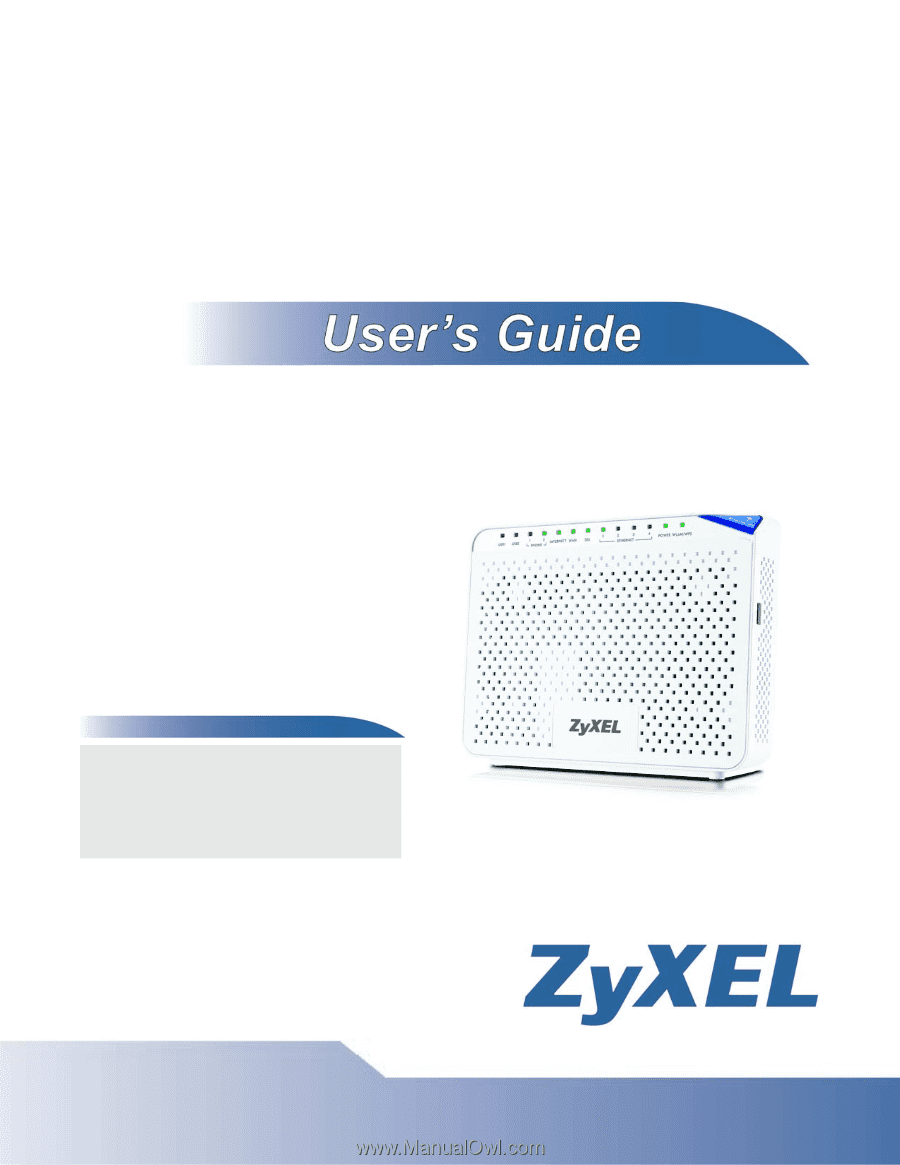
www.zyxel.com
www.zyxel.com
P-2812HNU(L)-Fx Series
802.11n Wireless VDSL2 VoIP Combo WAN IAD
Copyright © 2011
ZyXEL Communications Corporation
Firmware Version 3.10
Edition 1, 3/2011
Default Login Details
IP Address
User Name
Admin account: admin
User account: user
Password
Admin account: 1234
User account: 1234