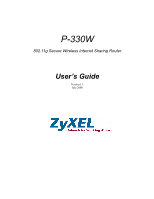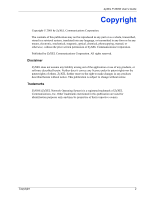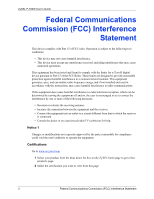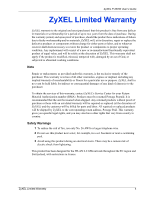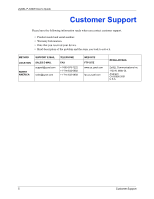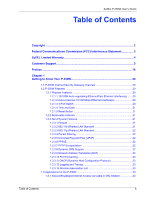ZyXEL P-330W User Guide
ZyXEL P-330W Manual
 |
View all ZyXEL P-330W manuals
Add to My Manuals
Save this manual to your list of manuals |
ZyXEL P-330W manual content summary:
- ZyXEL P-330W | User Guide - Page 1
P-330W 802.11g Secure Wireless Internet Sharing Router User's Guide Version 1.1 July 2006 - ZyXEL P-330W | User Guide - Page 2
ZyXEL P-330W User's Guide Copyright Copyright © 2005 by ZyXEL Communications Corporation. The contents of this manual, or otherwise, without the prior written permission of ZyXEL Communications Corporation. Published by ZyXEL Communications Corporation. All rights reserved. Disclaimer ZyXEL - ZyXEL P-330W | User Guide - Page 3
ZyXEL P-330W User's Guide Federal Communications Commission (FCC) Interference Statement This device complies with Part 15 uses, and can radiate radio frequency energy, and if not installed and used in accordance with the instructions, may cause harmful interference to radio communications. If this - ZyXEL P-330W | User Guide - Page 4
ZyXEL P-330W User's Guide ZyXEL Limited Warranty ZyXEL warrants to the original end user (purchaser) repaired or replaced (at the discretion of ZyXEL) and the customer will be billed for parts and labor. All repaired or replaced products will be shipped by ZyXEL to the corresponding return address - ZyXEL P-330W | User Guide - Page 5
ZyXEL P-330W User's Guide Customer Support Please have the following information ready when you contact customer support. • Product model and serial number. • Warranty Information. • Date that you received your device. • Brief description of the problem and the steps you took to solve it. METHOD - ZyXEL P-330W | User Guide - Page 6
Firewall 21 1.2.3.2 802.11b Wireless LAN Standard 21 1.2.3.3 802.11g Wireless LAN Standard 22 1.2.3.4 Packet Filtering 22 1.2.3.5 Universal Plug and Play (UPnP 22 1.2.3.6 PPPoE 22 1.2.3.7 PPTP Encapsulation 22 1.2.3.8 Dynamic DNS Support 22 1.2.3.9 Network Address Translation (NAT 23 - ZyXEL P-330W | User Guide - Page 7
Wizard ...40 4.2 Operation Mode 40 4.3 LAN Overview ...41 4.3.1 DHCP Setup 42 4.3.2 IP Pool Setup 42 4.3.3 System DNS Servers 42 4.3.4 LAN TCP/IP 42 4.3.5 Factory LAN Defaults 42 4.3.6 IP Address and Subnet Mask 42 4.3.7 Configuring IP 42 4.4 Configuring Password 44 4.5 Status Screen ...44 - ZyXEL P-330W | User Guide - Page 8
ZyXEL P-330W User's Guide Chapter 5 Wireless ...46 5.1 Wireless LAN Overview 46 5.1.1 IBSS ...46 5.1.2 BSS ...46 5.1.3 ESS ...47 5.1.4 RTS/CTS 48 5.2 Configuring Wireless 49 5.3 Basic Settings ...49 5.4 Wireless 5.9 Wireless Trusted Stations 67 Chapter 6 Advanced Options 70 6.1 Access Control - ZyXEL P-330W | User Guide - Page 9
Factory Defaults 92 7.3 Logs ...92 7.4 IP Filtering ...94 7.5 MAC Filtering ...95 7.6 URL Filtering ...95 7.7 Statistics ...96 7.8 Time Zone Setting 96 7.9 Upgrade Firmware 97 Appendix A PPPoE ...100 Appendix B PPTP...102 Appendix C Setting up Your Computer's IP Address 106 Appendix D Wireless - ZyXEL P-330W | User Guide - Page 10
ZyXEL P-330W User's Guide Antenna Selection and Positioning Recommendation 126 Appendix H Open Saftware Announcements 128 Table of Contents 10 - ZyXEL P-330W | User Guide - Page 11
ZyXEL P-330W User's Guide 11 Table of Contents - ZyXEL P-330W | User Guide - Page 12
ZyXEL P-330W User's Guide List of Figures Figure 1 Secure Internet Access via Cable, DSL or Wireless Modem 24 Figure 2 Internet Access Application Example 24 Figure 3 The MAIN MENU Screen of the Web Configurator 27 Figure 4 Wizard 2: DHCP Client Encapsulation 30 Figure 5 Wizard 2: Static IP - ZyXEL P-330W | User Guide - Page 13
ZyXEL P-330W User's Guide Figure 37 Wireless: WDS Settings 66 Figure 38 Wireless: Trusted Stations MAC Address Filter 68 Figure 39 The Advanced Menu Options 70 Figure 40 Advanced: Access Control 71 Figure 41 Advanced: Dynamic DNS 72 Figure 42 Advanced: DMZ 73 Figure 43 Multiple Servers Behind - ZyXEL P-330W | User Guide - Page 14
ZyXEL P-330W User's Guide Figure 80 Macintosh OS 8/9: TCP/IP 115 Figure 81 Macintosh OS X: Apple Menu 115 Figure 82 Macintosh OS X: Network 116 Figure 83 Peer-to-Peer Communication in an Ad-hoc Network - ZyXEL P-330W | User Guide - Page 15
ZyXEL P-330W User's Guide 15 List of Figures - ZyXEL P-330W | User Guide - Page 16
ZyXEL P-330W User's Guide List of Tables Table 1 IEEE 802.11b ...21 Table 2 IEEE 802.11g ...22 Table 3 Screens Summary 28 Table 4 Wizard 2: Ethernet Encapsulation 31 Table 5 Wizard 2: PPPoE Encapsulation 32 Table 6 Wizard 2: PPTP Encapsulation 33 Table 7 Wizard 2: L2TP Encapsulation 34 - ZyXEL P-330W | User Guide - Page 17
ZyXEL P-330W User's Guide Table 37 Advanced: WAN L2PT Encapsulation 85 Table 38 Advanced: Ping 87 Table : IP Filtering 94 Table 45 Administrator: MAC Filtering 95 Table 46 Administrator: URL Filtering 96 Table 47 Administrator: Time Zone Setting 97 Table 48 Administrator: Upgrade Firmware 98 - ZyXEL P-330W | User Guide - Page 18
various applications. This manual may refer to the P-330W or 802.11g Secure Wireless Internet Sharing Router as the router. Note: Register your product online to receive e-mail notices of firmware upgrades and information at www.us.zyxel.com. About This User's Guide This User's Guide is designed to - ZyXEL P-330W | User Guide - Page 19
ZyXEL P-330W User's Guide Graphics Icons Key P-330W Computer Server DSLAM Modem Switch Wireless Signal Notebook computer Firewall Router 19 Preface - ZyXEL P-330W | User Guide - Page 20
330W User's Guide CHAPTER 1 Getting to Know Your P-330W This chapter introduces the main features and applications of the P-330W. 1.1 P-330W Internet Security Gateway Overview The P-330W By integrating NAT, firewall, wireless access point and 4-port switch, ZyXEL's P-330W is a complete security - ZyXEL P-330W | User Guide - Page 21
restore the factory default password to 1234; IP address to 192.168.10.1, subnet mask to 255.255.255.0 and DHCP server enabled with a pool of 32 IP addresses starting at 192.168.10.33. For further instructions see Chapter 2. 1.2.2 Removable Antenna The P-330W antenna uses an RP-SMA connection to - ZyXEL P-330W | User Guide - Page 22
as the Internet. The P-330W supports one PPTP server connection at any given time. 1.2.3.8 Dynamic DNS Support With Dynamic DNS (Domain Name System) support, you can have a static hostname alias for a dynamic IP address, allowing the host to be more easily accessible from various locations on the - ZyXEL P-330W | User Guide - Page 23
at start-up from a centralized DHCP server. The P-330W has built-in DHCP server capability, enabled by default, which means it can assign IP addresses, an IP default gateway and DNS servers to all systems that support the DHCP client. 1.2.3.12 Logging and Tracing • System Logs • Wireless Logs - ZyXEL P-330W | User Guide - Page 24
ZyXELP-330W User's Guide Figure 1 Secure Internet Access via Cable, DSL or Wireless Modem 1.3.2 Internet Access Application Add a wireless LAN to your existing network without expensive network cables. Wireless stations can move freely anywhere in the coverage area and use resources on the wired - ZyXEL P-330W | User Guide - Page 25
ZyXEL P-330W User's Guide 25 Chapter 1 Getting to Know Your P-330W - ZyXEL P-330W | User Guide - Page 26
and prepare your computer/ computer network to connect to the P-330W (refer to the Quick Start Guide). 2 Launch your web browser. 3 Type "192.168.10.1" as the URL. 4 Type "admin" as the User Name 5 Type "1234" (default) as the password. 6 Click OK to login. You should now see the MAIN MENU screen - ZyXEL P-330W | User Guide - Page 27
ZyXEL P-330W User's Guide 2.2.0.1.1 Procedure To Use The Reset Button 1 Make sure the PWR LED is on (not blinking). 2 Press the RESET button for approximately ten seconds or until the PWR LED begins to blink and then release it. When the PWR LED begins to blink, the defaults have been restored and - ZyXEL P-330W | User Guide - Page 28
setup, Wireless LAN setup, ISP parameters for Internet Access and WAN IP/DNS Server/MAC address assignment. OPERATION MODE Use this screen to switch the P-330W between gateway, bridge, and wireless client mode. LAN Use this screen to configure you LAN, including default IP address of the P-330W - ZyXEL P-330W | User Guide - Page 29
ZyXEL P-330W User's Guide Table 3 Screens Summary LINK Administrator TAB Statistics LOG OUT Time Zone Setting Upgrade Firmware FUNCTION This screen contains administrative and system-related information. Use this screen to change your P-330W's time and date or enable NTP server use. Use this - ZyXEL P-330W | User Guide - Page 30
ZyXELP-330W User's Guide CHAPTER 3 Wizard Setup This chapter provides information on the Wizard Setup screens in the web configurator. 3.1 Wizard Setup Overview The web configurator's setup wizard helps you configure your device to access the Internet. The second screen has five variations depending - ZyXEL P-330W | User Guide - Page 31
ZyXEL P-330W User's Guide Figure 5 Wizard 2: Static IP Encapsulation The following table describes the labels in this screen. Table 4 Wizard 2: Ethernet Encapsulation LABEL DESCRIPTION ISP Parameters for Internet Access IP Address The fixed IP address should be in the same subnet as your - ZyXEL P-330W | User Guide - Page 32
ZyXELP-330W User's Guide One of the benefits of PPPoE is the ability to let end users access one of multiple network services, a function known as dynamic service selection. This enables the service provider to easily create and offer new IP services for specific users. Operationally, PPPoE saves - ZyXEL P-330W | User Guide - Page 33
Gateway Type the default gateway assigned to you by your ISP. Server IP Address Type the IP address of the PPTP server. User Name Type the user name given to you by your ISP. Password Type the password associated with the User Name above. Cancel Click Cancel to abort the setup wizard. Back - ZyXEL P-330W | User Guide - Page 34
Gateway Server IP Address User Name Type the default gateway assigned to you by your ISP. Type the IP address of the L2TP server. Type the user name given to you by your ISP. Password Cancel Type the password associated with the User Name above. Click Cancel to abort the setup wizard. Back - ZyXEL P-330W | User Guide - Page 35
ZyXEL P-330W User's Guide Figure 9 Wizard 3: Wireless LAN Basic Setup The following table describes the labels in this screen. Table 8 Wizard 3: Wireless LAN Basic Setup LABEL Band SSID Channel Number Disable Access Point Cancel Back Next DESCRIPTION Choose the operating mode of your wireless - ZyXEL P-330W | User Guide - Page 36
ZyXELP-330W User's Guide 3.4.1 No Encryption Choose None to allow the WLAN to operate without encryption. Warning: With no encryption enabled anyone will be able to access your network and view any data you send over the wireless LAN. 3.4.2 WEP Encryption Choose WEP to setup WEP Encryption - ZyXEL P-330W | User Guide - Page 37
ZyXEL P-330W User's Guide Table 9 Wizard 4: Wireless LAN Setup: WEP Security LABEL Cancel Back Next DESCRIPTION Click Cancel to abort the setup wizard. Click Back to display the previous screen. Click Next to proceed to the next screen. 3.4.3 WPA Choose WPA security in the Wireless LAN Setup - ZyXEL P-330W | User Guide - Page 38
-330W User's Guide Figure 12 Wizard 4: Wireless LAN Setup: WPA2 Security The following table describes the labels in this screen. Table 11 Wizard 4: Wireless LAN Setup: WPA2 Security LABEL WPA Format Pre-Shared Key Cancel Back Next DESCRIPTION You can choose to enter the pre-shared key manually - ZyXEL P-330W | User Guide - Page 39
P-330W User's Guide Figure 13 Wizard 4: Wireless LAN Setup: WPA2 Security The following table describes the labels in this screen. Table 12 Wizard 4: Wireless LAN Setup: WPA2 Security LABEL WPA Format Pre-Shared Key Cancel Back Next DESCRIPTION You can choose to enter the pre-shared key manually - ZyXEL P-330W | User Guide - Page 40
ZyXEL P-330W User's Guide CHAPTER 4 System Screens This chapter provides information on the options configurable from the main System screens. Figure 14 System Screen Menu Options 4.1 Setup Wizard See the Setup Wizard chapter for more information on this selection. 4.2 Operation Mode Click Operation - ZyXEL P-330W | User Guide - Page 41
ZyXEL P-330W User's Guide Figure 15 Operation Mode Setup The following table describes the labels in this screen. Table 13 System General Setup LABEL Gateway Bridge Wireless ISP Save Reset DESCRIPTION This is the standard operating mode. The P-330W takes on all the usual roles of a home router, - ZyXEL P-330W | User Guide - Page 42
ZyXEL P-330W User's Guide 4.3.1 DHCP Setup DHCP (Dynamic Host Configuration Protocol, RFC 2131 and RFC 2132) allows individual clients to obtain TCP/IP configuration at start-up from a server. You can configure the P330W as a DHCP server or disable it. When configured as a server, the P-330W - ZyXEL P-330W | User Guide - Page 43
ZyXEL P-330W User's Guide Figure 16 LAN IP Setup The following table describes the labels in this screen. Table 14 LAN IP Setup LABEL DESCRIPTION IP Address Type the IP address of your P-330W in dotted decimal notation 192.168.10.1 (factory default). IP Subnet Mask The subnet mask specifies - ZyXEL P-330W | User Guide - Page 44
ZyXEL P-330W User's Guide 4.4 Configuring Password To change your P-330W's password (recommended), click the Password tab. The screen appears as shown. This screen allows you to change the P-330W's password. Figure 17 Password The following table describes the labels in this screen. Table 15 - ZyXEL P-330W | User Guide - Page 45
ZyXEL P-330W User's Guide Figure 18 Status The following table describes the labels in this screen. Table 16 Status LABEL DESCRIPTION Connection Method This is the method you have selected for connection to the Internet. You can change it using the Setup Wizard. Internet IP Address This is - ZyXEL P-330W | User Guide - Page 46
ZyXEL P-330W User's Guide CHAPTER 5 Wireless This chapter discusses how to configure the Wireless screens on the P-330W. 5.1 Wireless LAN Overview This section introduces the wireless LAN(WLAN) and some basic scenarios. 5.1.1 IBSS An Independent Basic Service Set (IBSS), also called an Ad-hoc - ZyXEL P-330W | User Guide - Page 47
ZyXEL P-330W User's Guide Figure 20 Basic Service set 5.1.3 ESS An Extended Service Set (ESS) consists of a series of overlapping BSSs, each containing an access point, with each access point connected together by a wired network. This wired connection between APs is called a Distribution System ( - ZyXEL P-330W | User Guide - Page 48
Service Set ZyXEL P-330W User's Guide 5.1.4 RTS/CTS A hidden node occurs when two stations are within range of the same access point, but are not within range of each other. The following figure illustrates a hidden node. Both stations (STA) are within range of the access point (AP) or wireless - ZyXEL P-330W | User Guide - Page 49
ZyXEL P-330W User's Guide 5.2 Configuring Wireless Note: If you are configuring the P-330W from a computer connected to the wireless LAN and you change the P-330W's SSID or WEP settings, you will lose your wireless connection when you press Save. You must then change the wireless settings of your - ZyXEL P-330W | User Guide - Page 50
ZyXEL P-330W User's Guide The following table describes the basic wireless LAN labels in this screen. Table 17 Wireless: Basic Settings LABEL DESCRIPTION Disable Access Select this check box to disable the wireless LAN capabilities of your P-330W. Point Band Choose the operating mode - ZyXEL P-330W | User Guide - Page 51
ZyXEL P-330W User's Guide 5.4 Wireless Advanced Settings Click ADVANCED SETTINGS to configure the advanced settings of your wireless LAN. 5.4.1 Authentication Three different methods can be used to authenticate wireless stations to the network: Open System, Shared Key, and Auto. The following figure - ZyXEL P-330W | User Guide - Page 52
your wireless clients support as all IEEE 802.11b compliant wireless adapters must support long preamble. However, not all wireless adapters support short preamble. Use long preamble if you are unsure what preamble mode the wireless adapters support, to ensure interpretability between the P-330W and - ZyXEL P-330W | User Guide - Page 53
802.1x is used for authentication. Save Click Save to save your changes back to the P-330W. Reset Click Reset to reload the previous configuration for this screen. 5.5 Site Survey Click Site Survey to scan the wireless network. If any Access Point or IBSS is found, you could choose to connect - ZyXEL P-330W | User Guide - Page 54
28 P-330W Wireless Security Levels ZyXEL P-330W User's Guide If you do not enable any wireless security on your P-330W, your network is accessible to any wireless networking device that is within range. Select NONE for Encryption to allow wireless stations to communicate with the access points - ZyXEL P-330W | User Guide - Page 55
ZyXEL P-330W User's Guide Figure 29 Wireless Security Setup: No Security The following table describes the labels in this screen. Table 19 Wireless Security Setup: No Security LABEL DESCRIPTION Encryption Use 802.1x Authentication Save Reset Choose None from the drop-down list box. Mark this - ZyXEL P-330W | User Guide - Page 56
ZyXEL P-330W User's Guide 5.7 Security Parameters Summary Refer to this table to see what other security parameters you should configure for each Authentication Method/ key management protocol type. You enter manual IEEE 802.11 standard provides methods for both data encryption and wireless station - ZyXEL P-330W | User Guide - Page 57
ZyXEL P-330W User's Guide Figure 30 Wireless Security Setup: WEP Encryption The following table describes the wireless LAN security labels in this screen Table 21 Wireless Security Setup: Static WEP Encryption LABEL DESCRIPTION Encryption Choose WEP from the drop-down list box. Set WEP Key - ZyXEL P-330W | User Guide - Page 58
Figure 31 Wireless Security Setup: WEP Encryption ZyXEL P-330W User's Guide The following table describes the wireless LAN security labels in this screen Table 22 Wireless Security Setup: WEP Encryption LABEL DESCRIPTION Key Length Select 64-bit WEP or 128-bit WEP. Key Format ASCII: Select - ZyXEL P-330W | User Guide - Page 59
to be able to support 802.1x authentication to use RADIUS authentication. Therefore, if you don't have an external RADIUS server you should use WPA-PSK (WPA Pre-Shared Key) that only requires a single (identical) password entered into each access point, wireless gateway and wireless client. As long - ZyXEL P-330W | User Guide - Page 60
ZyXEL P-330W User's Guide 5.7.4.3 WPA-PSK Application Example A WPA-PSK application looks as follows. 1 First enter identical passwords into the AP and all wireless clients. The Pre-Shared Key (PSK) must consist of between 8 and 63 ASCII characters (including spaces and symbols). 2 The AP checks - ZyXEL P-330W | User Guide - Page 61
ZyXEL P-330W User's Guide Figure 33 Wireless Security Setup: WPA-PSK The following table describes the labels in this screen. Table 23 Wireless Security Setup: WPA-PSK LABEL Encryption WPA Authentication Mode WPA Format Pre-Shared Key Group Key Life TIme Save Reset DESCRIPTION Choose WPA from - ZyXEL P-330W | User Guide - Page 62
ZyXEL P-330W User's Guide 5.7.7 Introduction to RADIUS RADIUS is based on a client-sever model that supports authentication and accounting, where access point is the client and the server is the RADIUS server. The RADIUS server handles the following tasks among others: • Authentication Determines - ZyXEL P-330W | User Guide - Page 63
ZyXEL P-330W User's Guide In order to ensure network security, the access point and the RADIUS server use a shared secret key, which is a password, they both know. The key is not sent over the network. In addition to the shared key, password information exchanged is also encrypted to protect the - ZyXEL P-330W | User Guide - Page 64
ZyXEL P-330W User's Guide 2 The RADIUS server then checks the user's identification against its database and grants or denies network access accordingly. 3 The RADIUS server ; click the SECURITY link under WIRELESS to display the Wireless Security screen. Select the mode (WPA, WPA2, WPA2 Mixed) - ZyXEL P-330W | User Guide - Page 65
ZyXEL P-330W User's Guide Figure 36 Wireless Security Setup: WPA With RADIUS The following table describes the labels in this screen. Table 24 Wireless Security Setup: WPA LABEL DESCRIPTION Encryption WPA Group Key Update Timer Choose WPA from the drop-down list box for TKIP encryption. Choose - ZyXEL P-330W | User Guide - Page 66
ZyXEL P-330W User's Guide Table 24 Wireless Security Setup: WPA LABEL Password Save Reset DESCRIPTION Enter a password (up to 31 alphanumeric characters) as the key to be shared between the external authentication server and the P-330W. The key must be the same on the external authentication - ZyXEL P-330W | User Guide - Page 67
ZyXEL P-330W User's Guide Table 25 Wireless: WDS Settings LABEL DESCRIPTION Set Security Show Statistics Save Reset Current WDS AP List Delete Selected Delete All Click Set Security to set up the wireless security for WDS. When enabled, please make sure each WDS device has adopted the same - ZyXEL P-330W | User Guide - Page 68
ZyXEL P-330W User's Guide Figure 38 Wireless: Trusted Stations MAC Address Filter The following table describes the labels in this menu. Table 26 Wireless: Trusted Stations MAC Address Filter LABEL DESCRIPTION Wireless Select Allow Listed from the drop down list box to enable MAC address - ZyXEL P-330W | User Guide - Page 69
ZyXEL P-330W User's Guide 69 Chapter 5 Wireless - ZyXEL P-330W | User Guide - Page 70
ZyXEL P-330W User's Guide CHAPTER 6 Advanced Options This chapter covers the options available under the ADVANCED section of the menu. Figure 39 The Advanced Menu Options 6.1 Access Control This screen allows you to block access to specified Internet services based on port number used. This can be - ZyXEL P-330W | User Guide - Page 71
back to the P-330W. Reset Click Reset to begin configuring this screen afresh. 6.2 Dynamic DNS Dynamic DNS allows you to update your current dynamic IP address with one or many dynamic DNS services so that anyone can contact you (in NetMeeting, CU-SeeMe, etc.). You can also access your FTP server - ZyXEL P-330W | User Guide - Page 72
P-330W User's Guide First of all, you need to have registered a dynamic DNS account with either www.dyndns.org or www.tzo.com. This is for people with a dynamic IP from their ISP or DHCP server that would still like to have a domain name. The Dynamic DNS service provider will give you a password or - ZyXEL P-330W | User Guide - Page 73
29 Advanced: DMZ LABEL Enable DMZ Host IP Address Save Reset DESCRIPTION Select this check box to enable DMZ. Enter the IP address of the device you which to be accessible from the Internet. Click Save to save your changes back to the P-330W. Click Reset to begin configuring this screen afresh - ZyXEL P-330W | User Guide - Page 74
ZyXEL P-330W User's Guide You may enter a single port number or a range of port numbers to be forwarded, and the local IP address of the desired server. The port number identifies a service; for example, web service is on port 80 and FTP on port 21. In some cases, such as for unknown services or - ZyXEL P-330W | User Guide - Page 75
ZyXEL P-330W User's Guide Figure 43 Multiple Servers Behind NAT Example 6.5.1 Configuring Virtual Servers To configure Virtual Servers By selection an option in the pull down menu, the P-330W will automatically populate the settings for the corresponding service. 75 Chapter 6 Advanced Options - ZyXEL P-330W | User Guide - Page 76
ZyXEL P-330W User's Guide Table 31 Advanced: Virtual Servers LABEL Local IP Address Protocol Name Port Range Description Save Reset DESCRIPTION Enter the inside IP address configure the P-330W to forward these applications to ports on a computer hosting that service. To set the P-330W to forward - ZyXEL P-330W | User Guide - Page 77
ZyXEL P-330W User's Guide Figure 45 Advanced: Special Applications The following table describes the labels in this screen. Table 32 Advanced: Special Applications LABEL Enable Save Reset DESCRIPTION Put a check in this box next to the ALG rule you want to activate. Click Save to save your - ZyXEL P-330W | User Guide - Page 78
IP Encapsulation ZyXEL P-330W User's Guide The following table describes the labels in this screen. Table 33 Advanced: WAN Static IP Encapsulation LABEL DESCRIPTION WAN Access Type You must choose the Static IP option when the WAN port is used as a regular Ethernet with a fixed IP address. IP - ZyXEL P-330W | User Guide - Page 79
ZyXEL P-330W User's Guide Table 33 Advanced: WAN Static IP Encapsulation LABEL Save Reset DESCRIPTION Click Save to save your changes back to the P-330W. Click Reset to begin configuring this screen afresh. 6.7.2 DHCP IP Encapsulation The screen shown next is for DHCP IP encapsulation. Figure 47 - ZyXEL P-330W | User Guide - Page 80
ZyXEL P-330W User's Guide Table 34 Advanced: WAN DHCP IP Encapsulation LABEL DESCRIPTION Enable UPnP UPnP (Universal Plug and Play) allows automatic discovery and configuration of the Wireless Router. UPnP is by supported by Windows ME, XP, or later. Put a check in this box to allow the router - ZyXEL P-330W | User Guide - Page 81
ZyXEL P-330W User's Guide Figure 48 Advanced: WAN PPPoE Encapsulation The following table describes the labels in this screen. Table 35 PPPoE Encapsulation LABEL DESCRIPTION WAN Access Type User Name Password Service Name Connection Type Idle Time MTU Size Attain DNS Automatically You must - ZyXEL P-330W | User Guide - Page 82
ZyXEL P-330W User's Guide Table 35 PPPoE Encapsulation LABEL DESCRIPTION Set DNS Manually Use this if your ISP does not assign a DNSP server when it assigns you an IP address. DNS 1 - 3 Enter in your ISP's DNS server IP address here. You must enter in 1. Clone MAC Address Your ISP may - ZyXEL P-330W | User Guide - Page 83
ZyXEL P-330W User's Guide Figure 49 Advanced: WAN PPTP Encapsulation The following table describes the labels in this screen. Table 36 Advanced: WAN PPTP Encapsulation LABEL WAN Access Type IP Address IP Subnet Mask Default Gateway Server IP Address User Name Password MTU Size Attain DNS - ZyXEL P-330W | User Guide - Page 84
ZyXEL P-330W User's Guide Table 36 Advanced: WAN PPTP Encapsulation LABEL DESCRIPTION Clone MAC Address Respond to WAN Ping Enable UPnP IPSec Passthrough PPTP Passthrough L2TP Passthrough Save Reset Your ISP may require a particular MAC address in order for you to connect to the Internet. This - ZyXEL P-330W | User Guide - Page 85
ZyXEL P-330W User's Guide Figure 50 Advanced: WAN L2TP Encapsulation The following table describes the labels in this screen. Table 37 Advanced: WAN L2PT Encapsulation LABEL DESCRIPTION WAN Access Type You must choose the L2TP option when the WAN port is used with L2TP. Attain IP - ZyXEL P-330W | User Guide - Page 86
ZyXEL P-330W User's Guide Table 37 Advanced: WAN L2PT Encapsulation LABEL DESCRIPTION User Name Password Idle Time MTU Size Attain DNS Automatically Set DNS Manually DNS 1 - 3 Clone MAC Address Respond to WAN Ping Enable UPnP IPSec Passthrough PPTP Passthrough L2TP Passthrough Save Reset Type - ZyXEL P-330W | User Guide - Page 87
ZyXEL P-330W User's Guide Figure 51 Advanced: Ping The following table describes the labels in this screen. Table 38 Advanced: Ping LABEL IP Address / Host Name Run Reset Response DESCRIPTION Enter in a host name or IP address that you would like to ping. Performs the Ping command. Click Reset - ZyXEL P-330W | User Guide - Page 88
ZyXEL P-330W User's Guide The following table describes the labels in this screen. Table 39 Advanced: DoS LABEL DESCRIPTION Enable DoS Protection Select All Clear All Apply Changes Put a check in this box to enable DoS protection. Puts a check next to all DoS protection services. Resets all - ZyXEL P-330W | User Guide - Page 89
ZyXEL P-330W User's Guide To access the Diagnostic service, click ADVANCED then the DIAGNOSTIC link. The screen appears as shown. Figure 53 Advanced: Diagnostic The following table describes the labels in this screen. Table 40 Advanced: Diagnostic LABEL DESCRIPTION Domain Name/ URL Start Lookup - ZyXEL P-330W | User Guide - Page 90
ZyXEL P-330W User's Guide CHAPTER 7 Administrator Options 7.1 Remote Management Remote management allows you to remotely configure your P-330W over your Internet connection. Since this is a potential security risk, this feature is turned off by default. To access the Remote Management configuration - ZyXEL P-330W | User Guide - Page 91
ZyXEL P-330W User's Guide Figure 55 Administrator: Configuration File 7.2.1 Backup Configuration Backup configuration allows you to back up (save) the P-330W's current configuration to a file on your computer. Once your P-330W is configured and functioning properly, it is highly recommended that - ZyXEL P-330W | User Guide - Page 92
P-330W User's Guide 7.2.3 Back to Factory Defaults Pressing the Restore Defaults button in this section clears all user-entered configuration information and returns the P-330W to its factory defaults. You can also press the RESET button on the rear panel to reset the factory defaults of your P330W - ZyXEL P-330W | User Guide - Page 93
ZyXEL P-330W User's Guide Figure 57 Administrator: Logs The following table describes the labels in this screen. Table 43 Administrator: Remote Management LABEL DESCRIPTION Enable Log Activates the logging function. System All Activates all logging functions. Wireless Only Only logs related - ZyXEL P-330W | User Guide - Page 94
P-330W User's Guide 7.4 IP Filtering Entries in this table are used to restrict certain types of data packets from your local network to Internet through the Router. Here you can restrict local LAN clients to access Internet application/services by IP Address. Use of such filters can be helpful in - ZyXEL P-330W | User Guide - Page 95
ZyXEL P-330W User's Guide 7.5 MAC Filtering This screen is used to restrict devices on your local network from being able to access the Internet. You do this by entering the MAC address of any device you want to restrict. To access the MAC Filtering configuration screen, click ADMINISTRATOR then the - ZyXEL P-330W | User Guide - Page 96
you want to restrict. Exempt IP Pool Enter the initial IP address you want to allow to access the blocked URLs. Start Pool Size Enter the size of exempt IP Pool. Apply Changes Click Apply Changes to save your changes back to the P-330W. Reset Click Reset to begin configuring this screen afresh - ZyXEL P-330W | User Guide - Page 97
Enter the IP address manually. Check with your ISP/network administrator if you are unsure of this information. Daylight Saving Time Put a check in this box to enable the use of Daylight Saving Time. Save Click Save to save your changes back to the P-330W. Reset Click Reset to begin configuring - ZyXEL P-330W | User Guide - Page 98
Figure 62 Administrator: Upgrade Firmware ZyXEL P-330W User's Guide The following table describes the labels in this screen. Table 48 Administrator: Upgrade Firmware LABEL DESCRIPTION Select File Browse... Start Upgrade Type in the location of the file you want to upload in this field or - ZyXEL P-330W | User Guide - Page 99
ZyXEL P-330W User's Guide Figure 64 Network Temporarily Disconnected After two minutes, log in again and check your new firmware version in the System Status screen. If the upload was not successful, a warning screen will appear. Click Return to go back to the F/W Upload screen. - ZyXEL P-330W | User Guide - Page 100
ZyXEL P-330W User's Guide Appendix A PPPoE PPPoE in Action An ADSL modem bridges a PPP session over Ethernet (PPP over Ethernet, RFC 2516) from your computer to an ATM PVC (Permanent Virtual Circuit) which connects to a DSL Access Concentrator where the PPP session terminates (see the next figure). - ZyXEL P-330W | User Guide - Page 101
ZyXEL P-330W User's Guide Figure 65 Single-Computer per Router Hardware Configuration How PPPoE Works The PPPoE driver makes the Ethernet appear as a serial link to the computer and the computer runs PPP over it, while the modem bridges the Ethernet frames to the Access Concentrator (AC). Between - ZyXEL P-330W | User Guide - Page 102
ZyXEL P-330W User's Guide Appendix B PPTP What is PPTP? PPTP (Point-to-Point Windows 95, 98 and NT clients to an NT server in a remote location. The pass-through feature allows users on the network to access a different remote server using the P-330W's Internet connection. In SUA/NAT mode, the P-330W - ZyXEL P-330W | User Guide - Page 103
ZyXEL P-330W User's Guide PPTP Protocol Overview PPTP is very similar to L2TP, since L2TP is based on both PPTP and L2F (Cisco's Layer 2 Forwarding). Conceptually, there are three parties in PPTP, namely the PNS (PPTP Network Server), the PAC (PPTP Access Concentrator) and the PPTP user. The PNS is - ZyXEL P-330W | User Guide - Page 104
ZyXEL P-330W User's Guide Figure 69 Example Message Exchange between Computer and an ANT PPP Data Connection The PPP frames are tunneled between the PNS and PAC over GRE (General Routing Encapsulation, RFC 1701, 1702). The individual calls within a tunnel are distinguished - ZyXEL P-330W | User Guide - Page 105
ZyXEL P-330W User's Guide 105 Appendix B PPTP - ZyXEL P-330W | User Guide - Page 106
ZyXEL P-330W User's Guide Appendix C Setting up Your Computer's IP Address All computers must have a 10M or 100M Ethernet adapter card and TCP/IP installed. Windows 95/98/Me/NT/2000/XP, Macintosh OS 7 and later operating systems and all versions of UNIX/LINUX include the software components you need - ZyXEL P-330W | User Guide - Page 107
ZyXEL P-330W User's Guide Figure 70 WIndows 95/98/Me: Network: Configuration Installing Components The Network window Configuration tab displays a list of installed components. You need a network adapter, the TCP/IP protocol and Client for Microsoft Networks. If you need the adapter: 1 In the - ZyXEL P-330W | User Guide - Page 108
ZyXEL P-330W User's Guide 3 Select Microsoft from the list of manufacturers. 4 Select Client for Microsoft Networks from the list of network clients and then click OK. 5 Restart your computer so the changes you made take effect. Configuring 1 In the Network window Configuration tab, select your - ZyXEL P-330W | User Guide - Page 109
ZyXEL P-330W User's Guide Figure 72 Windows 95/98/Me: TCP/IP Properties: DNS Configuration 4 Click the Gateway tab. • If you do not know your gateway's IP address, remove previously installed gateways. • If you have a gateway IP address, type it in the New gateway field and click Add. 5 Click OK to - ZyXEL P-330W | User Guide - Page 110
: Start Menu ZyXEL P-330W User's Guide 2 For Windows XP, click Network Connections. For Windows 2000/NT, click Network and Dial-up Connections. Figure 74 Windows XP: Control Panel 3 Right-click Local Area Connection and then click Properties. Appendix C Setting up Your Computer's IP Address 110 - ZyXEL P-330W | User Guide - Page 111
ZyXEL P-330W User's Guide Figure 75 Windows XP: Control Panel: Network Connections: Properties 4 Select Internet Protocol (TCP/IP) (under the General tab in Win XP) and click Properties. Figure 76 Windows XP: Local Area Connection Properties 5 The Internet Protocol TCP/IP Properties window opens ( - ZyXEL P-330W | User Guide - Page 112
330W User's Guide • If you have a static IP address click Use the following IP Address and fill in the IP address, Subnet mask, and Default gateway fields. Click Advanced. Figure 77 Windows XP: Advanced TCP/IP Settings 6 If you do not know your gateway's IP address, remove any previously installed - ZyXEL P-330W | User Guide - Page 113
ZyXEL P-330W User's Guide 7 In the Internet Protocol TCP/IP Properties window (the General tab in Windows XP): • Click Obtain DNS server address automatically if you do not know your DNS server IP address(es). • If you know your DNS server IP address(es), click Use the following DNS server addresses - ZyXEL P-330W | User Guide - Page 114
ZyXEL P-330W User's Guide Macintosh OS 8/9 1 Click the Apple menu, Control Panel and double-click TCP/IP to open the TCP/IP Control Panel. Figure 79 Macintosh OS 8/9: Apple Menu 2 Select Ethernet built-in from the Connect via list. Appendix C Setting up Your Computer's IP Address 114 - ZyXEL P-330W | User Guide - Page 115
ZyXEL P-330W User's Guide Figure 80 Macintosh OS 8/9: TCP/IP 3 For dynamically assigned settings, select Using DHCP Server from the Configure: list. 4 For statically assigned settings, do the following: • From the Configure box, select Manually. • Type your IP address in the IP Address box. • Type - ZyXEL P-330W | User Guide - Page 116
From the Configure box, select Manually. • Type your IP address in the IP Address box. • Type your subnet mask in the Subnet mask box. • Type the IP address of your P-330W in the Router address box. 5 Click Apply Now and close the window. 6 Turn on your P-330W and restart your computer (if prompted - ZyXEL P-330W | User Guide - Page 117
ZyXEL P-330W User's Guide 117 Appendix C Setting up Your Computer's IP Address - ZyXEL P-330W | User Guide - Page 118
ZyXEL P-330W User's Guide Appendix D Wireless LAN and IEEE 802.11 A wireless LAN (WLAN) provides a flexible data communications system that you can use to access various services (navigating the Internet, email, printer services, etc.) without the use of a cabled connection. In effect a wireless LAN - ZyXEL P-330W | User Guide - Page 119
ZyXEL P-330W User's Guide Ad-hoc Wireless LAN Configuration The simplest WLAN configuration is an independent (Ad-hoc) WLAN that connects a set of computers with wireless nodes or stations (STA), which is called a Basic Service Set (BSS). In the most basic form, a wireless LAN connects a set of - ZyXEL P-330W | User Guide - Page 120
Figure 84 ESS Provides Campus-Wide Coverage ZyXEL P-330W User's Guide Appendix D Wireless LAN and IEEE 802.11 120 - ZyXEL P-330W | User Guide - Page 121
ZyXEL P-330W User's Guide 121 Appendix D Wireless LAN and IEEE 802.11 - ZyXEL P-330W | User Guide - Page 122
user account management. User access control is done through manual modification of the MAC address table on the access point. Although WEP data encryption offers a form of data security, you have to reset the WEP key on the clients each time you change your WEP key on the access point. IEEE 802 - ZyXEL P-330W | User Guide - Page 123
ZyXEL P-330W User's Guide RADIUS Server Authentication Sequence The following figure depicts a typical wireless network with a remote RADIUS server for user authentication using EAPOL (EAP Over LAN). Figure 85 Sequences for EAP MD5-Challenge Authentication 123 Appendix E Wireless LAN With IEEE 802 - ZyXEL P-330W | User Guide - Page 124
ZyXEL P-330W User's Guide Appendix F Service) EAP-TTLS is an extension of the EAP-TLS authentication that uses certificates for only the server-side authentications to establish a secure connection. Client authentication is then done by sending username and password through the secure connection - ZyXEL P-330W | User Guide - Page 125
ZyXEL P-330W User's Guide PEAP (Protected EAP) Like EAP-TTLS, server-side certificate authentication is used to establish a secure connection, then use simple username and password methods through the secured connection to authenticate the clients, thus hiding client identity. However, PEAP only - ZyXEL P-330W | User Guide - Page 126
ZyXEL P-330W User's Guide Appendix G Antenna Selection and Positioning Recommendation An antenna couples RF signals onto air. A transmitter within a wireless 802.11b) or 5GHz(IEEE 802.11a) is needed to communicate efficiently in a wireless antenna increases the signal power compared to using an - ZyXEL P-330W | User Guide - Page 127
ZyXEL P-330W User's Guide • Omni-directional antennas send the RF signal out in all directions on With a wide coverage area, it is possible to make circular overlapping coverage areas with multiple access points. • Directional antennas concentrate the RF signal in a beam, like a flashlight. The angle - ZyXEL P-330W | User Guide - Page 128
ZyXEL P-330W User's Guide Appendix H Open Saftware Announcements Information herein is subject to change means, electronic or mechanical, for any purpose, except the express written permission of ZyXEL Communications Corporation. This Product includes Zlib under Zlib License Zlib License /* zlib.h - ZyXEL P-330W | User Guide - Page 129
ZyXEL P-330W User's Guide The data format used by the zlib library is described by RFCs SPECIAL, EXEMPLARY, OR CONSEQUENTIAL DAMAGES (INCLUDING, BUT NOT LIMITED TO, PROCUREMENT OF SUBSTITUTE GOODS OR SERVICES; LOSS OF USE, DATA, OR PROFITS; OR BUSINESS INTERRUPTION) HOWEVER CAUSED AND ON ANY THEORY - ZyXEL P-330W | User Guide - Page 130
ZyXEL P-330W User's Guide RSA , iptables, Awk, MTD, ntpclient, pppd , pptp, udhcpd/ udhcpc, updated, libupnp/pseudo ICS, iwpriv, gcc, linux(kernal) and tiny under GPL 1989, 1991 Free Software Foundation, Inc. 59 Temple Place - Suite 330, Boston, MA 02111-1307, USA Everyone is permitted to copy and - ZyXEL P-330W | User Guide - Page 131
ZyXEL P-330W User's Guide When we speak of free software, we are referring to freedom, not price. Our General Public Licenses are designed to make sure that you have the freedom to distribute copies of free software (and charge for this service so that any problems introduced by others will addressed - ZyXEL P-330W | User Guide - Page 132
ZyXEL P-330W User's Guide 2. You may modify your copy or copies of the Program or any c.) If the modified program normally reads commands interactively when run, you must cause it, when started running for such interactive use in the most ordinary way, to print or display an announcement including - ZyXEL P-330W | User Guide - Page 133
ZyXEL P-330W User's Guide scripts used to control compilation and installation made by offering access to copy from a designated place, then offering equivalent access to copy the infringement or for any other reason (not limited to patent issues), conditions are imposed on you (whether by court order - ZyXEL P-330W | User Guide - Page 134
ZyXEL P-330W User's Guide , but may differ in detail to address new problems or concerns. Each version is given DEFECTIVE, YOU ASSUME THE COST OF ALL NECESSARY SERVICING, REPAIR OR CORRECTION. 12. IN NO EVENT UNLESS . NOTE: Some components of the "P-330" software incorporate source code covered under - ZyXEL P-330W | User Guide - Page 135
Guide End-User License Agreement for "P-330W " WARNING: ZyXEL Communications Corp. IS WILLING TO LICENSE THE ENCLOSED SOFTWARE TO YOU ONLY UPON THE CONDITION THAT YOU ACCEPT ALL OF THE TERMS CONTAINED IN THIS LICENSE AGREEMENT. PLEASE READ THE TERMS CAREFULLY BEFORE COMPLETING THE INSTALLATION adapt, - ZyXEL P-330W | User Guide - Page 136
ZyXEL P-330W User's Guide may not market, co-brand, private label or otherwise permit third parties to link to the Software, or any part thereof. You may not use the Software, or any part thereof, in the operation of a service bureau or for the benefit of any other person or entity. You may not - ZyXEL P-330W | User Guide - Page 137
ZyXEL P-330W User's Guide BUT SHALL IN NO EVENT EXCEED $1,000. BECAUSE SOME STATES/ terms of this License Agreement. Upon notification of termination, you agree to destroy or return to ZyXEL all copies of the Software and Documentation and to certify in writing that all known copies, including - ZyXEL P-330W | User Guide - Page 138
ZyXEL P-330W User's Guide Agreement shall only be effective if it is in writing and signed by both parties hereto. If any part of this License Agreement is found - ZyXEL P-330W | User Guide - Page 139
ZyXEL P-330W User's Guide 139 Appendix H Open Saftware Announcements - ZyXEL P-330W | User Guide - Page 140
47, 119 Extended Service Set IDentification 50 F Factory LAN Defaults 42 FHSS 118 Finger 74 Firewall 21 Frequency-Hopping Spread Spectrum 118 FTP 42, 71, 73, 74 G General Setup 40 H Host 44 HTTP 74 I IAPP 53 IBSS 46, 119 Independent Basic Service Set 46, 119 IP Address 42, 43 IP Pool Setup 42 140 - ZyXEL P-330W | User Guide - Page 141
ZyXEL P-330W User's Guide L L2TP Encapsulation 84 LAN TCP/IP 42 M MAC Address Filtering 67 MAC Filter 67 N NAT 74 Network Management 74 NNTP 74 P Password 44 Point-to-Point Tunneling Protocol 74, 82 POP3 74 Port Forwarding 73 Port Numbers 74 PPPoE 100 PPTP 74 Preamble Mode 52 R RADIUS 62 Related

P-330W
802.11g Secure Wireless Internet Sharing Router
User’s Guide
Version 1.1
July 2006