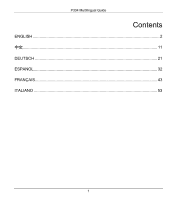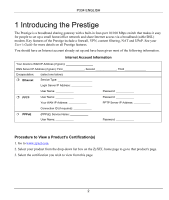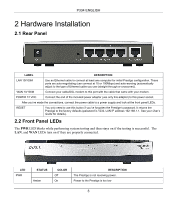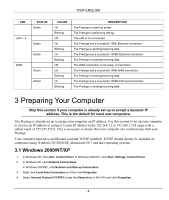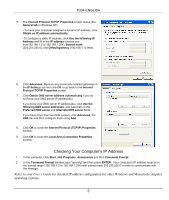ZyXEL P-334WT Quick Start Guide
ZyXEL P-334WT Manual
 |
View all ZyXEL P-334WT manuals
Add to My Manuals
Save this manual to your list of manuals |
ZyXEL P-334WT manual content summary:
- ZyXEL P-334WT | Quick Start Guide - Page 1
Prestige 334 Broadband Router with Firewall Quick Start Guide 03/2010 Version 3.60 English 中文 Deutsch Espanol Français Italiano - ZyXEL P-334WT | Quick Start Guide - Page 2
P334 Multilingual Guide Contents ENGLISH ...2 中文...11 DEUTSCH ...21 ESPANOL...32 FRANÇAIS...43 ITALIANO ...53 1 - ZyXEL P-334WT | Quick Start Guide - Page 3
up a small home/office network and share Internet access via a broadband (cable/DSL) modem. Key features of the Prestige include a firewall, VPN, content filtering, NAT and UPnP. See your User's Guide for more details on all Prestige features. You should have an Internet account already set up and - ZyXEL P-334WT | Quick Start Guide - Page 4
P334 ENGLISH 2 Hardware Installation 2.1 Rear Panel LABEL DESCRIPTION LAN 10/100M Use an Ethernet cable to connect at least one computer for initial Prestige Prestige's password. It returns the Prestige to the factory defaults (password is 1234, LAN IP address 192.168.1.1. See your User's Guide - ZyXEL P-334WT | Quick Start Guide - Page 5
data 3 Preparing Your Computer Skip this section if your computer is already set up to accept a dynamic IP address. This is the default for most new computers. The Prestige is already set up to assign your computer an IP address. Use this section to set up your computer to receive an IP - ZyXEL P-334WT | Quick Start Guide - Page 6
P334 ENGLISH .168.1.2 to 192.168.1.254), Subnet mask (255.255.255.0), and Default gateway (192.168.1.1) fields. 6. Click Advanced. Remove any previously installed gateways to communicate with the Prestige. Refer to your User's Guide for detailed IP address configuration for other Windows and - ZyXEL P-334WT | Quick Start Guide - Page 7
SMT via LAN or WAN using Telnet. 4.1 Accessing Your Prestige Via Web Configurator Step 1. Launch your web browser. Enter "192.168.1.1" as the web site address. Web site address. Step 2. The default password ("1234") is already in the password field (in non-readable format). Click Login to proceed - ZyXEL P-334WT | Quick Start Guide - Page 8
P334 ENGLISH Change default password. Step 4. You should now see the web configurator MAIN MENU screen. Click WIZARD to begin a series of screens to help you configure your Prestige for the first time. Click a link under ADVANCED in the navigation panel to configure that Prestige feature. Click - ZyXEL P-334WT | Quick Start Guide - Page 9
over Ethernet) also functions as a dial-up connection. Therefore you'll also need a username and password and possibly the PPPoE service name. Your ISP will give you all needed information. Choose PPTP if your service provider uses a DSL terminator with PPTP login. You'll also need a user name, an - ZyXEL P-334WT | Quick Start Guide - Page 10
P334 (and the Prestige's WAN IP but the Prestige has a when configuring VPN, DDNS and default or cloning the MAC address from a computer on your LAN. Select Factory Default to use the factory assigned default setup. 4.3 Test Your Internet Connection Launch your web browser and navigate to www.zyxel - ZyXEL P-334WT | Quick Start Guide - Page 11
computer's name (refer to the Wizard Setup section in the User's Guide) in the System Name field in the first screen of the WIZARD. If the ISP checks the user ID, click WAN and then the ISP tab. Check your service type, user name, and password. Check the Prestige's connection to the cable/DSL device - ZyXEL P-334WT | Quick Start Guide - Page 12
cable/DSL P334 firewall content filtering Network Address Translation ,NAT Universal Plug And Play,UpnP)。 WAN IP DNS 伺服器 IP Encapsulation Ethernet IP PPTP WAN IP PPTP 伺服器 IP 連線 ID PPPoE (PPPoE 1. 請連上 www.zyxel.com。 2. 在 ZyXEL 3 11 - ZyXEL P-334WT | Quick Start Guide - Page 13
2 2.1 背面板 P334 中文 標籤 LAN 10/100M 10/100M) WAN 10/100M 10/100M) POWER 12 VDC (電源) RESET Ethernet P334 10 或 100Mbps Ethernet Cable/DSL LED P334 P334 1234,LAN IP 位址是 192.168.1.1 2.2 前面板 LED 燈 PWR LED LAN 和 WAN 埠時 LAN 和 WAN LED 12 - ZyXEL P-334WT | Quick Start Guide - Page 14
LED 燈 PWR (電源) 綠色 亮 閃爍 LAN 1- 4 1-4) 綠色 黃色 亮 閃爍 WAN 滅 亮 閃爍 黃色 亮 閃爍 3 說明 P334 P334 P334 P334 LAN。 P334 10Mb 的 Ethernet。 P334 P334 100Mb 的 Ethernet。 P334 WAN P334 10Mb 的 WAN。 P334 P334 100Mb 的 WAN。 P334 IP P334 DHCP)一個 IP IP 255.255.255.0 192 - ZyXEL P-334WT | Quick Start Guide - Page 15
P334 中文 2. 在 Windows XP Network Connections Windows 2000/NT Network and Dial-up Connections 3 Local Area IP IP address(IP 192.168.1.2 到 192.168.1.254 之間)、 Subnet mask 255.255.255.0)、和 Default gateway 192.168.1.1 6. 點選 Advanced IP Settings(IP OK Internet Protocol TCP/IP Properties ( - ZyXEL P-334WT | Quick Start Guide - Page 16
Prompt 2. Command Prompt ipconfig ENTER IP 255.255.255.0 192.168.1.2 到 192.168.1.254 P334 其他 Windows 和 Macintosh IP 4 配置 P334 P334 P334 SMT Web Configurator SMT Telnet 經由 LAN 或 WAN 存取 SMT。 4.1 P334 步驟 1 192.168.1.1"。 步驟 2 1234 Login Reset 步驟 3 Apply Ignore 15 - ZyXEL P-334WT | Quick Start Guide - Page 17
P334 中文 步驟 4 MAIN MENU 按下 WIZARD P334。 MAIN MENU P334 功能。 MAINTENANCE P334 P334 LOGOUT P334 ENTER Login P334 WIZARD (精靈) 導覽畫面 LOGOUT (登出) 16 - ZyXEL P-334WT | Quick Start Guide - Page 18
P334 中文 4.2 步驟 1 Wizard Setup System Name Domain Name DHCP ISP 的 DHCP Next 步驟 2 當 WAN Ethernet Ethernet Standard RoadRunner RoadRunner User Name Password(密碼)和 Login Server IP Address IP 位址)。 Ethernet 上的 PPPoE PPP over Ethernet PPPoE PPTP 登入的 DSL PPTP DSL IP 連線 ID - ZyXEL P-334WT | Quick Start Guide - Page 19
(從 ISP ISP DNS 伺服器 IP P334 的 WAN IP Apply)之後 From ISP(從 ISP None DNS From ISP(從 ISP ISP IP Next From ISP(從 ISP None DNS IP User-Defined DNS IP User-Defined IP 0.0.0.0 Apply)之後 UserDefined None User-Defined IP Apply)之後 User-Defined None DNS None DNS VPN、DDNS IP 位址。 18 - ZyXEL P-334WT | Quick Start Guide - Page 20
WAN MAC WAN 埠的 MAC Factory Default MAC Spoof this Computer's MAC address - IP Address MAC 位址-IP LAN 上複製 MAC IP Next 步驟 4. 按 Next 4.3 www.zyxel.com.tw P334 5 問題 更正動作 P334 P334 LED 如果 LED 無法從 LAN 存取 P334。 請檢查 P334 請從 LAN P334 Ethernet LAN 如果 10/100M LAN - ZyXEL P-334WT | Quick Start Guide - Page 21
P334 中文 P334 和 Cable/DSL Cable/DSL WAN 20 - ZyXEL P-334WT | Quick Start Guide - Page 22
P334 DEUTSCH 1 Vorstellung des Prestige Das Prestige des Prestige gehören eine Firewall, VPN, Inhaltsfilterung Service-Name Benutzername Kennwort Abfragen einer Produktzertifizierung 1. Gehen Sie auf www.zyxel.com. 2. Wählen Sie Ihr Produkt aus der Dropdownliste auf der ZyXEL - ZyXEL P-334WT | Quick Start Guide - Page 23
P334 DEUTSCH 2 Hardware-Installation 2.1 Rückseite BENENNUNG BESCHREIBUNG LAN 10/100M Verwenden Sie ein Ethernet-Kabel, um zumindest einen Computer für die Erstkonfiguration des Prestige anzuschließen. Diese Anschlüsse verfügen über Auto-Negotiating (können die Verbindung über 10 oder 100 Mbps - ZyXEL P-334WT | Quick Start Guide - Page 24
P334 DEUTSCH LED NETZ [PWR] FARBE Gelb Grün LAN 1- 4 Grün Gelb WAN Grün Gelb STATUS Aus Ein Ein Blinkend Aus Ein Blinkend Ein Blinkend Aus Ein Blinkend Ein Blinkend BESCHREIBUNG Das Prestige wird nicht mit Strom versorgt. Die Stromversorgung des Prestige ist zu gering. Das Prestige wird mit - ZyXEL P-334WT | Quick Start Guide - Page 25
P334 DEUTSCH 3.1 Windows 2000/NT/XP 1. Klicken Sie in Windows XP auf Start, Systemsteuerung. Klicken Sie in Windows 2000/NT auf Start, Einstellungen, Systemsteuerung. 2. Klicken Sie - ZyXEL P-334WT | Quick Start Guide - Page 26
P334 DEUTSCH 9. Klicken Sie auf OK, um das Fenster Eigenschaften von LANVerbindung zu schließen. Ü .1.2 bis 192.168.1.254) mit einer Subnetmaske von 255.255.255.0 liegen, um mit dem Prestige kommunizieren zu können. Bitte lesen Sie Einzelheiten über die IP-Adresskonfiguration für andere Windows- und - ZyXEL P-334WT | Quick Start Guide - Page 27
P334 DEUTSCH 4.1 Zugriff auf Ihr Prestige über Webkonfigurator Step 1. Starten Sie Ihren Web-Browser. Geben Sie als Website-Adresse "192.168.1.1" ein. Website- Sie auf ASSISTENT [WIZARD], um eine Reihe von Dialogfeldern aufzurufen, die Sie bei der Erstkonfiguration Ihres Prestige unterstützen. 26 - ZyXEL P-334WT | Quick Start Guide - Page 28
P334 DEUTSCH Klicken Sie auf einen Link unterhalb des HAUPTMENÜS [MAIN MENU] in der Navigationsleiste, um die entsprechende Funktion des Prestige zu konfigurieren. Klicken Sie auf WARTUNG [NAINTENANCE] in der Navigationsleiste, um Prestige Leistungsstatistiken abzufragen, Firmware des Prestige, die - ZyXEL P-334WT | Quick Start Guide - Page 29
P334 DEUTSCH Der Systemname [System RoadRunnerVersionen benötigen Sie Benutzername [User Name], Kennwort [Password] und IP-Adresse des Anmeldeservers [Login Server IP Address mit PPTP-Anmeldung verwendet. In diesem Fall benötigt das Prestige eine statische IP-Adresse. Außerdem benötigen Sie einen - ZyXEL P-334WT | Quick Start Guide - Page 30
P334 DEUTSCH Step 3. Dies , müssen Sie IP-Adressen bei der Konfiguration des VPN, DDNS und des Zeitservers verwenden. Wählen Sie Vom -Servers. Wenn Sie Vom Internet-Dienstanbieter [From ISP] wählen, das Prestige jedoch eine fixe WAN IP-Adresse hat, ändert sich Vom Internet-Dienstanbieter - ZyXEL P-334WT | Quick Start Guide - Page 31
www.zyxel.com. Sie benötigen kein DFÜ-Programm wie Dial Up Networking. Der Internet-Zugang ist erst der Anfang. Bitte lesen Sie das Benutzerhandbuch, um umfassendere Informationen über sämtliche Funktionen des Prestige zu erhalten. 5 Fehlerbehebung PROBLEM Beim Einschalten des Prestige leuchten - ZyXEL P-334WT | Quick Start Guide - Page 32
PROBLEM Kein Zugang zum Internet möglich. P334 DEUTSCH BEHEBUNG Wenn der Internet-Dienstanbieter den Hostnamen überprüft (siehe Abschnitt Einrichtung mit Assistent [Wizard Setup Benutzernamen und Ihr Kennwort. Überprüfen Sie die Verbindung des Prestige mit dem Kabel-/DSL-Gerät. Überprüfen Sie, ob - ZyXEL P-334WT | Quick Start Guide - Page 33
P334 - ESPANOL 1 Introducción al dispositivo Prestige El dispositivo Prestige ísticas clave del dispositivo Prestige cabe destacar las siguientes: servidor de seguridad, VPN, filtros de contenido, NAT certificaciones de un producto 1. Vaya a www.zyxel.com. 2. Seleccione el producto que desea - ZyXEL P-334WT | Quick Start Guide - Page 34
P334 - ESPANOL 2 Instalación del hardware 2.1 Panel posterior ETIQUETA DESCRIPCIÓN LAN 10/100M Utilice un cable Ethernet para conectar al menos un PC para configurar inicialmente el dispositivo Prestige. Estos puertos se negocian automáticamente (puede establecer conexión a 10 o 100 Mbps) y se - ZyXEL P-334WT | Quick Start Guide - Page 35
P334 - ESPANOL 2.2 Indicadores luminosos LED del panel frontal El LED PWR (ALIMENTACIÓN) parpadea recibe corriente. La alimentación que recibe el dispositivo Prestige es insuficiente El dispositivo Prestige recibe corriente. El dispositivo Prestige está realizando la comprobación. La red LAN est - ZyXEL P-334WT | Quick Start Guide - Page 36
P334 - ESPANOL 3 Preparar su PC Omita esta sección si su PC ya está configurado para que acepte una dirección IP dinámica. Se trata de la situación predeterminada para los equipo nuevos. El dispositivo Prestige ya está configurado para asignar una dirección IP a su PC. Utilice esta sección si desea - ZyXEL P-334WT | Quick Start Guide - Page 37
P334 - ESPANOL 6. Haga clic en el botón Opciones avanzadas. Quite todas las puertas configuración Web. Consulte la Guía del usuario para obtener información sobre las características del dispositivo Prestige y la configuración SMT. Haga clic en la ayuda en línea de la utilidad de configuración Web - ZyXEL P-334WT | Quick Start Guide - Page 38
P334 - ESPANOL 4.1 Obtener acceso al dispositivo Prestige a través de la utilidad de configuración Web Paso 1. Inicie el explorador Web. Especifique "192.168.1.1" como WIZARD (ASISTENTE) para dar paso a una serie de pantallas que le ayudarán a configurar el dispositivo Prestige por primera vez. 37 - ZyXEL P-334WT | Quick Start Guide - Page 39
P334 - ESPANOL Haga clic en uno de los vínculos que se encuentran bajo la opción MAIN MENU (MENÚ PRINCIPAL) en el panel de exploración para configurar la función Prestige del dispositivo Prestige, descargar firmware y realizar copias funciones del dispositivo Prestige que puede editar mediante - ZyXEL P-334WT | Quick Start Guide - Page 40
P334 - dirección IP de servidor para iniciar en los campos User Name, Password y Login Server IP Address respectivamente para algunas versiones móviles. terminador DSL con inicio de sesión PPTP. En este caso, el dispositivo Prestige debe tener una dirección IP estática. También será necesario un - ZyXEL P-334WT | Quick Start Guide - Page 41
P334 (ISP). Si eligió From ISP (De ISP), pero el dispositivo Prestige tiene una dirección IP WAN fija, la opción From ISP DNS, debe utilizar direcciones IP cuando configure VPN, DDNS y el servidor de temporización. WAN la red LAN. Seleccione Factory Default (Valores predeterminados de fábrica) - ZyXEL P-334WT | Quick Start Guide - Page 42
ón www.zyxel.com. No necesita ningún programa de acceso telefónico a redes como pueda ser Acceso telefónico a redes. El acceso a Internet es sólo el principio. Consulte la Guía del usuario para obtener información detallada sobre la gama completa de funciones del dispositivo Prestige. 5 Solucionar - ZyXEL P-334WT | Quick Start Guide - Page 43
PROBLEMA P334 - ESPANOL ACCIÓN CORRECTIVA Haga clic en WAN para comprobar la configuración. 42 - ZyXEL P-334WT | Quick Start Guide - Page 44
large bande (câble ou DSL). Les caractéristiques clés du Prestige sont un Firewall, le VPN, le Filtrage du contenu, le NAT et l'UPnP. Consultez votre Guide Utilisateur pour obtenir plus de détails sur toutes les caractéristiques du Prestige. Vous devez avoir un compte Internet opérationnel et vous - ZyXEL P-334WT | Quick Start Guide - Page 45
. Il remet le Prestige dans sa configuration d'usine par défaut (le mot de passe est 1234, l'adresse IP LAN est 192.168.1.1. Veuillez consulter votre Guide Utilisateur pour les détails). 2.2 LEDs du panneau frontal La LED PWR clignote tout en réalisant les tests du système et reste allumée si - ZyXEL P-334WT | Quick Start Guide - Page 46
P334 FRANÇAIS LED ETAT Vert LAN 1- 4 Vert Orange WAN Vert Orange COULEUR Allumée Clignotante Eteinte Allumée Clignotante Allumée Clignotante Eteinte Allumée Clignotante Allumée Clignotante DESCRIPTION Le Prestige reçoit une alimentation. Le Prestige est en train d'effectuer des tests. Le ré - ZyXEL P-334WT | Quick Start Guide - Page 47
P334 FRANÇAIS 2. Dans Windows XP, cliquez sur Network Connections[Connexions Ré de 192.168.1.2 à 192.168.1.254), Subnet Mask[Masque de Sous-réseau] (255.255.255.0), et Default Gateway [Passerelle par Défaut]. 6. Cliquez sur Advanced[Avancé]. Retirez toutes les passerelles précédemment installées sur - ZyXEL P-334WT | Quick Start Guide - Page 48
P334 FRANÇAIS 8. Cliquez sur OK pour fermer la fenêtre Internet Protocol (TCP avec un masque de sous-réseau de 255.255.255.0 pour pouvoir communiquer avec le Prestige. Veuillez vous référer à votre Guide Utilisateur pour la configuration détaillée des adresses IP pour les autres systèmes d' - ZyXEL P-334WT | Quick Start Guide - Page 49
P334 FRANÇAIS 4.1 Accéder à votre Prestige via Configurateur WEB Etape 1. Lancez votre navigateur Web. Saisissez "192.168.1.1" comme adresse de site Web. Adresse du site Web. Etape 2. Le mot de passe par défaut ("1234") déjà dans le champ Password (en format non lisible). Cliquez sur Login pour - ZyXEL P-334WT | Quick Start Guide - Page 50
P334 FRANÇAIS Cliquez sur LOGOUT une fois que vous aurez fini une session du Prestige. Le Prestige coupera automatiquement votre connexion s'il est nouveau. Ce délai d'inactivité est l'une des nombreuses fonctions du Prestige que vous pouvez paramétrer en utilisant le configurateur web. ASSISTANT - ZyXEL P-334WT | Quick Start Guide - Page 51
P334 FRANÇAIS Le ou une version RoadRunner. Vous aurez besoin des User Name, Password et Login Server IP Address pour certaines versions Roadrunner. Le PPPoE PPTP si votre fournisseur de service utilise un terminateur DSL avec connexion PPTP. Dans ce cas, le Prestige doit posséder une adresse IP - ZyXEL P-334WT | Quick Start Guide - Page 52
P334 du serveur DNS (et l'adresse IP WAN du Prestige). Le champ de droite affiche l'adresse IP du utiliser des adresses IP lors de la configuration VPN, DDNS et Timeserver. WAN MAC Address Le d'un ordinateur de votre réseau. Sélectionnez Factory Default pour utiliser l'adresse MAC par défaut assignée - ZyXEL P-334WT | Quick Start Guide - Page 53
zyxel.com. Vous n'avez pas besoin de programme d'accès distant. Veuillez vous référer au Guide Utilisateur pour obtenir des informations détaillées sur les fonctionnalités du Prestige. 5 Dépannage PROBLEME de service, le nom d'utilisateur et le mot de passe. Vérifiez la connexion du Prestige au - ZyXEL P-334WT | Quick Start Guide - Page 54
Prestige sono quella di firewall, VPN, filtraggio di contenuto, NAP e UPnP. Per ulteriori particolari sulle caratteristiche complete di Prestige, si rimanda al Manuale Password Procedura per visualizzare le certificazioni di un prodotto. 1. Andare all'indirizzo www.zyxel.com 2. Nel sito ZyXEL, - ZyXEL P-334WT | Quick Start Guide - Page 55
P334 ITALIANO 2 Installazione dell'hardware 2.1 Pannello posteriore DEFINIZIONE DESCRIZIONE LAN 10/100M Utilizzare un cavo Ethernet per collegare almeno un computer per la configurazione iniziale di Prestige la password di Prestige. Riporta Prestige alle impostazioni predefinite (la password è - ZyXEL P-334WT | Quick Start Guide - Page 56
P334 ITALIANO LED COLORE Ambra Verde LAN 1- 4 Verde Ambra WAN Verde Ambra STATO DESCRIZIONE Acceso L'alimentazione di Power è troppo debole. Acceso Prestige riceve alimentazione. Lampeggiante Prestige sta eseguendo il controllo. Spento La LAN non è collegata. Acceso Prestige ha - ZyXEL P-334WT | Quick Start Guide - Page 57
P334 ITALIANO 2. Con Windows XP fare clic su Connessioni di rete[Network sceglierne uno da 192.168.1.2 a 192.168.1.254), Subnet mask (255.255.255.0), e Gateway predefinito[Default gateway] (192.168.1.1). 6. Fare clic su Avanzate[Advanced]. Rimuovere tutti i Gateway installati in precedenza - ZyXEL P-334WT | Quick Start Guide - Page 58
P334 ITALIANO 9. 255.0 per Subnet mask per essere in grado di comunicare con Prestige. Fare riferimento alla propria Guida dell'utente per istruzioni dettagliate sulla della pagina Web. Step 2. La password predefinita ("1234") è già inserita nel campo password (in formato illeggibile). Fare clic su - ZyXEL P-334WT | Quick Start Guide - Page 59
P334 ITALIANO Password predefinita. Step 3. Si raccomanda vivamente di modificare la password predefinita! Inserire una nuova password, riscriverla per confermarla e fare clic su Applica[Apply]; diversamente, se non si vuole cambiare la password rendimento di Prestige, caricare il Firmware ed - ZyXEL P-334WT | Quick Start Guide - Page 60
P334 ITALIANO PROCEDURA GUIDATA Panello di navigazione DISCONNESSIONE 4.2 Accesso ad Internet Utilizzando la procedura guidata Step 1. Fare clic su Procedura guidata[Wizard Setup] nel menu principale per visualizzare la prima schermata. Nome sistema[System Name] è per scopi di identificazione. - ZyXEL P-334WT | Quick Start Guide - Page 61
P334 ITALIANO Step 2. Il secondo schermo della procedura guidata presenta tre variazioni a terminatore DSL con accesso PPTP. In questo caso Prestige deve avere un indirizzo IP statico. Saranno anche necessari: nome d'accesso, password associata, indirizzo IP del terminatore DSL e possibilmente - ZyXEL P-334WT | Quick Start Guide - Page 62
P334 From ISP] per il secondo o terzo server DNS, e Prestige ha un indirizzo IP WAN fisso, la dicitura cambia da usare gli indirizzi IP quando si configurano i server VPN, DDNS e di riferimento orario. Indirizzi MAC WAN Selezionare Impostazione predefinita[Factory Default] per utilizzare l'indirizzo - ZyXEL P-334WT | Quick Start Guide - Page 63
P334 ITALIANO 4.3 Controllo della connessione ad Internet. Avviare il browser Internet ed andare al sito www.zyxel.com. Non è necessario ISP. Controllare il tipo di servizio, nome utente e password. Controllare la connessione di Prestige al dispositivo cavo/DSL. Controllare se il dispositivo cavo/
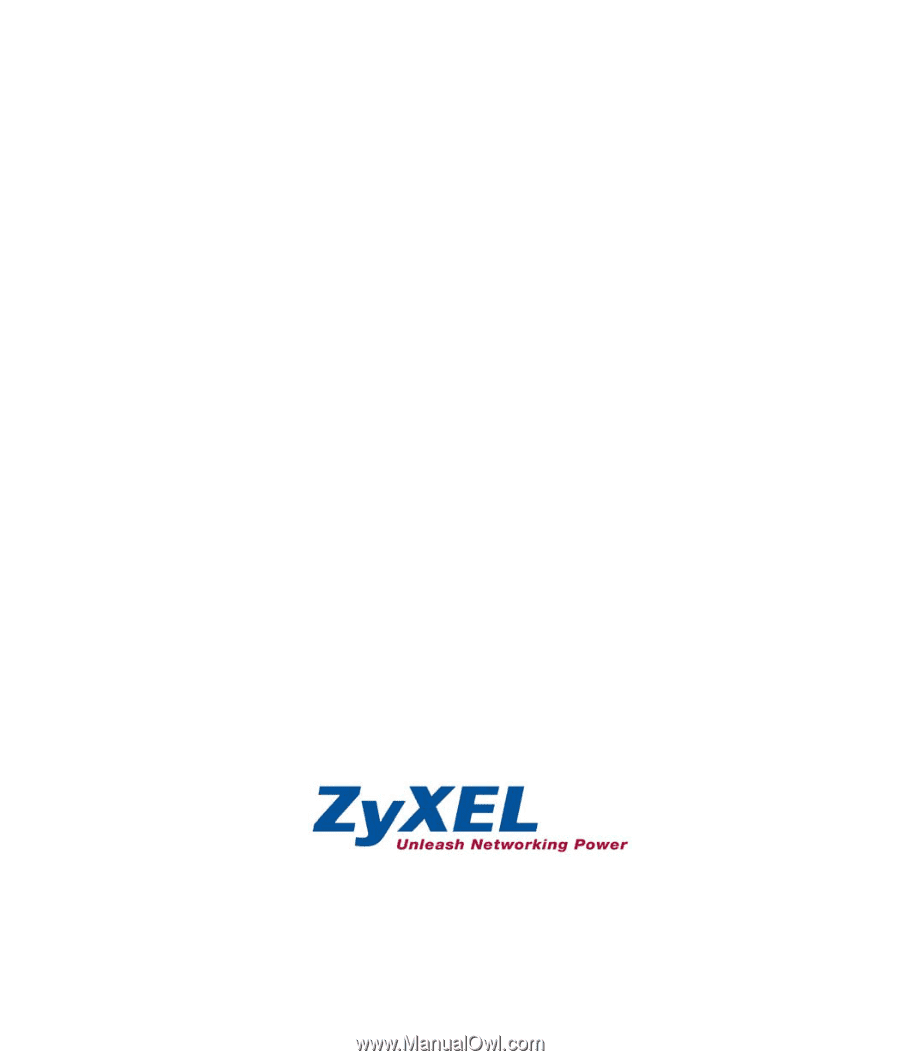
Prestige 334
Broadband Router with Firewall
Quick Start Guide
03
/
2010
Version 3.60
English
中
文
Deutsch
Espanol
Français
Italiano