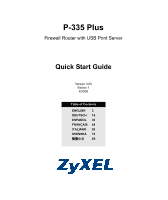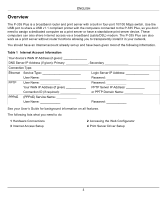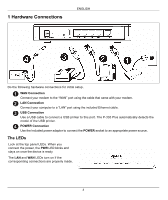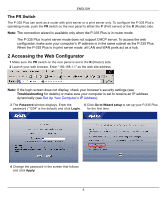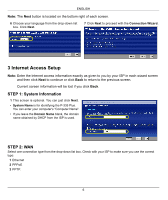ZyXEL P-335 Quick Start Guide
ZyXEL P-335 Manual
 |
View all ZyXEL P-335 manuals
Add to My Manuals
Save this manual to your list of manuals |
ZyXEL P-335 manual content summary:
- ZyXEL P-335 | Quick Start Guide - Page 1
P-335 Plus Firewall Router with USB Print Server Quick Start Guide Version 3.60 Edition 1 8/2006 Table of Contents ENGLISH 3 DEUTSCH 16 ESPAÑOL 30 FRANÇAIS 44 ITALIANO 58 SVENSKA 72 繁體中文 85 - ZyXEL P-335 | Quick Start Guide - Page 2
- ZyXEL P-335 | Quick Start Guide - Page 3
or PPTP Domain Name PPPoE (PPPoE) Service Name User Name Password See your User's Guide for background information on all features. The following lists what you need to do: 1 Hardware Connections 3 Internet Access Setup 2 Accessing the Web Configurator 4 Print Server Driver Setup 3 - ZyXEL P-335 | Quick Start Guide - Page 4
Connections ENGLISH Do the following hardware connections for initial setup. 1 WAN Connection Connect your modem to the The P-335 Plus automatically detects the model of the USB printer. 4 POWER Connection Use the included power adaptor to connect the POWER socket to an appropriate power source. - ZyXEL P-335 | Quick Start Guide - Page 5
wizard is available only when the P-335 Plus is in router mode. The P-335 Plus in print server mode does not support DHCP server. To access the web configurator, make sure your computer's IP address is in the same subnet as the P-335 Plus. When the P-335 Plus is in print server mode, all LAN and WAN - ZyXEL P-335 | Quick Start Guide - Page 6
7 Click Next to proceed with the Connection Wizard. 3 Internet Access Setup Note: Enter the Internet access information exactly as given to you by optional. You can just click Next. • System Name is for identifying the P-335 Plus. You can enter your computer's "Computer Name". • If you leave the - ZyXEL P-335 | Quick Start Guide - Page 7
neighboring device's IP address given by your ISP. If you were given DNS server settings, enter them in the fields. Otherwise leave the default settings and just click Next. C Select Factory Default to use the factory assigned default MAC address. D Select the check box to have the P-335 Plus apply - ZyXEL P-335 | Quick Start Guide - Page 8
A B C ENGLISH B1 D 8 - ZyXEL P-335 | Quick Start Guide - Page 9
WAN connection type. B Type a Service Name (Optional), User Name and Password. C Select Get automatically from your ISP if your ISP did not assign you a fixed IP address. Skip to D. Or Select Use fixed IP address provided by your ISP to give the P-335 Plus a fixed, unique IP address. Go to C1. C1 - ZyXEL P-335 | Quick Start Guide - Page 10
A B D E ENGLISH C C1 10 - ZyXEL P-335 | Quick Start Guide - Page 11
connection type. B Type a User Name and Password. C Select Get automatically from ISP if your ISP did not assign you a fixed PPTP IP address. Or select Use fixed IP address to give the P-335 Plus a fixed, unique PPTP IP address and subnet mask. D Type a PPTP Server IP Address. E Type a Connection - ZyXEL P-335 | Quick Start Guide - Page 12
A B C D E G H ENGLISH F F1 12 - ZyXEL P-335 | Quick Start Guide - Page 13
NT/2000/XP to open the setup wizard. 4 Follow the instructions on the screens to set up the print server driver on your Windows computer. 5 See the User's Guide for more information and how to set up a print server driver on a Macintosh computer. Troubleshooting 1 If you cannot access the web - ZyXEL P-335 | Quick Start Guide - Page 14
you still have problems, see Troubleshooting in the User's Guide. 3 If you cannot print anything using the USB printer connected to the P-335 Plus, follow these steps. A) Make sure you install the print server driver on your computer; see section 4. B) Make sure the USB printer is powered on and can - ZyXEL P-335 | Quick Start Guide - Page 15
ENGLISH Viewing Your Product's Certifications 1 Go to http://www.zyxel.com. 2 Select your product from the drop-down list box on the ZyXEL home page to go to that product's page. 3 Select the certification you wish to view from this page. 15 - ZyXEL P-335 | Quick Start Guide - Page 16
335 Plus ist ein Breitband-Router und Drucker-Server mit einem eingebauten vierfachen Anschluss 10/100 Mbps Schalter. Verwenden Sie den USB-Anschluss, mit dem die an dem P-335 IP-Adresse (wenn vorhanden Verbindungs-ID (wenn erforderlich Login Server IP-Adresse Passwort Passwort PPTP Server IP- - ZyXEL P-335 | Quick Start Guide - Page 17
mitgelieferten Ethernet-Kabel an einen "LAN"-Anschluss an. 3 USB-Anschluss Schließen Sie einen USB-Drucker mit einem USB-Kabel an diesen Anschluss an. Der P-335 Plus erkennt automatisch das Modell des USB-Druckers. 4 Anschließen an das Stromnetz Verbinden Sie den Netzanschluss des Geräts - ZyXEL P-335 | Quick Start Guide - Page 18
Anschluss-Wizard steht nur zur Verfgung wenn der P-335 Plus sich in dem Router- Modus befindet. Der P-335 Plus Drucker-Server-Modus kann den DHCP Server nicht untersttzen. Zwecks Zugriff auf den Netz-Konfigurator, stellen Sie sicher dass die IP Adresse Ihres Computers sich in dem gleichen Sub-Netz - ZyXEL P-335 | Quick Start Guide - Page 19
Sie das Passwort ein ("1234" ist das Standardpasswort) und klicken Sie auf Login (Anmelden). 5 Wenn Sie den P-335 Plus das erste Mal benutzen, klicken Sie auf Go to Wizard setup (Zum Einrichtungsassistenten). 4 Ändern Sie im nachfolgenden Fenster das Passwort und klicken Sie auf Apply (Übernehmen - ZyXEL P-335 | Quick Start Guide - Page 20
SCHRITT 1: Systemdaten 1 Dieses Fenster ist optional. Sie können einfach auf Next (Weiter) klicken. Der System Name (Systemname) wird für die Identifikation des P-335 Plus benötigt. Geben Sie den Namen des Computers "Computername" ein Wenn Sie das Feld Domain Name (Domainname) frei lassen, wird der - ZyXEL P-335 | Quick Start Guide - Page 21
Internetdienstanbieter keine feste IP-Adresse zugewiesen bekommen haben. Weiter mit C. Oder Wählen Sie Use fixed IP address provided by Factory Default (Standardwerte), um die werkseitig festgelegte Standard-MAC-Adresse zu verwenden. D Klicken Sie auf das Kontrollkästchen, damit der P-335 Plus die - ZyXEL P-335 | Quick Start Guide - Page 22
A B C DEUTSCH B1 D 22 - ZyXEL P-335 | Quick Start Guide - Page 23
WAN-Verbindungstyp PPPoE. B Geben Sie Service Name (Servicename) (optional), User Name (Benutzername) und Password (Passwort) ein. C Wählen Sie Default (Standardwerte), um die werkseitig festgelegte Standard-MAC-Adresse zu verwenden. E Klicken Sie auf das Kontrollkästchen, damit der P-335 Plus - ZyXEL P-335 | Quick Start Guide - Page 24
A B D E DEUTSCH C C1 24 - ZyXEL P-335 | Quick Start Guide - Page 25
zugewiesen bekommen haben. Oder wählen Sie Use fixed IP address (Feste IP-Adresse verwenden), um dem P-335 Plus eine feste und eideutige PPTP IP-Adresse sowie Subnet-Mask zuzuweisen. D Geben Sie eine PPTP Server IP-Adresse ein E Geben Sie Verbindungs-ID/-Name ein (wenn vorhanden) F Wählen Sie - ZyXEL P-335 | Quick Start Guide - Page 26
A B C D E G H DEUTSCH F F1 26 - ZyXEL P-335 | Quick Start Guide - Page 27
Probleme 335 Plus, den Computer und den USB-Drucker einschalten. 1 Legen Sie die mitgelieferte CD in das CD-ROM-Laufwerk des Computers ein. Auf dem Bildschirm erscheint automatisch das Autostart-Fenster. 2 Wählen Sie Network Print Server Setup (Netzwerkdruckserver-Setup). 3 Wählen Sie Setup - ZyXEL P-335 | Quick Start Guide - Page 28
Windows XP oder Windows Server 2003 nicht auf den Problem weiterhin bestehen bleibt, lesen im Benutzerhandbuch unter Problembeseitigung nach. 3 Wenn der USB-Drucker, der an dem P-335 Sie die Verbindungen des USB-Kabels. Einrichten der IP-Adresse des Computers In diesem Abschnitt wird beschrieben, - ZyXEL P-335 | Quick Start Guide - Page 29
7 Klicken Sie auf OK, um das Fenster Eigenschaften von Internetprotokolle (TCP/IP) zu schließen. 8 Klicken Sie auf Schließen (bei Windows zum Ansehen der Produktzertifizierung(en) 1 Besuchen Sie http://www.zyxel.com. 2 Wählen Sie auf der ZyXEL-Homepage aus der Liste der Produkte Ihr Produkt aus. - ZyXEL P-335 | Quick Start Guide - Page 30
de banda ancha (cable/DSL). El P-335 Plus también puede funcionar como servidor de impresión sin funciones de router permitiéndole instalarlo de forma transparente en la cuenta de Internet Su dirección IP WAN del dispositivo (si se ha facilitado Dirección IP del servidor DNS (si se ha facilitado - ZyXEL P-335 | Quick Start Guide - Page 31
un cable USB para conectar una impresora USB en este puerto. El P-335 Plus detectará automáticamente el modelo de impresora USB. 4 Conexión de ALIMENTACIÓN Utilice el adaptador de corriente incluido para conectar el zócalo POWER (ALIMENTACIÓN) a una fuente de alimentación apropiada. Los LEDs Mire - ZyXEL P-335 | Quick Start Guide - Page 32
á disponible cuando el P-335 Plus está en modo router. El P-335 Plus en modo servidor de impresión no soporta el servidor DHCP. Para acceder al configurador de web, compruebe que la dirección IP de su ordenador esté en la misma máscara de subred que el P-335 Plus. Cuando el P-335 Plus está en modo - ZyXEL P-335 | Quick Start Guide - Page 33
ESPAÑOL 3 Aparecerá la pantalla Password (Contraseña). 5 Haga clic en Go to Wizard setup (Asistente de Introduzca la contraseña ("1234" es la Configuración) para configurar su P-335 Plus por predeterminada) y haga clic en Login (Acceso). primera vez. 4 Cambie la contraseña en la pantalla - ZyXEL P-335 | Quick Start Guide - Page 34
1: Información del sistema 1 Esta pantalla es opcional. Puede hacer clic en Next (Siguiente). • System Name (Nombre del sistema) es para identificar el P-335 Plus. Puede introducir el "Computer Name" (Nombre de ordenador) de su ordenador. • Si deja el Domain Name (Nombre de dominio) en blanco, se - ZyXEL P-335 | Quick Start Guide - Page 35
deje los valores predeterminados y haga clic en Next (Siguiente). C Seleccione Factory Default (Predeterminado de fábrica) para utilizar la dirección MAC predeterminada asignada de fábrica. D Seleccione esta casilla para que P-335 Plus aplique la administración de ancho de banda. Haga clic en Apply - ZyXEL P-335 | Quick Start Guide - Page 36
A B C ESPAÑOL B1 D 36 - ZyXEL P-335 | Quick Start Guide - Page 37
conexión WAN. B Escriba el Service Name (Nombre de servicio) (Opcional), User Name (Nombre de usuario) y Password (Contraseña). C Seleccione Get Default (Predeterminado de fábrica) para utilizar la dirección MAC predeterminada asignada de fábrica. E Seleccione esta casilla para que P-335 - ZyXEL P-335 | Quick Start Guide - Page 38
A B D E ESPAÑOL C C1 38 - ZyXEL P-335 | Quick Start Guide - Page 39
un User Name (Nombre de usuario) y Password (Contraseña) C Seleccione Get automatically from your ISP (Obtener automáticamente de su ISP) si su ISP no le asignó una dirección IP PPTP fija. O seleccione Use fixed IP address (Utilizar dirección IP fija) para dar al P-335 Plus una dirección IP PPTP - ZyXEL P-335 | Quick Start Guide - Page 40
A B C D E G H ESPAÑOL F F1 40 - ZyXEL P-335 | Quick Start Guide - Page 41
están conectados al P-335 Plus y que tanto el P-335 Plus, como su ordenador y la impresora USB están encendidos. 1 Inserte el CD incluido en la unidad de CD-ROM de su ordenador. La pantalla de autoarranque del CD aparecerá en la pantalla. 2 Seleccione Network Print Server Setup (Instalación del - ZyXEL P-335 | Quick Start Guide - Page 42
al configurador web utilizando Internet Explorer en Windows XP o Windows Server 2003, asegúrese de tener habilitada la apertura de ventanas emergentes para recibir una dirección IP en Windows 2000, Windows NT y Windows XP. Esto asegura que su ordenador pueda conectarse con su P-335 Plus. 1 En Windows - ZyXEL P-335 | Quick Start Guide - Page 43
Haga clic en Aceptar para cerrar la ventana Propiedades de Protocolo Internet (TCP/IP). 8 Haga clic en Cerrar (Aceptar en Windows 2000/NT) para cerrar la del producto 1 Vaya a http://www.zyxel.com. 2 Seleccione su producto de la lista desplegable en la página inicial de ZyXEL para ir a la página de - ZyXEL P-335 | Quick Start Guide - Page 44
compatible USB v1.1 avec les ordinateurs connectés au P-335 Plus, ainsi vous n'avez pas besoin d'assigner un IP WAN (si fournie Adresse IP du serveur PPTP ID de connexion (si nécessaire ou nom de domaine PPTP Nom du service (PPPoE Nom d'utilisateur Mot de passe Voir votre guide - ZyXEL P-335 | Quick Start Guide - Page 45
à l'aide du câble Ethernet fourni. 3 Connexion USB Utilisez un câble USB pour connecter une imprimante USB à ce port. Le P-335 Plus détecte automatiquement le modèle d'imprimante USB. 4 Connexion de l'alimentation Utilisez l'adaptateur d'alimentation fourni pour connecter à une source d'alimentation - ZyXEL P-335 | Quick Start Guide - Page 46
ne prend pas en charge le serveur DHCP. Pour accéder au configurateur web, assurez-vous que l'adresse IP de votre ordinateur se trouve dans le même sous-réseau que le P-335 Plus. Quand le P-335 Plus est en mode serveur d'impression, tous les ports LAN et WAN agissent comme un hub. 2 Acc - ZyXEL P-335 | Quick Start Guide - Page 47
Paramétrez l'adresse IP de votre ordinateur). 3 La fenêtre Password (Mot de passe) s'affiche. Entrez le mot de passe ("1234" est la valeur par défaut) et cliquez sur Login (Connexion). 5 Cliquez sur Go to Wizard setup (Aller à l'assistant de paramétrage) pour paramétrer votre P-335 Plus pour la - ZyXEL P-335 | Quick Start Guide - Page 48
Informations du système 1 Cet écran est optionnel. Cliquez simplement sur Next (Suivant). • System Name (Le nom du système) sert à identifier le P-335 Plus. Vous pouvez saisir le "Nom d'ordinateur" de votre ordinateur. • Si vous laissez Domain Name (le nom de domaine) vide, le nom de domaine obtenu - ZyXEL P-335 | Quick Start Guide - Page 49
de l'ISP) si votre FAI ne vous a pas attribué une adresse IP fixe. Passez à C. Ou Sélectionnez Use fixed IP address provided by your ISP (Utiliser l'adresse IP fixe fournie par votre ISP) pour donner au P-335 Plus une adresse IP fixe et unique. Allez à B1. B1 Si vous sélectionnez Use fixed - ZyXEL P-335 | Quick Start Guide - Page 50
A B C FRANÇAIS B1 D 50 - ZyXEL P-335 | Quick Start Guide - Page 51
Name (nom de service) (optionnel), User Name (nom d'utilisateur) et Password (mot de passe). C Sélectionnez Get automatically from your ISP (Obtenir automatiquement de l'ISP) si votre FAI ne vous a pas attribué une adresse IP fixe. Passez à D. Ou Sélectionnez Use fixed IP address provided by your - ZyXEL P-335 | Quick Start Guide - Page 52
A B D E FRANÇAIS C C1 52 - ZyXEL P-335 | Quick Start Guide - Page 53
un User Name (nom d'utilisateur) et Password (un mot de passe). C Sélectionnez Get automatically from ISP (Obtenir automatiquement de l'ISP) si votre FAI ne vous a pas attribué une adresse PPTP IP fixe. Ou sélectionnez Use fixed IP address (Utiliser une adresse IP fixe) pour donne au P-335 Plus - ZyXEL P-335 | Quick Start Guide - Page 54
A B C D E G H FRANÇAIS F F1 54 - ZyXEL P-335 | Quick Start Guide - Page 55
. 2 Sélectionnez Network Print Server Setup(Configurer le Serveur d'Impression du Réseau). 3 Sélectionnez Setup Wizard for Windows NT/2000/ XP(l'Assistant de Configuration pour Windows NT/2000/ XP)pour ouvrir l'assistant de configuration. 4 Suivez les instructions à l'écran pour configurer - ZyXEL P-335 | Quick Start Guide - Page 56
, Windows NT et Windows XP. Cela assure que votre ordinateur peut communiquer avec votre P-335 Plus. Dans le guide de l'utilisateur, vous trouverez davantage d'informations sur la configuration de l'adresse IP pour d'autres systèmes d'exploitation Windows et Macintosh. 1 Dans Windows XP, cliquez sur - ZyXEL P-335 | Quick Start Guide - Page 57
les options Obtain an IP address automatically (Obtenir automatiquement une adresse IP) et Obtain DNS server adress automatically (Obtenir automatiquement Afficher la (les) certification(s) d'un produit 1 Allez à http://www.zyxel.com. 2 Sélectionnez votre produit dans la boîte de la liste - ZyXEL P-335 | Quick Start Guide - Page 58
un modem broadband (via cavo/DSL). Il P-335 Plus può anche operare come server di stampa senza funzioni di router, potendo IP del server di login Password Password Indirizzo IP del server PPTP oppure il nome di dominio PPTP Password Vedere 4 Installazione del driver del server di stampa 58 - ZyXEL P-335 | Quick Start Guide - Page 59
Utilizzare un cavo USB per collegare una stampante USB a questa porta. P-335 Plus rileva automaticamente il modello della stampante USB. 4 Collegamento POWER Utilizzare l'alimentatore incluso per collegare la presa POWER a una sorgente di alimentazione appropriata. Indicatori LED Osservare i LED sul - ZyXEL P-335 | Quick Start Guide - Page 60
solo quando il P-335 Plus è in modalità router. Il P-335 Plus in modalità server di stampa non supporta il server DHCP. Per accedere al configuratore Web, verificare che l'indirizzo IP del computer sia nella stessa subnet del P-335 Plus. Quando il P-335 Plus è in modalità server di stampa, tutte - ZyXEL P-335 | Quick Start Guide - Page 61
Impostare l'indirizzo IP del computer). 3 Viene visualizzata la finestra Password. 5 Fare clic su Go to Wizard setup (Configurazione Immettere la password (la password predefinita è guidata) per eseguire la prima configurazione del P- 1234) e fare clic su Login (accedi). 335 Plus. 4 Modificare - ZyXEL P-335 | Quick Start Guide - Page 62
sul sistema 1 Questa schermata è opzionale. È unicamente possibile fare clic su Next (avanti). • System Name (nome di sistema) consente di indentificare il P-335 Plus. È possibile immettere il "Nome computer" del proprio PC. • Lasciando vuoto il campo Domain Name, viene utilizzato il nome di dominio - ZyXEL P-335 | Quick Start Guide - Page 63
IP della WAN, una Subnet Mask IP della WAN e l'indirizzo IP del dispositivo di connessione fornito dall'ISP. Se è stato fornito le impostazioni del server DNS, immetterle nei campi. In caso contrario, lasciare le impostazioni predefinite e fare clic su Next (Avanti). C Selezionare Factory Default - ZyXEL P-335 | Quick Start Guide - Page 64
A B C ITALIANO B1 D 64 - ZyXEL P-335 | Quick Start Guide - Page 65
IP della WAN, una Subnet Mask IP della WAN e l'indirizzo IP del dispositivo di connessione fornito dall'ISP. Se è stato fornito le impostazioni del server DNS, immetterle nei campi. In caso contrario, lasciare le impostazioni predefinite e fare clic su Next (Avanti). D Selezionare Factory Default - ZyXEL P-335 | Quick Start Guide - Page 66
A B D E ITALIANO C C1 66 - ZyXEL P-335 | Quick Start Guide - Page 67
Immettere Nome utente e Password C Selezionare Ottieni automaticamente dall'ISP se l'ISP non ha assegnato un indirizzo IP PPTP statico. Oppure selezionare Utilizza indirizzo IP fisso per fornire al P-335 Plus un indirizzo IP statico univoco. D Immettere un indirizzo IP del server PPTP E Immettere ID - ZyXEL P-335 | Quick Start Guide - Page 68
A B C D E G H ITALIANO F F1 68 - ZyXEL P-335 | Quick Start Guide - Page 69
Network Print Server Setup (Installazione server di stampa di rete). 3 Selezionare Setup Wizard for Windows NT/2000/XP (Installazione guidata per Windows NT/2000/XP) per aprire la procedura di installazione guidata. 4 Attenersi alle istruzioni visualizzate per installare il driver del server di - ZyXEL P-335 | Quick Start Guide - Page 70
proprio account presenta nome e password, verificare di averli digitati 335 Plus, attenersi alla procedura seguente. A) Verificare di aver installato il driver del server IP in Windows 2000, Windows NT e Windows XP. In questo modo ci si assicura che il computer possa comunicare con lo P-335 - ZyXEL P-335 | Quick Start Guide - Page 71
un indirizzo IP e Ottieni automaticamente l'indirizzo del server DNS. 7 Fare clic su OK per chiudere la finestra Protocollo Internet (TCP/IP) - Propriet pagina http://www.zyxel.com. 2 Selezionare il prodotto dall'elenco di riepilogo a discesa nella Home Page di ZyXEL per passare alla - ZyXEL P-335 | Quick Start Guide - Page 72
till P-335 Plus, router-funktioner så att du kan installera den transparent i ditt nätverk. Du behöver ha ett Internet-konto redan konfigurerat och ha tillgång till följande information. Table 1 Information om Internet-konto Enhetens WAN IP-adress (om du fått sådan IP-adress för DNS-server - ZyXEL P-335 | Quick Start Guide - Page 73
en USB-sladd för att ansluta en USB-skrivare till denna port. P-335 Plus upptäcker automatiskt modell för USB-skrivaren. 4 Strömanslutning Använd den medföljande strömadaptern för att ansluta uttaget POWER (ström) till en lämplig strömkälla. Indikatorlamporna Titta på - ZyXEL P-335 | Quick Start Guide - Page 74
: Anslutningsguiden är endast tillgänglig då P-335 Plus befinner sig i router-läge. P-335 Plus i printserver-läge stöder inte DHCP-server. Du öppnar webbkonfiguratorn genom att kontrollera att din dators IP-adress befinner sig i samma subnet som P-335 Plus. När P-335 Plus befinner sig i printserver - ZyXEL P-335 | Quick Start Guide - Page 75
Back (bakåt). STEG 1: Systeminformation 1 Denna skärm är valfri. Du kan helt enkelt klicka på Next (nästa). • System Name (systemnamn) handlar om att identifiera P-335 Plus. Du kan ange din dators "Computer Name" (datornamn). • Om du lämnar Domain Name (domännamn) tomt, används det domännamn som erh - ZyXEL P-335 | Quick Start Guide - Page 76
enhetens IP-adress från din. Om du fått DNS-serverinställningar, ange dem i fälten. I annat fall, låt standardinställningarna stå och klicka på Next (nästa). C Select Factory Default (fabriksstandard) om du vill använda den fabrikstilldelade MAC-adressen. D Markera kryssrutan för att låta P-335 Plus - ZyXEL P-335 | Quick Start Guide - Page 77
A B C SVENSKA B1 D 77 - ZyXEL P-335 | Quick Start Guide - Page 78
A Välj PPPoE som WAN-anslutningstyp. B Ange ett Service Name (tjänstenamn - tillval), User Name (användarnamn) och Password (lösenord). C Välj Get automatically from your ISP (hämta automatiskt från ISP) om din ISP inte har tilldelat dig en fast IP- adress. Gå direkt till D. Eller Välj Use fixed - ZyXEL P-335 | Quick Start Guide - Page 79
A B D E SVENSKA C C1 79 - ZyXEL P-335 | Quick Start Guide - Page 80
Password (lösenord). C Välj Get automatically from your ISP (hämta automatiskt från ISP) om din ISP inte har tilldelat dig en fast PPTP IP-adress. Eller välj Use fixed IP address (använd fast IP-adress) för att ge P-335 Plus en fast, unik PPTP IP-adress och subnetmask. D Ange PPTP server-IP-adress - ZyXEL P-335 | Quick Start Guide - Page 81
A B C D E G H SVENSKA F F1 81 - ZyXEL P-335 | Quick Start Guide - Page 82
dator är anslutna till P-335 Plus och att både P-335 Plus, din dator och USB-skrivaren är påslagna. 1 Sätt i den medföljande support-CD-skivan i CD-ROM-enheten i datorn. CD-skiavns skärm för automatisk körning visas automatiskt. 2 Välj Network Print Server Setup (inställning av nätverksprintserver - ZyXEL P-335 | Quick Start Guide - Page 83
Windows XP eller Windows Server 2003, kontrollera att problem, se Felsökning i bruksanvisningen. 3 Om du inte kan skriva ut något med USB-skrivaren som är ansluten till P-335 IP-adress automatiskt. Detta säkerställer att din dator kan kommunicera med P-335 Plus. Se bruksanvisningen för detaljerad IP - ZyXEL P-335 | Quick Start Guide - Page 84
server address automatically (skaffa DNS-serveradress automatiskt). 7 Klicka på OK för att stänga fönstret Internet Protocol (TCP/IP) Properties (Internetprotokoll (TCP(IP certifikat 1 Gå till http://www.zyxel.com. 2 Välj din produkt från rullgardinslistrutan på ZyXEL:s hemsida för att gå till denna - ZyXEL P-335 | Quick Start Guide - Page 85
繁體中文 概要 P-335 Plus 4- 連接埠 10/100 Mbps USB P-335 Plus USB v1.1 cable/DSL P335 Plus 表 1 IP DNS 伺服器 IP IP PPTP IP PPTP 伺服器 IP PPTP PPPoE (PPPoE 1 3 2 4 85 - ZyXEL P-335 | Quick Start Guide - Page 86
1 繁體中文 1 WAN」 埠。 2 LAN」埠。 3 USB 連接 使用 USB 纜線將 USB P-335 Plus USB 4 POWER LED LED PWR LED LAN 與 WAN LED 86 - ZyXEL P-335 | Quick Start Guide - Page 87
繁體中文 PR 交換器 P-335 Plus P-335 Plus PR P R P-335 Plus P-335 Plus DHCP IP 位址與 P-335 Plus P-335 Plus LAN 和 WAN 2 1 PR R 2 192.168.1.1 IP IP 位址 )。 3 1234」 5 P-335 Plus 4 87 - ZyXEL P-335 | Quick Start Guide - Page 88
繁體中文 6 7 3 ISP 1 P-335 Plus DHCP 由 所用的 ISP 取得。 ISP 1 2 PPPoE 88 - ZyXEL P-335 | Quick Start Guide - Page 89
3 PPTP. 繁體中文 A B ISP IP ISP C。 P-335 Plus IP ISP IP B1。 B1 Use fixed IP address provided by your ISP ( 使用 ISP IP WAN IP 位址、WAN IP ISP IP DNS C MAC 位址。 D P-335 Plus 89 - ZyXEL P-335 | Quick Start Guide - Page 90
A B B1 C D PPPoE 連接 A 選擇 PPPoE B C ISP IP ISP D。 P-335 Plus IP ISP IP C1。 C1 Use fixed IP address provided by your ISP ( 使用 ISP IP WAN IP 位址、WAN IP ISP IP DNS D MAC 位址。 E P-335 Plus 90 - ZyXEL P-335 | Quick Start Guide - Page 91
A B D E 繁體中文 C C1 91 - ZyXEL P-335 | Quick Start Guide - Page 92
繁體中文 PPTP 連接 A 選擇 PPTP B C ISP PPTP IP ISP 取得 。 IP P-335 Plus PPTP IP D PPTP 伺服器 IP 位址 E F ISP IP ISP G。 P-335 Plus IP ISP IP F1。 F1 ISP IP WAN IP 位址、WAN IP ISP 提供 IP DNS G MAC 位址。 H P-335 Plus 92 - ZyXEL P-335 | Quick Start Guide - Page 93
A B C D E G H 繁體中文 F F1 93 - ZyXEL P-335 | Quick Start Guide - Page 94
繁體中文 4 USB P-335 Plus,而且 P-335 Plus USB 1 CD-ROM CD Autorun 2 選取 Network Print Server Setup 3 選取 Setup Wizard for Windows NT/2000/XP (Windows NT/ 2000/XP 4 Windows 5 Macintosh 疑難排解 1 Windows XP 或 Windows Server 2003 中使用 Internet Explorer JavaScripts 與 Java Internet - ZyXEL P-335 | Quick Start Guide - Page 95
XP IP P-335 Plus 1 在 Windows XP Windows 2000/NT 2 在 Windows XP Windows 2000/NT 3 4 選取 Internet Protocol (TCP/IP) ( 在 Win XP 5 Internet Protocol TCP/IP Win XP 中 6 IP DNS 7 Internet Protocol (TCP/IP 8 Windows 2000/NT 9 1 到 http://www.zyxel.com 網站。 2 ZyXEL 3 95

P-335 Plus
Firewall Router with USB Print Server
Quick Start Guide
Version 3.60
Edition 1
8/2006
Table of Contents
ENGLISH
3
DEUTSCH
16
ESPAÑOL
30
FRANÇAIS
44
ITALIANO
58
SVENSKA
72
繁體中文
85