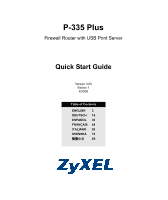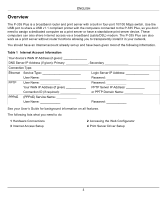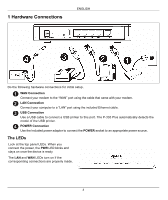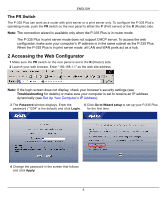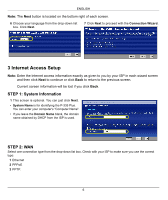ZyXEL P-335WT Quick Start Guide
ZyXEL P-335WT Manual
 |
View all ZyXEL P-335WT manuals
Add to My Manuals
Save this manual to your list of manuals |
ZyXEL P-335WT manual content summary:
- ZyXEL P-335WT | Quick Start Guide - Page 1
P-335 Plus Firewall Router with USB Print Server Quick Start Guide Version 3.60 Edition 1 8/2006 Table of Contents ENGLISH 3 DEUTSCH 16 ESPAÑOL 30 FRANÇAIS 44 ITALIANO 58 SVENSKA 72 繁體中文 85 - ZyXEL P-335WT | Quick Start Guide - Page 2
- ZyXEL P-335WT | Quick Start Guide - Page 3
P-335 Plus is a broadband router and print server with a built-in four-port 10/100 Mbps switch. Use the USB port to share a USB v1.1 compliant printer with the computers connected to the P-335 Plus, so you don't need to assign a dedicated computer as a print server or have a standalone print server - ZyXEL P-335WT | Quick Start Guide - Page 4
with your modem. 2 LAN Connection Connect your computer to a "LAN" port using the included Ethernet cable. 3 USB Connection Use a USB cable to connect a USB printer to this port. The P-335 Plus automatically detects the model of the USB printer. 4 POWER Connection Use the included power adaptor to - ZyXEL P-335WT | Quick Start Guide - Page 5
only when the P-335 Plus is in router mode. The P-335 Plus in print server mode does not support DHCP server. To access the web configurator, make sure your computer's IP address is in the same subnet as the P-335 Plus. When the P-335 Plus is in print server mode, all LAN and WAN ports act as a hub - ZyXEL P-335WT | Quick Start Guide - Page 6
will be lost if you click Back. STEP 1: System Information 1 This screen is optional. You can just click Next. • System Name is for identifying the P-335 Plus. You can enter your computer's "Computer Name". • If you leave the Domain Name blank, the domain name obtained by DHCP from the ISP is used - ZyXEL P-335WT | Quick Start Guide - Page 7
and just click Next. C Select Factory Default to use the factory assigned default MAC address. D Select the check box to have the P-335 Plus apply bandwidth management to traffic going out through the P335 Plus's WAN or LAN port according to the traffic type. Click Apply to save your changes. 7 - ZyXEL P-335WT | Quick Start Guide - Page 8
A B C ENGLISH B1 D 8 - ZyXEL P-335WT | Quick Start Guide - Page 9
and just click Next. D Select Factory Default to use the factory assigned default MAC address. E Select the check box to have the P-335 Plus apply bandwidth management to traffic going out through the P335 Plus's WAN or LAN port according to the traffic type. Click Apply to save your changes. 9 - ZyXEL P-335WT | Quick Start Guide - Page 10
A B D E ENGLISH C C1 10 - ZyXEL P-335WT | Quick Start Guide - Page 11
select Use fixed IP address to give the P-335 Plus a fixed, unique PPTP IP address and subnet mask. D Type a PPTP Server IP Address. E Type a Connection ID/Name box to have the P-335 Plus apply bandwidth management to traffic going out through the P335 Plus's WAN or LAN port according to the traffic - ZyXEL P-335WT | Quick Start Guide - Page 12
A B C D E G H ENGLISH F F1 12 - ZyXEL P-335WT | Quick Start Guide - Page 13
/XP to open the setup wizard. 4 Follow the instructions on the screens to set up the print server driver on your Windows computer. 5 See the User's Guide for more information and how to set up a print server driver on a Macintosh computer. Troubleshooting 1 If you cannot access the web configurator - ZyXEL P-335WT | Quick Start Guide - Page 14
to make sure it is active. D) If you still have problems, see Troubleshooting in the User's Guide. 3 If you cannot print anything using the USB printer connected to the P-335 Plus, follow these steps. A) Make sure you install the print server driver on your computer; see section 4. B) Make sure the - ZyXEL P-335WT | Quick Start Guide - Page 15
ENGLISH Viewing Your Product's Certifications 1 Go to http://www.zyxel.com. 2 Select your product from the drop-down list box on the ZyXEL home page to go to that product's page. 3 Select the certification you wish to view from this page. 15 - ZyXEL P-335WT | Quick Start Guide - Page 16
DDEEUUTTSSCH Übersicht Der P-335 Plus ist ein Breitband-Router und Drucker-Server mit einem eingebauten vierfachen Anschluss 10/100 Mbps Schalter. Verwenden Sie den USB-Anschluss, mit dem die an dem P-335 Plus angeschlossenen Computer einen mit USB v1.1 kompatiblen Drucker gemeinsam nutzen können, - ZyXEL P-335WT | Quick Start Guide - Page 17
Computer mit dem mitgelieferten Ethernet-Kabel an einen "LAN"-Anschluss an. 3 USB-Anschluss Schließen Sie einen USB-Drucker mit einem USB-Kabel an diesen Anschluss an. Der P-335 Plus erkennt automatisch das Modell des USB-Druckers. 4 Anschließen an das Stromnetz Verbinden Sie den Netzanschluss des - ZyXEL P-335WT | Quick Start Guide - Page 18
Sie den PR Schalter an der Rckseite entweder auf P (Drucker-Server) oder auf R (Router) Hinweis: Der Anschluss-Wizard steht nur zur Verfgung wenn der P-335 Plus sich in dem Router- Modus befindet. Der P-335 Plus Drucker-Server-Modus kann den DHCP Server nicht untersttzen. Zwecks Zugriff auf den Netz - ZyXEL P-335WT | Quick Start Guide - Page 19
das Fenster Passwort. Geben Sie das Passwort ein ("1234" ist das Standardpasswort) und klicken Sie auf Login (Anmelden). 5 Wenn Sie den P-335 Plus das erste Mal benutzen, klicken Sie auf Go to Wizard setup (Zum Einrichtungsassistenten). 4 Ändern Sie im nachfolgenden Fenster das Passwort und - ZyXEL P-335WT | Quick Start Guide - Page 20
SCHRITT 1: Systemdaten 1 Dieses Fenster ist optional. Sie können einfach auf Next (Weiter) klicken. Der System Name (Systemname) wird für die Identifikation des P-335 Plus benötigt. Geben Sie den Namen des Computers "Computername" ein Wenn Sie das Feld Domain Name (Domainname) frei lassen, wird der - ZyXEL P-335WT | Quick Start Guide - Page 21
bekommen haben. Weiter mit C. Oder Wählen Sie Use fixed IP address provided by your ISP (Vom Internetdienstanbieter vorgegebene feste IPAdresse verwenden), um dem P-335 Plus eine feste und eindeutige IP-Adresse zu geben. Gehen Sie zu B1. B1 Wenn Sie die Option Use fixed IP address provided by your - ZyXEL P-335WT | Quick Start Guide - Page 22
A B C DEUTSCH B1 D 22 - ZyXEL P-335WT | Quick Start Guide - Page 23
hlen Sie als Ihren WAN-Verbindungstyp PPPoE. B Geben Sie Service Name (Servicename) (optional), User Name (Benutzername) und Password by your ISP (Vom Internetdienstanbieter vorgegebene feste IPAdresse verwenden), um dem P-335 Plus eine feste und eindeutige IP-Adresse zu geben. Gehen Sie zu C1. - ZyXEL P-335WT | Quick Start Guide - Page 24
A B D E DEUTSCH C C1 24 - ZyXEL P-335WT | Quick Start Guide - Page 25
bekommen haben. Oder wählen Sie Use fixed IP address (Feste IP-Adresse verwenden), um dem P-335 Plus eine feste und eideutige PPTP IP-Adresse sowie Subnet-Mask zuzuweisen. D Geben Sie eine PPTP Server IP-Adresse ein E Geben Sie Verbindungs-ID/-Name ein (wenn vorhanden) F Wählen Sie Get automatically - ZyXEL P-335WT | Quick Start Guide - Page 26
A B C D E G H DEUTSCH F F1 26 - ZyXEL P-335WT | Quick Start Guide - Page 27
beim Zugriff auf das Internet Probleme auftreten sollten, befolgen Sie 335 Plus, den Computer und den USB-Drucker einschalten. 1 Legen Sie die mitgelieferte CD in das CD-ROM-Laufwerk des Computers ein. Auf dem Bildschirm erscheint automatisch das Autostart-Fenster. 2 Wählen Sie Network Print Server - ZyXEL P-335WT | Quick Start Guide - Page 28
mit dem Internet Explorer bei Windows XP oder Windows Server 2003 nicht auf den WebKonfigurator zugreifen können, stellen . D) Wenn das Problem weiterhin bestehen bleibt, lesen im Benutzerhandbuch unter Problembeseitigung nach. 3 Wenn der USB-Drucker, der an dem P-335 Plus angeschlossen ist, nichts - ZyXEL P-335WT | Quick Start Guide - Page 29
zu schließen. 9 Schließen Sie das Fenster Netzwerkverbindungen. Schritte zum Ansehen der Produktzertifizierung(en) 1 Besuchen Sie http://www.zyxel.com. 2 Wählen Sie auf der ZyXEL-Homepage aus der Liste der Produkte Ihr Produkt aus. 3 Wählen Sie auf dieser die Zertifizierung aus, die Sie gerne - ZyXEL P-335WT | Quick Start Guide - Page 30
. Estos ordenadores también pueden compartir el acceso a Internet a través de un módem de banda ancha (cable/DSL). El P-335 Plus también puede funcionar como servidor de impresión sin funciones de router permitiéndole instalarlo de forma transparente en su red. Debe tener una cuenta de Internet ya - ZyXEL P-335WT | Quick Start Guide - Page 31
LAN Conecte su ordenador a un puerto "LAN" usando el cable Ethernet incluido. 3 Conexión USB Utilice un cable USB para conectar una impresora USB en este puerto. El P-335 Plus detectará automáticamente el modelo de impresora USB. 4 Conexión de ALIMENTACIÓN Utilice el adaptador de corriente incluido - ZyXEL P-335WT | Quick Start Guide - Page 32
, presione el interruptor PR en el panel posterior hacia el lado P (servidor de impresión) o R (router). Nota: El asistente de conexión sólo está disponible cuando el P-335 Plus está en modo router. El P-335 Plus en modo servidor de impresión no soporta el servidor DHCP. Para acceder al configurador - ZyXEL P-335WT | Quick Start Guide - Page 33
Password (Contraseña). 5 Haga clic en Go to Wizard setup (Asistente de Introduzca la contraseña ("1234" es la Configuración) para configurar su P-335 Plus por predeterminada) y haga clic en Login (Acceso). primera vez. 4 Cambie la contraseña en la pantalla siguiente y haga clic en Apply (Aplicar - ZyXEL P-335WT | Quick Start Guide - Page 34
1: Información del sistema 1 Esta pantalla es opcional. Puede hacer clic en Next (Siguiente). • System Name (Nombre del sistema) es para identificar el P-335 Plus. Puede introducir el "Computer Name" (Nombre de ordenador) de su ordenador. • Si deja el Domain Name (Nombre de dominio) en blanco, se - ZyXEL P-335WT | Quick Start Guide - Page 35
IP fija. Salte a C. O Seleccione Use fixed IP address provided by your ISP (Utilizar la dirección IP fija facilitada por su ISP) para dar al P-335 Plus una dirección IP única y fija. Vaya a B1. B1 Si selecciona Use fixed IP address provided by your ISP (Utilizar la dirección IP fija facilitada por - ZyXEL P-335WT | Quick Start Guide - Page 36
A B C ESPAÑOL B1 D 36 - ZyXEL P-335WT | Quick Start Guide - Page 37
A Seleccione PPPoE como tipo de conexión WAN. B Escriba el Service Name (Nombre de servicio) (Opcional), User Name (Nombre de by your ISP (Utilizar la dirección IP fija facilitada por su ISP) para dar al P-335 Plus una dirección IP única y fija. Vaya a C1. C1 Si selecciona Use fixed IP address - ZyXEL P-335WT | Quick Start Guide - Page 38
A B D E ESPAÑOL C C1 38 - ZyXEL P-335WT | Quick Start Guide - Page 39
su ISP) si su ISP no le asignó una dirección IP PPTP fija. O seleccione Use fixed IP address (Utilizar dirección IP fija) para dar al P-335 Plus una dirección IP PPTP única y fija y una máscara de subred. D Escriba una dirección IP del servidor PPTP E Escriba un Connection ID/Name (ID de conexi - ZyXEL P-335WT | Quick Start Guide - Page 40
A B C D E G H ESPAÑOL F F1 40 - ZyXEL P-335WT | Quick Start Guide - Page 41
están conectados al P-335 Plus y que tanto el P-335 Plus, como su ordenador y la impresora USB están encendidos. 1 Inserte el CD incluido en la unidad de CD-ROM de su ordenador. La pantalla de autoarranque del CD aparecerá en la pantalla. 2 Seleccione Network Print Server Setup (Instalación del - ZyXEL P-335WT | Quick Start Guide - Page 42
Windows XP o Windows Server 2003, asegúrese de 335 Plus, siga estos pasos. A) Asegúrese de haber instalado el controlador del servidor de impresión en su ordenador; ver sección 4. B) Compruebe que la impresora USB esté encendida y que funcione correctamente. C) Compruebe las conexiones del cable USB - ZyXEL P-335WT | Quick Start Guide - Page 43
la pantalla Conexiones de red. Procedimiento para ver la(s) certificación(es) del producto 1 Vaya a http://www.zyxel.com. 2 Seleccione su producto de la lista desplegable en la página inicial de ZyXEL para ir a la página de ese producto. 3 Seleccione la certificación que desee visualizar en esta - ZyXEL P-335WT | Quick Start Guide - Page 44
à quatre ports intégré. Utilisez le port USB pour partager une imprimante compatible USB v1.1 avec les ordinateurs connectés au P-335 Plus, ainsi vous ou nom de domaine PPTP Nom du service (PPPoE Nom d'utilisateur Mot de passe Voir votre guide de l'utilisateur pour des informations suppl - ZyXEL P-335WT | Quick Start Guide - Page 45
par réseau local Connectez votre ordinateur à un port "LAN" à l'aide du câble Ethernet fourni. 3 Connexion USB Utilisez un câble USB pour connecter une imprimante USB à ce port. Le P-335 Plus détecte automatiquement le modèle d'imprimante USB. 4 Connexion de l'alimentation Utilisez l'adaptateur - ZyXEL P-335WT | Quick Start Guide - Page 46
configurateur web, assurez-vous que l'adresse IP de votre ordinateur se trouve dans le même sous-réseau que le P-335 Plus. Quand le P-335 Plus est en mode serveur d'impression, tous les ports LAN et WAN agissent comme un hub. 2 Accéder au configurateur Web 1 Assurez-vous que le commutateur PR situ - ZyXEL P-335WT | Quick Start Guide - Page 47
valeur par défaut) et cliquez sur Login (Connexion). 5 Cliquez sur Go to Wizard setup (Aller à l'assistant de paramétrage) pour paramétrer votre P-335 Plus pour la première fois. 4 Changez le mot de passe dans l'écran suivant et cliquez sur Apply (Appliquer) Remarque: Le bouton Next (Suivant) est - ZyXEL P-335WT | Quick Start Guide - Page 48
Informations du système 1 Cet écran est optionnel. Cliquez simplement sur Next (Suivant). • System Name (Le nom du système) sert à identifier le P-335 Plus. Vous pouvez saisir le "Nom d'ordinateur" de votre ordinateur. • Si vous laissez Domain Name (le nom de domaine) vide, le nom de domaine obtenu - ZyXEL P-335WT | Quick Start Guide - Page 49
IP fixe. Passez à C. Ou Sélectionnez Use fixed IP address provided by your ISP (Utiliser l'adresse IP fixe fournie par votre ISP) pour donner au P-335 Plus une adresse IP fixe et unique. Allez à B1. B1 Si vous sélectionnez Use fixed IP address provided by your ISP (Utiliser l'adresse IP fixe fournie - ZyXEL P-335WT | Quick Start Guide - Page 50
A B C FRANÇAIS B1 D 50 - ZyXEL P-335WT | Quick Start Guide - Page 51
comme étant votre type de connexion WAN. B Tapez un Service Name (nom de service) (optionnel), User Name (nom d'utilisateur) et Password (mot your ISP (Utiliser l'adresse IP fixe fournie par votre ISP) pour donner au P-335 Plus une adresse IP fixe et unique. Allez à C1. C1 Si vous sélectionnez Use - ZyXEL P-335WT | Quick Start Guide - Page 52
A B D E FRANÇAIS C C1 52 - ZyXEL P-335WT | Quick Start Guide - Page 53
adresse PPTP IP fixe. Ou sélectionnez Use fixed IP address (Utiliser une adresse IP fixe) pour donne au P-335 Plus une adresse IP PPTP fixe et unique et un masque de sous-réseau. D Tapez une Server IP Address (adresse IP) de serveur PPTP E Tapez une Connection ID/Name (ID/Nom de connexion) (si - ZyXEL P-335WT | Quick Start Guide - Page 54
A B C D E G H FRANÇAIS F F1 54 - ZyXEL P-335WT | Quick Start Guide - Page 55
sont connectés au P-335 Plus et que le P-335 Plus, votre ordinateur et l'imprimante USB sont tous allumés. 1 Insérez le CD fourni dans le lecteur CD-ROM de votre ordinateur. L'écran d'Auto-démarrage du CD s'affiche automatiquement. 2 Sélectionnez Network Print Server Setup(Configurer le Serveur - ZyXEL P-335WT | Quick Start Guide - Page 56
Guide de l'Utilisateur pour plus d'informations. 2 Si vous ne pouvez pas accéder à Internet quand votre ordinateur est connecté au port consultez Dépannage dans le Guide de l'Utilisateur. 3 Si vous ne pouvez rien imprimer en utilisant l'imprimante USB connectée au P-335 Plus, suivez les étapes - ZyXEL P-335WT | Quick Start Guide - Page 57
automatically (Obtenir automatiquement une adresse IP) et Obtain DNS server adress automatically (Obtenir automatiquement une adresse de serveur DNS). pour Afficher la (les) certification(s) d'un produit 1 Allez à http://www.zyxel.com. 2 Sélectionnez votre produit dans la boîte de la liste dé - ZyXEL P-335WT | Quick Start Guide - Page 58
IITTAALLIIAANNOO Cenni generali Il P-335 Plus è un router broadband e un server di stampa con uno switch 10/100 Mbps a quattro porte incorporato. Utilizzare la porta USB per condividere una stampante conforme USB v1.1 con i computer collegati a P-335 Plus, così che non sia necessario riservare un - ZyXEL P-335WT | Quick Start Guide - Page 59
porta "LAN" utilizzando un cavo Ethernet fornito a corredo. 3 Collegamento USB Utilizzare un cavo USB per collegare una stampante USB a questa porta. P-335 Plus rileva automaticamente il modello della stampante USB. 4 Collegamento POWER Utilizzare l'alimentatore incluso per collegare la presa POWER - ZyXEL P-335WT | Quick Start Guide - Page 60
il P-335 Plus è in modalità router. Il P-335 Plus in modalità server di stampa non supporta il server DHCP. Per accedere al configuratore Web, verificare che l'indirizzo IP del computer sia nella stessa subnet del P-335 Plus. Quando il P-335 Plus è in modalità server di stampa, tutte le porte LAN - ZyXEL P-335WT | Quick Start Guide - Page 61
Immettere la password (la password predefinita è guidata) per eseguire la prima configurazione del P- 1234) e fare clic su Login (accedi). 335 Plus. 4 Modificare la password nella schermata seguente e fare clic su Apply (applica). Nota: In basso a destra di ogni schermata è presente - ZyXEL P-335WT | Quick Start Guide - Page 62
sul sistema 1 Questa schermata è opzionale. È unicamente possibile fare clic su Next (avanti). • System Name (nome di sistema) consente di indentificare il P-335 Plus. È possibile immettere il "Nome computer" del proprio PC. • Lasciando vuoto il campo Domain Name, viene utilizzato il nome di dominio - ZyXEL P-335WT | Quick Start Guide - Page 63
your ISP (Utilizza indirizzo IP fisso fornito dall'ISP) per fornire al P-335 Plus un indirizzo IP statico univoco. Passare a B1. B1 Se si seleziona di connessione fornito dall'ISP. Se è stato fornito le impostazioni del server DNS, immetterle nei campi. In caso contrario, lasciare le impostazioni - ZyXEL P-335WT | Quick Start Guide - Page 64
A B C ITALIANO B1 D 64 - ZyXEL P-335WT | Quick Start Guide - Page 65
your ISP (Utilizza indirizzo IP fisso fornito dall'ISP) per fornire al P-335 Plus un indirizzo IP statico univoco. Passare a C1. C1 Se si seleziona di connessione fornito dall'ISP. Se è stato fornito le impostazioni del server DNS, immetterle nei campi. In caso contrario, lasciare le impostazioni - ZyXEL P-335WT | Quick Start Guide - Page 66
A B D E ITALIANO C C1 66 - ZyXEL P-335WT | Quick Start Guide - Page 67
335 Plus un indirizzo IP statico univoco. D Immettere un indirizzo IP del server fisso fornito dall'ISP) per fornire al P-335 Plus un indirizzo IP statico univoco. Passare a Se è stato fornito le impostazioni del server DNS, immetterle nei campi. In caso far sì che P-335 Plus applichi la gestione della - ZyXEL P-335WT | Quick Start Guide - Page 68
A B C D E G H ITALIANO F F1 68 - ZyXEL P-335WT | Quick Start Guide - Page 69
P-335 Plus e che entrambi i P-335 Plus, di computer e stampante USB, siano accesi. 1 Inserire il CD fornito in dotazione nell'unità CD-ROM del computer. Viene visualizzata automaticamente la schermata dell'esecuzione automatica del CD. 2 Selezionare Network Print Server Setup (Installazione server - ZyXEL P-335WT | Quick Start Guide - Page 70
dei problemi nella Guida dell'utente. 3 Se non si riesce a stampare nulla utilizzando la stampante USB collegata al P-335 Plus, attenersi alla procedura seguente. A) Verificare di aver installato il driver del server di stampa sul computer (vedere sezione 4). B) Verificare che la stampante - ZyXEL P-335WT | Quick Start Guide - Page 71
le opzioni Ottieni automaticamente un indirizzo IP e Ottieni automaticamente l'indirizzo del server DNS. 7 Fare clic su OK per chiudere la finestra Protocollo Internet pagina http://www.zyxel.com. 2 Selezionare il prodotto dall'elenco di riepilogo a discesa nella Home Page di ZyXEL per passare alla - ZyXEL P-335WT | Quick Start Guide - Page 72
Använd USBporten för att dela en USB v1.1-anpassad skrivare med datorerna som är anslutna till P-335 Plus, så att du inte behöver Internet-åtkomst via ett bredbandsmodem (kabel/DSL). P-335 Plus kan även fungera som en printserver utan router-funktioner så att du kan installera den transparent - ZyXEL P-335WT | Quick Start Guide - Page 73
ditt modem. 2 LAN-anslutning Anslut datorn till en "LAN"-port med den medföljande Ethernet-sladden. 3 USB-anslutning Använd en USB-sladd för att ansluta en USB-skrivare till denna port. P-335 Plus upptäcker automatiskt modell för USB-skrivaren. 4 Strömanslutning Använd den medföljande strömadaptern - ZyXEL P-335WT | Quick Start Guide - Page 74
PR-omkopplaren på bakpanelen till antingen sidan med P (printserver) eller R (router). Note: Anslutningsguiden är endast tillgänglig då P-335 Plus befinner sig i router-läge. P-335 Plus i printserver-läge stöder inte DHCP-server. Du öppnar webbkonfiguratorn genom att kontrollera att din dators IP - ZyXEL P-335WT | Quick Start Guide - Page 75
Back (bakåt). STEG 1: Systeminformation 1 Denna skärm är valfri. Du kan helt enkelt klicka på Next (nästa). • System Name (systemnamn) handlar om att identifiera P-335 Plus. Du kan ange din dators "Computer Name" (datornamn). • Om du lämnar Domain Name (domännamn) tomt, används det domännamn som erh - ZyXEL P-335WT | Quick Start Guide - Page 76
by your ISP (välj fast IP-adress som tillhandahållits av ISP) för att ge P335 Plus en fast, unik IP-adress. Gå till B1. B1 Om du väljer Use fixed för att låta P-335 Plus applicera bandbreddshantering till trafik som går ut genom P-335 Plus:s WAN- eller LAN-port beroende på trafiktyp. Klicka - ZyXEL P-335WT | Quick Start Guide - Page 77
A B C SVENSKA B1 D 77 - ZyXEL P-335WT | Quick Start Guide - Page 78
WAN-anslutningstyp. B Ange ett Service Name (tjänstenamn - tillval), (välj fast IP-adress som tillhandahållits av ISP) för att ge P335 Plus en fast, unik IP-adress. Gå till C1. C1 Om du ta P-335 Plus applicera bandbreddshantering till trafik som går ut genom P-335 Plus:s WAN- eller LAN-port beroende - ZyXEL P-335WT | Quick Start Guide - Page 79
A B D E SVENSKA C C1 79 - ZyXEL P-335WT | Quick Start Guide - Page 80
) för att ge P-335 Plus en fast, unik PPTP IP-adress och subnetmask. D Ange PPTP server-IP-adress E Ange adress som tillhandahållits av ISP) för att ge P335 Plus en fast, unik IP-adress. Gå till F1. 335 Plus applicera bandbreddshantering till trafik som går ut genom P-335 Plus:s WAN- eller LAN-port - ZyXEL P-335WT | Quick Start Guide - Page 81
A B C D E G H SVENSKA F F1 81 - ZyXEL P-335WT | Quick Start Guide - Page 82
kontrollera att USB-skrivaren och din dator är anslutna till P-335 Plus och att både P-335 Plus, din dator och USB-skrivaren är påslagna. 1 Sätt i den medföljande support-CD-skivan i CD-ROM-enheten i datorn. CD-skiavns skärm för automatisk körning visas automatiskt. 2 Välj Network Print Server Setup - ZyXEL P-335WT | Quick Start Guide - Page 83
kan öppna webbkonfiguratorn med Internet Explorer i Windows XP eller Windows Server 2003, kontrollera att du tillåter pop-up-fönster, JavaScripts du fortfarande har problem, se Felsökning i bruksanvisningen. 3 Om du inte kan skriva ut något med USB-skrivaren som är ansluten till P-335 Plus, följ - ZyXEL P-335WT | Quick Start Guide - Page 84
an IP address automatically (skaffa IPadress automatiskt) och Obtain DNS server address automatically (skaffa DNS-serveradress automatiskt). 7 Klicka på produkts certifikat 1 Gå till http://www.zyxel.com. 2 Välj din produkt från rullgardinslistrutan på ZyXEL:s hemsida för att gå till denna produkts - ZyXEL P-335WT | Quick Start Guide - Page 85
繁體中文 概要 P-335 Plus 4- 連接埠 10/100 Mbps USB P-335 Plus USB v1.1 cable/DSL P335 Plus 表 1 IP DNS 伺服器 IP IP PPTP IP PPTP 伺服器 IP PPTP PPPoE (PPPoE 1 3 2 4 85 - ZyXEL P-335WT | Quick Start Guide - Page 86
1 繁體中文 1 WAN」 埠。 2 LAN」埠。 3 USB 連接 使用 USB 纜線將 USB P-335 Plus USB 4 POWER LED LED PWR LED LAN 與 WAN LED 86 - ZyXEL P-335WT | Quick Start Guide - Page 87
繁體中文 PR 交換器 P-335 Plus P-335 Plus PR P R P-335 Plus P-335 Plus DHCP IP 位址與 P-335 Plus P-335 Plus LAN 和 WAN 2 1 PR R 2 192.168.1.1 IP IP 位址 )。 3 1234」 5 P-335 Plus 4 87 - ZyXEL P-335WT | Quick Start Guide - Page 88
繁體中文 6 7 3 ISP 1 P-335 Plus DHCP 由 所用的 ISP 取得。 ISP 1 2 PPPoE 88 - ZyXEL P-335WT | Quick Start Guide - Page 89
3 PPTP. 繁體中文 A B ISP IP ISP C。 P-335 Plus IP ISP IP B1。 B1 Use fixed IP address provided by your ISP ( 使用 ISP IP WAN IP 位址、WAN IP ISP IP DNS C MAC 位址。 D P-335 Plus 89 - ZyXEL P-335WT | Quick Start Guide - Page 90
A B B1 C D PPPoE 連接 A 選擇 PPPoE B C ISP IP ISP D。 P-335 Plus IP ISP IP C1。 C1 Use fixed IP address provided by your ISP ( 使用 ISP IP WAN IP 位址、WAN IP ISP IP DNS D MAC 位址。 E P-335 Plus 90 - ZyXEL P-335WT | Quick Start Guide - Page 91
A B D E 繁體中文 C C1 91 - ZyXEL P-335WT | Quick Start Guide - Page 92
繁體中文 PPTP 連接 A 選擇 PPTP B C ISP PPTP IP ISP 取得 。 IP P-335 Plus PPTP IP D PPTP 伺服器 IP 位址 E F ISP IP ISP G。 P-335 Plus IP ISP IP F1。 F1 ISP IP WAN IP 位址、WAN IP ISP 提供 IP DNS G MAC 位址。 H P-335 Plus 92 - ZyXEL P-335WT | Quick Start Guide - Page 93
A B C D E G H 繁體中文 F F1 93 - ZyXEL P-335WT | Quick Start Guide - Page 94
繁體中文 4 USB P-335 Plus,而且 P-335 Plus USB 1 CD-ROM CD Autorun 2 選取 Network Print Server Setup 3 選取 Setup Wizard for Windows NT/2000/XP (Windows NT/ 2000/XP 4 Windows 5 Macintosh 疑難排解 1 Windows XP 或 Windows Server 2003 中使用 Internet Explorer JavaScripts 與 Java Internet - ZyXEL P-335WT | Quick Start Guide - Page 95
繁體中文 2 LAN A LED 1 1 B) 遵循第 3 ISP ISP。 C ISP D 3 P-335 Plus 的 USB A 4 節。 B) 確認 USB C) 檢查 USB IP 位址 Windows 2000、Windows NT 和 Windows XP IP P-335 Plus 1 在 Windows XP Windows 2000/NT 2 在 Windows XP Windows 2000/NT 3 4 選取 Internet Protocol (TCP/IP) ( 在 Win XP 5

P-335 Plus
Firewall Router with USB Print Server
Quick Start Guide
Version 3.60
Edition 1
8/2006
Table of Contents
ENGLISH
3
DEUTSCH
16
ESPAÑOL
30
FRANÇAIS
44
ITALIANO
58
SVENSKA
72
繁體中文
85