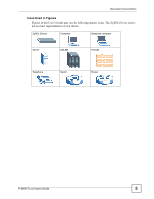ZyXEL P-660H-T1 v2 User Guide
ZyXEL P-660H-T1 v2 Manual
 |
View all ZyXEL P-660H-T1 v2 manuals
Add to My Manuals
Save this manual to your list of manuals |
ZyXEL P-660H-T1 v2 manual content summary:
- ZyXEL P-660H-T1 v2 | User Guide - Page 1
P-660H-Tx v2 ADSL 2+ 4-port Gateway User's Guide Version 3.40 2/2007 Edition 1 www.zyxel.com - ZyXEL P-660H-T1 v2 | User Guide - Page 2
- ZyXEL P-660H-T1 v2 | User Guide - Page 3
It is recommended you use the web configurator to configure the ZyXEL Device. • Supporting Disk Refer to the included CD for support documents. • ZyXEL Web Site Please refer to www.zyxel.com for additional support documentation and product certifications. User Guide Feedback Help us help you. Send - ZyXEL P-660H-T1 v2 | User Guide - Page 4
information (for example, other things you may need to configure or helpful tips) or recommendations. Syntax Conventions • The P-660H-Tx v2 may be referred to as the "ZyXEL Device", the "device" or the "system" in this User's Guide. • Product labels, screen names, field labels and field choices - ZyXEL P-660H-T1 v2 | User Guide - Page 5
Conventions Icons Used in Figures Figures in this User's Guide may use the following generic icons. The ZyXEL Device icon is not an exact representation of your device. ZyXEL Device Computer Notebook computer Server DSLAM Firewall Telephone Switch Router P-660H-Tx v2 User's Guide 5 - ZyXEL P-660H-T1 v2 | User Guide - Page 6
be sure to read and follow all warning notices and instructions. • Do NOT use this product near water, for ports. • Place connecting cables carefully so that no one will step on them or stumble over them. • Always disconnect all cables from this device before servicing P-660H-Tx v2 User's Guide - ZyXEL P-660H-T1 v2 | User Guide - Page 7
Safety Warnings P-660H-Tx v2 User's Guide 7 - ZyXEL P-660H-T1 v2 | User Guide - Page 8
Safety Warnings 8 P-660H-Tx v2 User's Guide - ZyXEL P-660H-T1 v2 | User Guide - Page 9
151 Bandwidth Management ...155 Dynamic DNS Setup ...165 Remote Management Configuration 169 Universal Plug-and-Play (UPnP 181 Maintenance and Troubleshooting 193 System ...195 Tools ...201 Diagnostic ...207 Logs ...209 Troubleshooting ...227 Appendices and Index ...231 P-660H-Tx v2 User's Guide - ZyXEL P-660H-T1 v2 | User Guide - Page 10
Contents Overview 10 P-660H-Tx v2 User's Guide - ZyXEL P-660H-T1 v2 | User Guide - Page 11
Web Configurator 37 2.2.1 User Access ...38 2.2.2 Administrator Access 38 2.3 Resetting the ZyXEL Device 40 2.3.1 Using the Reset Button 40 2.4 Navigating the Web Configurator 40 2.4.1 Navigation Panel ...40 2.4.2 Status Screen ...43 2.4.3 Status: Any IP Table 45 P-660H-Tx v2 User's Guide 11 - ZyXEL P-660H-T1 v2 | User Guide - Page 12
Classes 71 5.4 Zero Configuration Internet Access 72 5.5 Internet Connection ...72 5.5.1 Configuring Advanced Internet Connection Setup 74 5.6 Configuring More Connections 76 5.6.1 More Connections Edit 77 5.6.2 Configuring More Connections Advanced Setup 80 12 P-660H-Tx v2 User's Guide - ZyXEL P-660H-T1 v2 | User Guide - Page 13
Port Forwarding: Services and Port Numbers 102 7.5.3 Configuring Servers Behind Port Forwarding (Example 103 7.6 Configuring Port Forwarding 103 7.6.1 Port Forwarding Rule Edit 104 7.7 Address Mapping ...105 7.7.1 Address Mapping Rule Edit 107 Part IV: Security 109 P-660H-Tx v2 User's Guide - ZyXEL P-660H-T1 v2 | User Guide - Page 14
126 9.5 General Firewall Policy 126 9.6 Firewall Rules Summary 127 9.6.1 Configuring Firewall Rules 129 9.6.2 Customized Services 132 9.6.3 Configuring a Customized Service 132 9.7 Example Firewall Rule ...133 9.8 Predefined Services ...137 9.9 Anti-Probing ...139 14 P-660H-Tx v2 User's Guide - ZyXEL P-660H-T1 v2 | User Guide - Page 15
Example 157 12.6.3 Bandwidth Management Priorities 159 12.7 Over Allotment of Bandwidth 159 12.8 Configuring Summary ...159 12.9 Bandwidth Management Rule Setup 160 12.9.1 Rule Configuration 162 12.10 Bandwidth Monitor ...164 Chapter 13 Dynamic DNS Setup ...165 P-660H-Tx v2 User's Guide 15 - ZyXEL P-660H-T1 v2 | User Guide - Page 16
Traversal ...181 15.1.3 Cautions with UPnP 181 15.2 UPnP and ZyXEL ...182 15.2.1 Configuring UPnP 182 15.3 Installing UPnP in Windows Example 183 15.3.1 Installing Configurator Easy Access 189 Part VI: Maintenance and Troubleshooting 193 Chapter 16 System ...195 16 P-660H-Tx v2 User's Guide - ZyXEL P-660H-T1 v2 | User Guide - Page 17
20.2 ZyXEL Device Access and Login 228 20.3 Internet Access ...230 Part VII: Appendices and Index 231 Appendix A Product Specifications 233 Appendix B Internal SPTGEN 241 Appendix C Setting up Your Computer's IP Address 257 Appendix D IP Addresses and Subnetting 273 P-660H-Tx v2 User's Guide - ZyXEL P-660H-T1 v2 | User Guide - Page 18
Table of Contents Appendix E Pop-up Windows, JavaScripts and Java Permissions 283 Appendix F Firewall Commands 289 Appendix G NetBIOS Filter Commands 295 Appendix H Triangle Route 297 Appendix I Legal Information 299 Appendix J Customer Support 303 Index...307 18 P-660H-Tx v2 User's Guide - ZyXEL P-660H-T1 v2 | User Guide - Page 19
Password Screen ...38 Figure 7 User status screen ...38 Figure 8 Change Password at Login ...39 Figure 9 Select a Mode ...39 Figure 10 Web Configurator: Main Screen 41 Figure 11 Status Screen ...44 Figure 12 Status: Any IP Table ...46 Figure 13 Status: Bandwidth 80 P-660H-Tx v2 User's Guide 19 - ZyXEL P-660H-T1 v2 | User Guide - Page 20
Example 103 Figure 54 NAT Port Forwarding ...104 Figure 55 Port Forwarding Rule Setup 105 Figure Services 132 Figure 67 Firewall: Configure Customized Services 133 Figure 68 Firewall Example: Rules ...134 Figure 69 Edit Custom Port Bandwidth Management Example 156 20 P-660H-Tx v2 User's Guide - ZyXEL P-660H-T1 v2 | User Guide - Page 21
Services Configuration Restore Successful 204 Figure 119 Temporarily Disconnected 204 Figure 120 Configuration Restore Error 205 Figure 121 Restart Screen ...205 Figure 122 Diagnostic: General ...207 Figure 123 Diagnostic: DSL Line ...208 Figure 124 View Log ...210 P-660H-Tx v2 User's Guide - ZyXEL P-660H-T1 v2 | User Guide - Page 22
Example 242 Figure 132 Internal SPTGEN FTP Download Example 243 Figure 133 Internal SPTGEN FTP Upload Example 243 Figure 134 WIndows 95/98/Me: Network: Configuration 258 Figure 135 Windows 95/98/Me Blocker Settings ...285 Figure 167 Internet Options: Security 286 22 P-660H-Tx v2 User's Guide - ZyXEL P-660H-T1 v2 | User Guide - Page 23
List of Figures Figure 168 Security Settings - Java Scripting 287 Figure 169 Security Settings - Java ...287 Figure 170 Java (Sun) ...288 Figure 171 Ideal Setup ...297 Figure 172 "Triangle Route" Problem 298 Figure 173 IP Alias ...298 P-660H-Tx v2 User's Guide 23 - ZyXEL P-660H-T1 v2 | User Guide - Page 24
List of Figures 24 P-660H-Tx v2 User's Guide - ZyXEL P-660H-T1 v2 | User Guide - Page 25
29 Services and Port Numbers 102 Table 30 NAT Port Forwarding ...104 Table 31 Port Forwarding Rule Ports ...113 Table 35 ICMP Commands That Trigger Alerts 116 Table 36 Legal NetBIOS Commands ...116 Table 37 Legal SMTP Commands ...116 Table 38 Firewall: General ...127 P-660H-Tx v2 User's Guide - ZyXEL P-660H-T1 v2 | User Guide - Page 26
Restore Configuration 204 Table 75 Diagnostic: General ...207 Table 76 Diagnostic: DSL Line ...208 Table 77 View Log ...210 Table 78 Log Settings ...211 Table 79 System Maintenance Logs ...213 Table 80 System Error Logs ...214 Table 81 Access Control Logs ...214 26 P-660H-Tx v2 User's Guide - ZyXEL P-660H-T1 v2 | User Guide - Page 27
82 TCP Reset Logs ...215 ...233 Table 99 Firmware ...234 Table 100 Firmware Specifications ...235 Table 101 Standards Supported ...236 Table 102 -bit Network Number Subnet Planning 279 Table 123 16-bit Network Number Subnet Planning 279 Table 124 Firewall Commands ...289 P-660H-Tx v2 User's Guide - ZyXEL P-660H-T1 v2 | User Guide - Page 28
List of Tables Table 125 NetBIOS Filter Default Settings 296 28 P-660H-Tx v2 User's Guide - ZyXEL P-660H-T1 v2 | User Guide - Page 29
PART I Introduction Introducing the ZyXEL Device (31) Introducing the Web Configurator (37) 29 - ZyXEL P-660H-T1 v2 | User Guide - Page 30
30 - ZyXEL P-660H-T1 v2 | User Guide - Page 31
. By default, the firewall blocks all incoming traffic from the WAN. The firewall supports TCP/UDP inspection and DoS (Denial of Services) detection and prevention, as well as real time alerts, reports and logs. A typical Internet access application is shown below P-660H-Tx v2 User's Guide 31 - ZyXEL P-660H-T1 v2 | User Guide - Page 32
your ISP supports determines the maximum upstream and downstream speeds attainable. Actual speeds attained also depend on the distance from your ISP, line quality, etc. 1.2 Ways to Manage the ZyXEL Device Use any of the following methods to manage the ZyXEL Device. 32 P-660H-Tx v2 User's Guide - ZyXEL P-660H-T1 v2 | User Guide - Page 33
factory default settings. If you backed up an earlier configuration file, you would not have to totally re-configure the ZyXEL Device. You could simply restore your last configuration. 1.4 LEDs The following figure shows the ZyXEL Device's LEDs. Figure 3 Front Panel P-660H-Tx v2 User's Guide 33 - ZyXEL P-660H-T1 v2 | User Guide - Page 34
Green On The Internet connection is up. Blinking The ZyXEL Device is sending/receiving data. Off The Internet connection Telephone Service) splitter to separate the telephone and ADSL signals. This allows simultaneous Internet access and telephone service on . 34 P-660H-Tx v2 User's Guide - ZyXEL P-660H-T1 v2 | User Guide - Page 35
the microfilter and contact either your local telephone company or the provider of the microfilter. Figure 5 Connecting a Microfilter 1.6 Hardware Connections Refer to the Quick Start Guide for information on hardware connections. P-660H-Tx v2 User's Guide 35 - ZyXEL P-660H-T1 v2 | User Guide - Page 36
Chapter 1 Introducing the ZyXEL Device 36 P-660H-Tx v2 User's Guide - ZyXEL P-660H-T1 v2 | User Guide - Page 37
to use the web configurator you need to allow: • Web browser pop-up windows from your device. Web pop-up blocking is enabled by default in Windows XP SP (Service Pack) 2. • JavaScripts (enabled by default). • Java permissions (enabled by default). See the chapter on troubleshooting if you need to - ZyXEL P-660H-T1 v2 | User Guide - Page 38
admin password, it is highly recommended you change the default admin password! Enter a new password between 1 and 30 characters, retype it to confirm and click Apply. Alternatively click Ignore to proceed to the main menu if you do not want to change the password now. 38 P-660H-Tx v2 User's Guide - ZyXEL P-660H-T1 v2 | User Guide - Page 39
every time you log in with the admin password. Figure 8 Change Password at Login 4 Select Go to Wizard setup and click Apply to display the wizard main screen. Otherwise, select Go to Advanced setup and click Apply to display the Status screen. Figure 9 Select a Mode P-660H-Tx v2 User's Guide 39 - ZyXEL P-660H-T1 v2 | User Guide - Page 40
defaults have been restored and the ZyXEL Device restarts. 2.4 Navigating the Web Configurator 2.4.1 Navigation Panel After you enter the admin password, use the sub-menus on the navigation panel to configure ZyXEL Device features. The following table describes the sub-menus. 40 P-660H-Tx v2 User - ZyXEL P-660H-T1 v2 | User Guide - Page 41
, DNS servers and other advanced properties. More Connections Use this screen to view and configure other connections for placing calls to another remote gateway. WAN Backup Setup Use this screen to configure your traffic redirect properties and WAN backup settings. P-660H-Tx v2 User's Guide 41 - ZyXEL P-660H-T1 v2 | User Guide - Page 42
MGMT Summary Use this screen to enable bandwidth management on an interface. Rule Setup Use this screen to define a bandwidth rule. Monitor Use this screen to view the ZyXEL Device's bandwidth usage and allotments. Dynamic DNS Use this screen to set up dynamic DNS. 42 P-660H-Tx v2 User - ZyXEL P-660H-T1 v2 | User Guide - Page 43
Screen The following summarizes how to navigate the web configurator from the Status screen. Some fields or links are not available if you entered the user password in the login password screen (see Figure 7 on page 38). Not all fields are available on all models. P-660H-Tx v2 User's Guide 43 - ZyXEL P-660H-T1 v2 | User Guide - Page 44
of the default gateway, if applicable. VPI/VCI This is the Virtual Path Identifier and Virtual Channel Identifier that you entered in the wizard or WAN screen. LAN Information IP Address This is the LAN port IP address. IP Subnet Mask This is the LAN port IP subnet mask. 44 P-660H-Tx v2 User - ZyXEL P-660H-T1 v2 | User Guide - Page 45
same subnet as the ZyXEL Device. Bandwidth Status Use this screen to view the ZyXEL Device's bandwidth usage and allotments. Packet Statistics Use this screen to view port status and packet specific use the Any IP feature to communicate with the ZyXEL Device. P-660H-Tx v2 User's Guide 45 - ZyXEL P-660H-T1 v2 | User Guide - Page 46
2 Introducing the Web Configurator Figure 12 Status: bandwidth usage of its bandwidth rules. The gray section of the bar represents the percentage of unused bandwidth and the blue color represents the percentage of bandwidth in use. Figure 13 Status: Bandwidth Status 46 P-660H-Tx v2 User's Guide - ZyXEL P-660H-T1 v2 | User Guide - Page 47
of your ZyXEL Device. Downstream Speed This is the downstream speed of your ZyXEL Device. Node-Link This field displays the remote node index number and link type. Link types are PPPoA, ENET, RFC 1483 and PPPoE. Interface This field displays the type of port. P-660H-Tx v2 User's Guide 47 - ZyXEL P-660H-T1 v2 | User Guide - Page 48
ZyXEL Device. If you didn't change the default one after you logged in or you want to change to a new password again, then click Maintenance > System to display the screen shown next. See Table 71 on page 196 for detailed field descriptions. Figure 15 System General 48 P-660H-Tx v2 User's Guide - ZyXEL P-660H-T1 v2 | User Guide - Page 49
PART II Wizards Wizard Setup for Internet Access (51) Bandwidth Management Wizard (59) 49 - ZyXEL P-660H-T1 v2 | User Guide - Page 50
50 - ZyXEL P-660H-T1 v2 | User Guide - Page 51
Wizard Setup 1 After you enter the admin password to access the web configurator, select Go to Wizard setup and click Apply. Otherwise, click the wizard icon ( ) in the top right corner of the web configurator to display the wizard main screen. Figure 16 Select a Mode P-660H-Tx v2 User's Guide 51 - ZyXEL P-660H-T1 v2 | User Guide - Page 52
check your hardware connections and click Restart the Internet Setup Wizard to have the ZyXEL Device detect your connection again. Figure 18 Auto Detection: No DSL Connection If Section 3.2.2 on page 53 on how to configure the ZyXEL Device for Internet access manually. 52 P-660H-Tx v2 User's Guide - ZyXEL P-660H-T1 v2 | User Guide - Page 53
. Figure 20 Auto-Detection: PPPoE 3.2.2 Manual Configuration 1 If the ZyXEL Device fails to detect your DSL connection type, enter the Internet access information given to you by your ISP exactly in the wizard screen. If not given, leave the fields set to the default. P-660H-Tx v2 User's Guide 53 - ZyXEL P-660H-T1 v2 | User Guide - Page 54
Parameters LABEL DESCRIPTION Mode From the Mode drop-down list box, select Routing (default) if your ISP allows multiple computers to share an Internet account. Otherwise use. All screens shown are with routing mode. Configure the fields and click Next to continue. 54 P-660H-Tx v2 User's Guide - ZyXEL P-660H-T1 v2 | User Guide - Page 55
Password Enter the password associated with the user name above. Service Name Type the name of your PPPoE service here. Back Click Back to go back to the previous wizard screen. Apply Click Apply to save your changes to the ZyXEL to the previous wizard screen. P-660H-Tx v2 User's Guide 55 - ZyXEL P-660H-T1 v2 | User Guide - Page 56
DNS Server Enter the IP addresses of the DNS servers. The DNS servers are passed to the DHCP clients along with the IP address and the subnet mask. Second your changes to the ZyXEL Device. Exit Click Exit to close the wizard screen without saving your changes. 56 P-660H-Tx v2 User's Guide - ZyXEL P-660H-T1 v2 | User Guide - Page 57
and Password setup to go back to the screen where you can modify them. Figure 26 Connection Test Failed-1 • If the following screen displays, check if your account is activated or click Restart the Internet Setup Wizard to verify your Internet access settings. P-660H-Tx v2 User's Guide 57 - ZyXEL P-660H-T1 v2 | User Guide - Page 58
Chapter 3 Wizard Setup for Internet Access Figure 27 Connection Test Failed-2. 58 P-660H-Tx v2 User's Guide - ZyXEL P-660H-T1 v2 | User Guide - Page 59
. It allows for real-time point-to-point and multipoint communication between client computers over a packet-based network that does not provide a guaranteed quality of service. H.323 is transported primarily over TCP, using the default port number 1720. P-660H-Tx v2 User's Guide 59 - ZyXEL P-660H-T1 v2 | User Guide - Page 60
default port Bandwidth Management Wizard Setup 1 After you enter the admin password to access the web configurator configurator to display the wizard main screen. Figure 28 Select a Mode 2 Click BANDWIDTH MANAGEMENT SETUP to configure the system for Internet access. 60 P-660H-Tx v2 User's Guide - ZyXEL P-660H-T1 v2 | User Guide - Page 61
Next to proceed to the next screen. Exit Click Exit to close the wizard screen without saving. 4 Use the second wizard screen to select the services that you want to apply bandwidth management and select the priorities that you want to apply to the services listed. P-660H-Tx v2 User's Guide 61 - ZyXEL P-660H-T1 v2 | User Guide - Page 62
wizard screen. Apply Click Apply to save your changes to the ZyXEL Device. Exit Click Exit to close the wizard screen without saving your changes. 5 Follow the on-screen instructions and click Finish to complete the wizard setup and save your configuration. 62 P-660H-Tx v2 User's Guide - ZyXEL P-660H-T1 v2 | User Guide - Page 63
Chapter 4 Bandwidth Management Wizard Figure 32 Bandwidth Management Wizard: Complete P-660H-Tx v2 User's Guide 63 - ZyXEL P-660H-T1 v2 | User Guide - Page 64
Chapter 4 Bandwidth Management Wizard 64 P-660H-Tx v2 User's Guide - ZyXEL P-660H-T1 v2 | User Guide - Page 65
PART III Network WAN Setup (67) LAN Setup (85) Network Address Translation (NAT) Screens (97) 65 - ZyXEL P-660H-T1 v2 | User Guide - Page 66
66 - ZyXEL P-660H-T1 v2 | User Guide - Page 67
By implementing PPPoE directly on the ZyXEL Device (rather than individual computers), the computers on the LAN do not need PPPoE software installed, since the ZyXEL Device does that part of the task. Furthermore, with NAT, all of the LANs' computers will have access. P-660H-Tx v2 User's Guide 67 - ZyXEL P-660H-T1 v2 | User Guide - Page 68
A PPPoA connection functions like a dial-up Internet connection. The ZyXEL Device encapsulates the PPP session based on RFC1483 and sends it being contained in each packet header. Despite the extra bandwidth and processing overhead, this method may be advantageous if P-660H-Tx v2 User's Guide - ZyXEL P-660H-T1 v2 | User Guide - Page 69
need for multiple protocol support in the future, the ZyXEL Device acts as a DHCP client on the WAN port ZyXEL Device will try to bring up the connection when turned on and whenever the connection is down. A nailed-up connection can be very expensive for obvious reasons. P-660H-Tx v2 User's Guide - ZyXEL P-660H-T1 v2 | User Guide - Page 70
service ZyXEL Device's routes to the Internet. If any two of the default routes have the same metric, the ZyXEL default route. If the normal route fails to connect to the Internet, the ZyXEL Device tries the traffic-redirect route next. In the same manner, the ZyXEL default bytes (424 bits), so - ZyXEL P-660H-T1 v2 | User Guide - Page 71
If the PCR, SCR or MBS is set to the default of "0", the system will assign a maximum value that 5.3.1.1 Constant Bit Rate (CBR) Constant Bit Rate (CBR) provides fixed bandwidth that is bandwidth requirement varies in proportion to the video image's changing dynamics. P-660H-Tx v2 User's Guide 71 - ZyXEL P-660H-T1 v2 | User Guide - Page 72
(such as an Internet account user name and password) is required or the ZyXEL Device cannot connect to the ISP, you will be redirected to web screen(s) for information input or troubleshooting. Zero configuration for Internet access is disable when • the ZyXEL Device is in bridge mode • you - ZyXEL P-660H-T1 v2 | User Guide - Page 73
and PPPoE encapsulation only) Enter the password associated with the user name above. Service Name (PPPoE only) Type the name of your PPPoE service here. Multiplexing Select the method of multiplexing used by your ISP from the drop-down list. Choices are VC or LLC. P-660H-Tx v2 User's Guide 73 - ZyXEL P-660H-T1 v2 | User Guide - Page 74
Connection Setup screen and edit more details of your WAN setup. 5.5.1 Configuring Advanced Internet Connection Setup To edit your ZyXEL Device's advanced WAN settings, click the Advanced Setup button in the Internet Connection screen. The screen appears as shown. 74 P-660H-Tx v2 User's Guide - ZyXEL P-660H-T1 v2 | User Guide - Page 75
used to establish membership in a multicast group. The ZyXEL Device supports both IGMP version 1 (IGMP-v1) and IGMP-v2. Select None to disable it. ATM QoS ATM QoS Type Select CBR (Continuous Bit Rate) to specify fixed (always-on) bandwidth for voice or data traffic. Select UBR (Unspecified - ZyXEL P-660H-T1 v2 | User Guide - Page 76
ISP via the ZyXEL Device. Each host can have a separate account and a public WAN IP address. PPPoE pass through is an configuring the first WAN connection. Click Network > WAN > More Connections to display the screen as shown next. Figure 36 More Connections 76 P-660H-Tx v2 User's Guide - ZyXEL P-660H-T1 v2 | User Guide - Page 77
connection. You cannot remove the first connection. Apply Click Apply to save the changes. Cancel Click Cancel to begin configuring this screen afresh. 5.6.1 More Connections Edit Click the edit icon in the More Connections screen to configure a connection. P-660H-Tx v2 User's Guide 77 - ZyXEL P-660H-T1 v2 | User Guide - Page 78
the ZyXEL Device will forward any packet that it does not route to this remote node; otherwise, the packets are discarded. Encapsulation Select the method of encapsulation used by your ISP from the drop-down list box. Choices are PPPoA, RFC 1483, ENET ENCAP or PPPoE. 78 P-660H-Tx v2 User's Guide - ZyXEL P-660H-T1 v2 | User Guide - Page 79
in the Mode field. Select SUA Only if you have one public IP address and want to use NAT. Click Edit to go to the Port Forwarding screen to edit a server mapping set. Back Click Back to return to the previous screen. P-660H-Tx v2 User's Guide 79 - ZyXEL P-660H-T1 v2 | User Guide - Page 80
used to establish membership in a multicast group. The ZyXEL Device supports both IGMP version 1 (IGMP-v1) and IGMP-v2. Select None to disable it. ATM QoS ATM QoS Type Select CBR (Continuous Bit Rate) to specify fixed (always-on) bandwidth for voice or data traffic. Select UBR (Unspecified - ZyXEL P-660H-T1 v2 | User Guide - Page 81
. Note that system default is 0 cells/sec configuring this screen afresh. 5.7 Traffic Redirect Traffic redirect forwards traffic to a backup gateway when the ZyXEL Configure filters that allow packets from the protected LAN (Subnet 1) to the backup gateway (Subnet 2). P-660H-Tx v2 User's Guide 81 - ZyXEL P-660H-T1 v2 | User Guide - Page 82
Chapter 5 WAN Setup Figure 40 Traffic Redirect LAN Setup 5.8 Configuring WAN Backup To change your ZyXEL Device's WAN backup settings, click Network > WAN > WAN Backup Setup. The screen appears as shown. Figure 41 WAN Backup Setup 82 P-660H-Tx v2 User's Guide - ZyXEL P-660H-T1 v2 | User Guide - Page 83
backup gateway in dotted decimal notation. The ZyXEL Device automatically forwards traffic to this IP address if the ZyXEL Device's Internet connection terminates. Apply Click Apply to save the changes. Cancel Click Cancel to begin configuring this screen afresh. P-660H-Tx v2 User's Guide 83 - ZyXEL P-660H-T1 v2 | User Guide - Page 84
Chapter 5 WAN Setup 84 P-660H-Tx v2 User's Guide - ZyXEL P-660H-T1 v2 | User Guide - Page 85
and the ZyXEL Device The actual physical connection determines whether the ZyXEL Device ports are LAN or WAN ports. There are two separate IP networks, one inside the LAN network and the other outside the WAN network as shown next. Figure 42 LAN and WAN IP Addresses P-660H-Tx v2 User's Guide 85 - ZyXEL P-660H-T1 v2 | User Guide - Page 86
server capability that assigns IP addresses and DNS servers to systems that support DHCP client capability. 6.2.1 IP Address and Subnet Mask Similar to the way houses on a street share a common street name, so too do computers on a LAN share one common network number. 86 P-660H-Tx v2 User's Guide - ZyXEL P-660H-T1 v2 | User Guide - Page 87
change the subnet mask computed by the ZyXEL Device unless you are instructed to do otherwise. 6.2.1.1 Private IP Addresses the hosts without problems. However, the Internet Assigned Numbers Authority (IANA) has reserved the following three blocks of IP addresses 660H-Tx v2 User's Guide 87 - ZyXEL P-660H-T1 v2 | User Guide - Page 88
group membership. After that, the ZyXEL Device periodically updates this information. IP multicasting can be enabled/disabled on the ZyXEL Device LAN and/or WAN interfaces in the web configurator (LAN; WAN). Select None to disable IP multicasting on these interfaces. 88 P-660H-Tx v2 User's Guide - ZyXEL P-660H-T1 v2 | User Guide - Page 89
the ZyXEL Device). In cases where your computer is required to use a static IP address in another network, you may need to manually configure the network devices (the ZyXEL Device) to decide which hop to use, to help forward data along to its specified destination. P-660H-Tx v2 User's Guide 89 - ZyXEL P-660H-T1 v2 | User Guide - Page 90
you by your ISP (if given). Apply Click Apply to save your changes to the ZyXEL Device. Cancel Click Cancel to begin configuring this screen afresh. Advanced Setup Click this button to display the Advanced LAN Setup screen and edit more details of your LAN setup. 90 P-660H-Tx v2 User's Guide - ZyXEL P-660H-T1 v2 | User Guide - Page 91
to LAN traffic, you also need to enable the default WAN to LAN firewall rule that forwards NetBIOS traffic. Clear this check box to block all NetBIOS packets going from the LAN to the WAN and from the WAN to the LAN. Back Click Back to return to the previous screen. P-660H-Tx v2 User's Guide 91 - ZyXEL P-660H-T1 v2 | User Guide - Page 92
begin configuring this screen afresh. 6.4 DHCP Setup Use this screen to configure the DNS server information that the ZyXEL Device your ZyXEL Device can assign IP addresses, an IP default gateway and DNS servers to Windows 95, Windows NT and other systems that support the 660H-Tx v2 User's Guide - ZyXEL P-660H-T1 v2 | User Guide - Page 93
Server The ZyXEL Device passes a DNS forwards the DHCP client's DNS query to the real DNS server learned through IPCP and relays the response back to the computer. Apply Click Apply to save your changes to the ZyXEL Device. Cancel Click Cancel to begin configuring 660H-Tx v2 User's Guide 93 - ZyXEL P-660H-T1 v2 | User Guide - Page 94
ZyXEL Device supports three logical LAN interfaces via its single physical Ethernet interface with the ZyXEL Device itself as the gateway for each LAN network. When you use IP alias, you can also configure and C. Figure 48 Physical Network & Partitioned Logical Networks 94 P-660H-Tx v2 User's Guide - ZyXEL P-660H-T1 v2 | User Guide - Page 95
configure another LAN network for the ZyXEL Device. IP Address Enter the IP address of your ZyXEL Device ZyXEL Device sends (it recognizes both formats when receiving). RIP-1 is universally supported default, RIP direction is set to Both and the Version set to RIP-1. P-660H-Tx v2 User's Guide 95 - ZyXEL P-660H-T1 v2 | User Guide - Page 96
Chapter 6 LAN Setup Table 25 LAN IP Alias LABEL DESCRIPTION Apply Click Apply to save your changes to the ZyXEL Device. Cancel Click Cancel to begin configuring this screen afresh. 96 P-660H-Tx v2 User's Guide - ZyXEL P-660H-T1 v2 | User Guide - Page 97
CHAPTER 7 Network Address Translation (NAT) Screens This chapter discusses how to configure NAT on the ZyXEL Device. 7.1 NAT Overview NAT (Network Address Translation - NAT, RFC 1631) is the translation the IP address (either local or global) of an outside host. P-660H-Tx v2 User's Guide 97 - ZyXEL P-660H-T1 v2 | User Guide - Page 98
in each packet and then forwards it to the Internet. The ZyXEL Device keeps track of the original addresses and port numbers so incoming reply packets the ZyXEL Device can communicate with three distinct WAN networks. More examples follow at the end of this chapter. 98 P-660H-Tx v2 User's Guide - ZyXEL P-660H-T1 v2 | User Guide - Page 99
, PAT, port address translation), ZyXEL's Single User Account feature that previous ZyXEL routers supported (the SUA services behind the NAT to be accessible to the outside world. Port numbers do NOT change for One-to-One and Many-to-Many No Overload NAT mapping types. P-660H-Tx v2 User's Guide - ZyXEL P-660H-T1 v2 | User Guide - Page 100
. When the ZyXEL Device registers with the SIP register server, the SIP ALG translates the ZyXEL Device's private IP address inside the SIP data stream to a public IP address. You do not need to use STUN or an outbound proxy if your ZyXEL Device is behind a SIP ALG. 100 P-660H-Tx v2 User's Guide - ZyXEL P-660H-T1 v2 | User Guide - Page 101
NAT sessions. Enable SIP ALG Select this to make sure SIP (VoIP) works correctly with port-forwarding and porttriggering rules. Apply Click Apply to save your changes to the ZyXEL Device. Cancel Click Cancel to reload the previous configuration for this screen. P-660H-Tx v2 User's Guide 101 - ZyXEL P-660H-T1 v2 | User Guide - Page 102
Default Server IP address, the ZyXEL Device discards all packets received for ports that are not specified here or in the remote management setup. 7.5.2 Port Forwarding: Services and Port Numbers Use the Port Forwarding screen to forward incoming service ) 161 102 P-660H-Tx v2 User's Guide - ZyXEL P-660H-T1 v2 | User Guide - Page 103
ZyXEL Device discards all packets received for ports that are not specified here or in the remote management setup. Click Network > NAT > Port Forwarding to open the following screen. See Table 29 on page 102 for port numbers commonly used for particular services. P-660H-Tx v2 User's Guide 103 - ZyXEL P-660H-T1 v2 | User Guide - Page 104
to save your changes to the ZyXEL Device. Cancel Click Cancel to return to the previous configuration. 7.6.1 Port Forwarding Rule Edit To edit a port forwarding rule, click the rule's edit icon ( to display the screen shown next. ) in the Port Forwarding screen 104 P-660H-Tx v2 User's Guide - ZyXEL P-660H-T1 v2 | User Guide - Page 105
that you specify. When a rule matches the current packet, the ZyXEL Device takes the corresponding action and the remaining rules are ignored. If there are any empty rules before your new configured rule, your configured rule will be pushed up by that number of empty P-660H-Tx v2 User's Guide 105 - ZyXEL P-660H-T1 v2 | User Guide - Page 106
configure rule number 9. In the set summary screen, the new rule will be rule 7, not 9. Now if you delete rule 4, rules 5 to 7 will be pushed up by 1 rule, so old rules 5, 6 and 7 become new rules 4, 5 and 6. To change your ZyXEL are N/A for Server port mapping. Local End IP 660H-Tx v2 User's Guide - ZyXEL P-660H-T1 v2 | User Guide - Page 107
to SUA (i.e., PAT, port address translation), ZyXEL's Single User Account feature that previous ZyXEL routers supported only. M-M Ov Server: This type allows you to specify inside servers of different services behind the NAT to be accessible to the outside world. Modify 660H-Tx v2 User's Guide 107 - ZyXEL P-660H-T1 v2 | User Guide - Page 108
port address translation), ZyXEL's Single User Account feature that previous ZyXEL routers supported you to specify inside servers of different services behind the NAT to be accessible to the ZyXEL Device. Cancel Click Cancel to begin configuring this screen afresh. 108 P-660H-Tx v2 User's Guide - ZyXEL P-660H-T1 v2 | User Guide - Page 109
PART IV Security Firewalls (111) Firewall Configuration (123) Content Filtering (145) 109 - ZyXEL P-660H-T1 v2 | User Guide - Page 110
110 - ZyXEL P-660H-T1 v2 | User Guide - Page 111
configure default firewall settings. Refer to Section 9.6 on page 127 to view firewall rules. Refer to Section 9.6.1 on page 129 to configure firewall rules. Refer to Section 9.6.2 on page 132 to configure a custom service of a packet and the type of application. P-660H-Tx v2 User's Guide 111 - ZyXEL P-660H-T1 v2 | User Guide - Page 112
world. These computers will have access to Internet services such as e-mail, FTP, and the World Wide Web. However, "inbound access" will not be allowed unless you configure remote management or create a firewall rule to allow a remote host to use a specific service. 112 P-660H-Tx v2 User's Guide - ZyXEL P-660H-T1 v2 | User Guide - Page 113
other ports are also active. If the person configuring or managing the computer is not careful, a hacker could attack it over an unprotected port. Some of the most common IP ports are: Table 34 Common IP Ports 21 FTP 53 DNS 23 Telnet 80 HTTP 25 SMTP 110 POP3 P-660H-Tx v2 User's Guide - ZyXEL P-660H-T1 v2 | User Guide - Page 114
intervals) terminates the three-way handshake. Once the queue is full, the system will ignore all incoming SYN requests, making the system unavailable for legitimate users. 114 P-660H-Tx v2 User's Guide - ZyXEL P-660H-T1 v2 | User Guide - Page 115
, but will also congest the network of the spoofed source IP address, known as the "victim" network. This flood of broadcast traffic consumes all available bandwidth, making communications impossible. Figure 61 Smurf Attack P-660H-Tx v2 User's Guide 115 - ZyXEL P-660H-T1 v2 | User Guide - Page 116
configured The ZyXEL Device blocks all port number and source and destination addresses. This "remembering" is called saving the state. When the outside system responds to your request, the firewall compares the received packets with the saved state to determine if they 116 P-660H-Tx v2 User's Guide - ZyXEL P-660H-T1 v2 | User Guide - Page 117
default, the ZyXEL Device's stateful inspection allows all communications to the Internet that originate from the LAN, and blocks and record information about the state of the packet's connection. This information is recorded in forwarded out through the interface. P-660H-Tx v2 User's Guide 117 - ZyXEL P-660H-T1 v2 | User Guide - Page 118
temporary inbound access list entries as required, and are forwarded through the interface. 9 When the connection terminates or ZyXEL Device Additional rules may be defined to extend or override the default rules. For example, a rule may be created which will: • Block 118 P-660H-Tx v2 User's Guide - ZyXEL P-660H-T1 v2 | User Guide - Page 119
, since the PORT command contains address and port information, which can be used to uniquely identify the connection. Any protocol that operates in this way must be supported on a case-by-case basis. You can use the web configurator's Custom Ports feature to do this. P-660H-Tx v2 User's Guide 119 - ZyXEL P-660H-T1 v2 | User Guide - Page 120
default password via CLI (Command Line Interpreter) or web configurator. • Limit who can telnet into your router. • Don't enable any local service (such as SNMP or NTP) that you don't use. Any enabled service one! • DSL or cable modem connections are "always-on" connections 660H-Tx v2 User's Guide - ZyXEL P-660H-T1 v2 | User Guide - Page 121
Use The Firewall • To prevent DoS attacks and prevent hackers cracking your network. • A range of source and destination IP addresses as well as port numbers can be specified within one firewall rule making the firewall a better choice when complex rules are required. P-660H-Tx v2 User's Guide 121 - ZyXEL P-660H-T1 v2 | User Guide - Page 122
many rules. • Use the firewall if you need routine e-mail reports about your system or need to be alerted when attacks occur. • The firewall can block specific URL traffic that might occur in the future. The URL can be saved in an Access Control List (ACL) database. 122 P-660H-Tx v2 User's Guide - ZyXEL P-660H-T1 v2 | User Guide - Page 123
prevents computers on the WAN from using the ZyXEL Device as a gateway to communicate with other computers on the WAN and/or managing the ZyXEL Device. You may define additional rules and sets or modify existing ones but please exercise extreme caution in doing so. P-660H-Tx v2 User's Guide 123 - ZyXEL P-660H-T1 v2 | User Guide - Page 124
and override the ZyXEL Device's default rules. 9.3 Rule Logic Overview " Study these points carefully before configuring rules. 9.3.1 users from accessing critical resources on the Internet? For example, if IRC is blocked, are there users that require this service? 124 P-660H-Tx v2 User's Guide - ZyXEL P-660H-T1 v2 | User Guide - Page 125
for LAN-to-ZyXEL Device (the policies for managing the ZyXEL Device through the LAN interface) and policies for LAN-to-LAN (the policies that control routing between two subnets on the LAN). Similarly, WAN to WAN/ Router polices apply in the same way to the WAN port. P-660H-Tx v2 User's Guide 125 - ZyXEL P-660H-T1 v2 | User Guide - Page 126
When you configure a LAN to WAN rule, you in essence want to limit some or all users from accessing certain services on the WAN. WAN to LAN Rules The default rule for WAN to LAN traffic blocks all incoming page 111 for more information. Figure 63 Firewall: General 126 P-660H-Tx v2 User's Guide - ZyXEL P-660H-T1 v2 | User Guide - Page 127
. Refer to Section 8.1 on page 111 for more information. Click Security > Firewall > Rules to bring up the following screen. This screen displays a list of the configured firewall rules. Note the order in which the rules are listed. P-660H-Tx v2 User's Guide 127 - ZyXEL P-660H-T1 v2 | User Guide - Page 128
silently discards packets (Drop), discards packets and sends a TCP reset packet or an ICMP destination-unreachable message to the sender (Reject) or allows the passage of packets (Permit) Schedule This field tells you whether a schedule is specified (Yes) or not (No). P-660H-Tx v2 User's Guide - ZyXEL P-660H-T1 v2 | User Guide - Page 129
. 9.6.1 Configuring Firewall Rules Refer to Section 8.1 on page 111 for more information. In the Rules screen, select an index number and click Add or click a rule's Edit icon to display this screen and refer to the following table for information on the labels. P-660H-Tx v2 User's Guide 129 - ZyXEL P-660H-T1 v2 | User Guide - Page 130
Chapter 9 Firewall Configuration Figure 65 Firewall: Edit Rule 130 P-660H-Tx v2 User's Guide - ZyXEL P-660H-T1 v2 | User Guide - Page 131
not. Go to the Log Settings page and select the Access Control logs category to have the ZyXEL Device record these logs. Alert Send Alert Message to Administrator When Matched Select the check box to have the ZyXEL Device generate an alert when the rule is matched. P-660H-Tx v2 User's Guide 131 - ZyXEL P-660H-T1 v2 | User Guide - Page 132
service. Back Click Back to return the Firewall Edit Rule screen. 9.6.3 Configuring a Customized Service Click a rule number in the Firewall Customized Services screen to create a new custom port or edit an existing one. This action displays the following screen. 132 P-660H-Tx v2 User's Guide - ZyXEL P-660H-T1 v2 | User Guide - Page 133
Port Configuration Type Click Single to specify one port only or Range to specify a span of ports that define your customized service. Port Number Type a single port number or the range of port numbers that define your customized service the Packet Direction field. P-660H-Tx v2 User's Guide 133 - ZyXEL P-660H-T1 v2 | User Guide - Page 134
the Customized Services Config screen and configure the screen as follows and click Apply. Figure 69 Edit Custom Port Example 7 Select Any in the Destination Address box and then click Delete. 8 Configure the destination address screen as follows and click Add. 134 P-660H-Tx v2 User's Guide - ZyXEL P-660H-T1 v2 | User Guide - Page 135
9 Use the Add >> and Remove buttons between Available Services and Selected Services list boxes to configure it as follows. Click Apply when you are done. " Custom services show up with an "*" before their names in the Services list box and the Rules list box. P-660H-Tx v2 User's Guide 135 - ZyXEL P-660H-T1 v2 | User Guide - Page 136
Rule: Select Customized Services On completing the configuration procedure for this Internet firewall rule, the Rules screen should look like the following. Rule 1 allows a "MyService" connection from the WAN to IP addresses 10.0.0.10 through 10.0.0.15 on the LAN. 136 P-660H-Tx v2 User's Guide - ZyXEL P-660H-T1 v2 | User Guide - Page 137
one IP protocol type. For example, look at the default configuration labeled "(DNS)". (UDP/TCP:53) means UDP port 53 and TCP port 53. Up to 128 entries are supported. Custom service ports may also be configured using the Edit Customized Services function discussed previously. Table 43 Predefined - ZyXEL P-660H-T1 v2 | User Guide - Page 138
Firewall Configuration Table 43 Predefined Services (continued) SERVICE DESCRIPTION HTTP Service Discovery Protocol (SSDP) is a discovery service searching for Universal Plug and Play devices on your home network or upstream Internet gateways using DUDP port 1900. 138 P-660H-Tx v2 User's Guide - ZyXEL P-660H-T1 v2 | User Guide - Page 139
Configuration Table 43 Predefined Services (continued) SERVICE users user attempts to probe an unsupported port on your ZyXEL Device, an ICMP response packet is automatically returned. This allows the outside user to know the ZyXEL Device exists. The ZyXEL Device supports the application user. Refer - ZyXEL P-660H-T1 v2 | User Guide - Page 140
than average for any of these factors (especially if you have servers that are slow or handle many tasks and are often busy), then the default values should be reduced. You should make any changes to the threshold values before you continue configuring firewall rules. 140 P-660H-Tx v2 User's Guide - ZyXEL P-660H-T1 v2 | User Guide - Page 141
. 9.10.3 Configuring Firewall Thresholds The ZyXEL Device also sends alerts whenever TCP Maximum Incomplete is exceeded. The global values specified for the threshold and timeout apply to all TCP connections. Click Firewall, and Threshold to bring up the next screen. P-660H-Tx v2 User's Guide 141 - ZyXEL P-660H-T1 v2 | User Guide - Page 142
of existing half-open sessions that causes the firewall to stop deleting half-open sessions. The ZyXEL Device continues to delete half-open requests as necessary, until the number of existing half-open sessions drops below this number. 80 existing half-open sessions. 142 P-660H-Tx v2 User's Guide - ZyXEL P-660H-T1 v2 | User Guide - Page 143
bandwidth. block new connection requests when TCP Maximum Incomplete is reached. Enter the length of blocking time in minutes (between 1 and 256). Apply Click Apply to save your changes to the ZyXEL Device. Cancel Click Cancel to begin configuring this screen afresh. P-660H-Tx v2 User's Guide - ZyXEL P-660H-T1 v2 | User Guide - Page 144
Chapter 9 Firewall Configuration 144 P-660H-Tx v2 User's Guide - ZyXEL P-660H-T1 v2 | User Guide - Page 145
which the ZyXEL Device will not perform content filtering. 10.2 Configuring Keyword Blocking Use this screen to block sites containing certain ZyXEL Device block Web sites containing keywords in their URLs, click Security > Content Filter. The screen appears as shown. P-660H-Tx v2 User's Guide 145 - ZyXEL P-660H-T1 v2 | User Guide - Page 146
to the ZyXEL Device. Cancel Click Cancel to return to the previously saved settings. 10.3 Configuring the Schedule To set the days and times for the ZyXEL Device to perform content filtering, click Security > Content Filter > Schedule. The screen appears as shown. 146 P-660H-Tx v2 User's Guide - ZyXEL P-660H-T1 v2 | User Guide - Page 147
changes. Cancel Click Cancel to return to the previously saved settings. 10.4 Configuring Trusted Computers To exclude a range of users on the LAN from content filtering on your ZyXEL Device, click Security > Content Filter > Trusted. The screen appears as shown. P-660H-Tx v2 User's Guide 147 - ZyXEL P-660H-T1 v2 | User Guide - Page 148
users on your LAN that you want to exclude from content filtering. Leave this field blank if you want to exclude an individual computer. Apply Click Apply to save your changes to the ZyXEL Device. Cancel Click Cancel to return to the previously saved settings. 148 P-660H-Tx v2 User's Guide - ZyXEL P-660H-T1 v2 | User Guide - Page 149
PART V Advanced Setup Static Route (151) Bandwidth Management (155) Dynamic DNS Setup (165) Remote Management Configuration (169) Universal Plug-and-Play (UPnP) (181) 149 - ZyXEL P-660H-T1 v2 | User Guide - Page 150
150 - ZyXEL P-660H-T1 v2 | User Guide - Page 151
1 (via gateway Router 2). The static routes are for you to tell the ZyXEL Device about the networks beyond the remote nodes. Figure 78 Example of Static Routing Topology 11.2 Configuring Static Route Click Advanced > Static Route to open the Static Route screen. P-660H-Tx v2 User's Guide 151 - ZyXEL P-660H-T1 v2 | User Guide - Page 152
ZyXEL Device. A window displays asking you to confirm that you want to delete the route. 11.2.1 Static Route Edit Select a static route index number and click Edit ( ). The screen shown next appears. Use this screen to configure the required information for a static route. 152 P-660H-Tx v2 User - ZyXEL P-660H-T1 v2 | User Guide - Page 153
's LAN or WAN port. The gateway helps forward packets to their destinations. Back Click Back to return to the previous screen without saving. Apply Click Apply to save your changes to the ZyXEL Device. Cancel Click Cancel to begin configuring this screen afresh. P-660H-Tx v2 User's Guide 153 - ZyXEL P-660H-T1 v2 | User Guide - Page 154
Chapter 11 Static Route 154 P-660H-Tx v2 User's Guide - ZyXEL P-660H-T1 v2 | User Guide - Page 155
(like VoIP, Web, FTP, Email and Video for example). 12.3 Subnet-based Bandwidth Management You can create bandwidth classes based on subnets. The following figure shows LAN subnets. You could configure one bandwidth class for subnet A and another for subnet B. P-660H-Tx v2 User's Guide 155 - ZyXEL P-660H-T1 v2 | User Guide - Page 156
according to the priorities that you assign to the bandwidth classes. The larger a bandwidth class's priority number is, the higher the priority. Assign real-time applications (like those using audio or video) a higher priority number to provide smoother operation. 156 P-660H-Tx v2 User's Guide - ZyXEL P-660H-T1 v2 | User Guide - Page 157
the bandwidth filters to go out when you do not select the maximize bandwidth option. Table 52 Maximize Bandwidth Usage Example BANDWIDTH CLASSES AND ALLOTMENTS Root Class: 10240 kbps Administration: 2048 kbps Sales: 2048 kbps Marketing: 2048 kbps Research: 2048 kbps P-660H-Tx v2 User's Guide 157 - ZyXEL P-660H-T1 v2 | User Guide - Page 158
class only uses 1024 kbps of its budgeted 2048 kbps. • The ZyXEL Device divides the total 3072 kbps total of unbudgeted and unused bandwidth equally among the other classes. 1024 kbps extra goes to each so the other classes each get a total of 3072 kbps. 158 P-660H-Tx v2 User's Guide - ZyXEL P-660H-T1 v2 | User Guide - Page 159
ZyXEL Device forwards out through an interface. Table 55 Bandwidth bandwidth. 12.8 Configuring Summary Click Advanced > Bandwidth MGMT to open the screen as shown next. Enable bandwidth management on an interface and set the maximum allowed bandwidth for that interface. P-660H-Tx v2 User's Guide - ZyXEL P-660H-T1 v2 | User Guide - Page 160
ZyXEL Device. Cancel Click Cancel to begin configuring this screen afresh. 12.9 Bandwidth Management Rule Setup You must use the Bandwidth Management Summary screen to enable bandwidth management on an interface before you can configure rules for that interface. 160 P-660H-Tx v2 User's Guide - ZyXEL P-660H-T1 v2 | User Guide - Page 161
screen where you can edit the rule. Click the Remove icon to delete an existing rule. Apply Click Apply to save your changes to the ZyXEL Device. Cancel Click Cancel to begin configuring this screen afresh. P-660H-Tx v2 User's Guide 161 - ZyXEL P-660H-T1 v2 | User Guide - Page 162
, including spaces. BW Budget Specify the maximum bandwidth allowed for the rule in kbps. The recommendation is a setting between 20 kbps and 20000 kbps for an individual rule. Priority Select a priority from the drop down list box. Choose High, Mid or Low. 162 P-660H-Tx v2 User's Guide - ZyXEL P-660H-T1 v2 | User Guide - Page 163
select User defined and enter the protocol (service type) number. 0 means any protocol number. Back Click Back to go to the previous screen. Apply Click Apply to save your changes to the ZyXEL Device. Cancel Click Cancel to begin configuring this screen afresh. P-660H-Tx v2 User's Guide 163 - ZyXEL P-660H-T1 v2 | User Guide - Page 164
view the bandwidth usage of its bandwidth rules. The gray section of the bar represents the percentage of unused bandwidth and the blue color represents the percentage of bandwidth in use. The screen refreshes every few seconds. Figure 85 Bandwidth Management: Monitor 164 P-660H-Tx v2 User's Guide - ZyXEL P-660H-T1 v2 | User Guide - Page 165
. The Dynamic DNS service provider will give you a password or key. 13 configuration instruction. 13.2 Configuring Dynamic DNS To change your ZyXEL Device's DDNS, click Advanced > Dynamic DNS. The screen appears as shown. See Section 13.1 on page 165 for more information. P-660H-Tx v2 User's Guide - ZyXEL P-660H-T1 v2 | User Guide - Page 166
field. Check with your Dynamic DNS service provider to have traffic redirected to a URL (that you can specify) while you are off line. IP Address Update Policy Use WAN IP Address Select this option to update the IP address of the host name(s) to the WAN IP address. 166 P-660H-Tx v2 User's Guide - ZyXEL P-660H-T1 v2 | User Guide - Page 167
the ZyXEL Device and the DDNS server. Use specified IP Type the IP address of the host name(s). Use this if you have a static IP address. Address Apply Click Apply to save your changes to the ZyXEL Device. Cancel Click Cancel to begin configuring this screen afresh. P-660H-Tx v2 User's Guide - ZyXEL P-660H-T1 v2 | User Guide - Page 168
Chapter 13 Dynamic DNS Setup 168 P-660H-Tx v2 User's Guide - ZyXEL P-660H-T1 v2 | User Guide - Page 169
at a time. The ZyXEL Device automatically disconnects a remote management session of lower priority when another remote management session of higher priority starts. The priorities for the different types of remote management sessions are as follows. 1 Telnet 2 HTTP P-660H-Tx v2 User's Guide 169 - ZyXEL P-660H-T1 v2 | User Guide - Page 170
for longer than this timeout period. The management session does not time out when a statistics screen is polling. 14.2 WWW To change your ZyXEL Device's World Wide Web settings, click Advanced > Remote MGMT to display the WWW screen. Figure 87 Remote Management: WWW 170 P-660H-Tx v2 User's Guide - ZyXEL P-660H-T1 v2 | User Guide - Page 171
access as shown next. The administrator uses Telnet from a computer on a remote network to access the ZyXEL Device. Figure 88 Telnet Configuration on a TCP/IP Network 14.4 Configuring Telnet Click Advanced > Remote MGMT > Telnet tab to display the screen as shown. P-660H-Tx v2 User's Guide 171 - ZyXEL P-660H-T1 v2 | User Guide - Page 172
.168.1.1 (the default IP address). 3 Click OK. A login screen displays. Enter the password at the prompts. 4 Always type the full command. A list of valid commands can be found by typing help or ? at the command prompt. 5 Type exit to close the session when finished. 172 P-660H-Tx v2 User's Guide - ZyXEL P-660H-T1 v2 | User Guide - Page 173
service. Choose Selected to just allow the computer with the IP address that you specify to access the ZyXEL Device using this service. Apply Click Apply to save your customized settings and exit this screen. Cancel Click Cancel to begin configuring this screen afresh. P-660H-Tx v2 User's Guide - ZyXEL P-660H-T1 v2 | User Guide - Page 174
ZyXEL Device through the network. The ZyXEL Device supports SNMP version one (SNMPv1) and version two (SNMPv2). The next figure illustrates an SNMP management operation. " SNMP is only available if TCP/IP is configured of packets received, node port status etc. A Management 660H-Tx v2 User's Guide - ZyXEL P-660H-T1 v2 | User Guide - Page 175
", etc.). 6b For fatal error: A trap is sent with the message of the fatal code if the system reboots because of fatal errors. 14.7.3 Configuring SNMP To change your ZyXEL Device's SNMP settings, click Advanced > Remote MGMT > SNMP. The screen appears as shown. P-660H-Tx v2 User's Guide 175 - ZyXEL P-660H-T1 v2 | User Guide - Page 176
. The default is public and allows all requests. TrapDestination Type the IP address of the station to send your SNMP traps to. Apply Click Apply to save your customized settings and exit this screen. Cancel Click Cancel to begin configuring this screen afresh. 176 P-660H-Tx v2 User's Guide - ZyXEL P-660H-T1 v2 | User Guide - Page 177
returned. This allows the outside user to know the ZyXEL Device exists. Your ZyXEL Device supports anti-probing, which prevents the ICMP response packet from being sent. This keeps outsiders from discovering your ZyXEL Device when unsupported ports are probed. P-660H-Tx v2 User's Guide 177 - ZyXEL P-660H-T1 v2 | User Guide - Page 178
set up the ZyXEL device, modify settings, perform firmware upgrades as well as monitor and diagnose the ZyXEL device. All you have to do is enable the device to be managed by CNM Access and specify the CNM Access IP address or domain name and username and password. 178 P-660H-Tx v2 User's Guide - ZyXEL P-660H-T1 v2 | User Guide - Page 179
by the CNM Access administrator. Password used to authenticate the device when making a connection to CNM Access. This password is set up on the configuration updates. Enter a value between 30 and 2147483647 seconds. Save the TR-069 settings to your ZyXEL Device. P-660H-Tx v2 User's Guide 179 - ZyXEL P-660H-T1 v2 | User Guide - Page 180
Chapter 14 Remote Management Configuration 180 P-660H-Tx v2 User's Guide - ZyXEL P-660H-T1 v2 | User Guide - Page 181
See Section 15.2.1 on page 182 for configuration instructions. 15.1.1 How do I know if I'm services and opening firewall ports may present network security issues. Network information and configuration may also be obtained and modified by users in some network environments. P-660H-Tx v2 User's Guide - ZyXEL P-660H-T1 v2 | User Guide - Page 182
ZyXEL Device, for example by using NAT traversal, UPnP applications automatically reserve a NAT forwarding port in order to communicate with another UPnP enabled device; this eliminates the need to manually configure port forwarding for the UPnP enabled application. 182 P-660H-Tx v2 User's Guide - ZyXEL P-660H-T1 v2 | User Guide - Page 183
Configuring UPnP LABEL DESCRIPTION Allow UPnP to pass through Firewall Select this check box to allow traffic from UPnP-enabled applications to bypass the firewall. Clear this check box to have the firewall block and Play check box in the Components selection box. P-660H-Tx v2 User's Guide 183 - ZyXEL P-660H-T1 v2 | User Guide - Page 184
, click Advanced in the main menu and select Optional Networking Components .... Figure 99 Network Connections 4 The Windows Optional Networking Components Wizard window displays. Select Networking Service in the Components selection box and click Details. 184 P-660H-Tx v2 User's Guide - ZyXEL P-660H-T1 v2 | User Guide - Page 185
Windows Optional Networking Components Wizard 5 In the Networking Services window, select the Universal Plug and Play check box. Figure 101 Networking Services 6 Click OK to go back to the Windows UPnP installed in Windows XP and UPnP activated on the ZyXEL Device. P-660H-Tx v2 User's Guide 185 - ZyXEL P-660H-T1 v2 | User Guide - Page 186
UPnP) Make sure the computer is connected to a LAN port of the ZyXEL Device. Turn on your computer and the ZyXEL Device. 15.4.1 Auto-discover Your UPnP-enabled Network Device Properties window, click Settings to see the port mappings there were automatically created. 186 P-660H-Tx v2 User's Guide - ZyXEL P-660H-T1 v2 | User Guide - Page 187
Chapter 15 Universal Plug-and-Play (UPnP) Figure 103 Internet Connection Properties 4 You may edit or delete the port mappings or click Add to manually add port mappings. Figure 104 Internet Connection Properties: Advanced Settings P-660H-Tx v2 User's Guide 187 - ZyXEL P-660H-T1 v2 | User Guide - Page 188
port mappings will be deleted automatically. 5 Select Show icon in notification area when connected option and click OK. An icon displays in the system tray. Figure 106 System Tray Icon 6 Double-click on the icon to display your current Internet connection status. 188 P-660H-Tx v2 User's Guide - ZyXEL P-660H-T1 v2 | User Guide - Page 189
the ZyXEL Device first. This comes helpful if you do not know the IP address of the ZyXEL Device. Follow the steps below to access the web configurator. 1 Click Start and then Control Panel. 2 Double-click Network Connections. 3 Select My Network Places under Other Places. P-660H-Tx v2 User's Guide - ZyXEL P-660H-T1 v2 | User Guide - Page 190
) Figure 108 Network Connections 4 An icon with the description for each UPnP-enabled device displays under Local Network. 5 Right-click on the icon for your ZyXEL Device and select Invoke. The web configurator login screen displays. 190 P-660H-Tx v2 User's Guide - ZyXEL P-660H-T1 v2 | User Guide - Page 191
Figure 109 Network Connections: My Network Places 6 Right-click on the icon for your ZyXEL Device and select Properties. A properties window displays with basic information about the ZyXEL Device. Figure 110 Network Connections: My Network Places: Properties: Example P-660H-Tx v2 User's Guide 191 - ZyXEL P-660H-T1 v2 | User Guide - Page 192
Chapter 15 Universal Plug-and-Play (UPnP) 192 P-660H-Tx v2 User's Guide - ZyXEL P-660H-T1 v2 | User Guide - Page 193
PART VI Maintenance and Troubleshooting System (195) Tools (201) Diagnostic (207) Logs (209) Troubleshooting (227) 193 - ZyXEL P-660H-T1 v2 | User Guide - Page 194
194 - ZyXEL P-660H-T1 v2 | User Guide - Page 195
CHAPTER 16 System Use this screen to configure the ZyXEL Device's time and date settings. 16.1 General Setup 16.1.1 General name (System Name), the domain name can be assigned from the ZyXEL Device via DHCP. Click Maintenance > System to open the General screen. P-660H-Tx v2 User's Guide 195 - ZyXEL P-660H-T1 v2 | User Guide - Page 196
, use the new password to access the ZyXEL Device. Retype to Confirm Type the new password again for confirmation. Admin Password If you log in with the admin password, you can configure the advanced features as well as the wizard setup on the ZyXEL Device. 196 P-660H-Tx v2 User's Guide - ZyXEL P-660H-T1 v2 | User Guide - Page 197
screen afresh. 16.2 Time Setting To change your ZyXEL Device's time and date, click Maintenance > System > Time Setting. The screen appears as shown. Use this screen to configure the ZyXEL Device's time based on your local time zone. Figure 112 System Time Setting P-660H-Tx v2 User's Guide 197 - ZyXEL P-660H-T1 v2 | User Guide - Page 198
configured manually. When you set Time and Date Setup to Manual ZyXEL Device get the time and date from the time server you specified below. Time Protocol Select the time service protocol that your time server uses. Not all time servers support at 0:0:0. The default, NTP (RFC 660H-Tx v2 User's Guide - ZyXEL P-660H-T1 v2 | User Guide - Page 199
Germany's time zone is one hour ahead of GMT or UTC (GMT+1). End Date Configure the day and time when Daylight Saving Time ends if you selected Enable Daylight Saving. your changes to the ZyXEL Device. Cancel Click Cancel to begin configuring this screen afresh. P-660H-Tx v2 User's Guide 199 - ZyXEL P-660H-T1 v2 | User Guide - Page 200
Chapter 16 System 200 P-660H-Tx v2 User's Guide - ZyXEL P-660H-T1 v2 | User Guide - Page 201
labels in this screen. Table 73 Firmware Upgrade LABEL DESCRIPTION Current Firmware Version This is the present Firmware version and the date created. File Path Type in the location of the file you want to upload in this field or click Browse ... to find it. P-660H-Tx v2 User's Guide 201 - ZyXEL P-660H-T1 v2 | User Guide - Page 202
on your desktop. Figure 115 Network Temporarily Disconnected After two minutes, log in again and check your new firmware version in the Status screen. If the upload was not successful, the following screen will appear. Click Return to go back to the Firmware screen. 202 P-660H-Tx v2 User's Guide - ZyXEL P-660H-T1 v2 | User Guide - Page 203
recommended that you back up your configuration file before making configuration changes. The backup configuration file will be useful in case you need to return to your previous settings. Click Backup to save the ZyXEL Device's current configuration to your computer P-660H-Tx v2 User's Guide 203 - ZyXEL P-660H-T1 v2 | User Guide - Page 204
same subnet as that of the default ZyXEL Device IP address (192.168.1.1). See the appendix for details on how to set up your computer's IP address. If the upload was not successful, the following screen will appear. Click Return to go back to the Configuration screen. 204 P-660H-Tx v2 User's Guide - ZyXEL P-660H-T1 v2 | User Guide - Page 205
. 17.3 Restart System restart allows you to reboot the ZyXEL Device without turning the power off. Click Maintenance > Tools > Restart. Click Restart to have the ZyXEL Device reboot. This does not affect the ZyXEL Device's configuration. Figure 121 Restart Screen P-660H-Tx v2 User's Guide 205 - ZyXEL P-660H-T1 v2 | User Guide - Page 206
Chapter 17 Tools 206 P-660H-Tx v2 User's Guide - ZyXEL P-660H-T1 v2 | User Guide - Page 207
CHAPTER 18 Diagnostic These read-only screens display information to help you identify problems with the ZyXEL Device. 18.1 General Diagnostic Click Maintenance > Diagnostic to open the screen . Ping Click this button to ping the IP address that you entered. P-660H-Tx v2 User's Guide 207 - ZyXEL P-660H-T1 v2 | User Guide - Page 208
returns it (loops it back) to the ZyXEL Device. The ATM loopback test is useful for troubleshooting problems with the DSLAM and ATM network. DSL Line Status Click this button to view the DSL port's line operating values and line bit allocation. Reset ADSL Line Click this button to reinitialize - ZyXEL P-660H-T1 v2 | User Guide - Page 209
19.1 Logs Overview The web configurator allows you to choose which categories of events and/or alerts to have the ZyXEL Device log and then display the logs or have the ZyXEL Device send them to an the entries. A triangle indicates ascending or descending sort order. P-660H-Tx v2 User's Guide 209 - ZyXEL P-660H-T1 v2 | User Guide - Page 210
Configuring Log Settings Use the Log Settings screen to configure to where the ZyXEL Device is to send logs; the schedule for when the ZyXEL Device is to send the logs and which logs and/or immediate alerts the ZyXEL Device is to record in many emails being sent. 210 P-660H-Tx v2 User's Guide - ZyXEL P-660H-T1 v2 | User Guide - Page 211
of the log e-mail message that the ZyXEL Device sends. Not all ZyXEL models have this field. Send Log To The ZyXEL Device sends logs to the e-mail address specified access to blocked web sites. If this field is left blank, alert messages will not be sent via E-mail. P-660H-Tx v2 User's Guide 211 - ZyXEL P-660H-T1 v2 | User Guide - Page 212
Log Schedule This drop-down menu is used to configure the frequency of log messages being sent as manual for more information. Active Log and Alert Log Select the categories of logs that you want to record. Send Immediate Select log categories for which you want the ZyXEL 660H-Tx v2 User's Guide - ZyXEL P-660H-T1 v2 | User Guide - Page 213
[email protected] To: [email protected] 1|Apr 7 00 |From:192.168.1.1 To:192.168.1.255 |default policy |forward | 09:54:03 |UDP src port:00520 dest port web configurator interface. WEB login failed Someone has failed to log on to the router's web configurator interface 660H-Tx v2 User's Guide 213 - ZyXEL P-660H-T1 v2 | User Guide - Page 214
the default policy and was blocked or forwarded according to the default policy's setting. Attempted TCP/UDP/IGMP/ESP/GRE/OSPF access matched (or did not match) a configured firewall rule (denoted by its number) and was blocked or forwarded according to the rule. 214 P-660H-Tx v2 User's Guide - ZyXEL P-660H-T1 v2 | User Guide - Page 215
the TCP state. The router sent a TCP reset packet when a dynamic firewall session timed out. The default timeout values are as follows: ICMP idle timeout a configured filter rule (denoted by its set and rule number) and was blocked or forwarded according to the rule. P-660H-Tx v2 User's Guide 215 - ZyXEL P-660H-T1 v2 | User Guide - Page 216
ICMP: ICMP Router reply ICMP packet: ICMP DESCRIPTION ICMP access matched the default policy and was blocked or forwarded according to the user's setting. For type and code details, see Table 95 on page 's Internet Protocol Control Protocol stage is closing. 216 P-660H-Tx v2 User's Guide - ZyXEL P-660H-T1 v2 | User Guide - Page 217
the "Block Matched Web Site" check box, the system forwards the web port:port number. Connecting to content The connection to the external content filtering server failed. filter server fail License key is invalid The external content filtering license key is invalid. P-660H-Tx v2 User's Guide - ZyXEL P-660H-T1 v2 | User Guide - Page 218
Table 95 on page 224. The firewall detected a TCP syn flood attack. The firewall detected a TCP port scan attack. The firewall detected a TCP teardrop attack. The firewall detected an UDP teardrop attack. The packet for which SPI could not find a corresponding phase 2 SA. P-660H-Tx v2 User's Guide - ZyXEL P-660H-T1 v2 | User Guide - Page 219
CI command to set the time period. The default value is 2 minutes. WAN IP changed to The router dropped all connections with the "MyIP" configured as "0.0.0.0" when the WAN IP address changed. local> ends of the connection. Send A packet was sent. P-660H-Tx v2 User's Guide 219 - ZyXEL P-660H-T1 v2 | User Guide - Page 220
and the peer. Rule [%d] Phase 1 authentication algorithm mismatch The listed rule's IKE phase 1 authentication algorithm did not match between the router and the peer. 220 P-660H-Tx v2 User's Guide - ZyXEL P-660H-T1 v2 | User Guide - Page 221
the router and the peer. Rule [%d]> Phase 2 pfs mismatch The listed rule's IKE phase 2 perfect forward secret (pfs) setting did not match between the router and the peer. Rule [%d] Phase 1 ID mismatch algorithm) did not match between the router and the peer. P-660H-Tx v2 User's Guide 221 - ZyXEL P-660H-T1 v2 | User Guide - Page 222
recorded, from the LDAP server whose address and port are recorded passed the path verification. The recorded reason codes are only approximate reasons for not trusting the certificate. Please see Table 93 on page 223 for the corresponding descriptions of the codes. 222 P-660H-Tx v2 User's Guide - ZyXEL P-660H-T1 v2 | User Guide - Page 223
WAN (W to L) WAN to LAN (L to L) LAN to LAN/ ZyXEL Device (W to W) WAN to WAN/ ZyXEL Device DESCRIPTION ACL set for packets traveling from the LAN to the WAN. LAN or the ZyXEL Device. ACL set for packets traveling from the WAN to the WAN or the ZyXEL Device. P-660H-Tx v2 User's Guide 223 - ZyXEL P-660H-T1 v2 | User Guide - Page 224
exceeded 12 Parameter Problem 0 Pointer indicates the error 13 Timestamp 0 Timestamp request message 14 Timestamp Reply 0 Timestamp reply message 15 Information Request 0 Information request message 16 Information Reply 0 Information reply message 224 P-660H-Tx v2 User's Guide - ZyXEL P-660H-T1 v2 | User Guide - Page 225
by the system ("RAS" displays as the system name if you haven't configured one) when the router generates a syslog. The facility is defined in is the last three characters of the MAC address of the router's LAN port. The "cat" is the same as the category in the router's 660H-Tx v2 User's Guide 225 - ZyXEL P-660H-T1 v2 | User Guide - Page 226
Chapter 19 Logs 226 P-660H-Tx v2 User's Guide - ZyXEL P-660H-T1 v2 | User Guide - Page 227
of the LED. See Section 1.4 on page 33. 2 Check the hardware connections. See the Quick Start Guide. 3 Inspect your cables for damage. Contact the vendor to replace any damaged cables. 4 Turn the ZyXEL Device off and on. 5 If the problem continues, contact the vendor. P-660H-Tx v2 User's Guide 227 - ZyXEL P-660H-T1 v2 | User Guide - Page 228
is using a dynamic IP address. See Section 6.2.1 on page 86. Your ZyXEL Device is a DHCP server by default. • If there is no DHCP server on your network, make sure your computer's IP address is in the same subnet as the ZyXEL Device. See Section 6.2.1 on page 86. 228 P-660H-Tx v2 User's Guide - ZyXEL P-660H-T1 v2 | User Guide - Page 229
your browser. V I cannot use FTP to upload / download the configuration file. / I cannot use FTP to upload new firmware. See the troubleshooting suggestions for I cannot see or access the Login screen in the web configurator. Ignore the suggestions about your browser. P-660H-Tx v2 User's Guide 229 - ZyXEL P-660H-T1 v2 | User Guide - Page 230
peer applications. 2 Reboot the ZyXEL Device. 3 Turn the ZyXEL Device off and on. 4 If the problem continues, contact the network bandwidth management. If it is disabled, you might consider activating it. If it is enabled, you might consider changing the allocations. 230 P-660H-Tx v2 User's Guide - ZyXEL P-660H-T1 v2 | User Guide - Page 231
and Subnetting (273) Pop-up Windows, JavaScripts and Java Permissions (283) Firewall Commands (289) NetBIOS Filter Commands (295) Triangle Route (297) Legal Information (299) Customer Support (303) Index (307) 231 - ZyXEL P-660H-T1 v2 | User Guide - Page 232
232 - ZyXEL P-660H-T1 v2 | User Guide - Page 233
ZyXEL Device's hardware and firmware features. Table 98 Device Specifications Dimensions (W x D x H) 180 x 128 x 36 mm Power Specification 12V AC 1A Built-in Switch Four auto-negotiating, auto MDI/MDI-X 10/100 Mbps RJ-45 Ethernet ports see Figure 128 on page 238. P-660H-Tx v2 User's Guide 233 - ZyXEL P-660H-T1 v2 | User Guide - Page 234
of Service attacks such as Ping of Death, SYN Flood, LAND, Smurf etc. Real-time E-mail alerts. Reports and logs. Port Forwarding 2048 NAT sessions Multimedia application PPTP under NAT/SUA IPSec passthrough SIP ALG passthrough VPN passthrough Web page blocking by URL keyword. 234 P-660H-Tx v2 User - ZyXEL P-660H-T1 v2 | User Guide - Page 235
255.255.255.0 (24 bits) Default Admin Password 1234 Default User Password user DHCP Pool 192.168.1.33 to 192.168.1.64 Device Management Use the web configurator to easily configure the rich range of features on the ZyXEL Device. Firmware Upgrade Download new firmware (when available) from - ZyXEL P-660H-T1 v2 | User Guide - Page 236
Table 101 Standards Supported STANDARD RFC 1483/2684 (MPOA) RFC 2364 (PPPoA) RFC 2516 (PPPoE) ANSI T1.413, Issue 2 DESCRIPTION Multiprotocol Encapsulation over ATM Adaptation Layer 5 PPP over AAL5 PPP over Ethernet Asymmetric Digital Subscriber Line (ADSL) standard 236 P-660H-Tx v2 User's Guide - ZyXEL P-660H-T1 v2 | User Guide - Page 237
Instructions Complete the following steps to hang your ZyXEL Device on a wall. " See Table 98 on page 233 for the size of screws to use and how far apart to place them. 1 Select a position free of obstructions on a sturdy wall. 1 Drill two holes for the screws. P-660H-Tx v2 User's Guide - ZyXEL P-660H-T1 v2 | User Guide - Page 238
the screws on the wall. Hang the ZyXEL Device on the screws. Figure 127 Wall-mounting Example The following are dimensions of an M4 tap screw and masonry plug used for wall mounting. All measurements are in millimeters (mm). Figure 128 Masonry Plug and M4 Tap Screw 238 P-660H-Tx v2 User's Guide - ZyXEL P-660H-T1 v2 | User Guide - Page 239
Appendix A Product Specifications P-660H-Tx v2 User's Guide 239 - ZyXEL P-660H-T1 v2 | User Guide - Page 240
Appendix A Product Specifications 240 P-660H-Tx v2 User's Guide - ZyXEL P-660H-T1 v2 | User Guide - Page 241
= Configured 10000001 = System Name 10000002 = Location 10000003 = Contact Person's Name 10000004 = Route IP 10000005 = Route IPX 10000006 = Bridge = 1 = Your Device = = = 1 = 0 = 0 P-660H-Tx v2 User's Guide 241 - ZyXEL P-660H-T1 v2 | User Guide - Page 242
-t" file. The command "get" transfers files from the ZyXEL Device to your computer. The name "rom-t" is the configuration filename on the ZyXEL Device. 4 Edit the "rom-t" file using a text editor (do not use a word processor). You must leave this FTP screen to edit. 242 P-660H-Tx v2 User's Guide - ZyXEL P-660H-T1 v2 | User Guide - Page 243
computer but it must be named "rom-t" when you upload it to your ZyXEL Device. Internal SPTGEN FTP Upload Example 1 Launch your FTP application. 2 User (192.168.1.1:(none)): 331 Enter PASS command Password: 230 Logged in ftp>bin 200 Type I OK ftp> put rom-t ftp>bye P-660H-Tx v2 User's Guide 243 - ZyXEL P-660H-T1 v2 | User Guide - Page 244
you may enter * Applies to the ZyXEL Device. Table 103 Menu 1 General Setup / Menu 1 General Setup FIN FN 10000000 = Configured 10000001 = System Name 10000002 = Location = 256 = 256 = 256 = 256 = 256 = 256 = 256 = 256 = 256 = 256 = 256 = 256 = 256 = 256 244 P-660H-Tx v2 User's Guide - ZyXEL P-660H-T1 v2 | User Guide - Page 245
) | 1(Both) | 2(In Only) | 3(Out Only)> PVA - ZyXEL P-660H-T1 v2 | User Guide - Page 246
-1) | 1(Rip-2B) |2(Rip-2M)> = 0 = 0.0.0.0 = 0 = 0 = 0 = 256 = 256 = 256 = 256 = 256 = 256 = 256 = 256 Table 105 Menu 4 Internet Access Setup / Menu 4 Internet Access Setup FIN FN 40000000 = Configured 246 PVA INPUT = 1 P-660H-Tx v2 User's Guide - ZyXEL P-660H-T1 v2 | User Guide - Page 247
= Multiplexing VPI # VCI # Service Name My Login My Password Single User Account IP Address Assignment IP Address = 2 = 1 = 0 = 35 = any = test@pqa = 1234 = 1 = 1 = 0.0.0.0 = 0.0.0.0 = 0 = 6 = 256 = 256 = 256 = 256 = 256 = 256 = 256 = 0 = 1 = 0 = 1 = 0 = 0 = 0 P-660H-Tx v2 User's Guide 247 - ZyXEL P-660H-T1 v2 | User Guide - Page 248
Table 107 Menu 15 SUA Server Setup / Menu 15 SUA Server Setup FIN FN 150000001 = SUA Server IP address for default port 150000002 = SUA Server #2 Active 150000003 = SUA Server #2 Protocol PVA INPUT = 0.0.0.0 = 0 248 P-660H-Tx v2 User's Guide - ZyXEL P-660H-T1 v2 | User Guide - Page 249
= 150000017 = 150000018 = SUA Server #4 Port Start SUA Server #4 Port End SUA Server #4 Local IP address SUA = 0 = 0 = 0 = 0.0.0.0 = 0 = 0 = 0 = 0.0.0.0 = 0 P-660H-Tx v2 User's Guide 249 - ZyXEL P-660H-T1 v2 | User Guide - Page 250
Port 210101007 = IP Filter Set 1,Rule 1 Dest Port Comp 210101008 = IP Filter Set 1,Rule 1 Src IP address PVA INPUT = PVA INPUT = 2 = 1 = 6 = 0.0.0.0 = 0 = 137 = 0.0.0.0 250 P-660H-Tx v2 User's Guide - ZyXEL P-660H-T1 v2 | User Guide - Page 251
)> Table 109 Menu 21.1 Filer Set #2, / Menu 21.1 filter set #2, FIN FN 210200001 = Filter Set 2, Nam / Menu 21.1.2.1 Filter set #2, rule #1 PVA INPUT = NetBIOS_WAN P-660H-Tx v2 User's Guide 251 - ZyXEL P-660H-T1 v2 | User Guide - Page 252
)|3 (drop)> PVA INPUT = 2 = 1 = 6 = 0.0.0.0 = 0 = 137 = 1 = 0.0.0.0 = 0 = 0 = 0 = 3 = 1 INPUT = 2 = 1 = 6 = 0.0.0.0 = 0 = 138 = 1 = 0.0.0.0 252 P-660H-Tx v2 User's Guide - ZyXEL P-660H-T1 v2 | User Guide - Page 253
forward)|3 (drop)> Table 110 Menu 23 System Menus */ Menu 23.1 System Password Setup FIN FN 230000000 = System Password */ Menu 23.2 System security: radius server FIN FN 230200001 = Authentication Server Configured FN 230400001 = Wireless Port Control PVA PVA 660H-Tx v2 User's Guide 253 - ZyXEL P-660H-T1 v2 | User Guide - Page 254
- = 0 bit WEP) |2(128-bit WEP)> PSK Port WEB Server Access 241100009 = WEB Server Secured IP address PVA INPUT = 23 = 0 = 0.0.0.0 = 21 = 0 = 0.0.0.0 = 80 = 0 = 0.0.0.0 254 P-660H-Tx v2 User's Guide - ZyXEL P-660H-T1 v2 | User Guide - Page 255
Internal SPTGEN screens associated with the ZyXEL Device's command interpreter commands. Table t1.413 = 3 )|2(gdmt)|3(multim ode)> /ci command (for annex B): wan adsl opencmd FIN FN PVA INPUT 990000001 = ADSL OPMD P-660H-Tx v2 User's Guide - ZyXEL P-660H-T1 v2 | User Guide - Page 256
Appendix B Internal SPTGEN 256 P-660H-Tx v2 User's Guide - ZyXEL P-660H-T1 v2 | User Guide - Page 257
instead of using dynamic assignment, make sure that your computers have IP addresses that place them in the same subnet as the ZyXEL Device's LAN port. Windows 95/98/Me Click Start, Settings, Control Panel and double-click the Network icon to open the Network window. P-660H-Tx v2 User's Guide 257 - ZyXEL P-660H-T1 v2 | User Guide - Page 258
up Your Computer's IP Address Figure 134 WIndows 95/98/Me: Network: Configuration Installing Components The Network window Configuration tab displays a list of installed components. You need a network adapter, Restart your computer so the changes you made take effect. 258 P-660H-Tx v2 User's Guide - ZyXEL P-660H-T1 v2 | User Guide - Page 259
TCP/IP Properties: IP Address 3 Click the DNS Configuration tab. • If you do not know your DNS information, select Disable DNS. • If you know your DNS information, select Enable DNS and type the information in the fields below (you may not need to fill them all in). P-660H-Tx v2 User's Guide 259 - ZyXEL P-660H-T1 v2 | User Guide - Page 260
: DNS Configuration 4 Click prompted. 7 Turn on your ZyXEL Device and restart your computer when default gateway. Windows 2000/NT/XP The following example figures use the default Windows XP GUI theme. 1 Click start (Start in Windows 2000/NT), Settings, Control Panel. 260 P-660H-Tx v2 User's Guide - ZyXEL P-660H-T1 v2 | User Guide - Page 261
Connections (Network and Dial-up Connections in Windows 2000/NT). Figure 138 Windows XP: Control Panel 3 Right-click Local Area Connection and then click Properties. P-660H-Tx v2 User's Guide 261 - ZyXEL P-660H-T1 v2 | User Guide - Page 262
an IP address automatically. • If you have a static IP address click Use the following IP Address and fill in the IP address, Subnet mask, and Default gateway fields. • Click Advanced. P-660H-Tx v2 User's Guide - ZyXEL P-660H-T1 v2 | User Guide - Page 263
in Gateway. To manually configure a default metric (the number of transmission hops), clear the Automatic metric check box and type a metric in Metric. • Click Add. • Repeat the previous three steps for each default gateway you want to add. • Click OK when finished. P-660H-Tx v2 User's Guide 263 - ZyXEL P-660H-T1 v2 | User Guide - Page 264
(es), click Use the following DNS server addresses, and type them in the Preferred DNS server and Alternate DNS server fields. If you have previously configured DNS servers, click Advanced and then the DNS tab to order them. 264 P-660H-Tx v2 User's Guide - ZyXEL P-660H-T1 v2 | User Guide - Page 265
and Dial-up Connections in Windows 2000/NT). 11 Turn on your ZyXEL Device and restart your computer (if prompted). Verifying Settings 1 Click the Support tab. Macintosh OS 8/9 1 Click the Apple menu, Control Panel and double-click TCP/IP to open the TCP/IP Control Panel. P-660H-Tx v2 User's Guide - ZyXEL P-660H-T1 v2 | User Guide - Page 266
Ethernet built-in from the Connect via list. Figure 145 Macintosh OS 8/9: TCP/IP 266 3 For dynamically assigned settings, select Using DHCP Server from the Configure: list. 4 For statically assigned settings, do the following: • From the Configure box, select Manually. P-660H-Tx v2 User's Guide - ZyXEL P-660H-T1 v2 | User Guide - Page 267
/IP Control Panel. 6 Click Save if prompted, to save changes to your configuration. 7 Turn on your ZyXEL Device and restart your computer (if prompted). Verifying Settings Check your TCP/IP For dynamically assigned settings, select Using DHCP from the Configure list. P-660H-Tx v2 User's Guide 267 - ZyXEL P-660H-T1 v2 | User Guide - Page 268
Settings Check your TCP/IP properties in the Network window. Linux This section shows you how to configure your computer's TCP/IP settings in Red Hat Linux 9.0. Procedure, screens and file location may vary depending on your Linux distribution and release version. 268 P-660H-Tx v2 User's Guide - ZyXEL P-660H-T1 v2 | User Guide - Page 269
Setting and click Network. Figure 148 Red Hat 9.0: KDE: Network Configuration: Devices 2 Double-click on the profile of the network card you wish to configure. The Ethernet Device General screen displays as shown. Figure 149 Red Hat 9.0: KDE: Ethernet Device: General P-660H-Tx v2 User's Guide 269 - ZyXEL P-660H-T1 v2 | User Guide - Page 270
mask, and Default Gateway Address configuration file (where eth0 is the name of the Ethernet card). Open the configuration file with any plain text editor. • If you have a dynamic IP address, enter dhcp in the BOOTPROTO= field. The following figure shows an example. 270 P-660H-Tx v2 User's Guide - ZyXEL P-660H-T1 v2 | User Guide - Page 271
Settings in resolv.conf nameserver 172.23.5.1 nameserver 172.23.5.2 3 After you edit and save the configuration files, you must restart the network card. Enter ./network restart in the /etc/rc.d/init.d interface: Bringing up interface eth0: [OK] [OK] [OK] [OK] [OK] P-660H-Tx v2 User's Guide 271 - ZyXEL P-660H-T1 v2 | User Guide - Page 272
:13 errors:0 dropped:0 overruns:0 carrier:0 collisions:0 txqueuelen:100 RX bytes:730412 (713.2 Kb) TX bytes:1570 (1.5 Kb) Interrupt:10 Base address:0x1000 [root@localhost]# 272 P-660H-Tx v2 User's Guide - ZyXEL P-660H-T1 v2 | User Guide - Page 273
an example IP address in which the first three octets (192.168.1) are the network number, and the fourth octet (16) is the host ID. P-660H-Tx v2 User's Guide 273 - ZyXEL P-660H-T1 v2 | User Guide - Page 274
sequence of zeros, for a total number of 32 bits. Subnet masks can be referred to by the size of the network number part (the bits with a "1" value). For example, an "8-bit mask" means that the first 8 bits of the mask are ones and the remaining 24 bits are zeroes. 274 P-660H-Tx v2 User's Guide - ZyXEL P-660H-T1 v2 | User Guide - Page 275
writing the value of each octet. This is usually specified by writing a "/" followed by the number of bits in the mask after the address. For example, 192.1.1.0 /25 is equivalent to saying 192.1.1.0 with subnet /24 0000 0000 0 255.255.255.128 /25 1000 0000 128 P-660H-Tx v2 User's Guide 275 - ZyXEL P-660H-T1 v2 | User Guide - Page 276
is now 25 bits (255.255.255.128 or /25). The "borrowed" host ID bit can have a value of either 0 or 1, allowing two subnets; 192.168.1.0 /25 and 192.168.1.128 /25. The following figure shows the company network after subnetting. There are now two subnetworks, A and B. 276 P-660H-Tx v2 User's Guide - ZyXEL P-660H-T1 v2 | User Guide - Page 277
the subnet's broadcast address). Table 117 Subnet 1 IP/SUBNET MASK NETWORK NUMBER LAST OCTET BIT VALUE IP Address (Decimal) 192.168.1. 0 IP Address (Binary) 11000000.10101000.00000001. .168.1.1 Broadcast Address: 192.168.1.63 Highest Host ID: 192.168.1.62 P-660H-Tx v2 User's Guide 277 - ZyXEL P-660H-T1 v2 | User Guide - Page 278
.11111111. Lowest Host ID: 192.168.1.65 Highest Host ID: 192.168.1.126 LAST OCTET BIT VALUE 64 01000000 11000000 NETWORK NUMBER 192.168.1. 11000000.10101000.00000001. 11111111.11111111.11111111. Lowest Host 2 32 33 62 63 3 64 65 94 95 4 96 97 126 127 278 P-660H-Tx v2 User's Guide - ZyXEL P-660H-T1 v2 | User Guide - Page 279
table is a summary for subnet planning on a network with a 24-bit network number. Table 122 24-bit Network Number Subnet Planning NO. "BORROWED" HOST BITS SUBNET MASK NO. SUBNETS NO. HOSTS PER SUBNET 1 255.255. (/28) 4096 14 13 255.255.255.248 (/29) 8192 6 P-660H-Tx v2 User's Guide 279 - ZyXEL P-660H-T1 v2 | User Guide - Page 280
Configuring IP Addresses Where you obtain your network number depends on your particular situation. If the ISP or your network administrator assigns you a block of registered IP addresses, follow their instructions of an IP address. Your ZyXEL Device will compute the subnet 660H-Tx v2 User's Guide - ZyXEL P-660H-T1 v2 | User Guide - Page 281
DHCP server assigns to computer B which is a DHCP client. Neither can access the Internet. This problem can be solved by assigning a different static IP address to computer A or setting computer A to networks. Figure 161 Conflicting Computer IP Addresses Example P-660H-Tx v2 User's Guide 281 - ZyXEL P-660H-T1 v2 | User Guide - Page 282
router's LAN port both use 192.168.1.1 as the IP address. The computer cannot access the Internet. This problem can be solved by assigning a different IP address to the computer or the router's LAN port. Figure 162 Conflicting Computer and Router IP Addresses Example 282 P-660H-Tx v2 User's Guide - ZyXEL P-660H-T1 v2 | User Guide - Page 283
, select Tools, Pop-up Blocker and then select Turn Off Pop-up Blocker. Figure 163 Pop-up Blocker You can also check if pop-up blocking is disabled in the Pop-up Blocker section in the Privacy tab. 1 In Internet Explorer, select Tools, Internet Options, Privacy. P-660H-Tx v2 User's Guide 283 - ZyXEL P-660H-T1 v2 | User Guide - Page 284
Appendix E Pop-up Windows, JavaScripts and Java Permissions 2 Clear the Block pop-ups check box in the Pop-up Blocker section of the screen. This disables any , Internet Options and then the Privacy tab. 2 Select Settings...to open the Pop-up Blocker Settings screen. 284 P-660H-Tx v2 User's Guide - ZyXEL P-660H-T1 v2 | User Guide - Page 285
Options: Privacy 3 Type the IP address of your device (the web page that you do not want to have blocked) with the prefix "http://". For example, http://192.168.167.1. 4 Click Add to move the IP address to the list of Allowed sites. Figure 166 Pop-up Blocker Settings P-660H-Tx v2 User's Guide 285 - ZyXEL P-660H-T1 v2 | User Guide - Page 286
Apply to save this setting. JavaScripts If pages of the web configurator do not display properly in Internet Explorer, check that JavaScripts default). 5 Under Scripting of Java applets make sure that Enable is selected (the default). 6 Click OK to close the window. 286 P-660H-Tx v2 User's Guide - ZyXEL P-660H-T1 v2 | User Guide - Page 287
down to Microsoft VM. 4 Under Java permissions make sure that a safety level is selected. 5 Click OK to close the window. Figure 169 Security Settings - Java P-660H-Tx v2 User's Guide 287 - ZyXEL P-660H-T1 v2 | User Guide - Page 288
Advanced tab. 2 Make sure that Use Java 2 for under Java (Sun) is selected. 3 Click OK to close the window. Figure 170 Java (Sun) 288 P-660H-Tx v2 User's Guide - ZyXEL P-660H-T1 v2 | User Guide - Page 289
rule set. config display firewall attack This command shows all of the attack response settings. config display firewall e-mail This command shows all of the e-mail settings. config display firewall? This command shows all of the available firewall sub commands. P-660H-Tx v2 User's Guide 289 - ZyXEL P-660H-T1 v2 | User Guide - Page 290
exceeds the tcp-max-incomplete threshold. config edit firewall attack block-minute This command sets the number of minutes for new sessions to be blocked when the tcpmax-incomplete threshold is reached. This command is only valid when block is set to yes. 290 P-660H-Tx v2 User's Guide - ZyXEL P-660H-T1 v2 | User Guide - Page 291
to be established before dropping the session. Config edit firewall set fin-wait-timeout This command sets how long the ZyXEL Device leaves a TCP session open after the firewall detects a FIN-exchange (indicating the end of the TCP session). P-660H-Tx v2 User's Guide 291 - ZyXEL P-660H-T1 v2 | User Guide - Page 292
from a particular subnet (defined by IP address and subnet mask). config edit firewall set rule srcaddr-range This command sets a rule to have the ZyXEL Device check for traffic from this range of addresses. 292 P-660H-Tx v2 User's Guide - ZyXEL P-660H-T1 v2 | User Guide - Page 293
command removes all of the settings for e-mail alert. config delete firewall attack This command resets all of the attack response settings to their defaults. config delete firewall set This command removes the specified set from the firewall configuration. P-660H-Tx v2 User's Guide 293 - ZyXEL P-660H-T1 v2 | User Guide - Page 294
Appendix F Firewall Commands Table 124 Firewall Commands (continued) FUNCTION COMMAND config delete firewall set rule DESCRIPTION This command removes the specified rule in a firewall configuration set. 294 P-660H-Tx v2 User's Guide - ZyXEL P-660H-T1 v2 | User Guide - Page 295
-up services such as PPPoE or PPTP, NetBIOS packets cause unwanted calls. You can configure NetBIOS ZyXEL Device. NetBIOS Display Filter Settings Command Example =========== NetBIOS Filter Status Between LAN and WAN: Block IPSec Packets: Forward Trigger Dial: Disabled P-660H-Tx v2 User's Guide - ZyXEL P-660H-T1 v2 | User Guide - Page 296
sys filter netbios This command blocks LAN to WAN and WAN to LAN NetBIOS config 0 on packets. sys filter netbios This command blocks IPSec NetBIOS packets. config 3 on sys filter netbios This command stops NetBIOS commands from initiating calls. config 4 off 296 P-660H-Tx v2 User's Guide - ZyXEL P-660H-T1 v2 | User Guide - Page 297
network traffic passes through the ZyXEL Device to protect your LAN against attacks. Figure 171 Ideal Setup The "Triangle Route" Problem A traffic the ZyXEL Device. As a result, the ZyXEL Device resets the connection, as the connection has not been acknowledged. P-660H-Tx v2 User's Guide 297 - ZyXEL P-660H-T1 v2 | User Guide - Page 298
initiates a connection by sending a SYN packet to a receiving server on the WAN. 2 The ZyXEL Device reroutes the packet to Gateway A, which is in Subnet 2. 3 The reply from WAN goes through the ZyXEL Device to the computer on the LAN in Subnet 1. Figure 173 IP Alias 298 P-660H-Tx v2 User's Guide - ZyXEL P-660H-T1 v2 | User Guide - Page 299
, uses, and can radiate radio frequency energy, and if not installed and used in accordance with the instructions, may cause harmful interference to radio communications. However, there is no guarantee that interference will not occur in a particular installation. P-660H-Tx v2 User's Guide 299 - ZyXEL P-660H-T1 v2 | User Guide - Page 300
indirect or consequential damages of any kind to the purchaser. To obtain the services of this warranty, contact ZyXEL's Service Center for your Return Material Authorization number (RMA). Products must be returned will be repaired or replaced (at the discretion of 300 P-660H-Tx v2 User's Guide - ZyXEL P-660H-T1 v2 | User Guide - Page 301
, and you may also have other rights that vary from country to country. Registration Register your product online to receive e-mail notices of firmware upgrades and information at www.zyxel.com for global products, or at www.us.zyxel.com for North American products. P-660H-Tx v2 User's Guide 301 - ZyXEL P-660H-T1 v2 | User Guide - Page 302
Appendix I Legal Information 302 P-660H-Tx v2 User's Guide - ZyXEL P-660H-T1 v2 | User Guide - Page 303
, Tercer Piso, San José, Costa Rica Czech Republic • E-mail: [email protected] • Telephone: +420-241-091-350 • Fax: +420-241-091-359 • Web Site: www.zyxel.cz • Regular Mail: ZyXEL Communications, Czech s.r.o., Modranská 621, 143 01 Praha 4 Modrany, Ceská Republika P-660H-Tx v2 User's Guide 303 - ZyXEL P-660H-T1 v2 | User Guide - Page 304
@zyxel.hu • Sales E-mail: [email protected] • Telephone: +36-1-3361649 • Fax: +36-1-3259100 • Web Site: www.zyxel.hu • Regular Mail: ZyXEL Hungary, 48, Zoldlomb Str., H-1025, Budapest, Hungary Kazakhstan • Support: http://zyxel.kz/support • Sales E-mail: [email protected] 304 P-660H-Tx v2 User's Guide - ZyXEL P-660H-T1 v2 | User Guide - Page 305
+7-095-542-89-29 • Fax: +7-095-542-89-25 • Web Site: www.zyxel.ru • Regular Mail: ZyXEL Russia, Ostrovityanova 37a Str., Moscow, 117279, Russia Spain • Support E-mail: [email protected] • Sales E-mail: [email protected] • Telephone: +34-902-195-420 • Fax: +34-913-005-345 P-660H-Tx v2 User's Guide 305 - ZyXEL P-660H-T1 v2 | User Guide - Page 306
• Web Site: www.zyxel.co.uk • FTP Site: ftp.zyxel.co.uk • Regular Mail: ZyXEL Communications UK, Ltd.,11 The Courtyard, Eastern Road, Bracknell, Berkshire, RG12 2XB, United Kingdom (UK) "+" is the (prefix) number you dial to make an international telephone call. 306 P-660H-Tx v2 User's Guide - ZyXEL P-660H-T1 v2 | User Guide - Page 307
backup type 83 bandwidth 59, 235 budget 161 bandwidth management 59, 155 bandwidth manager class configuration 160 monitor 164 summary 159 P-660H-Tx v2 User's Guide Index Index blocking time 141 brute-force attack 115 C CBR 75, 80 certifications 299 notices 300 viewing 300 change password at login - ZyXEL P-660H-T1 v2 | User Guide - Page 308
, 112, 113, 201 hub 31 humidity 233 Hypertext Transfer Protocol see HTTP I IANA 87, 132, 280 ICMP 115, 139 ICMP echo 115 IGMP 88 Integrated Services Digital Network see ISDN P-660H-Tx v2 User's Guide - ZyXEL P-660H-T1 v2 | User Guide - Page 309
. P-660H-Tx v2 User's Guide Index using Telnet. See command interface. using the command interface. See command interface. maximize bandwidth usage 101 what it does 98 NAT traversal 181 navigating the web configurator 40 NetBIOS 295 commands 116 Network Address Translation see NAT Network Basic - ZyXEL P-660H-T1 v2 | User Guide - Page 310
100 server 99, 100, 198 service 125 service type 133 services 102 settings backup 203 defaults 203 restore 204 setup, general 195 Single User Account see SUA SIP ALG 100 SIP application layer gateway 100 SMTP 102 smurf 115 SNMP 102, 103, 174 manager 174 MIBs 175 310 P-660H-Tx v2 User's Guide - ZyXEL P-660H-T1 v2 | User Guide - Page 311
text file format 241 stateful inspection 111, 112, 116, 117 and the ZyXEL device 118 process 117 static route 151, 235 SUA 100 SUA vs NAT 100 70 transmission rates 31 P-660H-Tx v2 User's Guide triangle route 297 solutions 298 U UBR 75, 80 UDP/ICMP security 119 Unspecified Bit Rate see UBR UPnP 181 - ZyXEL P-660H-T1 v2 | User Guide - Page 312
Index backup 82 WAN setup 67 WAN to LAN rules 126 warranty 300 note 300 web configurator 37, 40, 41, 119, 120, 125 screen summary 41 Wide Area Network see WAN wizard icon 51 world wide web 170 Z zero configuration Internet access 72 ZyXEL's firewall introduction 112 312 P-660H-Tx v2 User's Guide

www.zyxel.com
P-660H-Tx v2
ADSL 2+ 4-port Gateway
User’s Guide
Version 3.40
2/2007
Edition 1