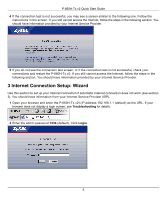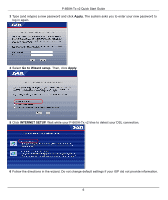ZyXEL P-660H-T1 v2 Quick Start Guide
ZyXEL P-660H-T1 v2 Manual
 |
View all ZyXEL P-660H-T1 v2 manuals
Add to My Manuals
Save this manual to your list of manuals |
ZyXEL P-660H-T1 v2 manual content summary:
- ZyXEL P-660H-T1 v2 | Quick Start Guide - Page 1
P-660H-Tx v2 ADSL2+ 4-port Gateway Quick Start Guide Version 3.40 2/2007 Edition 1 - ZyXEL P-660H-T1 v2 | Quick Start Guide - Page 2
660H-Tx v2 Quick Start Guide Overview The P-660H-Tx v2 is an ADSL router with a four-port built-in Ethernet switch. See your User's Guide for background information on all features. This Quick Start Guide your Internet Service Provider (ISP), you may have to set up the connection manually (See - ZyXEL P-660H-T1 v2 | Quick Start Guide - Page 3
Tx v2 Quick Start Guide 1 Hardware Connections 1 DSL: Use the gray telephone wire to connect your P-660H-Tx v2's DSL port to a telephone jack (or to a splitter, if one is already installed). 2 ETHERNET: Use the yellow Ethernet cable to connect a computer to an ETHERNET port for initial configuration - ZyXEL P-660H-T1 v2 | Quick Start Guide - Page 4
when the P-660H-Tx v2 is send- ing or receiving data. • Each ETHERNET light stays on if the corresponding ETHERNET port is properly connected (for example, http://www.zyxel.com). Your P-660H-Tx v2 tries to detect your Internet connection. 2 Wait for the P-660H-Tx v2 to finish the connection test - ZyXEL P-660H-T1 v2 | Quick Start Guide - Page 5
should have information from your Internet Service Provider (ISP). 1 Open your browser and enter the P-660H-Tx v2's IP address 192.168.1.1 (default) as the URL. If your browser does not display a login screen, see Troubleshooting for details. 2 Enter the admin password 1234 (default). Click Login. 5 - ZyXEL P-660H-T1 v2 | Quick Start Guide - Page 6
The system asks you to enter your new password to log in again. 4 Select Go to Wizard setup. Then, click Apply. 5 Click INTERNET SETUP. Wait while your P-660H-Tx v2 tries to detect your DSL connection. 6 Follow the directions in the wizard. Do not change default settings if your ISP did not provide - ZyXEL P-660H-T1 v2 | Quick Start Guide - Page 7
Tx v2 Quick Start Guide 7 If the connection test is not successful, you may see either a screen similar to one of the following. Either click Restart the Internet Setup Wizard if available to have the ZyXEL Device detect your connection again or click Next to set up your Internet connection manually - ZyXEL P-660H-T1 v2 | Quick Start Guide - Page 8
P-660H-Tx v2 Quick Start Guide 8 Follow up the instructions in the wizard. Enter your Internet connection information exactly as provided by your ISP. If you do not see the following screen, go to section 4. 4 Internet Connection Setup: Manual Use this section to set up your Internet connection - ZyXEL P-660H-T1 v2 | Quick Start Guide - Page 9
P-660H-Tx v2 Quick Start Guide 3 The Status screen appears. Click Network > WAN in the navigation panel on the left of the this screen depend on the Mode you select. 5 If you still cannot access the Internet, see Troubleshooting and/or contact your Internet Service Provider (ISP) for assistance. 9 - ZyXEL P-660H-T1 v2 | Quick Start Guide - Page 10
P-660H-Tx v2 Quick Start Guide Troubleshooting 1 If you cannot access the web configurator, • Your computer may be set to use a static IP address in a different subnet from the ZyXEL device. See the appendix in the User's Guide for information on setting up your IP address. • If you are using - ZyXEL P-660H-T1 v2 | Quick Start Guide - Page 11
P-660H-Tx v2 Quick Start Guide • Click the wizard icon ( Internet. ). Run the Internet Setup wizard again. Check whether you can access the If you still cannot access the Internet, contact your Internet Service Provider. Viewing Your Product's Certifications 1 Go to www.zyxel.com. 2 Select your

P-660H-Tx v2
ADSL2+ 4-port Gateway
Quick Start Guide
Version 3.40
2/2007
Edition 1