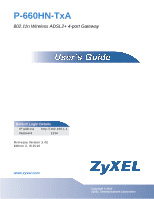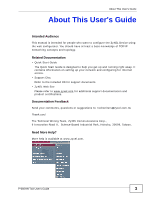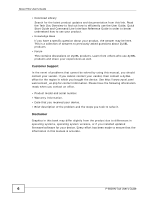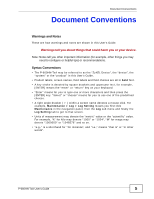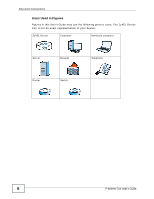ZyXEL P-660HN-51 User Guide
ZyXEL P-660HN-51 Manual
 |
View all ZyXEL P-660HN-51 manuals
Add to My Manuals
Save this manual to your list of manuals |
ZyXEL P-660HN-51 manual content summary:
- ZyXEL P-660HN-51 | User Guide - Page 1
P-660HN-TxA 802.11n Wireless ADSL2+ 4-port Gateway Default Login Details IP Address http://192.168.1.1 Password 1234 Firmware Version 3.40 Edition 2, 8/2010 www.zyxel.com www.zyxel.com Copyright © 2010 ZyXEL Communications Corporation - ZyXEL P-660HN-51 | User Guide - Page 2
- ZyXEL P-660HN-51 | User Guide - Page 3
About This User's Guide About This User's Guide Intended Audience This manual is intended for people who want to configure the ZyXEL Device using the web configurator. You should have at least a basic knowledge of TCP/IP networking concepts and topology. Related Documentation • Quick Start Guide The - ZyXEL P-660HN-51 | User Guide - Page 4
in this book may differ slightly from the product due to differences in operating systems, operating system versions, or if you installed updated firmware/software for your device. Every effort has been made to ensure that the information in this manual is accurate. 4 P-660HN-TxA User's Guide - ZyXEL P-660HN-51 | User Guide - Page 5
configure or helpful tips) or recommendations. Syntax Conventions • The P-660HN-TxA may be referred to as the "ZyXEL Device", the "device", the "system" or the "product" in this User's Guide For example, Maintenance > Log > Log Setting means you first click Maintenance in the navigation panel, then the - ZyXEL P-660HN-51 | User Guide - Page 6
Document Conventions Icons Used in Figures Figures in this User's Guide may use the following generic icons. The ZyXEL Device icon is not an exact representation of your device. ZyXEL Device Computer Notebook computer Server Firewall Telephone Router Switch 6 P-660HN-TxA User's Guide - ZyXEL P-660HN-51 | User Guide - Page 7
to the correct ports. • Place connecting cables carefully so that no one will step on them or stumble over them. • Always disconnect all cables from this device before servicing or disassembling. • Used electrical and electronic equipment should be treated separately. P-660HN-TxA User's Guide 7 - ZyXEL P-660HN-51 | User Guide - Page 8
Safety Warnings 8 P-660HN-TxA User's Guide - ZyXEL P-660HN-51 | User Guide - Page 9
Contents Overview Contents Overview User's Guide ...19 Introduction ...21 The Web Configurator ...29 Status Screens ...35 Tutorials ...39 Technical Reference ...57 Internet and Wireless Setup Wizard 59 WAN Setup ...73 LAN Setup ...89 Wireless LAN ...103 Network Address Translation (NAT 135 - ZyXEL P-660HN-51 | User Guide - Page 10
Contents Overview 10 P-660HN-TxA User's Guide - ZyXEL P-660HN-51 | User Guide - Page 11
for the ZyXEL Device 22 1.4.1 Internet Access ...22 1.5 Wireless Access ...23 1.5.1 Using the WPS/WLAN Button 23 1.6 LEDs (Lights) ...25 1.7 The RESET Button ...26 1.7.1 Using the Reset Button 27 Chapter 2 The Web Configurator ...29 2.1 Overview ...29 2.1.1 Accessing the Web Configurator 29 - ZyXEL P-660HN-51 | User Guide - Page 12
...74 6.2 The Internet Access Setup Screen 75 6.2.1 Advanced Internet Access Setup 77 6.3 The More Connections Screen 79 6.3.1 More Connections Edit 80 6.3.2 Configuring More Connections Advanced Setup 82 6.4 WAN Technical Reference 83 6.4.1 Encapsulation ...83 12 P-660HN-TxA User's Guide - ZyXEL P-660HN-51 | User Guide - Page 13
The IP Alias Screen ...95 7.5.1 Configuring the LAN IP Alias Screen 96 7.6 LAN Technical Reference ...97 7.6.1 LANs, WANs and the ZyXEL Device 98 7.6.2 DHCP Setup ...98 7.6.3 DNS Server Addresses 98 7.6.4 LAN TCP/IP ...99 7.6.5 RIP Setup ...100 7.6.6 Multicast ...101 Chapter 8 Wireless LAN...103 - ZyXEL P-660HN-51 | User Guide - Page 14
WiFi Protected Setup (WPS 127 Chapter 9 Network Address Translation (NAT 135 9.1 Overview ...135 9.1.1 What You Can Do in the NAT Screens 135 9.1.2 What You Need To Know About NAT 135 9.2 The NAT General Setup Screen 137 9.3 The Port Forwarding Screen 138 9.3.1 Configuring the Port Forwarding - ZyXEL P-660HN-51 | User Guide - Page 15
177 14.3.3 Automatic Priority Queue Assignment 177 Chapter 15 Dynamic DNS Setup ...179 15.1 Overview ...179 15.1.1 What You Can Do in the DDNS Screen 179 15.1.2 What You Need To Know About DDNS 179 15.2 The Dynamic DNS Screen 180 Chapter 16 Remote Management...181 P-660HN-TxA User's Guide 15 - ZyXEL P-660HN-51 | User Guide - Page 16
16.2 The WWW Screen ...183 16.2.1 Configuring the WWW Screen 183 16.3 The Telnet Screen ...184 16.4 The FTP Screen 18.2 The CWMP Setup Screen 204 Chapter 19 System Settings ...207 19.1 Overview ...207 19.1.1 What You Can Do in the System Settings Screens 207 19.2 16 P-660HN-TxA User's Guide - ZyXEL P-660HN-51 | User Guide - Page 17
23.2 ZyXEL Device Access and Login 234 23.3 Internet Access ...236 Chapter 24 Product Specifications ...239 24.1 Hardware Specifications 239 24.2 Firmware Specifications 239 24.3 Wireless Features ...243 24.4 Power Adaptor Specifications 246 Appendix A Setting up Your Computer's IP Address 247 - ZyXEL P-660HN-51 | User Guide - Page 18
Table of Contents 18 P-660HN-TxA User's Guide - ZyXEL P-660HN-51 | User Guide - Page 19
PART I User's Guide 19 - ZyXEL P-660HN-51 | User Guide - Page 20
20 - ZyXEL P-660HN-51 | User Guide - Page 21
Web Configurator. This is recommended for everyday management of the ZyXEL Device using a (supported) web browser. • Command Line Interface. Line commands are mostly used for troubleshooting by service engineers. • FTP for firmware upgrades and configuration backup/restore. P-660HN-TxA User's Guide - ZyXEL P-660HN-51 | User Guide - Page 22
Access Your ZyXEL Device provides shared Internet access by connecting the DSL port to the DSL or MODEM jack on a splitter or your telephone jack. Computers can connect to the ZyXEL Device's LAN ports (or wirelessly). Figure 1 ZyXEL Device's Router Features LAN DSL 22 P-660HN-TxA User's Guide - ZyXEL P-660HN-51 | User Guide - Page 23
on top of the device for 1 second. Once the WPS/WLAN LED turns green, the wireless network is active. You can also use the WPS/WLAN button to quickly set up a secure wireless connection between the ZyXEL Device and a WPS-compatible client by adding one device at a time. P-660HN-TxA User's Guide 23 - ZyXEL P-660HN-51 | User Guide - Page 24
Press the WPS button on another WPS-enabled device within range of the ZyXEL Device. The WPS/WLAN LED should flash while the ZyXEL Device sets up a WPS connection with the other wireless device. 4 Once the connection is successfully made, the WPS/WLAN LEd shines green. 24 P-660HN-TxA User's Guide - ZyXEL P-660HN-51 | User Guide - Page 25
/from the LAN. The ZyXEL Device does not have an Ethernet connection with the LAN. The wireless network is activated. The ZyXEL Device is communicating with other wireless clients. The ZyXEL Device is setting up a WPS connection. The wireless network is not activated. P-660HN-TxA User's Guide 25 - ZyXEL P-660HN-51 | User Guide - Page 26
or cannot access the web configurator, you will need to use the RESET button at the back of the device to reload the factory-default configuration file. This means that you will lose all configurations that you had previously and the password will be reset to "1234". 26 P-660HN-TxA User's Guide - ZyXEL P-660HN-51 | User Guide - Page 27
on (not blinking). 2 To set the device back to the factory default settings, press the RESET button for ten seconds or until the POWER LED begins to blink and then release it. When the POWER LED begins to blink, the defaults have been restored and the device restarts. P-660HN-TxA User's Guide 27 - ZyXEL P-660HN-51 | User Guide - Page 28
Chapter 1 Introduction 28 P-660HN-TxA User's Guide - ZyXEL P-660HN-51 | User Guide - Page 29
281 if you need to make sure these functions are allowed in Internet Explorer. 2.1.1 Accessing the Web Configurator 1 Make sure your ZyXEL Device hardware is properly connected (refer to the Quick Start Guide). 2 Launch your web browser. 3 Type "192.168.1.1" as the URL. P-660HN-TxA User's Guide 29 - ZyXEL P-660HN-51 | User Guide - Page 30
web configurator and manage the ZyXEL Device, type the admin password (1234 by default) in the password screen and click Login. Click Cancel to revert to the default user password in the password field. If you have changed the password, enter your password and click Login. Figure 4 Password - ZyXEL P-660HN-51 | User Guide - Page 31
6 Replace Factory Default Certificate Screen Note: For security reasons, the ZyXEL Device automatically logs you out if you do not use the web configurator for five minutes (default). If this happens, log in again. 2.2 The Main Screen Figure 7 Main Screen A B C D P-660HN-TxA User's Guide 31 - ZyXEL P-660HN-51 | User Guide - Page 32
. Network WAN Internet Use this screen to configure ISP parameters, WAN IP address Access Setup assignment, and other advanced properties. More Connections Use this screen to configure additional WAN connections. LAN IP Use this screen to configure LAN TCP/IP settings, and other advanced - ZyXEL P-660HN-51 | User Guide - Page 33
this screen to configure through which interface(s) and from which IP address(es) users can use Telnet to manage the ZyXEL Device. FTP Use this screen to configure through which interface(s) and from which IP address(es) users can use FTP to access the ZyXEL Device. P-660HN-TxA User's Guide 33 - ZyXEL P-660HN-51 | User Guide - Page 34
the SNMP agent on the ZyXEL Device. DNS Use this screen to configure through which interface(s) and from which IP address(es) users can send DNS queries to the ZyXEL Device. ICMP Use this screen to set whether or not your device will respond to pings and probes for services that you have not - ZyXEL P-660HN-51 | User Guide - Page 35
also provides detailed information from DHCP and statistics from bandwidth management, and traffic. 3.2 The Status Screen Use this screen to view the status of the ZyXEL Device. Click Status to open this screen. Figure 8 Status Screen P-660HN-TxA User's Guide 35 - ZyXEL P-660HN-51 | User Guide - Page 36
is not providing any DHCP services to the LAN. Click this to go to the screen where you can change it. WLAN Information ESSID This is the descriptive name used to identify the ZyXEL Device in a wireless LAN. Click this to go to the screen where you can change it. 36 P-660HN-TxA User's Guide - ZyXEL P-660HN-51 | User Guide - Page 37
> Restart), or when you reset it. Current Date/Time This field displays the current date and time in the ZyXEL Device. You can change this in Maintenance > System > Time Setting. System Mode This displays whether the ZyXEL Device is functioning as a router or a bridge. CPU Usage This field - ZyXEL P-660HN-51 | User Guide - Page 38
or not the ZyXEL Device is using port speed and duplex setting. For the DSL interface, it displays the downstream and upstream transmission rate. For the WLAN interface, it displays the maximum transmission rate when WLAN is enabled or N/A when WLAN is disabled. 38 P-660HN-TxA User's Guide - ZyXEL P-660HN-51 | User Guide - Page 39
client. The wireless client can access the Internet through the AP. Thomas has to configure the wireless network settings on the ZyXEL Device. Then he can set up a wireless network using WPS (Section 4.2.2 on page 41) or manual configuration (Section 4.2.3 on page 46). P-660HN-TxA User's Guide 39 - ZyXEL P-660HN-51 | User Guide - Page 40
DoNotStealMyWirelessNetwork 802.11b+g+n 1 Click Network > Wireless LAN to open the AP screen. Configure the screen using the provided parameters (see page 40). Click Apply. 2 Click the Advanced Setup button and select 802.11b+g+n in the 802.11 Mode field. Click Apply. 40 P-660HN-TxA User's Guide - ZyXEL P-660HN-51 | User Guide - Page 41
two methods. • PIN Configuration - configure a Personal Identification Number (PIN) on the ZyXEL Device. A wireless client must also use the same PIN in order to download the wireless network settings from the ZyXEL Device. Push Button Configuration (PBC) 1 Make sure that your ZyXEL Device is turned - ZyXEL P-660HN-51 | User Guide - Page 42
must press the second button within two minutes of pressing the first one. The ZyXEL Device sends the proper configuration settings to the wireless client. This may take up to two minutes. The wireless client is then able to communicate with the ZyXEL Device securely. 42 P-660HN-TxA User's Guide - ZyXEL P-660HN-51 | User Guide - Page 43
you an example of how to set up a wireless network and its security by pressing a button on both ZyXEL Device and wireless client. Example WPS Process: PBC Method Wireless Client ZyXEL Device WITHIN 2 MINUTES Press and hold for 5 seconds SECURITY INFO COMMUNICATION P-660HN-TxA User's Guide 43 - ZyXEL P-660HN-51 | User Guide - Page 44
WPS Station screen within two minutes. The ZyXEL Device authenticates the wireless client and sends the proper configuration settings to the wireless client. This may take up to two minutes. The wireless client is then able to communicate with the ZyXEL Device securely. 44 P-660HN-TxA User's Guide - ZyXEL P-660HN-51 | User Guide - Page 45
following figure shows you how to set up a wireless network and its security on a ZyXEL Device and a wireless client by using PIN method. Example WPS Process: PIN Method Wireless Client ZyXEL Device WITHIN 2 MINUTES Authentication by PIN SECURITY INFO COMMUNICATION P-660HN-TxA User's Guide 45 - ZyXEL P-660HN-51 | User Guide - Page 46
notebook to access the Internet on weekends; occasionally he uses it at night on weekdays. Here is how Thomas can set up a schedule to turn on the wireless network at specific time and days. 1 Click Network > Wireless Network > Scheduling to open the following screen. 46 P-660HN-TxA User's Guide - ZyXEL P-660HN-51 | User Guide - Page 47
the Internet so that she can concentrate on preparing for her final exams. Josephine's computer connects wirelessly to the Internet through the ZyXEL Device. Thomas can deny access to the wireless network using the MAC address of Josephine's computer. Thomas Josephine P-660HN-TxA User's Guide 47 - ZyXEL P-660HN-51 | User Guide - Page 48
Chapter 4 Tutorials 1 Click Network > LAN > Client List to open the following screen. Look for the MAC address of Josephine's computer. 2 Click Network > Wireless LAN to open the AP screen. Click the Edit button in the MAC Filter field. 48 P-660HN-TxA User's Guide - ZyXEL P-660HN-51 | User Guide - Page 49
routing rule for two network routings. In the following figure, router R is connected to the ZyXEL Device's LAN. R connects to two networks, N1 (192.168.1.x/24) and N2 (192.168.10.x/24). If you want to send traffic from computer A (in N1 network) to computer B (in N2 P-660HN-TxA User's Guide 49 - ZyXEL P-660HN-51 | User Guide - Page 50
the traffic to B. N1 A R N2 B This tutorial uses the following example IP settings: Table 5 IP Settings in this Tutorial DEVICE / COMPUTER IP ADDRESS The ZyXEL Device's WAN 172.16.1.1 The ZyXEL Device's LAN 192.168.1.1 A 192.168.1.34 R's N1 192.168.1.253 50 P-660HN-TxA User's Guide - ZyXEL P-660HN-51 | User Guide - Page 51
255.0 for the destination, N2. 4b Type 192.168.1.253 (R's N1 address) in the Gateway IP Address field. 4a Click Apply. Now B should be able to receive traffic from A. You may need to additionally configure B's firewall settings to allow specific traffic to pass through. P-660HN-TxA User's Guide 51 - ZyXEL P-660HN-51 | User Guide - Page 52
.16.1.253 (IP-1) The ZyXEL Device's LAN A B C 172.16.1.254 (IP-2) 192.168.1.1 192.168.1.2 192.168.1.3 a.b.c.d To do this, you can use either of the following settings: • Full Feature NAT with many-to-many no overload mapping • Full Feature NAT with one-to-one mapping 52 P-660HN-TxA User's Guide - ZyXEL P-660HN-51 | User Guide - Page 53
(NAT) and Full Feature in the General screen. Click Apply. 3 Click the Address Mapping tab, and then click the Edit icon on a new rule. 4 Configure the rule using the following settings: • Type: Many-to-Many No Overload • Local IP addresses: 192.168.1.2 ~ 192.168.1.3 P-660HN-TxA User's Guide 53 - ZyXEL P-660HN-51 | User Guide - Page 54
from the Intranet computers (A and B) or the Internet computer (C). For example, gaming application. IP-1 A B C To configure this setting: 1 Click Network > NAT. 2 Select Active Network Address Translation(NAT) and Full Feature in the General screen. Click Apply. 54 P-660HN-TxA User's Guide - ZyXEL P-660HN-51 | User Guide - Page 55
Click Apply on each of the screens. 4.6 Multiple WAN Connections Example This example shows an application for multiple WAN connections. Your ISP may configure more than one WAN connection on the ZyXEL Device to record traffic statistics or calculate service charges. P-660HN-TxA User's Guide 55 - ZyXEL P-660HN-51 | User Guide - Page 56
with VPI/VCI, 0/33, is dedicated for Media-On-Demand (MOD) service. • The connection with VPI/VCI, 0/34, is dedicated for VoIP service. • The connection with VPI/VCI, 0/35, is dedicated for general data transmission. Figure 9 Example for Multiple WAN Connections 56 P-660HN-TxA User's Guide - ZyXEL P-660HN-51 | User Guide - Page 57
PART II Technical Reference 57 - ZyXEL P-660HN-51 | User Guide - Page 58
58 - ZyXEL P-660HN-51 | User Guide - Page 59
5.2 Internet Access Wizard Setup 1 After you enter the password to access the web configurator, select Go to Wizard setup and click Apply. Otherwise, click the wizard icon ( ) in the top right corner of the web configurator to go to the wizards. Figure 10 Select a Mode P-660HN-TxA User's Guide 59 - ZyXEL P-660HN-51 | User Guide - Page 60
setup information as provided to you by your ISP. See Section 5.2.1 on page 62 for more details. If you would like to skip your Internet setup and configure the wireless LAN settings, leave Yes selected and click Next. Figure 12 Auto Detection: No DSL Connection 60 P-660HN-TxA User's Guide - ZyXEL P-660HN-51 | User Guide - Page 61
-Detection: PPPoE 3c The following screen appears if the ZyXEL device detects a connection but not the connection type. Click Next and refer to Section 5.2.1 on page 62 on how to manually configure the ZyXEL Device for Internet access. Figure 14 Auto Detection: Failed P-660HN-TxA User's Guide 61 - ZyXEL P-660HN-51 | User Guide - Page 62
fields in this screen. Table 7 Internet Access Wizard Setup: ISP Parameters LABEL DESCRIPTION Mode Select Routing (default) from the drop-down list box if your ISP give you one IP address only and you want multiple computers to share an Internet account. Select Bridge when your ISP provides you - ZyXEL P-660HN-51 | User Guide - Page 63
wizard screen varies depending on what mode and encapsulation type you use. All screens shown are with routing mode. Configure the fields and click Next to continue. See Section 5.3 on page 68 for wireless connection wizard setup Figure 16 Internet Connection with PPPoE P-660HN-TxA User's Guide 63 - ZyXEL P-660HN-51 | User Guide - Page 64
Service Name Type the name of your PPPoE service here. Back Click this to return to the previous screen without saving. Apply Click this to save your changes. Exit Click this to close the wizard screen without saving. Figure 17 Internet Connection with RFC 1483 64 P-660HN-TxA User's Guide - ZyXEL P-660HN-51 | User Guide - Page 65
Chapter 5 Internet and Wireless Setup Wizard The following table describes the fields in this screen. Table 9 Internet Connection with RFC 1483 LABEL DESCRIPTION IP Address This field is available if you select Routing in the Mode field. Back Next Exit Type your ISP assigned IP address in - ZyXEL P-660HN-51 | User Guide - Page 66
to the DHCP clients along with the IP address and the subnet mask. As above. Click this to return to the previous screen without saving. Click this to save your changes. Click this to close the wizard screen without saving. Figure 19 Internet Connection with PPPoA 66 P-660HN-TxA User's Guide - ZyXEL P-660HN-51 | User Guide - Page 67
where you can modify them. Figure 20 Connection Test Failed-1 • If the following screen displays, check if your account is activated or click Restart the Internet/Wireless Setup Wizard to verify your Internet access settings. Figure 21 Connection Test Failed-2. P-660HN-TxA User's Guide 67 - ZyXEL P-660HN-51 | User Guide - Page 68
Chapter 5 Internet and Wireless Setup Wizard 5.3 Wireless Connection Wizard Setup After you configure the Internet access information, use the following screens to set up your wireless LAN. 1 Select Yes and click Next to configure wireless settings. Otherwise, select No and skip to Step 6. Figure 22 - ZyXEL P-660HN-51 | User Guide - Page 69
5 Internet and Wireless Setup Wizard Table 12 Wireless LAN Setup Wizard 1 LABEL DESCRIPTION Next Click this to continue to the next wizard screen. Exit Click this to close the wizard screen without saving. 3 Configure your wireless settings in this screen. Click Next. Figure 24 Wireless LAN - ZyXEL P-660HN-51 | User Guide - Page 70
varies depending on the security mode you selected in the previous screen. Fill in the field (if available) and click Next. 5.3.1 Manually Assign a WPA-PSK key Choose Manually assign a WPA-PSK key in the Wireless LAN setup screen to set up a Pre-Shared Key. Figure 25 Manually Assign a WPA-PSK key - ZyXEL P-660HN-51 | User Guide - Page 71
without saving. Click this to continue to the next wizard screen. Click this to close the wizard screen without saving. 5 Click Apply to save your wireless LAN settings. Figure 27 Wireless LAN Setup 3 P-660HN-TxA User's Guide 71 - ZyXEL P-660HN-51 | User Guide - Page 72
. Refer to the rest of this guide for more detailed information on the complete range of ZyXEL Device features. If you cannot access the Internet, open the web configurator again to confirm that the Internet settings you configured in the wizard setup are correct. 72 P-660HN-TxA User's Guide - ZyXEL P-660HN-51 | User Guide - Page 73
layer protocol into a lower layer protocol. To set up a WAN connection to the Internet, you need to use the same encapsulation method used by your ISP (Internet Service Provider). If your ISP offers a dial-up Internet connection using PPPoE (PPP over Ethernet) or PPPoA, P-660HN-TxA User's Guide 73 - ZyXEL P-660HN-51 | User Guide - Page 74
Chapter 6 WAN Setup they should also provide a username and password (and service name) for user authentication. WAN IP Address The WAN IP address is an IP address for the ZyXEL Device, which makes it accessible from an outside network. It is used by the ZyXEL Device to communicate with other - ZyXEL P-660HN-51 | User Guide - Page 75
the mode supported by the ISP and selects the best compatible one for your connection. ADSL Type Other options are ADSL2+, ADSL2, G.DMT, T1.413 and G.lite. Select the type supported by your ISP. Available options are ANNEX A, ANNEX A/L, ANNEX M and ANNEX A/L/M. P-660HN-TxA User's Guide 75 - ZyXEL P-660HN-51 | User Guide - Page 76
Table 16 Network > WAN > Internet Access Setup (continued) LABEL DESCRIPTION General Mode Select Routing (default) from the drop-down list box if your ISP gives you one IP address only and you want multiple computers to share an Internet account. Select Bridge when your ISP provides you more - ZyXEL P-660HN-51 | User Guide - Page 77
setup. 6.2.1 Advanced Internet Access Setup Use this screen to edit your ZyXEL Device's advanced WAN settings. Click the Advanced Setup button in the Internet Access Setup screen. The screen appears as shown. Figure 31 Network > WAN > Internet Access Setup: Advanced Setup P-660HN-TxA User's Guide - ZyXEL P-660HN-51 | User Guide - Page 78
Internet Access Setup: Advanced Setup LABEL DESCRIPTION RIP & Multicast Setup This section is not available when you configure the ZyXEL Device to be in bridge mode. RIP Direction RIP (Routing Information Protocol) allows a router ) sets the average cell system default is 660HN-TxA User's Guide - ZyXEL P-660HN-51 | User Guide - Page 79
> WAN > Internet Access Setup: Advanced Setup (continued) LABEL DESCRIPTION Apply Click this to save your changes. Cancel Click this to restore your previously saved settings. 6.3 The More Connections Screen The ZyXEL Device allows you to configure more than one Internet access connection. To - ZyXEL P-660HN-51 | User Guide - Page 80
changes. Click this to restore your previously saved settings. 6.3.1 More Connections Edit Use this screen to configure a connection. Click the edit icon in the More Connections screen to display the following screen. Figure 33 Network > WAN > More Connections: Edit 80 P-660HN-TxA User's Guide - ZyXEL P-660HN-51 | User Guide - Page 81
IP address in the IP Address field below. Subnet Mask If you use RFC 1483, enter the IP address given by your ISP in the IP Address field. This option is available if you select ENET ENCAP in the Encapsulation field. Enter a subnet mask in dotted decimal notation. P-660HN-TxA User's Guide - ZyXEL P-660HN-51 | User Guide - Page 82
on Demand. The default setting is 0, which means the Internet session will not timeout. NAT SUA only is available only when you select Routing in the Mode field. Select SUA Only if you have one public IP address and want to use NAT. Click Edit Detail to go to the Port Forwarding screen to edit - ZyXEL P-660HN-51 | User Guide - Page 83
settings. 6.4 WAN Technical Reference This section provides some technical background information about the topics covered in this chapter. 6.4.1 Encapsulation Be sure to use the encapsulation method required by your ISP. The ZyXEL Device supports the following methods. P-660HN-TxA User's Guide - ZyXEL P-660HN-51 | User Guide - Page 84
bridged ATM cells. ENET ENCAP requires that you specify a gateway IP address in the Gateway IP Address field in the wizard or WAN screen. You can get this information from your ISP. 6.4.1.2 PPP over Ethernet The ZyXEL Device supports -based multiplexing) and the second 84 P-660HN-TxA User's Guide - ZyXEL P-660HN-51 | User Guide - Page 85
Setup IP Assignment with PPPoA or PPPoE Encapsulation If you have a dynamic IP, then the IP Address and Gateway IP Address fields are not applicable (N/A). If you have a static IP, then you only need to fill in the IP Address field and not the Gateway IP Address field. P-660HN-TxA User's Guide - ZyXEL P-660HN-51 | User Guide - Page 86
IP. For a static IP you must fill in all the IP Address and Gateway IP Address fields as supplied by your ISP. However for a dynamic IP, the ZyXEL Device acts as a DHCP client on the WAN port and so the IP Address and Gateway IP Address it is dependent on the line speed. 86 P-660HN-TxA User's Guide - ZyXEL P-660HN-51 | User Guide - Page 87
Chapter 6 WAN Setup Sustained Cell Rate (SCR) is the the MBS) can be sent at the PCR again. If the PCR, SCR or MBS is set to the default of "0", the system will assign a maximum value that correlates to your upstream line rate. RT) or non-real time (VBR-nRT) connections. P-660HN-TxA User's Guide 87 - ZyXEL P-660HN-51 | User Guide - Page 88
Chapter 6 WAN Setup The VBR-RT (real-time Variable Bit Rate data transfers and the bandwidth requirement varies in proportion to the video image's changing dynamics. The VBR-nRT (non real-time Variable Bit Rate) type is An example application is background file transfer. 88 P-660HN-TxA User's Guide - ZyXEL P-660HN-51 | User Guide - Page 89
's DHCP settings. • Use the Client List screen (Section 7.4 on page 94) to assign IP addresses on the LAN to specific individual computers based on their MAC Addresses. • Use the IP Alias screen (Section 7.5 on page 95) to change your ZyXEL Device's IP alias settings. P-660HN-TxA User's Guide 89 - ZyXEL P-660HN-51 | User Guide - Page 90
into multiple sub-networks. DHCP A DHCP (Dynamic Host Configuration Protocol) server can assign your ZyXEL Device an IP address, subnet mask, DNS and other routing information when it's turned on. RIP RIP (Routing Information Protocol) allows a router to exchange routing information with other - ZyXEL P-660HN-51 | User Guide - Page 91
the IP subnet mask into the IP Subnet Mask field. Unless instructed otherwise it is best to leave this alone, the configurator will automatically compute a subnet mask based upon the IP address you entered. 3 Click Apply to save your settings. Figure 36 Network > LAN > IP P-660HN-TxA User's Guide - ZyXEL P-660HN-51 | User Guide - Page 92
(factory default). Your ZyXEL Device automatically computes the subnet mask based on the IP Address you enter, so do not change this field unless you are instructed to do so. Apply Click this to save your changes. Cancel Click this to restore your previously saved settings. Advanced Setup Click - ZyXEL P-660HN-51 | User Guide - Page 93
screen. Table 23 Network > LAN > DHCP Setup LABEL DESCRIPTION DHCP Setup DHCP If set to Server, your ZyXEL Device can assign IP addresses, an IP default gateway and DNS servers to Windows 95, Windows NT and other systems that support the DHCP client. If set to None, the DHCP server will be - ZyXEL P-660HN-51 | User Guide - Page 94
change your ZyXEL Device's static DHCP settings. Click Network > LAN > Client List to open the following screen. Figure 39 Network > LAN > Client List The following table describes the labels in this screen. Table 24 Network > LAN > Client List LABEL DESCRIPTION IP Address Enter the IP address - ZyXEL P-660HN-51 | User Guide - Page 95
with the ZyXEL Device itself as the gateway for each LAN network. When you use IP alias, you can also configure firewall rules to control access between the LAN's logical networks (subnets). Note: Make sure that the subnets of the logical networks do not overlap. P-660HN-TxA User's Guide 95 - ZyXEL P-660HN-51 | User Guide - Page 96
, click the right mouse button to copy and/or paste the IP address. Your ZyXEL Device will automatically calculate the subnet mask based on the IP address that you assign. Unless you are implementing subnetting, use the subnet mask computed by the ZyXEL Device. 96 P-660HN-TxA User's Guide - ZyXEL P-660HN-51 | User Guide - Page 97
to the RIP multicast address and so will not receive the RIP packets. However, if one router uses multicasting, then all routers on your network must use multicasting, also. By default, RIP direction is set to Both and the Version set to RIP-1. Apply Click this to save your changes. Cancel Click - ZyXEL P-660HN-51 | User Guide - Page 98
as a server, the ZyXEL Device provides the TCP/IP configuration for the clients. If you turn DHCP service off, you must have another DHCP server on your LAN, or else the computer must be manually configured. IP Pool Setup The ZyXEL Device is pre-configured with a pool of IP addresses for the DHCP - ZyXEL P-660HN-51 | User Guide - Page 99
instance, 192.168.1.1, for your ZyXEL Device, but make sure that no other device on your network is using that IP address. The subnet mask specifies the network number portion of an IP address. Your ZyXEL Device will compute the subnet mask automatically based on the IP P-660HN-TxA User's Guide 99 - ZyXEL P-660HN-51 | User Guide - Page 100
Internets" and RFC 1466, "Guidelines for Management of IP Address Space". 7.6.5 RIP Setup RIP (Routing Information Protocol) allows a router to exchange routing information with other routers. The RIP Direction field controls the sending and receiving of RIP packets. When set to: • Both - the ZyXEL - ZyXEL P-660HN-51 | User Guide - Page 101
group membership. After that, the ZyXEL Device periodically updates this information. IP multicasting can be enabled/ disabled on the ZyXEL Device LAN and/or WAN interfaces in the web configurator (LAN; WAN). Select None to disable IP multicasting on these interfaces. P-660HN-TxA User's Guide 101 - ZyXEL P-660HN-51 | User Guide - Page 102
Chapter 7 LAN Setup 102 P-660HN-TxA User's Guide - ZyXEL P-660HN-51 | User Guide - Page 103
Section 8.6 on page 117) to set up a Wireless Distribution System, in which the ZyXEL Device acts as a bridge with other ZyXEL access points. • Use the Scheduling screen (see Section 8.7 on page 119) to configure the dates/times to enable or disable the wireless LAN. P-660HN-TxA User's Guide 103 - ZyXEL P-660HN-51 | User Guide - Page 104
to as the SSID - "Service Set IDentifier". The "service set" is the network, so the "service set identifier" is the network's name. This helps you identify your wireless network when wireless networks' coverage areas overlap and you have a variety of networks to choose from. MAC Address Filter Every - ZyXEL P-660HN-51 | User Guide - Page 105
want to do. If you do not want to configure advanced options, leave them as they are. 8.2 The AP Screen Use this screen to configure the wireless settings of your ZyXEL Device. Click Network > Wireless LAN to open the AP screen. Figure 43 Network > Wireless LAN > AP P-660HN-TxA User's Guide 105 - ZyXEL P-660HN-51 | User Guide - Page 106
) for the wireless LAN. Hide SSID Security Mode MAC Filter Edit QoS Apply Cancel Advanced Setup Note: If you are configuring the ZyXEL Device from a computer connected to the wireless LAN and you change the ZyXEL Device's SSID or WEP settings, you will lose your wireless connection when you - ZyXEL P-660HN-51 | User Guide - Page 107
your wireless devices support it, or use WPA or WPA2 if your wireless devices support it and you have a RADIUS server. If your wireless devices support nothing stronger than WEP, use the highest encryption level available. Figure 45 Network > Wireless LAN > AP: Static WEP P-660HN-TxA User's Guide - ZyXEL P-660HN-51 | User Guide - Page 108
automatically generates a WEP key. WEP Key The WEP key is used to encrypt data. Both the ZyXEL Device and the wireless stations must use the same WEP key for data transmission. If you want to manually set the WEP key, enter any 5 or 13 characters (ASCII string) or 10 or 26 hexadecimal characters - ZyXEL P-660HN-51 | User Guide - Page 109
RADIUS server has priority. The ZyXEL Device automatically disconnects a wireless station from the wired network after a period of inactivity. The wireless station needs to enter the username and password again before access to the wired network is allowed. The Group Key Update Timer is the rate at - ZyXEL P-660HN-51 | User Guide - Page 110
IP address of the external authentication server in dotted decimal notation. Port Number Enter the port number of the external authentication server. You need not change this value unless your network administrator instructs you to do so with additional information. Shared Secret Enter a password - ZyXEL P-660HN-51 | User Guide - Page 111
compliant WLAN devices to associate with the ZyXEL Device. The transmission rate of your ZyXEL Device might be reduced. Click this to return to the previous screen without saving. Click this to save your changes. Click this to restore your previously saved settings. P-660HN-TxA User's Guide 111 - ZyXEL P-660HN-51 | User Guide - Page 112
the MAC address. Enter the MAC addresses of the wireless devices that are allowed or denied access to the ZyXEL Device in these address fields. Enter the MAC addresses in a valid MAC address format, that is, six hexadecimal character pairs, for example, 12:34:56:78:9a:bc. P-660HN-TxA User's Guide - ZyXEL P-660HN-51 | User Guide - Page 113
saving. Apply Click this to save your changes. Cancel Click this to restore your previously saved settings. 8.3 The More AP Screen This screen allows you to enable and configure multiple Basic Service Sets (BSSs) on the ZyXEL Device. Click Network > Wireless LAN > More AP. The following screen - ZyXEL P-660HN-51 | User Guide - Page 114
field. This shows whether the wireless devices with the MAC addresses listed are allowed or denied to access the ZyXEL Device using this SSID. Click this to go to the MAC Filter screen to configure MAC filter settings. See Section 8.2.6 on page 112 for more details. 114 P-660HN-TxA User's Guide - ZyXEL P-660HN-51 | User Guide - Page 115
Use this screen to configure WiFi Protected Setup (WPS) on your ZyXEL Device. WPS allows you to quickly set up a wireless network with strong security, without having to configure security settings manually. Set up each WPS connection between two devices. Both devices must support WPS. Click Network - ZyXEL P-660HN-51 | User Guide - Page 116
. 8.5 The WPS Station Screen Use this screen to set up a WPS wireless network using either Push Button Configuration (PBC) or PIN Configuration. Click Network > Wireless LAN > WPS Station. The following screen displays. Figure 53 Network > Wireless LAN > WPS Station 116 P-660HN-TxA User's Guide - ZyXEL P-660HN-51 | User Guide - Page 117
is made. Note: WDS security is independent of the security settings between the ZyXEL Device and any wireless clients. Note: At the time of writing, WDS is compatible with other ZyXEL APs only. Not all models support WDS links. Check your other AP's documentation. P-660HN-TxA User's Guide 117 - ZyXEL P-660HN-51 | User Guide - Page 118
the key used to encrypt data between APs. All the wireless APs (including the ZyXEL Device) must use the same preshared key for data transmission. TKIP AES # Active Remote Bridge MAC Address PSK Apply Cancel The option is available only when you set the security mode to WPA(2) or WPA(2)-PSK in the - ZyXEL P-660HN-51 | User Guide - Page 119
during which the schedule would apply. For example, if you set the time range from 12:00 to 23:00, the wireless LAN will be turned on only during this time period. Apply Click this to save your changes. Reset Click this to restore your previously saved settings. P-660HN-TxA User's Guide 119 - ZyXEL P-660HN-51 | User Guide - Page 120
the access points. • An "ad-hoc" type of network is one in which there is no access point. Wireless clients connect to one another in order to exchange information. The following figure provides an example of a wireless network. Figure 56 Example of a Wireless Network 120 P-660HN-TxA User's Guide - ZyXEL P-660HN-51 | User Guide - Page 121
Internet. Your ZyXEL Device is the AP. Every wireless network must follow these basic guidelines. • Every device in the same wireless network must use the same SSID. The SSID is the name of the wireless network. It stands for Service Set IDentifier. • If two wireless . P-660HN-TxA User's Guide 121 - ZyXEL P-660HN-51 | User Guide - Page 122
Terms The following table describes some wireless network terms and acronyms used in the ZyXEL Device's Web Configurator. Table 39 Additional Wireless Terms TERM DESCRIPTION RTS/CTS Threshold In a wireless network which covers a large area, wireless devices are sometimes not aware of each - ZyXEL P-660HN-51 | User Guide - Page 123
you can set up in the wireless network. 8.8.3.1 SSID Normally, the ZyXEL Device acts like a beacon and regularly broadcasts the SSID in the area. You can hide the SSID instead, in which case the ZyXEL Device does not broadcast the SSID. In addition, you should change the default SSID to something - ZyXEL P-660HN-51 | User Guide - Page 124
the wireless network has to support IEEE 802.1x to do this. For wireless networks, you can store the user names and passwords for each user in a RADIUS server. This is a server used in businesses more than in homes. If you do not have a RADIUS server, you cannot set up user names and passwords for - ZyXEL P-660HN-51 | User Guide - Page 125
WPA as well. In this case, if some of the devices support WPA and some support WPA2, you should set up WPA2-PSK or WPA2 (depending on the type of wireless network login) and select the WPA compatible option in the ZyXEL Device. Many types of encryption use a key to protect the information in the - ZyXEL P-660HN-51 | User Guide - Page 126
of channel interference. The ZyXEL Device's MBSSID (Multiple Basic Service Set IDentifier) function allows you to use one access point to provide several BSSs simultaneously. You can then assign varying QoS priorities and/or security modes to different SSIDs. Wireless devices can use different - ZyXEL P-660HN-51 | User Guide - Page 127
supports WiFi Protected Setup (WPS), which is an easy way to set up a secure wireless network. WPS is an industry standard specification, defined by the WiFi Alliance. WPS allows you to quickly set up a wireless network with strong security, without having to configure security settings manually - ZyXEL P-660HN-51 | User Guide - Page 128
two devices you want to set up are within wireless range of one another. 2 Look for a WPS button on each device. If the device does not have one, log into its configuration utility and locate the button (see the device's User's Guide for how to do this - for the ZyXEL Device, see Section 8.5 on page - ZyXEL P-660HN-51 | User Guide - Page 129
following steps to set up a WPS connection between an access point or wireless router (referred to here as the AP) and a client device using the PIN method. 1 Ensure WPS is enabled on both devices. 2 Access the WPS section of the AP's configuration interface. See the device's User's Guide for how to - ZyXEL P-660HN-51 | User Guide - Page 130
settings) and the other device acts as the enrollee (the device that receives network and security settings supported by the devices. If the registrar is already part of a network, it sends the existing information. If not, it generates the SSID and WPA(2)-PSK randomly. 130 P-660HN-TxA User's Guide - ZyXEL P-660HN-51 | User Guide - Page 131
in subsequent WPS connections, but a configured access point can no longer act as enrollee. It will be the registrar in all subsequent WPS connections in which it is involved. If you want a configured AP to act as an enrollee, you must reset it to its factory defaults. P-660HN-TxA User's Guide 131 - ZyXEL P-660HN-51 | User Guide - Page 132
set up the network, since it is unconfigured and has no existing information. Figure 61 WPS: Example Network Step 1 ENROLLEE REGISTRAR CLIENT 1 SECURITY INFO AP1 In step 2, you add another wireless client to the network. You know that Client 1 supports registrar mode P-660HN-TxA User's Guide - ZyXEL P-660HN-51 | User Guide - Page 133
set configuration interface of the registrar device to discover the key the network is using (if the device supports this feature). Then, you can enter the key into the non-WPS device and join the network as normal (the non-WPS device must also support WPA-PSK or WPA2-PSK). P-660HN-TxA User's Guide - ZyXEL P-660HN-51 | User Guide - Page 134
's configuration interface and look at the list of associated clients (usually displayed by MAC address). addresses of your wireless clients (usually printed on a label on the bottom of the device). If there is an unknown MAC address you can remove it or reset the AP. 134 P-660HN-TxA User's Guide - ZyXEL P-660HN-51 | User Guide - Page 135
the NAT setup settings. • Use the Port Forwarding screen (Section 9.3 on page 138) to configure forward incoming service requests to the server(s) on your local network. • Use the Address Mapping screen (Section 9.4 on page 142) to change your ZyXEL Device's address mapping settings. • Use the - ZyXEL P-660HN-51 | User Guide - Page 136
149. • Choose SUA Only if you have just one public WAN IP address for your ZyXEL Device. • Choose Full Feature if you have multiple public WAN IP addresses for your ZyXEL Device. Finding Out More See Section 9.6 on page 146 for advanced technical information on NAT. 136 P-660HN-TxA User's Guide - ZyXEL P-660HN-51 | User Guide - Page 137
9 Network Address Translation (NAT) 9.2 The NAT General Setup Screen Use this screen to activate NAT. Click Network > NAT to open the following screen. Note: You must create a firewall rule in addition to setting up SUA/NAT, to allow traffic from the WAN to be forwarded through the ZyXEL Device - ZyXEL P-660HN-51 | User Guide - Page 138
address. A default server receives packets from ports that are not specified in this screen. Note: If you do not assign a Default Server IP address, the ZyXEL Device discards all packets received for ports that are not specified here or in the remote management setup. 138 P-660HN-TxA User's Guide - ZyXEL P-660HN-51 | User Guide - Page 139
36 IP Address assigned by ISP 9.3.1 Configuring the Port Forwarding Screen Click Network > NAT > Port Forwarding to open the following screen. See Appendix E on page 307 for port numbers commonly used for particular services. Figure 66 Network > NAT > Port Forwarding P-660HN-TxA User's Guide 139 - ZyXEL P-660HN-51 | User Guide - Page 140
Port Forwarding LABEL DESCRIPTION Default Server Setup Default Server In addition to the servers for specified services, NAT supports a default server. A default server receives packets from ports that are not specified in this screen. If you do not assign a Default Server IP address, the ZyXEL - ZyXEL P-660HN-51 | User Guide - Page 141
Rule Setup Active Click this check box to enable the rule. Service Name Enter a name to identify this port-forwarding rule. Start Port Enter a port number in this field. To forward only one port, enter the port number again in the End Port field. End Port To forward a series of ports, enter - ZyXEL P-660HN-51 | User Guide - Page 142
rule 4, rules 5 to 7 will be pushed up by 1 rule, so old rules 5, 6 and 7 become new rules 4, 5 and 6. To change your ZyXEL Device's address mapping settings, click Network > NAT > Address Mapping to open the following screen. Figure 68 Network > NAT > Address Mapping 142 P-660HN-TxA User's Guide - ZyXEL P-660HN-51 | User Guide - Page 143
Note that port numbers do not change for the One-to-one NAT mapping type. M-1: Many-to-One mode maps multiple local IP addresses to one global IP address. This is equivalent to SUA (i.e., PAT, port address translation), ZyXEL's Single User Account feature that previous ZyXEL routers supported only - ZyXEL P-660HN-51 | User Guide - Page 144
that port numbers do not change for One-to-one NAT mapping type. Many-to-One: Many-to-One mode maps multiple local IP addresses to one global IP address. This is equivalent to SUA (i.e., PAT, port address translation), ZyXEL's Single User Account feature that previous ZyXEL routers supported only - ZyXEL P-660HN-51 | User Guide - Page 145
. Table 46 Network > NAT > ALG LABEL DESCRIPTION Enable SIP ALG Select this to make sure SIP (VoIP) works correctly with portforwarding and address-mapping rules. Apply Click this to save your changes. Reset Click this to restore your previously saved settings. P-660HN-TxA User's Guide 145 - ZyXEL P-660HN-51 | User Guide - Page 146
host is never changed. The global IP addresses for the inside hosts can be either static or dynamically assigned by the ISP. In addition, you can designate servers, for example, a web server and a telnet server, on your local network and make them accessible to the 146 P-660HN-TxA User's Guide - ZyXEL P-660HN-51 | User Guide - Page 147
) IP addresses to globally unique ones required for communication with hosts on other networks. It replaces the original IP source address (and TCP or UDP source port numbers for Many-to-One and Many-to-Many Overload NAT mapping) in each packet and then forwards it to the Internet. The ZyXEL Device - ZyXEL P-660HN-51 | User Guide - Page 148
IP address to one global IP address. • Many to One: In Many-to-One mode, the ZyXEL Device maps multiple local IP addresses to one global IP address. This is equivalent to SUA (for instance, PAT, port address translation), ZyXEL's Single User Account feature that previous ZyXEL routers supported - ZyXEL P-660HN-51 | User Guide - Page 149
Address Translation (NAT) Port numbers do NOT change for One-to-One and Many-to-Many No Overload NAT mapping types. The following table summarizes these types. Table 48 NAT Mapping Types TYPE IP Server ... Server 1 IPÅÆ IGA1 Server 2 IPÅÆ IGA1 Server 3 IPÅÆ IGA1 P-660HN-TxA User's Guide 149 - ZyXEL P-660HN-51 | User Guide - Page 150
Chapter 9 Network Address Translation (NAT) 150 P-660HN-TxA User's Guide - ZyXEL P-660HN-51 | User Guide - Page 151
, the system will ignore all incoming SYN requests, making the system unavailable for legitimate users. DoS Denials of Service (DoS) attacks are aimed at devices and networks with a connection to the Internet. Their goal is not to steal information, but to disable a P-660HN-TxA User's Guide 151 - ZyXEL P-660HN-51 | User Guide - Page 152
is one in which multiple compromised systems attack a single target, thereby causing denial of service for users of the targeted system. LAND Attack In a LAND attack, hackers flood SYN packets into the network with a spoofed source IP address of the target system. This makes it appear as if the host - ZyXEL P-660HN-51 | User Guide - Page 153
enable or disable SPI on your ZyXEL Device. SAVE Click this to save your changes. CANCEL Click this to restore your previously saved settings. Enabling SPI blocks all traffic initiated from the WAN side, including the DMZ, virtual server and ACL on the WAN side. P-660HN-TxA User's Guide 153 - ZyXEL P-660HN-51 | User Guide - Page 154
Chapter 10 Firewall 154 P-660HN-TxA User's Guide - ZyXEL P-660HN-51 | User Guide - Page 155
. On the Internet the URL is the web address that you type in the address bar of your Internet browser, for example "http://www.zyxel.com". IP/MAC Filter Structure An IP/MAC filter set consists of one or more filter rules. The ZyXEL Device allows you to configure up to twelve filter sets with six - ZyXEL P-660HN-51 | User Guide - Page 156
This is the index number of the filter rule. URL This is the URL you have configured the ZyXEL Device to block. Apply Click this to save your changes. Delete Click this to remove the filter rule. Cancel Click this to restore your previously saved settings. 156 P-660HN-TxA User's Guide - ZyXEL P-660HN-51 | User Guide - Page 157
Filter The following table describes the labels in this screen. Table 51 Access Management > Filter (Application) LABEL DESCRIPTION Application Filter Editing Click this to save your changes. Cancel Click this to restore your previously saved settings. P-660HN-TxA User's Guide 157 - ZyXEL P-660HN-51 | User Guide - Page 158
the index number of the filter set. Interface Select the PVC to which to apply the filter. Direction Apply the filter to Both, Incoming or Outgoing traffic direction. IP/MAC Filter Rule Editing IP/MAC Filter Rule Index Select the index number of the filter rule. P-660HN-TxA User's Guide - ZyXEL P-660HN-51 | User Guide - Page 159
IP address and subnet mask. This is the source port number. This is the destination port number. This is the upper layer protocol. When a packet doesn't match the rule, this is the action the ZyXEL Device takes on the packet. Click this to save your changes. P-660HN-TxA User's Guide 159 - ZyXEL P-660HN-51 | User Guide - Page 160
Chapter 11 Filters Table 52 Access Management > Filter (IP/MAC) (continued) LABEL DESCRIPTION DELETE Click this to remove the filter rule. CANCEL Click this to restore your previously saved settings. 160 P-660HN-TxA User's Guide - ZyXEL P-660HN-51 | User Guide - Page 161
shows a computer (A) connected to the ZyXEL Device's LAN interface. The ZyXEL Device routes most traffic from A to the Internet through the ZyXEL Device's default gateway (R1). You create one static route to connect to services offered by your ISP behind router R2. You create another static route - ZyXEL P-660HN-51 | User Guide - Page 162
specifies the IP network subnet mask of the final destination. Gateway This is the IP address of the gateway. The gateway is a router or switch on the same network segment as the device's LAN or WAN port. The gateway helps forward packets to their destinations. 162 P-660HN-TxA User's Guide - ZyXEL P-660HN-51 | User Guide - Page 163
segment as the device's LAN or WAN port. The gateway helps forward packets to their destinations. Back Click this to return to the previous screen without saving. Apply Click this to save your changes. Cancel Click this to restore your previously saved settings. P-660HN-TxA User's Guide 163 - ZyXEL P-660HN-51 | User Guide - Page 164
Chapter 12 Static Route 164 P-660HN-TxA User's Guide - ZyXEL P-660HN-51 | User Guide - Page 165
its own rules about where and how to forward traffic. You can assign any ports on the ZyXEL Device to a VLAN group and configure the settings for the group. You may also set the priority level for traffic trasmitted through the ports. Figure 80 802.1Q/1P Ports 802.1Q VLAN Groups 802.1P Priority - ZyXEL P-660HN-51 | User Guide - Page 166
-aware switch, the ZyXEL Device first decides where to forward the frame, and then inserts a VLAN tag reflecting the ingress port's default VID. The default PVID is VLAN 1 for all ports, but this can be changed. Whether to tag an outgoing frame depends on the setting of the egress port on a per-VLAN - ZyXEL P-660HN-51 | User Guide - Page 167
in a VLAN are marked as "-". Modify Click the Edit button to configure the the ports in the VLAN group. Apply Cancel Click the Remove button to delete the VLAN group. Click this to save your changes. Click this to restore your previously saved settings. P-660HN-TxA User's Guide 167 - ZyXEL P-660HN-51 | User Guide - Page 168
default gateway for the VLAN group. Ports This field displays the types of ports available to join the VLAN group. Control Select Fixed for the port to be a permanent member of the VLAN group. Select Forbidden if you want to prohibit the port from joining the VLAN group. 168 P-660HN-TxA User - ZyXEL P-660HN-51 | User Guide - Page 169
Click this to restore your previously saved settings. 13.3 The 802.1Q/1P Port Setting Screen Use this screen to configure the PVID for each port. Click Advanced > 802.1Q/ 1P > Port Setting to display the following screen. Figure 83 Advanced > 802.1Q/1P > Port Setting P-660HN-TxA User's Guide 169 - ZyXEL P-660HN-51 | User Guide - Page 170
ID for the port. The valid VID range is between 1 and 4094. The ZyXEL Device assigns the PVID to untagged frames or priority-tagged frames received on this port. Apply Click this to save your changes. Cancel Click this to restore your previously saved settings. 170 P-660HN-TxA User's Guide - ZyXEL P-660HN-51 | User Guide - Page 171
queue (6) to VoIP traffic from the LAN interface, so that voice traffic would not get delayed when there is network congestion. Traffic from the boss's IP address (192.168.1.23 for example) is mapped to queue 5. Traffic that does not match P-660HN-TxA User's Guide 171 - ZyXEL P-660HN-51 | User Guide - Page 172
. Figure 84 QoS Example VoIP: Queue 6 Boss: Queue 5 IP=192.168.1.23 DSL 50 Mbps 14.1.1 What You Can Do in the QoS Screens • Use the QoS screen (Section 14.2 on page 173) to configure QoS settings on the ZyXEL Device. • Use the QoS Settings Summary screen (Section 14.2.1 on page 175) to check the - ZyXEL P-660HN-51 | User Guide - Page 173
this screen to enable or disable QoS and have the ZyXEL Device assign priority levels to traffic according to the port range, IEEE 802.1p priority level and/ or IP precedence. Click Advanced Setup > QoS to open the screen as shown next. Figure 85 Advanced Setup > QoS P-660HN-TxA User's Guide 173 - ZyXEL P-660HN-51 | User Guide - Page 174
applied to traffic containing this destination IP address. A blank destination IP address means any destination IP address. Mask Enter a destination subnet mask here. Port Range Either use the default value set by the application you choose, or enter the port number to which the rule should - ZyXEL P-660HN-51 | User Guide - Page 175
Settings Summary Screen Use this screen to display a summary of rules and actions configured for the ZyXEL Device. In the Advanced > QoS screen, click the QoS Settings Summary button to open the following screen. Figure 86 Advanced Setup > QoS > QoS Settings Summary P-660HN-TxA User's Guide 175 - ZyXEL P-660HN-51 | User Guide - Page 176
address and IP address. IP/Mask Port Ranges Protocol ID This is the protocol ID associated with the rule. VLAN ID This is the VLAN ID associated with the rule. IPP/TOS (DSCP) This shows the IPP/TOS or DSCP settings. 802.1p This is the 802.1p priority level. Actions IPP/TOS (DSCP) The ZyXEL - ZyXEL P-660HN-51 | User Guide - Page 177
queues is dropped if the network is congested. Table 61 Internal Layer2 and Layer3 QoS Mapping LAYER 2 LAYER 3 PRIORITY QUEUE 0 1 2 IEEE 802.1P USER PRIORITY (ETHERNET PRIORITY) 1 2 0 TOS (IP PRECEDENCE) DSCP 0 000000 0 000000 IP PACKET LENGTH (BYTE) >1100 P-660HN-TxA User's Guide 177 - ZyXEL P-660HN-51 | User Guide - Page 178
Chapter 14 Quality of Service (QoS) Table 61 Internal Layer2 and Layer3 QoS Mapping LAYER 2 LAYER 3 PRIORITY QUEUE 3 IEEE 802.1P USER PRIORITY (ETHERNET PRIORITY) 3 TOS (IP PRECEDENCE) DSCP 1 001110 001100 001010 4 4 001000 2 010110 010100 010010 5 5 010000 3 011110 011100 - ZyXEL P-660HN-51 | User Guide - Page 179
CHAPTER 15 Dynamic DNS Setup 15.1 Overview Dynamic DNS allows you to update your current dynamic IP address with one or many dynamic DNS services so that anyone can contact you (in NetMeeting, CUSeeMe, etc.). You can also access your FTP server or Web site on your own computer using a domain name ( - ZyXEL P-660HN-51 | User Guide - Page 180
You can specify up to two host names in the field separated by a comma (","). Type your user name. Type the password assigned to you. Select the check box to enable DynDNS Wildcard. Click this to save your changes. Click this to restore your previously saved settings. 180 P-660HN-TxA User's Guide - ZyXEL P-660HN-51 | User Guide - Page 181
(Disable) To disable remote management of a service, select Disable in the corresponding Service Access field. You may only have one remote management session running at a time. The ZyXEL Device automatically disconnects a remote management session of lower priority P-660HN-TxA User's Guide 181 - ZyXEL P-660HN-51 | User Guide - Page 182
16.6 on page 188) to configure through which interface(s) and from which IP address(es) users can send DNS queries to the ZyXEL Device. • Use the ICMP screen (Section 16.7 on page 189) to set whether or not your ZyXEL Device will respond to pings and probes for services that you have not made - ZyXEL P-660HN-51 | User Guide - Page 183
as Internet Explorer. Note: If you disable the WWW service in the Remote MGMT > WWW screen, then the ZyXEL Device blocks all HTTP connection attempts. 16.2.1 Configuring the WWW Screen Click Advanced > Remote MGMT to display the WWW screen. Figure 89 Advanced > Remote MGMT > WWW P-660HN-TxA User - ZyXEL P-660HN-51 | User Guide - Page 184
just allow the computer with the IP address that you specify to access the ZyXEL Device using this service. Click this to save your changes. Click this to restore your previously saved settings. 16.3 The Telnet Screen You can use Telnet to access the ZyXEL Device's command line interface. Specify - ZyXEL P-660HN-51 | User Guide - Page 185
the IP address that you specify to access the ZyXEL Device using this service. Click this to save your changes. Click this to restore your previously saved settings. 16.4 The FTP Screen You can use FTP (File Transfer Protocol) to upload and download the ZyXEL Device's firmware and configuration - ZyXEL P-660HN-51 | User Guide - Page 186
Apply Cancel Choose Selected to just allow the computer with the IP address that you specify to access the ZyXEL Device using this service. Click this to save your changes. Click this to restore your previously saved settings. 16.5 The SNMP Screen Simple Network Management Protocol is a protocol - ZyXEL P-660HN-51 | User Guide - Page 187
is a "trusted" computer that is allowed to access the IP Address SNMP agent on the ZyXEL Device. Select All to allow any computer to access the SNMP agent. Choose Selected to just allow the computer with the IP address that you specify to access the SNMP agent. P-660HN-TxA User's Guide 187 - ZyXEL P-660HN-51 | User Guide - Page 188
computer to send DNS queries to the ZyXEL Device. Apply Cancel Choose Selected to just allow the computer with the IP address that you specify to send DNS queries to the ZyXEL Device. Click this to save your changes. Click this to restore your previously saved settings. P-660HN-TxA User's Guide - ZyXEL P-660HN-51 | User Guide - Page 189
being sent. This keeps outsiders from discovering your ZyXEL Device when unsupported ports are probed. Note: If you want your device to respond to pings and requests for unauthorized services, you may also need to configure the firewall anti probing settings to match. Figure 95 Advanced > Remote - ZyXEL P-660HN-51 | User Guide - Page 190
Chapter 16 Remote Management 190 P-660HN-TxA User's Guide - ZyXEL P-660HN-51 | User Guide - Page 191
configure network addressing, announce their presence in the network to other UPnP devices and enable exchange of simple product and service descriptions. NAT traversal allows the following: • Dynamic port mapping • Learning public IP addresses • Assigning lease times to mappings P-660HN-TxA User - ZyXEL P-660HN-51 | User Guide - Page 192
. UPnP and ZyXEL ZyXEL has achieved UPnP certification from the Universal Plug and Play Forum UPnP™ Implementers Corp. (UIC). ZyXEL's UPnP implementation supports Internet Gateway Device (IGD) 1.0. See the following sections for examples of installing and using UPnP. 192 P-660HN-TxA User's Guide - ZyXEL P-660HN-51 | User Guide - Page 193
forwarding port in order to communicate with another UPnP enabled device; this eliminates the need to manually configure port forwarding for the UPnP enabled application. Apply Click this to save your changes. Cancel Click this to restore your previously saved settings. P-660HN-TxA User's Guide - ZyXEL P-660HN-51 | User Guide - Page 194
steps below to install the UPnP in Windows Me. 1 Click Start and Control Panel. Double-click Add/Remove Programs. 2 Click on the Windows Setup tab and select Communication in the Components selection box. Click Details. Add/Remove Programs: Windows Setup: Communication 194 P-660HN-TxA User's Guide - ZyXEL P-660HN-51 | User Guide - Page 195
the Universal Plug and Play check box in the Components selection box. Add/Remove Programs: Windows Setup: Communication: Components 4 Click OK to go back to the Add/Remove Programs Properties window 1 Click Start and Control Panel. 2 Double-click Network Connections. P-660HN-TxA User's Guide 195 - ZyXEL P-660HN-51 | User Guide - Page 196
main menu and select Optional Networking Components .... Network Connections 4 The Windows Optional Networking Components Wizard window displays. Select Networking Service in the Components selection box and click Details. Windows Optional Networking Components Wizard 196 P-660HN-TxA User's Guide - ZyXEL P-660HN-51 | User Guide - Page 197
Make sure the computer is connected to a LAN port of the ZyXEL Device. Turn on your computer and the ZyXEL Device. Auto-discover Your UPnP-enabled Network Device 1 Click Start and Control Panel. Double-click Network Connections. An icon displays under Internet Gateway. P-660HN-TxA User's Guide 197 - ZyXEL P-660HN-51 | User Guide - Page 198
Chapter 17 Universal Plug-and-Play (UPnP) 2 Right-click the icon and select Properties. Network Connections 3 In the Internet Connection Properties window, click Settings to see the port mappings there were automatically created. Internet Connection Properties 198 P-660HN-TxA User's Guide - ZyXEL P-660HN-51 | User Guide - Page 199
or click Add to manually add port mappings. Internet Connection Properties: Advanced Settings Internet Connection Properties: Advanced Settings: Add 5 When the UPnP-enabled device is disconnected from your computer, all port mappings will be deleted automatically. P-660HN-TxA User's Guide 199 - ZyXEL P-660HN-51 | User Guide - Page 200
without finding out the IP address of the ZyXEL Device first. This comes helpful if you do not know the IP address of the ZyXEL Device. Follow the steps below to access the web configurator. 1 Click Start and then Control Panel. 2 Double-click Network Connections. 200 P-660HN-TxA User's Guide - ZyXEL P-660HN-51 | User Guide - Page 201
Chapter 17 Universal Plug-and-Play (UPnP) 3 Select My Network Places under Other Places. Network Connections 4 An icon with the description for each UPnP-enabled device displays under Local Network. P-660HN-TxA User's Guide 201 - ZyXEL P-660HN-51 | User Guide - Page 202
web configurator login screen displays. Network Connections: My Network Places 6 Right-click on the icon for your ZyXEL Device and select Properties. A properties window displays with basic information about the ZyXEL Device. Network Connections: My Network Places: Properties: Example 202 P-660HN - ZyXEL P-660HN-51 | User Guide - Page 203
modify settings, perform firmware upgrades as well as monitor and diagnose the ZyXEL device. In order to use CWMP, you need to configure the following steps: 1 Activate CWMP 2 Specify the URL, username and password. 3 Activate periodic inform and specify an interval value. P-660HN-TxA User's Guide - ZyXEL P-660HN-51 | User Guide - Page 204
the management server. URL Type the IP address or domain name of the management server. If the ZyXEL Device is behind a NAT router that assigns it a private IP address, you will have to configure a NAT port forwarding rule on the NAT router. User Name The user name is used to authenticate the - ZyXEL P-660HN-51 | User Guide - Page 205
the ZyXEL Device must attempt to connect with the management server to send information and check for configuration updates. Enter a value between 1 and 86400 seconds. Apply Click this to save your changes. Cancel Click this to restore your previously saved settings. P-660HN-TxA User's Guide - ZyXEL P-660HN-51 | User Guide - Page 206
Chapter 18 CWMP 206 P-660HN-TxA User's Guide - ZyXEL P-660HN-51 | User Guide - Page 207
system settings. • Use the Time and Date screen (Section 19.3 on page 208) to set the system time. 19.2 The General Screen Use this screen to configure system admin password. Click Maintenance > System to open the General screen. Figure 99 Maintenance > System > General P-660HN-TxA User's Guide - ZyXEL P-660HN-51 | User Guide - Page 208
and Date Screen Use this screen to configure the ZyXEL Device's time based on your local time zone. To change your ZyXEL Device's time and date, click Maintenance > System > Time and Date. The screen appears as shown. Figure 100 Maintenance > System > Time and Date 208 P-660HN-TxA User's Guide - ZyXEL P-660HN-51 | User Guide - Page 209
configured manually. When you set Time and Date Setup to Manual, enter the new date in this field and then click Apply. Get from Time Select this radio button to have the ZyXEL Device get the time and date Server from the time server you specified below. Time Server Address Enter the IP address - ZyXEL P-660HN-51 | User Guide - Page 210
type 2 because Germany's time zone is one hour ahead of GMT or UTC (GMT+1). Configure the day and time when Daylight Saving Time ends if you selected Enable Daylight Saving. GMT+1). Click this to save your changes. Click this to restore your previously saved settings. 210 P-660HN-TxA User's Guide - ZyXEL P-660HN-51 | User Guide - Page 211
should be enabled, or sent to a syslog server. 20.2 The System Log Screen Use the System Log screen to configure and view the logs you wish to display. To change your ZyXEL Device's log settings, click Maintenance > Logs > Log Settings. The screen appears as shown. P-660HN-TxA User's Guide 211 - ZyXEL P-660HN-51 | User Guide - Page 212
in many e-mails being sent. Figure 101 Maintenance > System Logs The following table describes the fields in this screen. Table 73 Maintenance > Logs > Log Settings LABEL DESCRIPTION System Log Log Type Select the types of logs that you want to display and record. Then click Submit to display - ZyXEL P-660HN-51 | User Guide - Page 213
packet that was too large. Configuration Change: PC = 0x%x, Task ID = 0x%x The router is saving configuration changes. Successful SSH login Someone has logged on to the router's SSH server. SSH login failed Someone has failed to log on to the router's SSH server. P-660HN-TxA User's Guide 213 - ZyXEL P-660HN-51 | User Guide - Page 214
OSPF ] Router sent blocked web site message: TCP DESCRIPTION Attempted TCP/UDP/IGMP/ESP/GRE/OSPF access matched the default policy and was blocked or forwarded according to the default policy's setting. Attempted TCP/UDP/IGMP/ESP/GRE/OSPF access matched (or did not match) a configured firewall rule - ZyXEL P-660HN-51 | User Guide - Page 215
. The router sent a TCP reset packet when a dynamic firewall session timed out.Default timeout values set: %d, rule: %d) DESCRIPTION Attempted access matched a configured filter rule (denoted by its set and rule number) and was blocked or forwarded according to the rule. P-660HN-TxA User's Guide - ZyXEL P-660HN-51 | User Guide - Page 216
without a NAT table entry blocked: ICMP Unsupported/out-of-order ICMP: ICMP Router reply ICMP packet: ICMP DESCRIPTION ICMP access matched the default policy and was blocked or forwarded according to the user's setting. ICMP access matched (or didn't match) a firewall rule (denoted by its number - ZyXEL P-660HN-51 | User Guide - Page 217
detected a TCP syn flood attack. The firewall detected a TCP port scan attack. The firewall detected a TCP teardrop attack. The firewall detected an UDP teardrop attack. The firewall detected an ICMP teardrop attack. The firewall detected a TCP illegal command attack. P-660HN-TxA User's Guide 217 - ZyXEL P-660HN-51 | User Guide - Page 218
authentication server to authenticate a user. 218 Table 86 ACL Setting Notes PACKET DIRECTION DIRECTION (L to W) LAN to WAN (W to L) WAN to LAN DESCRIPTION ACL set for packets traveling from the LAN to the WAN. ACL set for packets traveling from the WAN to the LAN. P-660HN-TxA User's Guide - ZyXEL P-660HN-51 | User Guide - Page 219
11 Time Exceeded 0 Time to live exceeded in transit 1 Fragment reassembly time exceeded 12 Parameter Problem 0 Pointer indicates the error 13 Timestamp 0 Timestamp request message 14 Timestamp Reply 0 Timestamp reply message 15 Information Request P-660HN-TxA User's Guide 219 - ZyXEL P-660HN-51 | User Guide - Page 220
address last three numbers>" cat=" DESCRIPTION "This message is sent by the system ("RAS" displays as the system name if you haven't configured one) when the router generates a syslog. The facility is defined in the web MAIN MENU->LOGS->Log Settings Vendor ID 220 P-660HN-TxA User's Guide - ZyXEL P-660HN-51 | User Guide - Page 221
the factory default configuration file if you want to return the device to the original default settings. The firmware determines the device's available features and functionality. You can download new firmware releases from your nearest ZyXEL FTP site (or www.zyxel.com) to use to upgrade your - ZyXEL P-660HN-51 | User Guide - Page 222
you can upload them. Upload Click this to begin the upload process. This process may take up to two minutes. After you see the Firmware Upload in Progress screen, wait two minutes before logging into the ZyXEL Device again. Figure 103 Firmware Upload In Progress 222 P-660HN-TxA User's Guide - ZyXEL P-660HN-51 | User Guide - Page 223
104 Network Temporarily Disconnected After two minutes, log in again and check your new firmware version in the Status screen. If the upload was not successful, the following screen will appear. Click Return to go back to the Firmware screen. Figure 105 Error Message P-660HN-TxA User's Guide 223 - ZyXEL P-660HN-51 | User Guide - Page 224
recommended that you back up your configuration file before making configuration changes. The backup configuration file will be useful in case you need to return to your previous settings. Click Backup to save the ZyXEL Device's current configuration to your computer. 224 P-660HN-TxA User's Guide - ZyXEL P-660HN-51 | User Guide - Page 225
If you uploaded the default configuration file you may need to change the IP address of your computer to be in the same subnet as that of the default device IP address (192.168.1.1). See Appendix A on page 247 for details on how to set up your computer's IP address. P-660HN-TxA User's Guide 225 - ZyXEL P-660HN-51 | User Guide - Page 226
screen appears. Figure 110 Reset Warning Message Figure 111 Reset In Process Message You can also press the RESET button on the rear panel to reset the factory defaults of your ZyXEL Device. Refer to Section 1.7 on page 26 for more information on the RESET button. 226 P-660HN-TxA User's Guide - ZyXEL P-660HN-51 | User Guide - Page 227
turning the power off. You may need to do this if the ZyXEL Device hangs, for example. Click Maintenance > Tools > Restart. Click Restart to have the ZyXEL Device reboot. This does not affect the ZyXEL Device's configuration. Figure 112 Maintenance > Tools >Restart P-660HN-TxA User's Guide 227 - ZyXEL P-660HN-51 | User Guide - Page 228
Chapter 21 Tools 228 P-660HN-TxA User's Guide - ZyXEL P-660HN-51 | User Guide - Page 229
Line screen (Section 22.3 on page 230) to view the DSL line statistics and reset the ADSL line. 22.2 The General Screen Use this screen to ping an IP address. Click Maintenance > Diagnostic to open the screen shown next. Figure 113 Maintenance > Diagnostic > General P-660HN-TxA User's Guide 229 - ZyXEL P-660HN-51 | User Guide - Page 230
this to ping the IP address that you entered. 22.3 The DSL Line Screen Use this screen to view the DSL line statistics and reset the ADSL line. Click Maintenance > Diagnostic > DSL Line to open the screen shown next. Figure 114 Maintenance > Diagnostic > DSL Line 230 P-660HN-TxA User's Guide - ZyXEL P-660HN-51 | User Guide - Page 231
PVC with proper VPIs/VCIs before you begin this test. The ZyXEL Device sends an OAM F5 packet to the DSLAM/ATM switch and then returns it (loops it back) to the ZyXEL Device. The ATM loopback test is useful for troubleshooting problems with the DSLAM and ATM network. P-660HN-TxA User's Guide 231 - ZyXEL P-660HN-51 | User Guide - Page 232
margins to support certain ADSL Reset ADSL Line Successfully!" Click this to display information and statistics about your ZyXEL Device's ATM statistics, DSL connection statistics, DHCP settings, firmware version, WAN and gateway IP address, VPI/VCI and LAN IP address. 232 P-660HN-TxA User's Guide - ZyXEL P-660HN-51 | User Guide - Page 233
CHAPTER 23 Troubleshooting This chapter offers some suggestions to solve problems you might encounter. The potential problems are divided into the following categories. • Power, Hardware Connections, and LEDs • ZyXEL Device Access and Login • Internet Access 23.1 Power, Hardware Connections, and - ZyXEL P-660HN-51 | User Guide - Page 234
admin password is 1234. 2 If this does not work, you have to reset the device to its factory defaults. See Section 1.7 on page 26. I cannot see or access the Login screen in the web configurator. 1 Make sure you are using the correct IP address. • The default IP address is 192.168.1.1. 234 P-660HN - ZyXEL P-660HN-51 | User Guide - Page 235
have to reset the device to its factory defaults. See Section 23.1 on page 233. I cannot Telnet to the ZyXEL Device. See the troubleshooting suggestions for I cannot see or access the Login screen in the web configurator. Ignore the suggestions about your browser. P-660HN-TxA User's Guide 235 - ZyXEL P-660HN-51 | User Guide - Page 236
I cannot use FTP to upload / download the configuration file. / I cannot use FTP to upload new firmware. See the troubleshooting suggestions for I cannot see or access the Login screen in the web configurator. Ignore the suggestions about your browser. 23.3 Internet Access I cannot access the - ZyXEL P-660HN-51 | User Guide - Page 237
network (for example, microwaves, other wireless networks, and so on). 3 Turn the ZyXEL Device off and on. 4 If the problem continues, contact the network administrator or vendor, or try one of the advanced suggestions. Advanced Suggestions • Check the settings for QoS. If it is disabled, you - ZyXEL P-660HN-51 | User Guide - Page 238
Chapter 23 Troubleshooting 238 P-660HN-TxA User's Guide - ZyXEL P-660HN-51 | User Guide - Page 239
Temperature 0º C ~ 40º C Storage Temperature -20º ~ 60º C Operation Humidity 20% ~ 90% RH Storage Humidity 20% ~ 90% RH 24.2 Firmware Specifications Table 95 Firmware Specifications Default IP Address 192.168.1.1 Default Subnet Mask 255.255.255.0 (24 bits) P-660HN-TxA User's Guide 239 - ZyXEL P-660HN-51 | User Guide - Page 240
network. Port Forwarding If you have a server (mail or web server for example) on your network, you can use this feature to let people access it from the Internet. DHCP (Dynamic Host Configuration Protocol) Use this feature to have the ZyXEL Device assign IP addresses, an IP default gateway and - ZyXEL P-660HN-51 | User Guide - Page 241
95 Firewall Firmware Specifications (continued) Your device has a stateful inspection firewall with DoS (Denial of Service) protection. By default, when the firewall is activated, all incoming traffic from the WAN to the LAN is blocked unless it is initiated from the LAN. The firewall supports TCP - ZyXEL P-660HN-51 | User Guide - Page 242
Chapter 24 Product Specifications Table 95 Firmware Specifications (continued) ADSL Standards Support Multi-Mode standard (ANSI T1.413, Issue 2; G.dmt (G.992.1); G.lite (G992.2)) EOC specified in ITU-T G.992.1 ADSL2 G.dmt.bis (G.992.3) ADSL2 G.lite.bis (G.992.4) ADSL2+ (G.992.5) Reach - ZyXEL P-660HN-51 | User Guide - Page 243
v2 IP Policy Routing UPnP support Transparent bridging, VLAN-tagging pass-through bridge mode Management Static DHCP Embedded Web Configurator(remove webhelp) SNMP v1 & v2c with MIB II Remote Management Control: Telnet, FTP, and Web. TR-069 HTTPS MTU adjustable on WebGUI SMT 24.3 Wireless - ZyXEL P-660HN-51 | User Guide - Page 244
Encryption 64/128 WLAN bridge to LAN 32 MAC Address filter WPA, WPA-PSK, WPA2, WPA2-PSK WPS IEEE 802.1x (EAP-MD5, TLS and TTLS) WMM WDS Multi BSSID (4 BSSIDs) Wireless Scheduling The following list, which is not exhaustive, illustrates the standards supported in the ZyXEL Device. Table 97 - ZyXEL P-660HN-51 | User Guide - Page 245
IEEE 802.11g+ Turbo and Super G modes IEEE 802.11d Standard for Local and Metropolitan Area Networks: Media Access Control (MAC) Bridges IEEE 802.11x Port Based Network Access Control. IEEE 802.11e QoS IEEE 802.11 e Wireless LAN for Quality of Service ANSI T1.413, Issue 2 Asymmetric Digital - ZyXEL P-660HN-51 | User Guide - Page 246
Chapter 24 Product Specifications 24.4 Power Adaptor Specifications Table 98 ZyXEL Device Series Power Adaptor Specifications NORTH AMERICAN PLUG STANDARDS AC Power Adapter Model Consumption DC 12Volts/1.0A 8.3 Watt max Safety Standards CE, GS or TUV, EN60950-1 246 P-660HN-TxA User's Guide - ZyXEL P-660HN-51 | User Guide - Page 247
, configure the TCP/IP settings in order to "communicate" with your network. If you manually assign IP information instead of using dynamic assignment, make sure that your computers have IP addresses that place them in the same subnet as the ZyXEL Device's LAN port. P-660HN-TxA User's Guide 247 - ZyXEL P-660HN-51 | User Guide - Page 248
up Your Computer's IP Address Windows 95/98/Me Click Start, Settings, Control Panel and double-click the Network icon to open the Network window. Figure 115 WIndows 95/98/Me: Network: Configuration Installing Components The Network window Configuration tab displays a list of installed components - ZyXEL P-660HN-51 | User Guide - Page 249
• If your IP address is dynamic, select Obtain an IP address automatically. • If you have a static IP address, select Specify an IP address and type your information into the IP Address and Subnet Mask fields. Figure 116 Windows 95/98/Me: TCP/IP Properties: IP Address P-660HN-TxA User's Guide 249 - ZyXEL P-660HN-51 | User Guide - Page 250
computer when prompted. Verifying Settings 1 Click Start and then Run. 2 In the Run window, type "winipcfg" and then click OK to open the IP Configuration window. 3 Select your network adapter. You should see your computer's IP address, subnet mask and default gateway. 250 P-660HN-TxA User's Guide - ZyXEL P-660HN-51 | User Guide - Page 251
up Your Computer's IP Address Windows 2000/NT/XP The following example figures use the default Windows XP GUI theme. 1 Click start (Start in Windows 2000/NT), Settings, Control Panel. Figure 118 Windows XP: Start Menu 2 In the Control Panel, double-click Network Connections (Network and Dialup - ZyXEL P-660HN-51 | User Guide - Page 252
Connections: Properties 4 Select Internet Protocol (TCP/IP) (under the General tab in Win XP) and then click Properties. Figure 121 Windows XP: Local Area Connection Properties 5 The Internet Protocol TCP/IP Properties window opens (the General tab in Windows XP). 252 P-660HN-TxA User's Guide - ZyXEL P-660HN-51 | User Guide - Page 253
IP address of the default gateway in Gateway. To manually configure a default metric (the number of transmission hops), clear the Automatic metric check box and type a metric in Metric. • Click Add. • Repeat the previous three steps for each default gateway you want to add. P-660HN-TxA User's Guide - ZyXEL P-660HN-51 | User Guide - Page 254
): • Click Obtain DNS server address automatically if you do not know your DNS server IP address(es). • If you know your DNS server IP address(es), click Use the following DNS server addresses, and type them in the Preferred DNS server and Alternate DNS server fields. 254 P-660HN-TxA User's Guide - ZyXEL P-660HN-51 | User Guide - Page 255
Appendix A Setting up Your Computer's IP Address If you have previously configured DNS servers, click Advanced and then the DNS tab to order them. Figure 124 Windows XP: Internet Protocol (TCP/IP) Properties 8 Click OK to close the Internet Protocol (TCP/IP) Properties window. 9 Click Close (OK in - ZyXEL P-660HN-51 | User Guide - Page 256
IP Address 1 Click the Start icon, Control Panel. Figure 125 Windows Vista: Start Menu 2 In the Control Panel, double-click Network and Internet. Figure 126 Windows Vista: Control Panel 3 Click Network and Sharing Center. Figure 127 Windows Vista: Network And Internet 256 P-660HN-TxA User's Guide - ZyXEL P-660HN-51 | User Guide - Page 257
Appendix A Setting up Your Computer's IP Address 4 Click Manage network connections. Figure 128 Windows Vista: Network and Sharing Center 5 Right-click Local Area saying that it needs your permission to continue. Figure 129 Windows Vista: Network and Sharing Center P-660HN-TxA User's Guide 257 - ZyXEL P-660HN-51 | User Guide - Page 258
(TCP/IPv4) Properties window opens (the General tab). • If you have a dynamic IP address click Obtain an IP address automatically. • If you have a static IP address click Use the following IP address and fill in the IP address, Subnet mask, and Default gateway fields. 258 P-660HN-TxA User's Guide - ZyXEL P-660HN-51 | User Guide - Page 259
IP address of the default gateway in Gateway. To manually configure a default metric (the number of transmission hops), clear the Automatic metric check box and type a metric in Metric. • Click Add. • Repeat the previous three steps for each default gateway you want to add. P-660HN-TxA User's Guide - ZyXEL P-660HN-51 | User Guide - Page 260
): • Click Obtain DNS server address automatically if you do not know your DNS server IP address(es). • If you know your DNS server IP address(es), click Use the following DNS server addresses, and type them in the Preferred DNS server and Alternate DNS server fields. 260 P-660HN-TxA User's Guide - ZyXEL P-660HN-51 | User Guide - Page 261
Appendix A Setting up Your Computer's IP Address If you have previously configured DNS servers, click Advanced and then the DNS tab to order them. Figure 133 Windows Vista: Internet Protocol Version 4 (TCP/IPv4) Properties 10 Click OK to close the Internet Protocol Version 4 (TCP/IPv4) Properties - ZyXEL P-660HN-51 | User Guide - Page 262
Appendix A Setting up Your Computer's IP Address Macintosh OS 8/9 1 Click the Apple menu, Control Panel and double-click TCP/IP to open the TCP/ IP Control Panel. Figure 134 Macintosh OS 8/9: Apple Menu 262 P-660HN-TxA User's Guide - ZyXEL P-660HN-51 | User Guide - Page 263
Router address box. 5 Close the TCP/IP Control Panel. 6 Click Save if prompted, to save changes to your configuration. 7 Turn on your ZyXEL Device and restart your computer (if prompted). Verifying Settings Check your TCP/IP properties in the TCP/IP Control Panel window. P-660HN-TxA User's Guide - ZyXEL P-660HN-51 | User Guide - Page 264
from the Location list. • Select Built-in Ethernet from the Show list. • Click the TCP/IP tab. 3 For dynamically assigned settings, select Using DHCP from the Configure list. Figure 137 Macintosh OS X: Network 4 For statically assigned settings, do the following: 264 P-660HN-TxA User's Guide - ZyXEL P-660HN-51 | User Guide - Page 265
Appendix A Setting up Your Computer's IP Address • From the Configure box, select Manually. • Type your IP address in the IP Address box. • Type your subnet mask in the Subnet mask box. • Type the IP address of your ZyXEL Device in the Router address box. 5 Click Apply Now and close the window. 6 - ZyXEL P-660HN-51 | User Guide - Page 266
IP address, click Statically set IP Addresses and fill in the Address, Subnet mask, and Default Gateway Address fields. 3 Click OK to save the changes and close the Ethernet Device General screen. 4 If you know your DNS server IP address(es), click the DNS tab in the Network Configuration screen - ZyXEL P-660HN-51 | User Guide - Page 267
text editor. • If you have a dynamic IP address, enter dhcp in the BOOTPROTO= field. The following figure shows an example. Figure 142 Red Hat 9.0: Dynamic IP Address Setting in ifconfig-eth0 DEVICE=eth0 ONBOOT=yes BOOTPROTO=dhcp USERCTL=no PEERDNS=yes TYPE=Ethernet P-660HN-TxA User's Guide 267 - ZyXEL P-660HN-51 | User Guide - Page 268
. The following figure shows an example where two DNS server IP addresses are specified. Figure 144 Red Hat 9.0: DNS Settings in resolv.conf nameserver 172.23.5.1 nameserver 172.23.5.2 3 After you edit and save the configuration files, you must restart the network card. Enter ./network restart - ZyXEL P-660HN-51 | User Guide - Page 269
up Your Computer's IP Address Verifying Settings Enter ifconfig in a terminal screen to check your TCP/IP properties. Figure 146 Red Hat 9.0: Checking TCP/IP Properties [root@localhost]# Kb) TX bytes:1570 (1.5 Kb) Interrupt:10 Base address:0x1000 [root@localhost]# P-660HN-TxA User's Guide 269 - ZyXEL P-660HN-51 | User Guide - Page 270
Appendix A Setting up Your Computer's IP Address 270 P-660HN-TxA User's Guide - ZyXEL P-660HN-51 | User Guide - Page 271
IP addresses and subnet masks. IP addresses identify individual devices on a network. Every networking device (including computers, servers, routers, printers, etc.) needs an IP address to possible range of 00000000 to 11111111 in binary, or 0 to 255 in decimal. P-660HN-TxA User's Guide 271 - ZyXEL P-660HN-51 | User Guide - Page 272
Table 99 Subnet Masks 1ST OCTET: 2ND OCTET: 3RD OCTET: 4TH OCTET IP Address (Binary) Subnet Mask (Binary) Network Number Host ID (192) (168) (1) (2) 11000000 10101000 00000001 00000010 11111111 11111111 11111111 00000000 11000000 10101000 00000001 00000010 272 P-660HN-TxA User's Guide - ZyXEL P-660HN-51 | User Guide - Page 273
the remaining 24 bits are zeroes. Subnet masks are expressed in dotted decimal notation just like IP addresses. The following examples show the binary and decimal notation for 8-bit, 16-bit, 24-bit 216 - 2 28 - 2 23 - 2 MAXIMUM NUMBER OF HOSTS 16777214 65534 254 6 P-660HN-TxA User's Guide 273 - ZyXEL P-660HN-51 | User Guide - Page 274
IP Addresses "/" followed by the number of bits in the mask after the address. For example, 192.1.1.0 /25 is equivalent to saying 192.1.1.0 with security reasons. In this example, the company network address is 192.168.1.0. The first three octets of the address (192.168.1) are the network number, and - ZyXEL P-660HN-51 | User Guide - Page 275
Appendix B IP Addresses and Subnetting The following figure shows the company network before subnetting. Figure 148 Subnetting Example: Before company network after subnetting. There are now two sub-networks, A and B. Figure 149 Subnetting Example: After Subnetting P-660HN-TxA User's Guide 275 - ZyXEL P-660HN-51 | User Guide - Page 276
Mask (Binary) Subnet Address: 192.168.1.64 Broadcast Address: 192.168.1.127 NETWORK NUMBER LAST OCTET BIT VALUE 192.168.1. 64 11000000.10101000.00000001. 01000000 11111111.11111111.11111111. 11000000 Lowest Host ID: 192.168.1.65 Highest Host ID: 192.168.1.126 276 P-660HN-TxA User's Guide - ZyXEL P-660HN-51 | User Guide - Page 277
each subnet. Table 107 Eight Subnets SUBNET SUBNET ADDRESS 1 0 2 32 3 64 4 96 5 128 6 160 7 192 8 224 FIRST ADDRESS LAST ADDRESS 1 30 33 62 65 94 97 126 129 158 161 190 193 222 225 254 BROADCAST ADDRESS 31 63 95 127 159 191 223 255 P-660HN-TxA User's Guide 277 - ZyXEL P-660HN-51 | User Guide - Page 278
.248 (/29) 8192 6 14 255.255.255.252 (/30) 16384 2 15 255.255.255.254 (/31) 32768 1 Configuring IP Addresses Where you obtain your network number depends on your particular situation. If the ISP or your network administrator assigns you a block of registered IP 278 P-660HN-TxA User's Guide - ZyXEL P-660HN-51 | User Guide - Page 279
the subnet mask automatically based on the IP address that you entered. You don't need to change the subnet mask computed by the ZyXEL Device unless you are instructed to do otherwise. Private IP Addresses Every machine on the Internet must have a unique address. If your networks are isolated from - ZyXEL P-660HN-51 | User Guide - Page 280
Appendix B IP Addresses and Subnetting 280 P-660HN-TxA User's Guide - ZyXEL P-660HN-51 | User Guide - Page 281
device's IP address. Disable Pop-up Blockers 1 In Internet Explorer, select Tools, Pop-up Blocker and then select Turn Off Pop-up Blocker. Figure 150 Pop-up Blocker You can also check if pop-up blocking is disabled in the Pop-up Blocker section in the Privacy tab. P-660HN-TxA User's Guide 281 - ZyXEL P-660HN-51 | User Guide - Page 282
: Privacy 3 Click Apply to save this setting. Enable Pop-up Blockers with Exceptions Alternatively, if you only want to allow pop-up windows from your device, see the following steps. 1 In Internet Explorer, select Tools, Internet Options and then the Privacy tab. 282 P-660HN-TxA User's Guide - ZyXEL P-660HN-51 | User Guide - Page 283
Java Permissions 2 Select Settings...to open the Pop-up Blocker Settings screen. Figure 152 Internet Options: Privacy 3 Type the IP address of your device (the web page that you do not want to have blocked) with the prefix "http://". For example, http://192.168.167.1. P-660HN-TxA User's Guide 283 - ZyXEL P-660HN-51 | User Guide - Page 284
IP address to the list of Allowed sites. Figure 153 Pop-up Blocker Settings 5 Click Close to return to the Privacy screen. 6 Click Apply to save this setting. JavaScripts If pages of the web configurator do not display properly in Internet Explorer, check that JavaScripts are allowed. 284 P-660HN - ZyXEL P-660HN-51 | User Guide - Page 285
tab. Figure 154 Internet Options: Security 2 Click the Custom Level... button. 3 Scroll down to Scripting. 4 Under Active scripting make sure that Enable is selected (the default). 5 Under Scripting of Java applets make sure that Enable is selected (the default). P-660HN-TxA User's Guide 285 - ZyXEL P-660HN-51 | User Guide - Page 286
Settings - Java Scripting Java Permissions 1 From Internet Explorer, click Tools, Internet Options and then the Security tab. 2 Click the Custom Level... button. 3 Scroll down to Microsoft VM. 4 Under Java permissions make sure that a safety level is selected. 286 P-660HN-TxA User's Guide - ZyXEL P-660HN-51 | User Guide - Page 287
, JavaScripts and Java Permissions 5 Click OK to close the window. Figure 156 Security Settings - Java JAVA (Sun) 1 From Internet Explorer, click Tools, Internet Options and then the Advanced tab. 2 Make sure that Use Java 2 for under Java (Sun) is selected. P-660HN-TxA User's Guide 287 - ZyXEL P-660HN-51 | User Guide - Page 288
Java, Javascripts and pop-ups in one screen. Click Tools, then click Options in the screen that appears. Figure 158 Mozilla Firefox: Tools > Options 288 P-660HN-TxA User's Guide - ZyXEL P-660HN-51 | User Guide - Page 289
Appendix C Pop-up Windows, JavaScripts and Java Permissions Click Content.to show the screen below. Select the check boxes as shown in the following screen. Figure 159 Mozilla Firefox Content Security P-660HN-TxA User's Guide 289 - ZyXEL P-660HN-51 | User Guide - Page 290
Appendix C Pop-up Windows, JavaScripts and Java Permissions 290 P-660HN-TxA User's Guide - ZyXEL P-660HN-51 | User Guide - Page 291
wireless clients or between a wireless client and a wired network client go through one access point (AP). Intra-BSS traffic is traffic between wireless clients in the BSS. When Intra-BSS is enabled, wireless client A and B can access the wired network and communicate P-660HN-TxA User's Guide - ZyXEL P-660HN-51 | User Guide - Page 292
between APs is called a Distribution System (DS). This type of wireless LAN topology is called an Infrastructure WLAN. The Access Points not only provide communication with the wired network but also mediate wireless network traffic in the immediate neighborhood. 292 P-660HN-TxA User's Guide - ZyXEL P-660HN-51 | User Guide - Page 293
to communicate. Figure 162 Infrastructure WLAN Channel A channel is the radio frequency(ies) used by wireless devices to transmit and receive data. Channels available depend on your geographical area. You may have range of each other. The following figure illustrates a P-660HN-TxA User's Guide 293 - ZyXEL P-660HN-51 | User Guide - Page 294
the access point (AP) or wireless gateway, but out-of-range data at the same time, collisions may occur when both sets of data arrive at the AP at the same time, Send)/CTS (Clear to Send) handshake. You should only configure RTS/CTS if the possibility of hidden nodes exists on 660HN-TxA User's Guide - ZyXEL P-660HN-51 | User Guide - Page 295
to provide more efficient communications. Use the dynamic setting to automatically use short preamble when all wireless devices on the network support it, otherwise the ZyXEL Device uses long preamble. Note: The wireless devices MUST use the same preamble mode in order to communicate. IEEE 802.11g - ZyXEL P-660HN-51 | User Guide - Page 296
Address Filtering WEP Encryption IEEE802.1x EAP with RADIUS Server Authentication Wi-Fi Protected Access (WPA) WPA2 Most Secure Note: You must enable the same wireless security settings on the ZyXEL Device and on all wireless clients that you want to associate with it. 296 P-660HN-TxA User - ZyXEL P-660HN-51 | User Guide - Page 297
User Service, RFC 2138, 2139) for centralized user profile and accounting management on a network RADIUS server. • Support for EAP (Extensible Authentication Protocol, RFC 2486) that allows additional authentication methods to be deployed with no changes to the access point or the wireless clients - ZyXEL P-660HN-51 | User Guide - Page 298
one-way authentication method. The authentication server sends a challenge to the wireless client. The wireless client 'proves' that it knows the password by encrypting the password with the challenge and sends back the information. Password is not sent in plain text. 298 P-660HN-TxA User's Guide - ZyXEL P-660HN-51 | User Guide - Page 299
authentication is then done by sending username and password through the secure connection, thus client identity is protected. For client authentication, EAPTTLS supports EAP methods and legacy authentication methods such as PAP, CHAP, MS-CHAP and MS-CHAP v2. PEAP (Protected EAP) Like EAP-TTLS - ZyXEL P-660HN-51 | User Guide - Page 300
configure a default encryption key in the wireless security configuration screen. You may still configure password entered into each access point, wireless gateway and wireless client. As long as the passwords match, a wireless client will be granted access to a WLAN. 300 P-660HN-TxA User's Guide - ZyXEL P-660HN-51 | User Guide - Page 301
. The common-password approach makes WPA(2)-PSK susceptible to brute-force password-guessing attacks but it's still an improvement over WEP as it employs a consistent, single, alphanumeric password to derive a PMK which is used to generate unique temporal encryption P-660HN-TxA User's Guide 301 - ZyXEL P-660HN-51 | User Guide - Page 302
patch is a free download that adds WPA capability to Windows XP's built-in "Zero Configuration" wireless client. However, you must run Windows XP to use it. WPA(2) with RADIUS Application Example To set up WPA(2), you need the IP address of the RADIUS server, its port number (default is 1812), and - ZyXEL P-660HN-51 | User Guide - Page 303
AP checks each wireless client's password and allows it to join the network only if the password matches. 3 The AP and wireless clients generate a common PMK (Pairwise Master Key). The key itself is not sent over the network, but is derived from the PSK and the SSID. P-660HN-TxA User's Guide 303 - ZyXEL P-660HN-51 | User Guide - Page 304
address filters are not dependent on how you configure these security features. Table 113 Wireless Security Relational Matrix AUTHENTICATION METHOD/ KEY MANAGEMENT PROTOCOL ENCRYPTIO N METHOD ENTER MANUAL KEY TKIP/AES No Enable WPA2-PSK TKIP/AES Yes Disable 304 P-660HN-TxA User's Guide - ZyXEL P-660HN-51 | User Guide - Page 305
signals from the air. Positioning the antennas properly increases the range and coverage area of a wireless LAN. Antenna Characteristics Frequency An antenna in the frequency of 2.4GHz (IEEE 802.11b and IEEE are two types of antennas used for wireless LAN applications. P-660HN-TxA User's Guide 305 - ZyXEL P-660HN-51 | User Guide - Page 306
Appendix D Wireless LANs • Omni-directional antennas send the RF signal out in all directions on a horizontal plane. The coverage area is torus-shaped coverage area as possible. For directional antennas, point the antenna in the direction of the desired coverage area. 306 P-660HN-TxA User's Guide - ZyXEL P-660HN-51 | User Guide - Page 307
. • If the Protocol is TCP, UDP, or TCP/UDP, this is the IP port number. • If the Protocol is USER, this is the IP protocol number. • Description: This is a brief explanation of the applications that use this service or the situations in which this service is used. P-660HN-TxA User's Guide 307 - ZyXEL P-660HN-51 | User Guide - Page 308
Software. Domain Name Server, a service that matches web names (for instance www.zyxel.com) to IP numbers. The IPSEC ESP (Encapsulation Security Protocol) tunneling protocol uses this service. Finger is a UNIX or Internet related command that can be used to find out if a user is logged on. File - ZyXEL P-660HN-51 | User Guide - Page 309
that enables real time sound over the web. Remote Execution Daemon. Remote Login. This is an ISP that provides services mainly for cable modems. Remote Telnet. The Real Time Streaming (media control) Protocol (RTSP) is a remote control for multimedia on the Internet. P-660HN-TxA User's Guide 309 - ZyXEL P-660HN-51 | User Guide - Page 310
and terminal emulation protocol common on the Internet and in UNIX environments. It operates over TCP/IP networks. Its primary function is to allow users to log into remote host systems. A videoconferencing solution. The UDP port number is specified in the application. 310 P-660HN-TxA User's Guide - ZyXEL P-660HN-51 | User Guide - Page 311
. This publication is subject to change without notice. Trademarks ZyNOS (ZyXEL Network Operating System) is a registered trademark of ZyXEL Communications, Inc. Other trademarks mentioned following two conditions: • This device may not cause harmful interference. P-660HN-TxA User's Guide 311 - ZyXEL P-660HN-51 | User Guide - Page 312
radiate radio frequency energy, and if not installed and used in accordance with the instructions, may cause harmful interference to radio communications. However, there is no guarantee that be maintained between the antenna of this device and all persons. 畕篴 ! P-660HN-TxA User's Guide - ZyXEL P-660HN-51 | User Guide - Page 313
Notices Changes or modifications not expressly approved by the party responsible for compliance could void the user's authority equal or higher value, and will be solely at the discretion of ZyXEL. This warranty shall not apply if the product has been modified, P-660HN-TxA User's Guide 313 - ZyXEL P-660HN-51 | User Guide - Page 314
, and you may also have other rights that vary from country to country. Registration Register your product online to receive e-mail notices of firmware upgrades and information at www.zyxel.com for global products, or at www.us.zyxel.com for North American products. 314 P-660HN-TxA User's Guide - ZyXEL P-660HN-51 | User Guide - Page 315
ALG 145 SPI 153 SSID 113 UPnP 193 wireless LAN 106 scheduling 119 WPS 115 address mapping 142 rules 144 types 143, 144, 148 administrator password 30, 208 alerts 211 alternative subnet mask notation 274 antenna directional 306 gain 305 omni-directional 306 P-660HN-TxA User's Guide Index Index AP - ZyXEL P-660HN-51 | User Guide - Page 316
ENCAP 76, 81, 84 ESS 292 Extended Service Set, See ESS 292 F FCC interference statement 311 filters 155 application 157 IP/MAC 158 structure 155 IP/MAC filter configuration 159 MAC address 112, 123 activation 112 URL 155, 156 firewalls 151 configuration 153 DDoS 152 DoS 151 P-660HN-TxA User's Guide - ZyXEL P-660HN-51 | User Guide - Page 317
ILA 146 Independent Basic Service Set See IBSS 291 initialization vector (IV) 301 Inside Global Address, see IGA Inside Local Address, see ILA Internet Group Multicast Protocol, see IGMP IP address 74, 76, 81, 85, 90, 99 default server 138, 140 ping 229 private 100 IP alias 95 configuration 96 NAT - ZyXEL P-660HN-51 | User Guide - Page 318
mapping 142 rules 144 types 143, 144, 148 applications 148 IP alias 148 default server IP address 138, 140 example 147 global 146 IGA 146 ILA 146 inside 146 local 146 outside 146 P2P 137 port forwarding 136, 138 activation 141 configuration 139 example 139 rules 141 remote management 183 SIP ALG 145 - ZyXEL P-660HN-51 | User Guide - Page 319
106, 122 Security Parameter Index, see SPI Service Set IDentifier, see SSID setup DHCP 93 firewalls 153 IP alias 96 P-660HN-TxA User's Guide Index IP precedenceQoS IP precedence 174 IP/MAC filter 159 logs 211 port forwarding 139 static route 163 WAN 75 wireless LAN 105 wizard 62 shaping traffic 86 - ZyXEL P-660HN-51 | User Guide - Page 320
78, 83 multicast 74, 78 multiplexing 76, 81, 85 nailed-up connection 77, 82, 86 NAT 82 RIP 78 setup 75 status 36 traffic shaping 86 example 87 VCI 76, 81, 85 VPI 76, 81, 85 warranty 313 note 313 WDS 117, 127 compatibility 117 example 127 web configurator 21, 29 login 29 P-660HN-TxA User's Guide - ZyXEL P-660HN-51 | User Guide - Page 321
117 example 132 limitations 133 PIN 116, 117, 128 push button 23, 117, 128 status 116 P-660HN-TxA User's Guide Index wireless security 296 Wireless tutorial 41 wizard 59 configuration 62 wireless LAN 68 WLAN interference 293 security parameters 304 WPA 109, 125, 300 authentication 110 key caching - ZyXEL P-660HN-51 | User Guide - Page 322
Index 322 P-660HN-TxA User's Guide - ZyXEL P-660HN-51 | User Guide - Page 323
Index P-660HN-TxA User's Guide 323 - ZyXEL P-660HN-51 | User Guide - Page 324
Index 324 P-660HN-TxA User's Guide
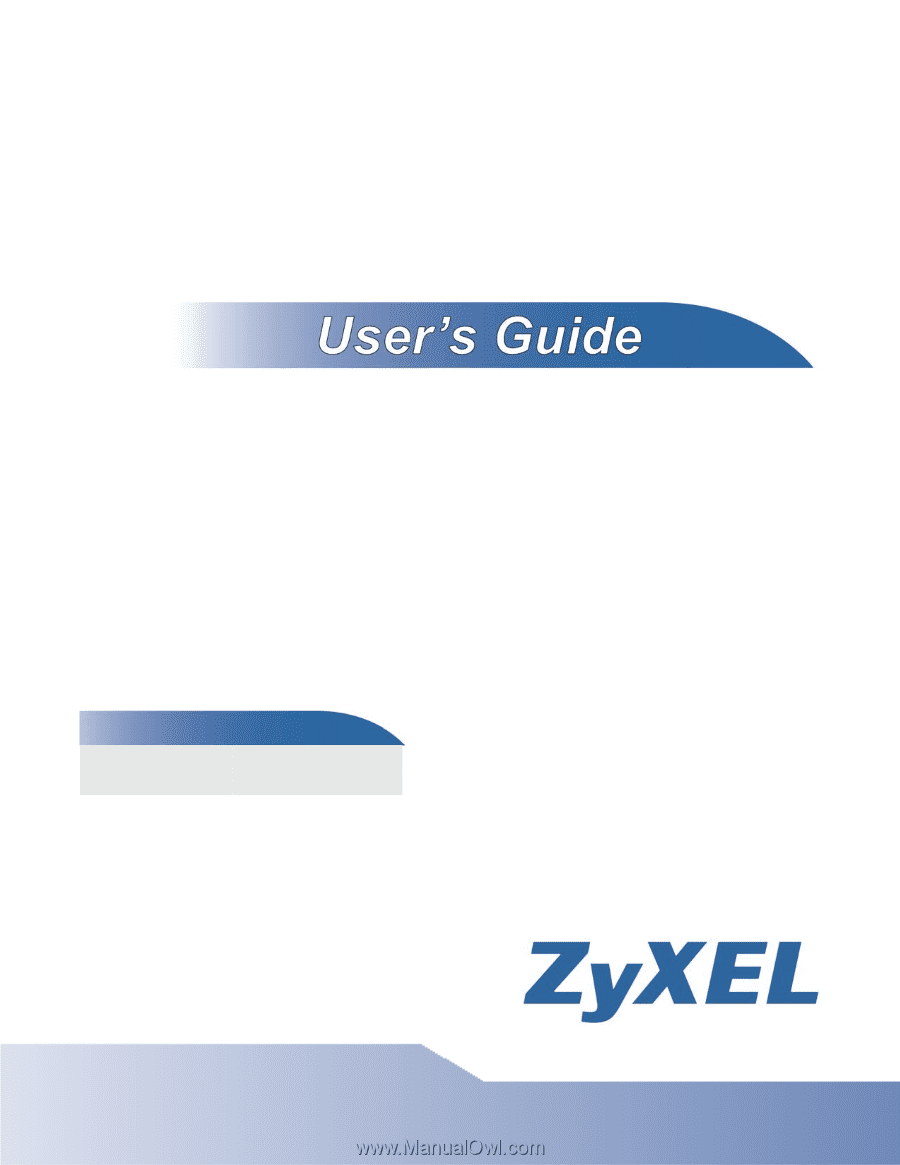
www.zyxel.com
www.zyxel.com
P-660HN-TxA
802.11n Wireless ADSL2+ 4-port Gateway
Copyright © 2010
ZyXEL Communications Corporation
Firmware Version 3.40
Edition 2, 8/2010
Default Login Details
IP Address
Password
1234