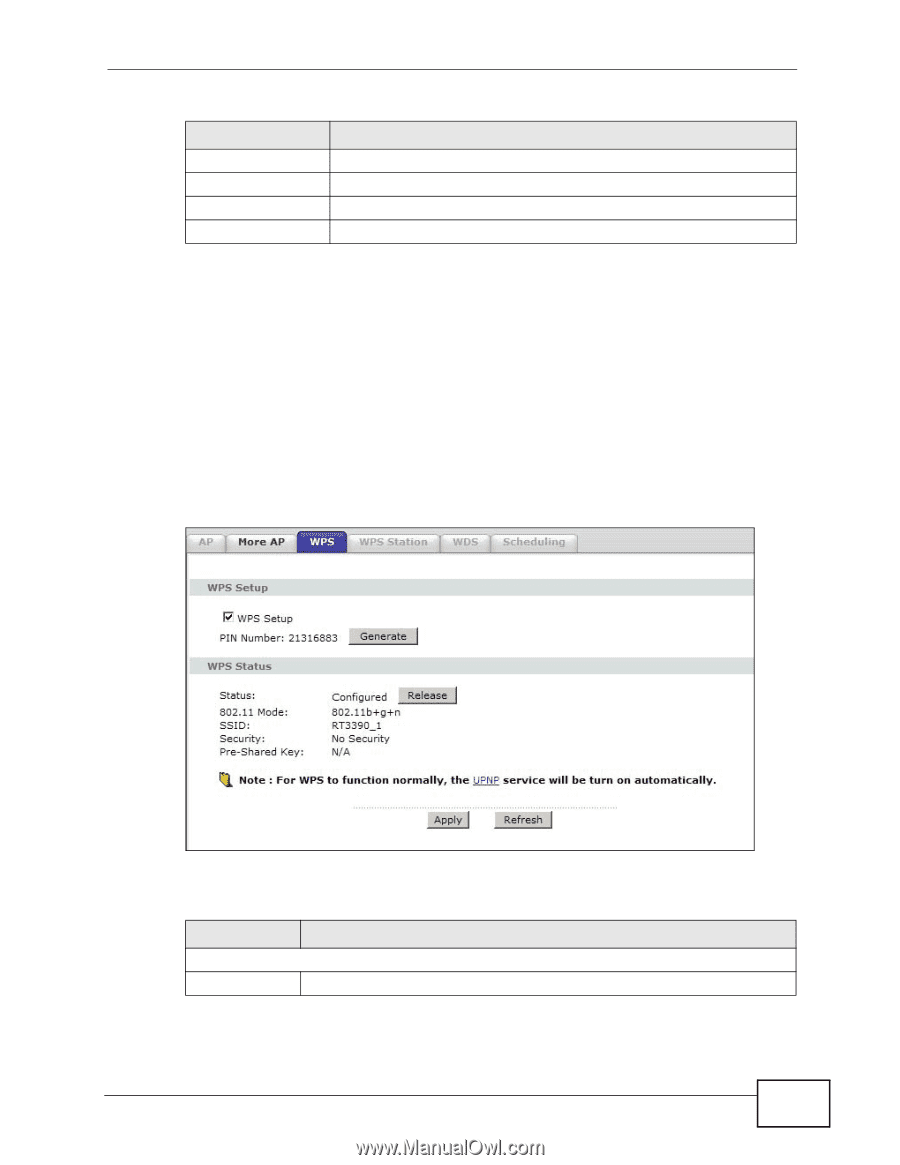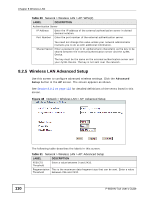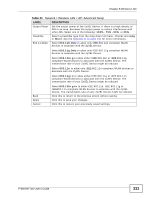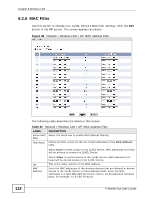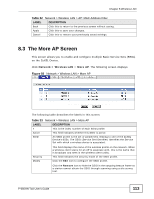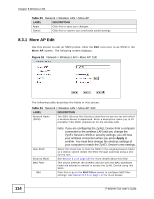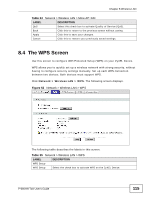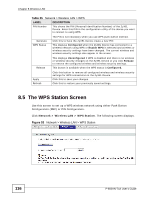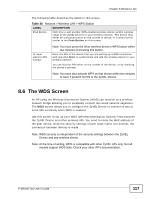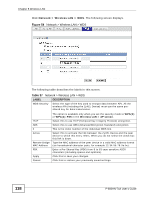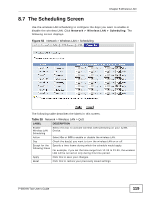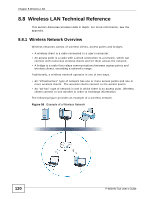ZyXEL P-660HN-51 User Guide - Page 115
The WPS Screen
 |
View all ZyXEL P-660HN-51 manuals
Add to My Manuals
Save this manual to your list of manuals |
Page 115 highlights
Chapter 8 Wireless LAN Table 34 Network > Wireless LAN > More AP: Edit LABEL DESCRIPTION QoS Select this check box to activate Quality of Service (QoS). Back Click this to return to the previous screen without saving. Apply Click this to save your changes. Cancel Click this to restore your previously saved settings. 8.4 The WPS Screen Use this screen to configure WiFi Protected Setup (WPS) on your ZyXEL Device. WPS allows you to quickly set up a wireless network with strong security, without having to configure security settings manually. Set up each WPS connection between two devices. Both devices must support WPS. Click Network > Wireless LAN > WPS. The following screen displays. Figure 52 Network > Wireless LAN > WPS The following table describes the labels in this screen. Table 35 Network > Wireless LAN > WPS LABEL DESCRIPTION WPS Setup WPS Setup Select the check box to activate WPS on the ZyXEL Device. P-660HN-TxA User's Guide 115