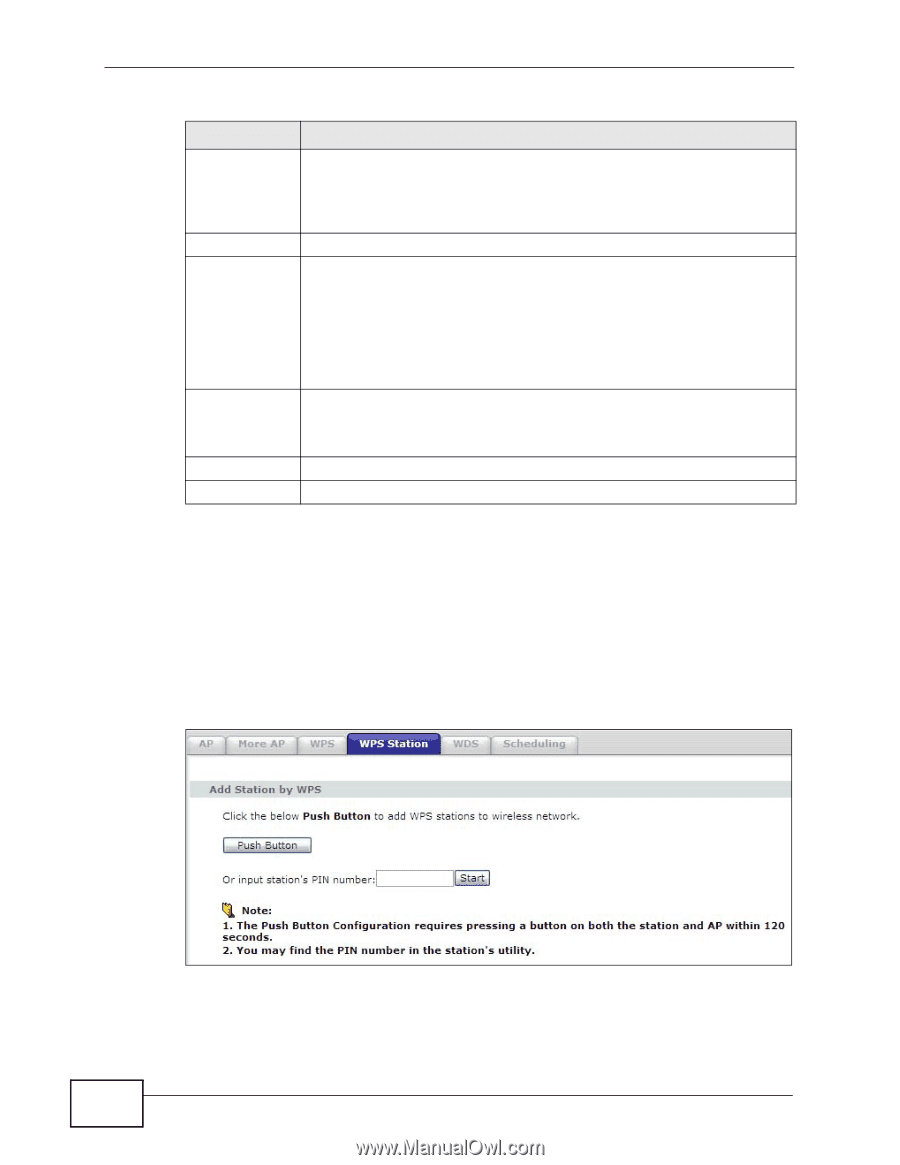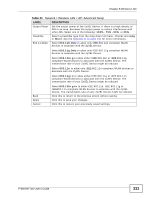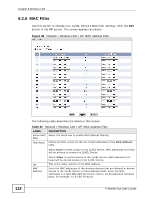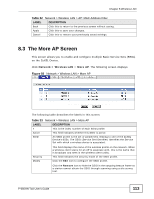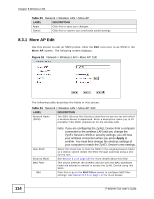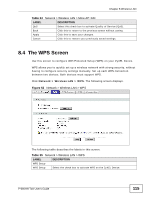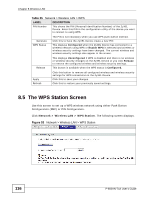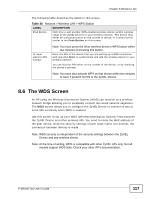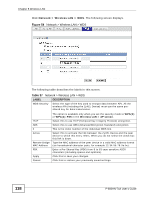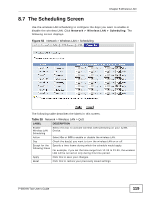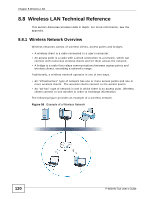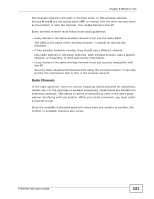ZyXEL P-660HN-51 User Guide - Page 116
The WPS Station Screen
 |
View all ZyXEL P-660HN-51 manuals
Add to My Manuals
Save this manual to your list of manuals |
Page 116 highlights
Chapter 8 Wireless LAN Table 35 Network > Wireless LAN > WPS LABEL DESCRIPTION PIN Number This shows the PIN (Personal Identification Number) of the ZyXEL Device. Enter this PIN in the configuration utility of the device you want to connect to using WPS. Generate WPS Status The PIN is not necessary when you use WPS push-button method. Click this to have the ZyXEL Device create a new PIN. This displays Configured when the ZyXEL Device has connected to a wireless network using WPS or Enable WPS is selected and wireless or wireless security settings have been changed. The current wireless and wireless security settings also appear in the screen. Release This displays Unconfigured if WPS is disabled and there is no wireless or wireless security changes on the ZyXEL Device or you click Release to remove the configured wireless and wireless security settings. This button is available when the WPS status is Configured. Apply Refresh Click this button to remove all configured wireless and wireless security settings for WPS connections on the ZyXEL Device. Click this to save your changes. Click this to restore your previously saved settings. 8.5 The WPS Station Screen Use this screen to set up a WPS wireless network using either Push Button Configuration (PBC) or PIN Configuration. Click Network > Wireless LAN > WPS Station. The following screen displays. Figure 53 Network > Wireless LAN > WPS Station 116 P-660HN-TxA User's Guide