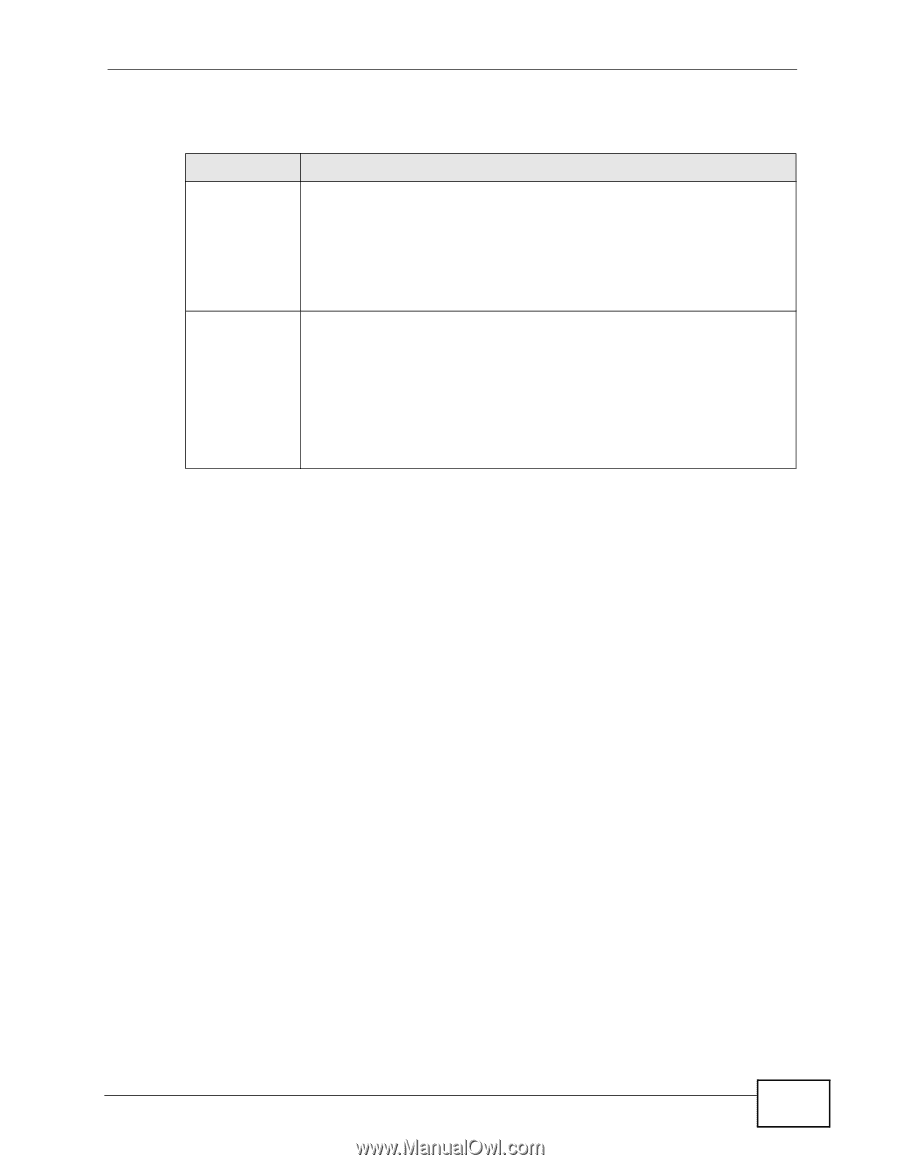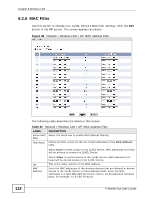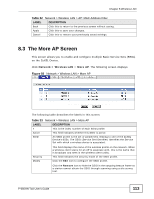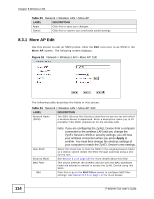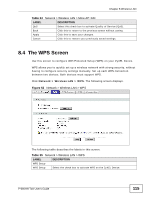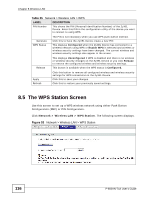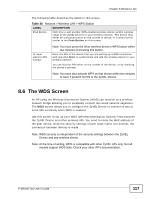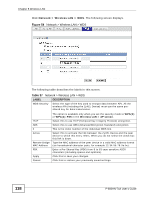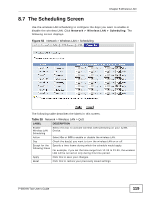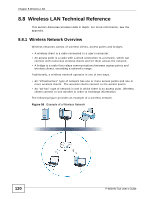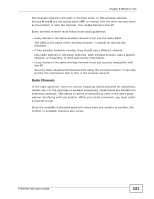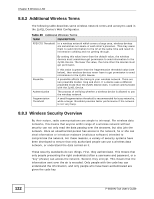ZyXEL P-660HN-51 User Guide - Page 117
The WDS Screen
 |
View all ZyXEL P-660HN-51 manuals
Add to My Manuals
Save this manual to your list of manuals |
Page 117 highlights
Chapter 8 Wireless LAN The following table describes the labels in this screen. Table 36 Network > Wireless LAN > WPS Station LABEL DESCRIPTION Push Button Click this to add another WPS-enabled wireless device (within wireless range of the ZyXEL Device) to your wireless network. This button may either be a physical button on the outside of device, or a menu button similar to the Push Button on this screen. Or input station's PIN number Note: You must press the other wireless device's WPS button within two minutes of pressing this button. Enter the PIN of the device that you are setting up a WPS connection with and click Start to authenticate and add the wireless device to your wireless network. You can find the PIN either on the outside of the device, or by checking the device's settings. Note: You must also activate WPS on that device within two minutes to have it present its PIN to the ZyXEL Device. 8.6 The WDS Screen An AP using the Wireless Distribution System (WDS) can function as a wireless network bridge allowing you to wirelessly connect two wired network segments. The WDS screen allows you to configure the ZyXEL Device to connect to two or more APs wirelessly when WDS is enabled. Use this screen to set up your WDS (Wireless Distribution System) links between the ZyXEL Device and other wireless APs. You need to know the MAC address of the peer device. Once the security settings of peer sides match one another, the connection between devices is made. Note: WDS security is independent of the security settings between the ZyXEL Device and any wireless clients. Note: At the time of writing, WDS is compatible with other ZyXEL APs only. Not all models support WDS links. Check your other AP's documentation. P-660HN-TxA User's Guide 117