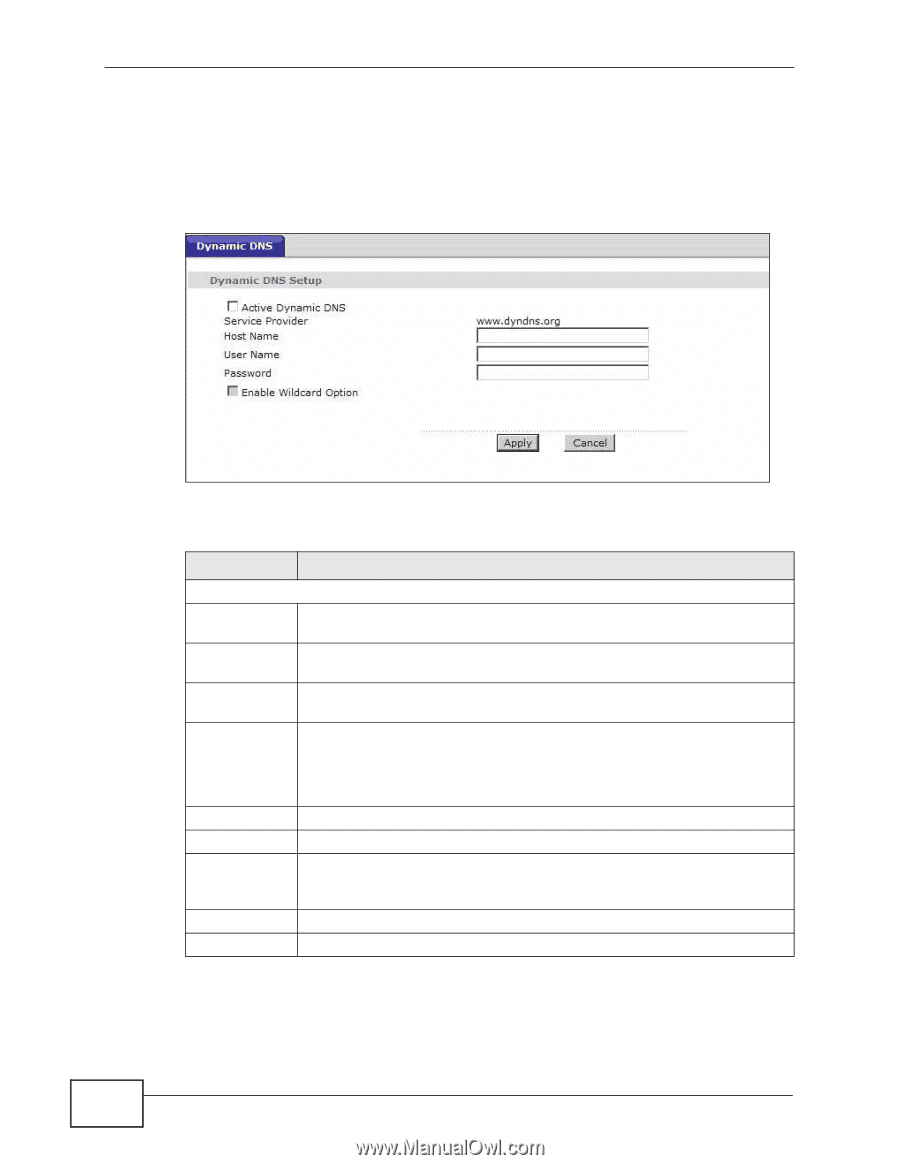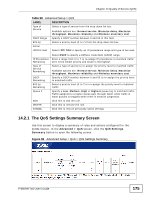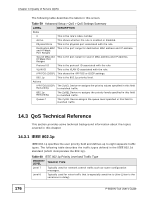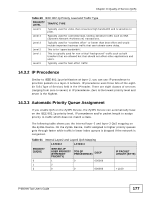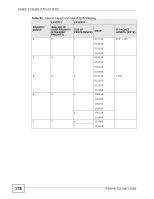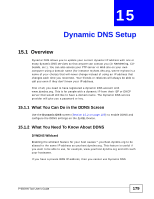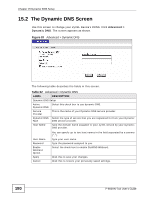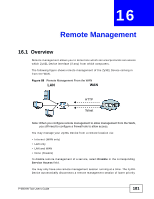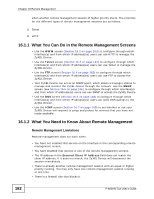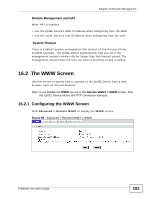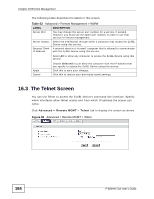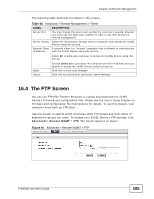ZyXEL P-660HN-51 User Guide - Page 180
The Dynamic DNS Screen
 |
View all ZyXEL P-660HN-51 manuals
Add to My Manuals
Save this manual to your list of manuals |
Page 180 highlights
Chapter 15 Dynamic DNS Setup 15.2 The Dynamic DNS Screen Use this screen to change your ZyXEL Device's DDNS. Click Advanced > Dynamic DNS. The screen appears as shown. Figure 87 Advanced > Dynamic DNS The following table describes the fields in this screen. Table 62 Advanced > Dynamic DNS LABEL DESCRIPTION Dynamic DNS Setup Active Select this check box to use dynamic DNS. Dynamic DNS Service Provider This is the name of your Dynamic DNS service provider. Dynamic DNS Select the type of service that you are registered for from your Dynamic Type DNS service provider. Host Name Type the domain name assigned to your ZyXEL Device by your Dynamic DNS provider. User Name Password Enable Wildcard Option Apply Cancel You can specify up to two host names in the field separated by a comma (","). Type your user name. Type the password assigned to you. Select the check box to enable DynDNS Wildcard. Click this to save your changes. Click this to restore your previously saved settings. 180 P-660HN-TxA User's Guide