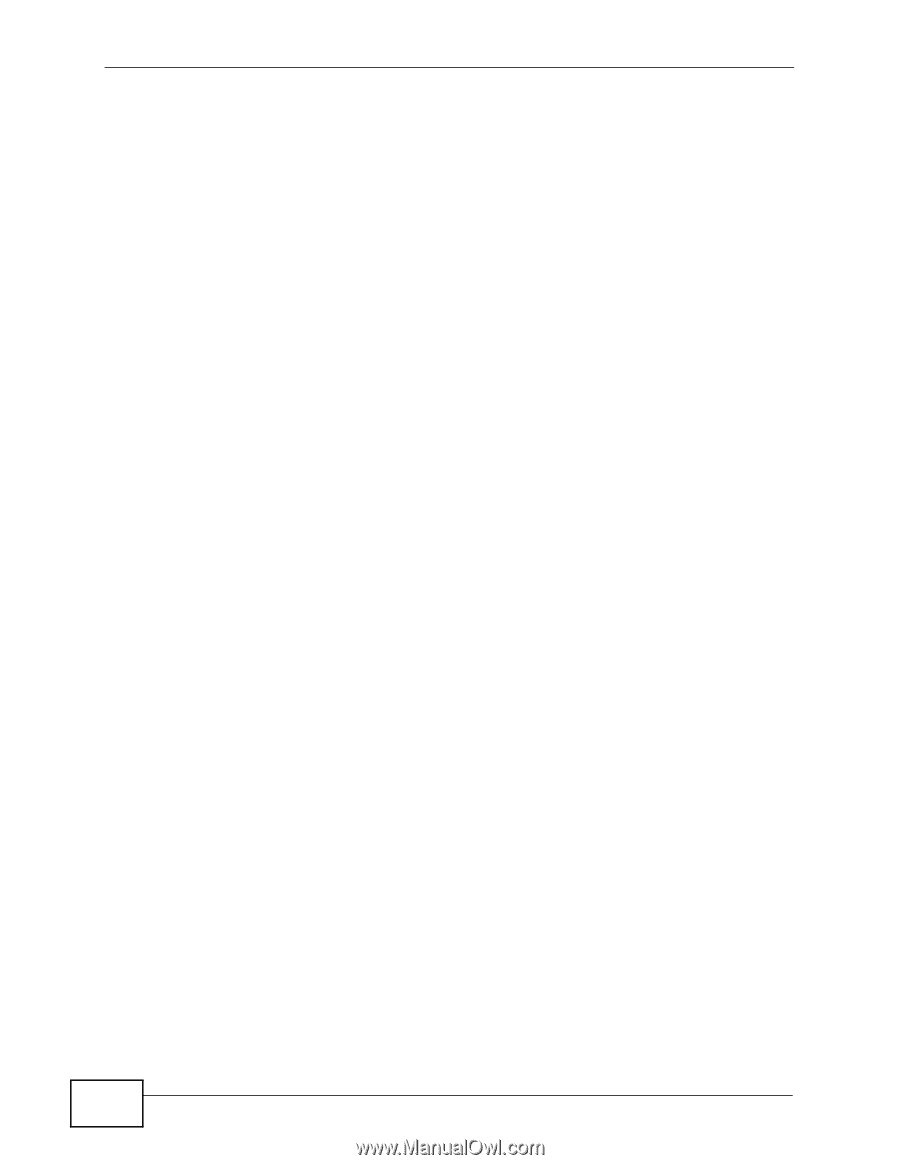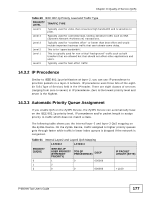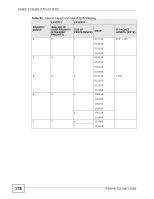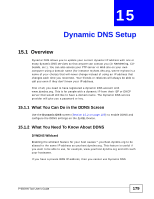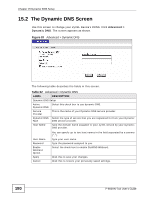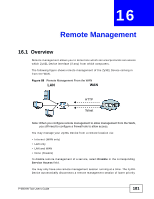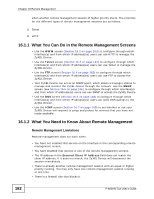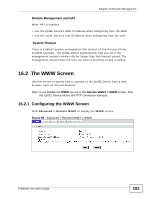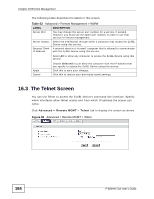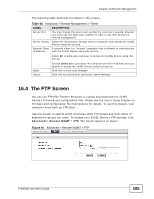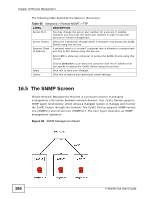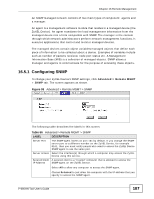ZyXEL P-660HN-51 User Guide - Page 182
What You Can Do in the Remote Management Screens, What You Need to Know About Remote Management
 |
View all ZyXEL P-660HN-51 manuals
Add to My Manuals
Save this manual to your list of manuals |
Page 182 highlights
Chapter 16 Remote Management when another remote management session of higher priority starts. The priorities for the different types of remote management sessions are as follows. 1 Telnet 2 HTTP 16.1.1 What You Can Do in the Remote Management Screens • Use the WWW screen (Section 16.2 on page 183) to configure through which interface(s) and from which IP address(es) users can use HTTP to manage the ZyXEL Device. • Use the Telnet screen (Section 16.3 on page 184) to configure through which interface(s) and from which IP address(es) users can use Telnet to manage the ZyXEL Device. • Use the FTP screen (Section 16.4 on page 185) to configure through which interface(s) and from which IP address(es) users can use FTP to access the ZyXEL Device. • Your ZyXEL Device can act as an SNMP agent, which allows a manager station to manage and monitor the ZyXEL Device through the network. Use the SNMP screen (see Section 16.5 on page 186) to configure through which interface(s) and from which IP address(es) users can use SNMP to access the ZyXEL Device. • Use the DNS screen (Section 16.6 on page 188) to configure through which interface(s) and from which IP address(es) users can send DNS queries to the ZyXEL Device. • Use the ICMP screen (Section 16.7 on page 189) to set whether or not your ZyXEL Device will respond to pings and probes for services that you have not made available. 16.1.2 What You Need to Know About Remote Management Remote Management Limitations Remote management does not work when: • You have not enabled that service on the interface in the corresponding remote management screen. • You have disabled that service in one of the remote management screens. • The IP address in the Secured Client IP Address field does not match the client IP address. If it does not match, the ZyXEL Device will disconnect the session immediately. • There is already another remote management session with an equal or higher priority running. You may only have one remote management session running at one time. • There is a firewall rule that blocks it. 182 P-660HN-TxA User's Guide